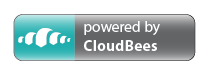See the About page for user information.
- Clone the Git repository.
- In Eclipse, use the import existing projects wizard, navigate to the Git repository, and add all the Eclipse projects that are present in the root of the Git repo. Java Compiler settings should automatically be configured, since each project has project-specific settings stored in source control.
- Setup the target platform: Open the target platform file:
releng/target-platform/Goclipse.targetand set it as your target platform.
- In
releng/launchesthere is one or several Eclipse launch files for running the tests, so if this project is added to your Eclipse workspace, the launches will show up automatically inRun Configurations..., as "JUnit Plug-in Tests".
Using Maven (and Tycho), it is possible to automatically build Goclipse, create an update site, and run all the tests. Download Maven (minimum version 3.0), and run the following commands on the root folder of the repository:
- Run
mvn packageto build the IDE feature into a p2 repository (which is a local update site). It will be placed atbin-maven/features.repository/repository - Run
mvn integration-testto build the IDE as above and also run the test suites. - Also, running
mvn package -P build-ide-productwill build a pre-packaged Eclipse installation with Goclipse already installed. This is not released to the public, but can potentially be of some use internally. - There is a CloudBees account with Jenkins continous integrations for Goclipse:
A release is a web site with an Eclipse p2 update site. The website may contain no web pages at all, rather it can be just the p2 site. To create and deploy a new release:
- Ensure the version numbers of all plugins/features/etc. are properly updated, if they haven't been already.
- Run
mvn clean integration-testto perform the Tycho build (see section above). Ensure all tests pass. - Create and push a new release tag for the current release commit.
- Go to the Github releases page and edit the newly present release. Add the corresponding (ChangeLog.md) entries to the release notes.
- Locally, run
ant -f releng/ CreateProjectSite. This last step will prepare the project web site underbin-maven/ProjectSite. - To actually publish the project site, run
ant -f releng/ PublishProjectSite -DprojectSiteGitURL=<some git URL>. What happens here is that the whole project site will be pushed into a Git repository, to then be served in some way (for example Github Pages). IfprojectSiteGitURLis not specified, the default value in releng-build.properties will be used.
- For more info on the Release Engineering script, run
ant -f releng/, this will print the help.
- A branch or tag named
latestshould also be created in Github, pointing to the latest release commit. The previouslatesttag can be deleted/overwritten. The documentation pages use this tag/branch in their links.
The melnorme.lang code, or simply Lang code, is IDE functionality not specific to any language, designed to potentially be used by other language IDEs. To achieve this some constraints need to be observed:
- Lang code can only depend on other
melnormecode, or on Eclipse.org plugins (including DLTK). But not on IDE specific code. The only exception to this are the_Actualclasses, which contain bindings to IDE-specific code (such as ids or other IDE constants, or even methods) - Lang code should be place on its own source folder (
src-lang/usually). This is to make it easier to compare and update the code with thesrc-lang/of another IDE. If the Lang code is identical, only the_Actualclasses should show up as differences.