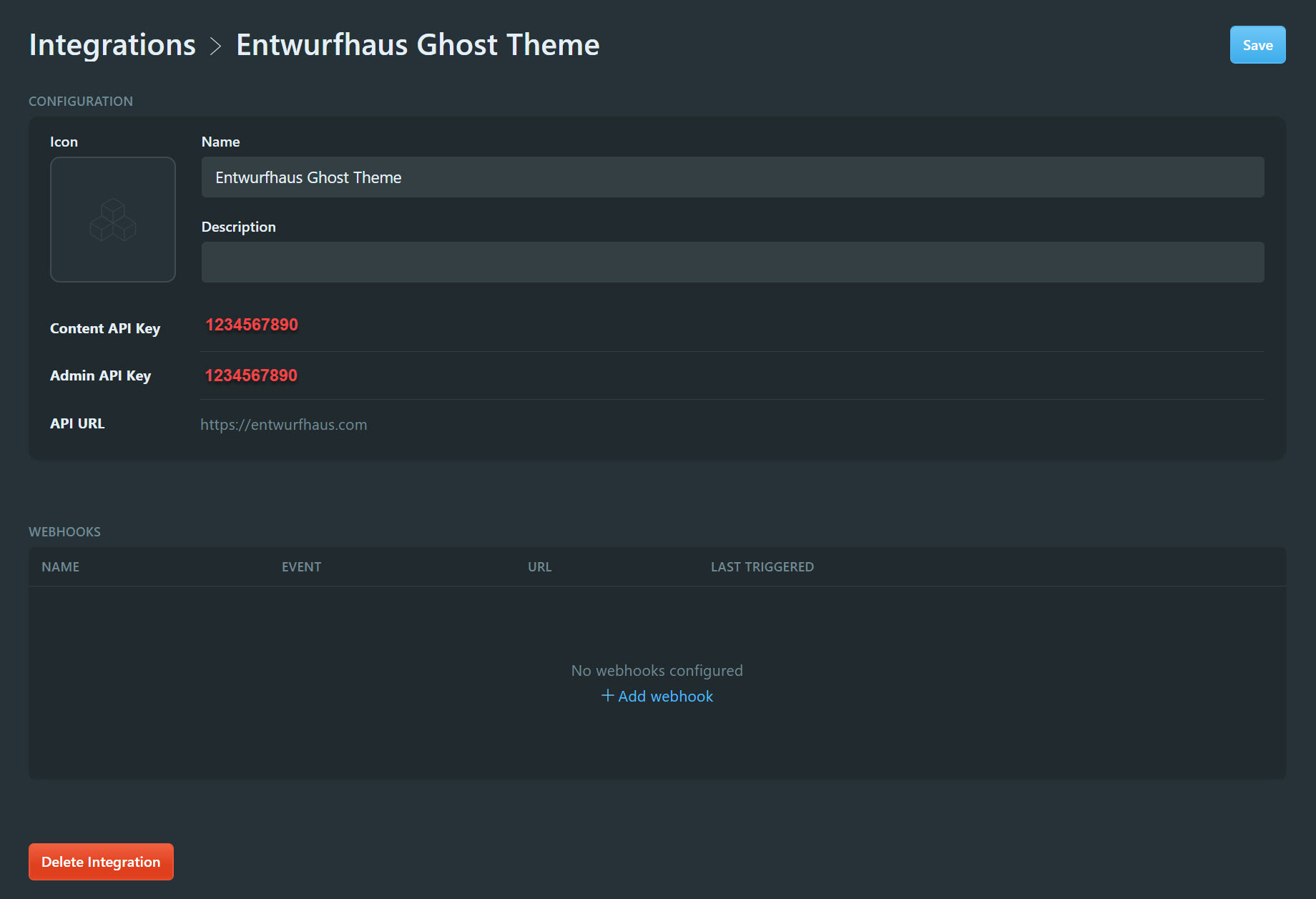A Ghost theme, built for the Entwurfhaus website. It is using the TailwindCSS, a highly customizable, low-level CSS framework.
This template was forked from the TryGhost/Starter ✌️ resource. The goal is to utilize TailwindCSS, for building a custom Ghost theme.
Styles are compiled using Gulp/PostCSS to polyfill future CSS spec. This project requires:
After that, from the theme's root directory:
# Install
yarn
# Run build & watch for changes
$ yarn devNext, edit /assets/css/ files, which will be compiled to /assets/built/ automatically.
The zip Gulp task packages the theme files into dist/<theme-name>.zip, which you can then upload to your site.
# Run to create a Ghost theme deployment package
yarn zip-
Using yarn, install the
ghost-clias below:yarn global add ghost-cli@latest
-
Create a new local Ghost project. For example:
# Tip: Do not name your project 'ghost' mkdir awesome-ghost cd awesome-ghost # Run the install command, it will automatically start ghost install local
-
If you need to further manage your local
ghost, there are some useful commands below:# Stop ghost ghost stop # Start ghost ghost start # View logs ghost log # List all running Ghost blogs ghost ls
-
Finally, a simple local development process can be achieved by placing your Ghost theme into the
themesfolder, such ascontent\themes\awesome-ghost-theme. It is from there, usingyarn devwhile you're previewing your theme changes on the locally hostedawesome-ghost.
There are two pre-defined GitHub workflows, Deploy Theme and Test.
- Deploy Theme allows automatic deployment of your custom Ghost theme, to your designated Ghost website.
- Test just utilizes
gscanand nothing fancy there.
🔨 Please feel free to customize these GitHub workflow yaml configurations to your desired needs.
To configure Deploy Theme workflow, you will first need to create a new Integration in your Ghost.
Below are the steps on how to configure Deploy Theme:
-
Log in to your Ghost Admin.
-
Proceed to Settings > Integration. Then, add a new Integration.
-
Click the newly created Integration, and copy/paste both Content API Key (it is a randomly generated string of text) and API URL.
-
Once you have both, proceed to log into your GitHub account and navigate to your Ghost custom theme repository.
🤔 Please note that GitHub settings UI/UX layout gets updated throughout the years and the following steps may become unreliable.
-
When you're at your project repository, proceed to Settings > Secrets.
-
Once there, you will need to create two Secrets, enter the value for each Secret and click Save.
Below shows the matching information you've obtained from Ghost Admin:
- GHOST_ADMIN_API_URL = API URL
- GHOST_ADMIN_API_KEY = Content API Key
-
Now, you are ready to give it a try. To test, you would have to review on how you've set when your actions are triggered (such as on:push in the
masterbranch), or you could trigger it manually via GitHub. As of this point, you're the boss! 👍name: Deploy Theme on: push: branches: - master jobs: deploy: runs-on: ubuntu-18.04 steps: - uses: actions/checkout@master - name: Deploy Ghost Theme uses: TryGhost/action-deploy-theme@v1.2.0 with: api-url: ${{ secrets.GHOST_ADMIN_API_URL }} api-key: ${{ secrets.GHOST_ADMIN_API_KEY }}
Validating your Ghost theme is handled efficiently with the GScan tool. GScan will check your theme for errors, deprecations and compatibility issues. GScan is used in several ways:
-
The GScan site is your first port of call to test any themes that you're building to get a full validation report
-
When a theme is uploaded in Ghost admin, it will automatically be checked with gscan and any fatal errors will prevent the theme from being used
-
gscan is also used as a command line tool
To use GScan as a command line tool, globally install the gscan npm package:
# Install the npm package
npm install -g gscan
# Use gscan <file path> anywhere to run gscan against a folder
gscan /path/to/ghost/content/themes/casper
# Run gscan on a zip file
gscan -z /path/to/download/theme.zipI want to thank the developers working hard out there, without your love of coding and sharing I would be lost without you ❤️. Happy coding 😄 and stay healthy 🍻!