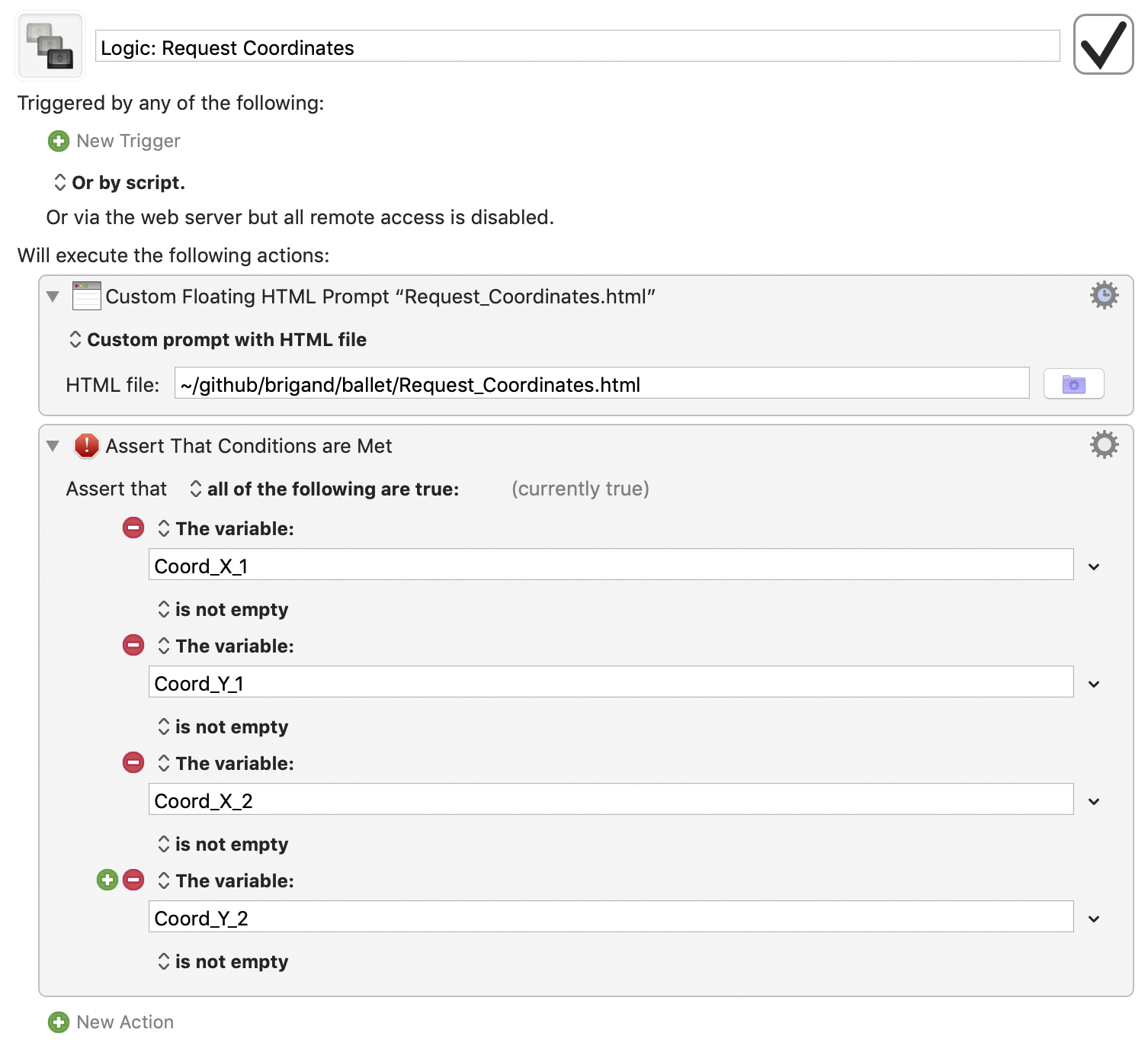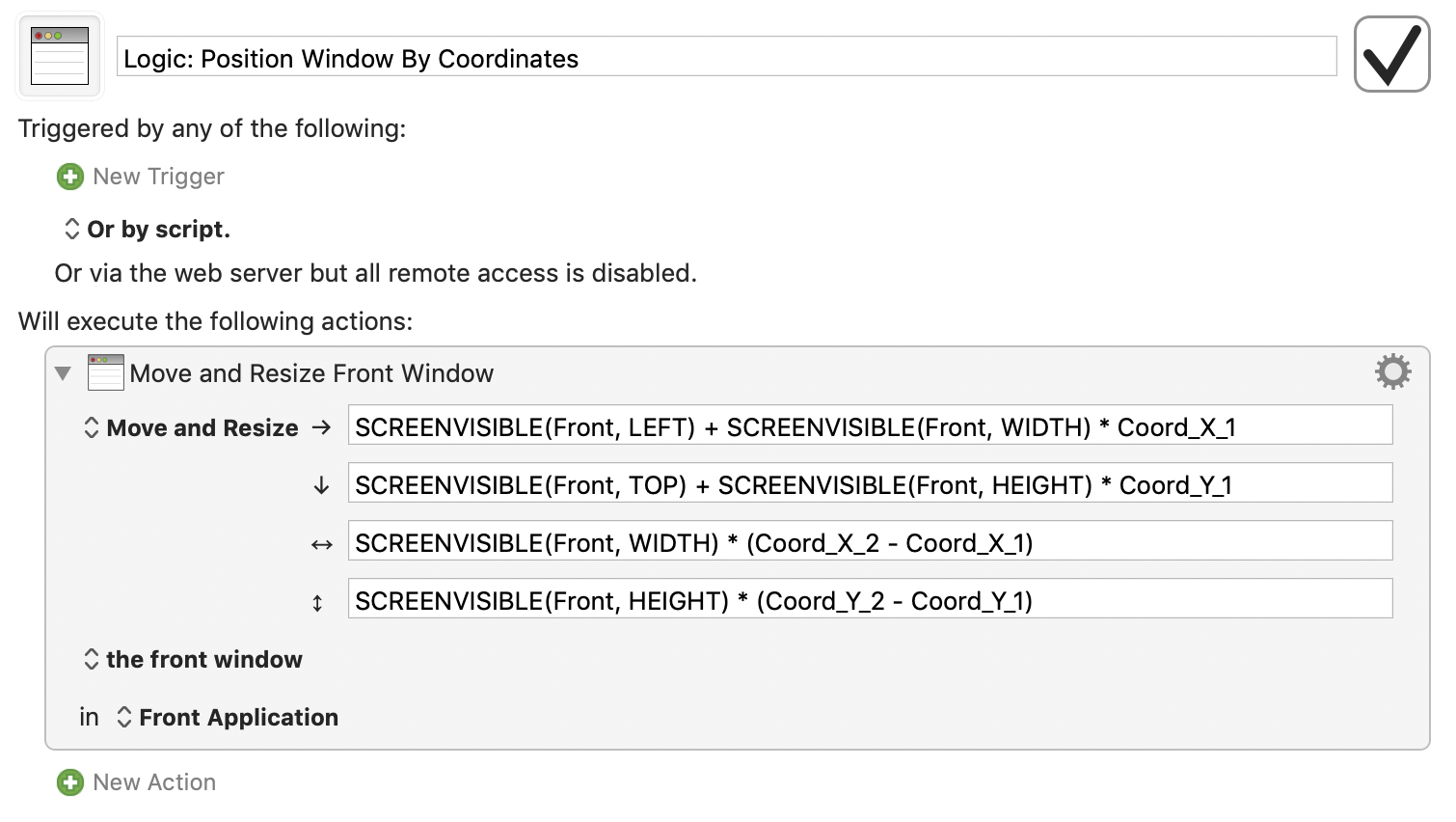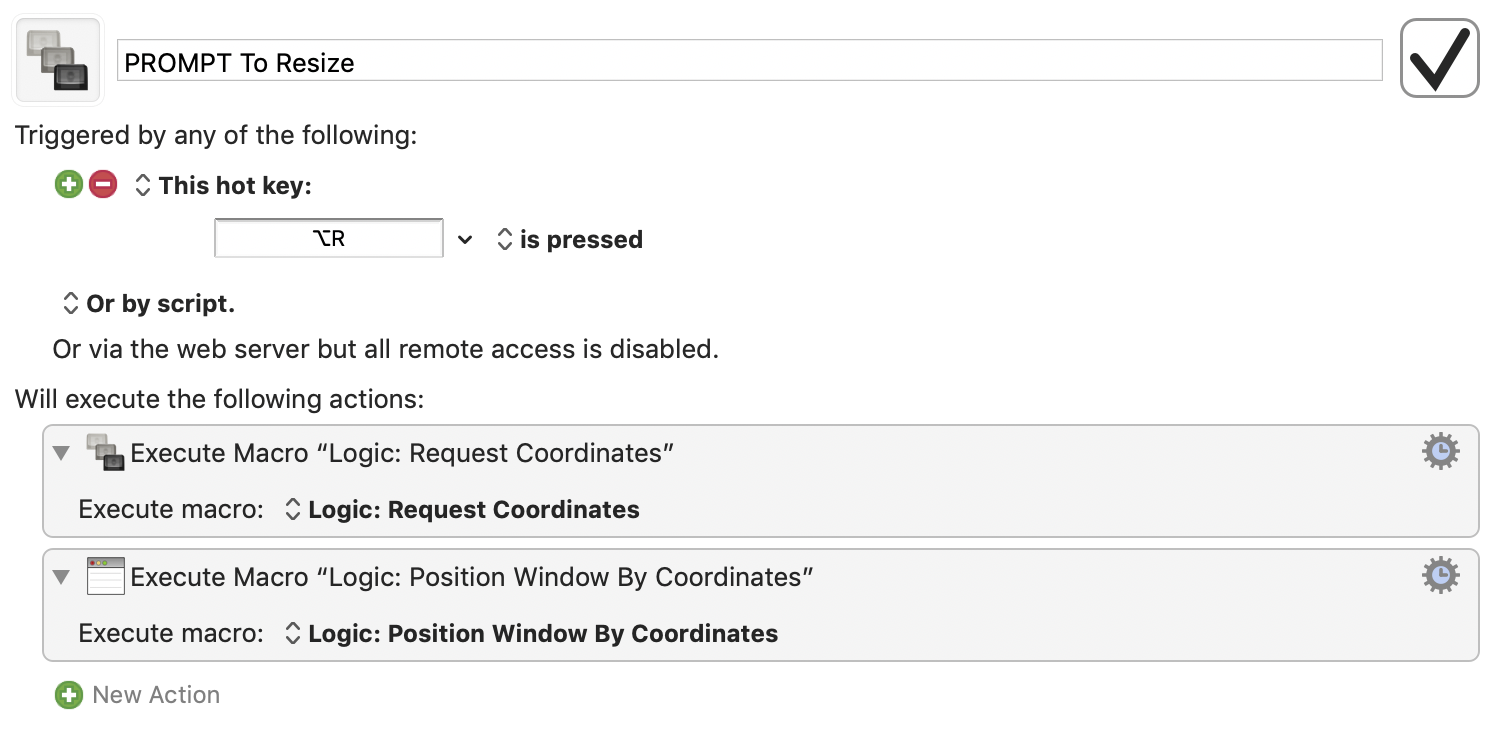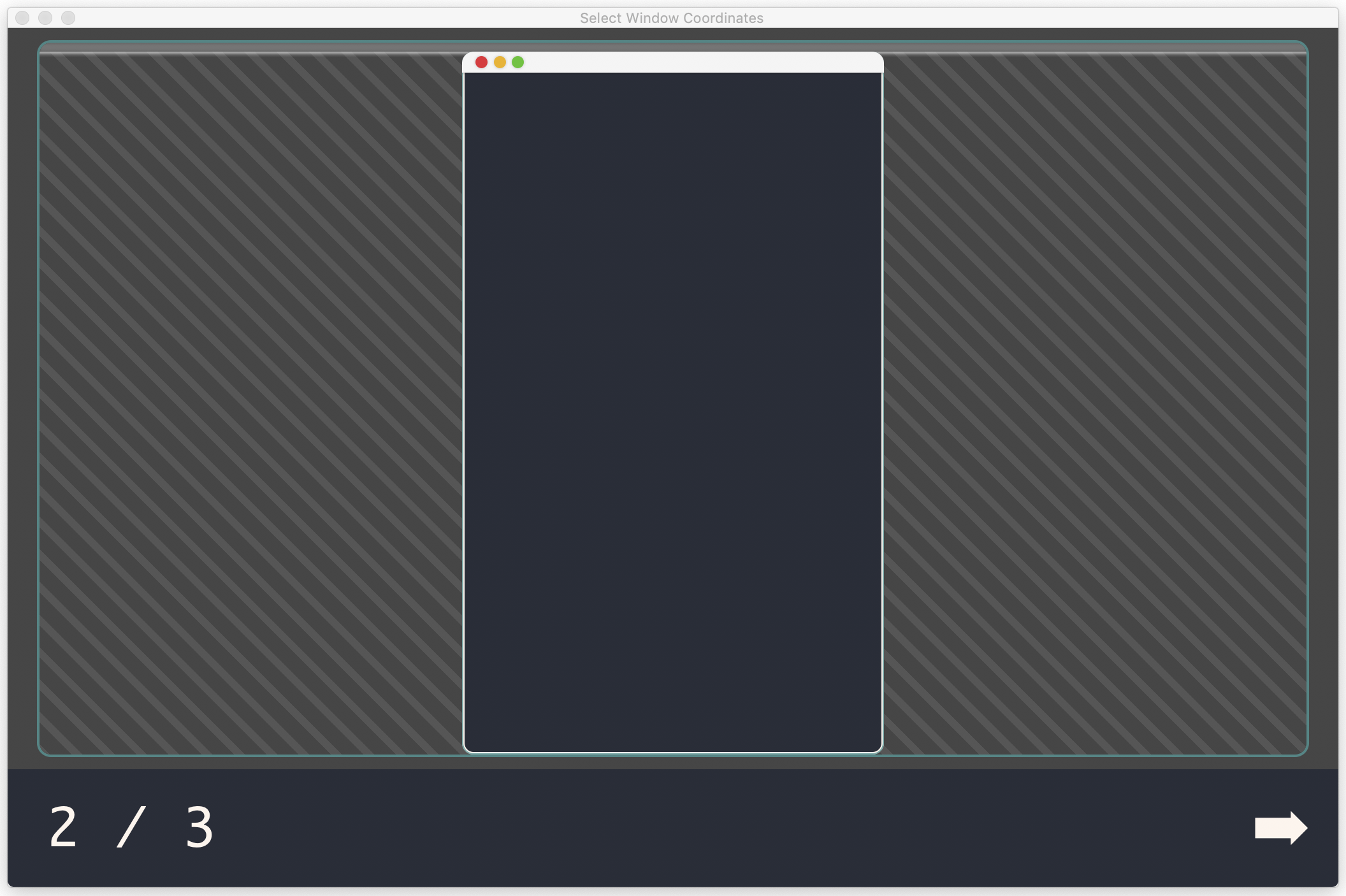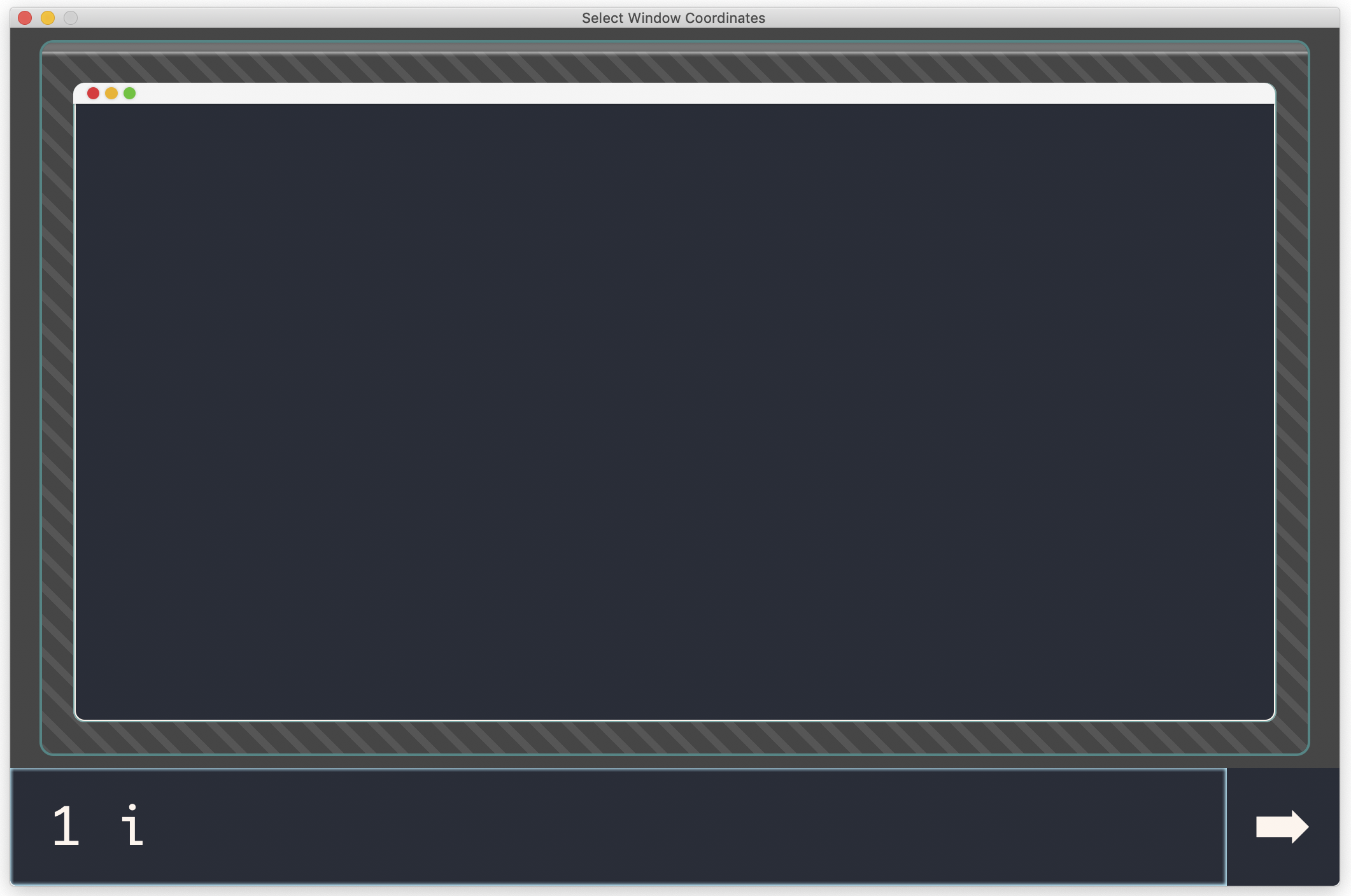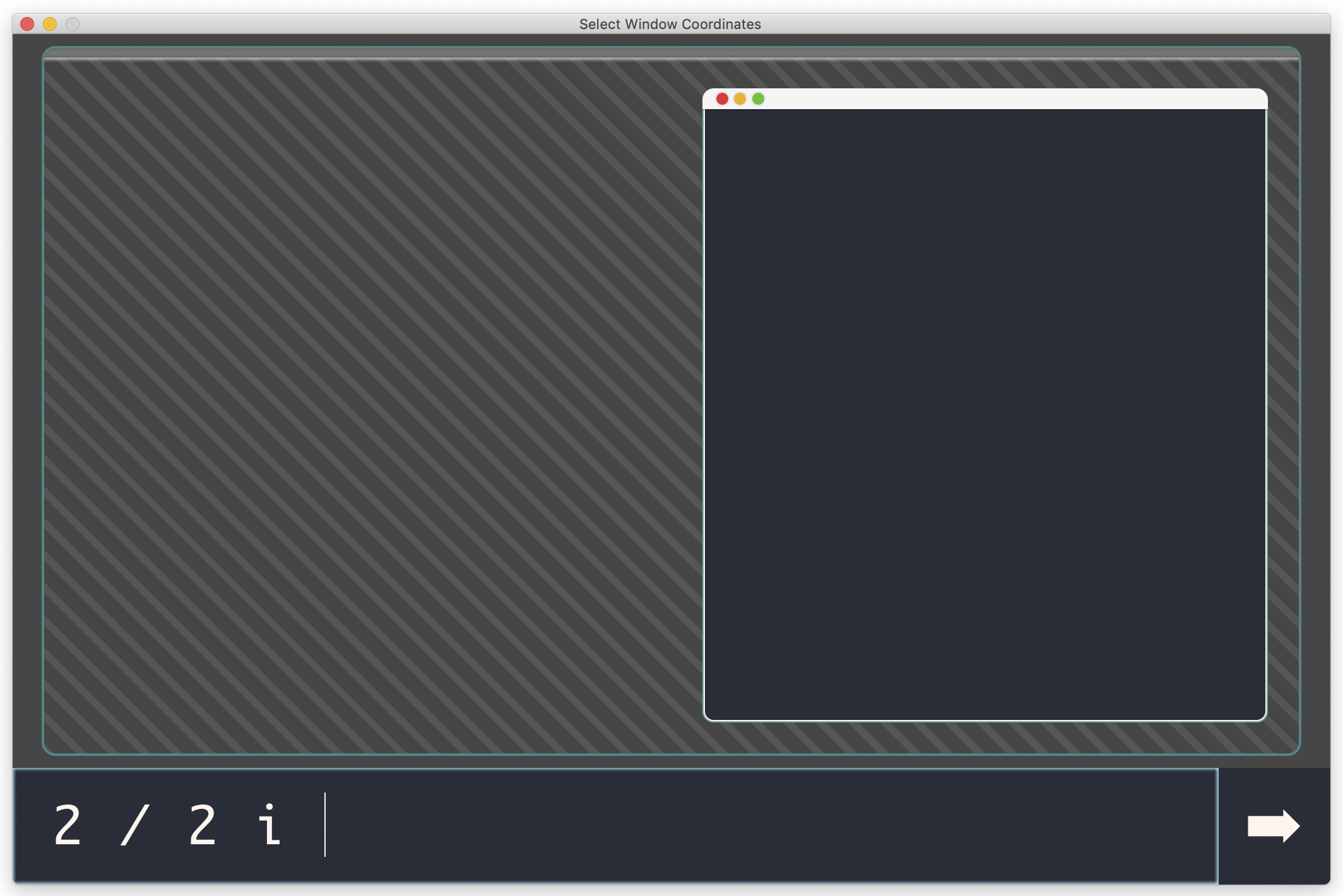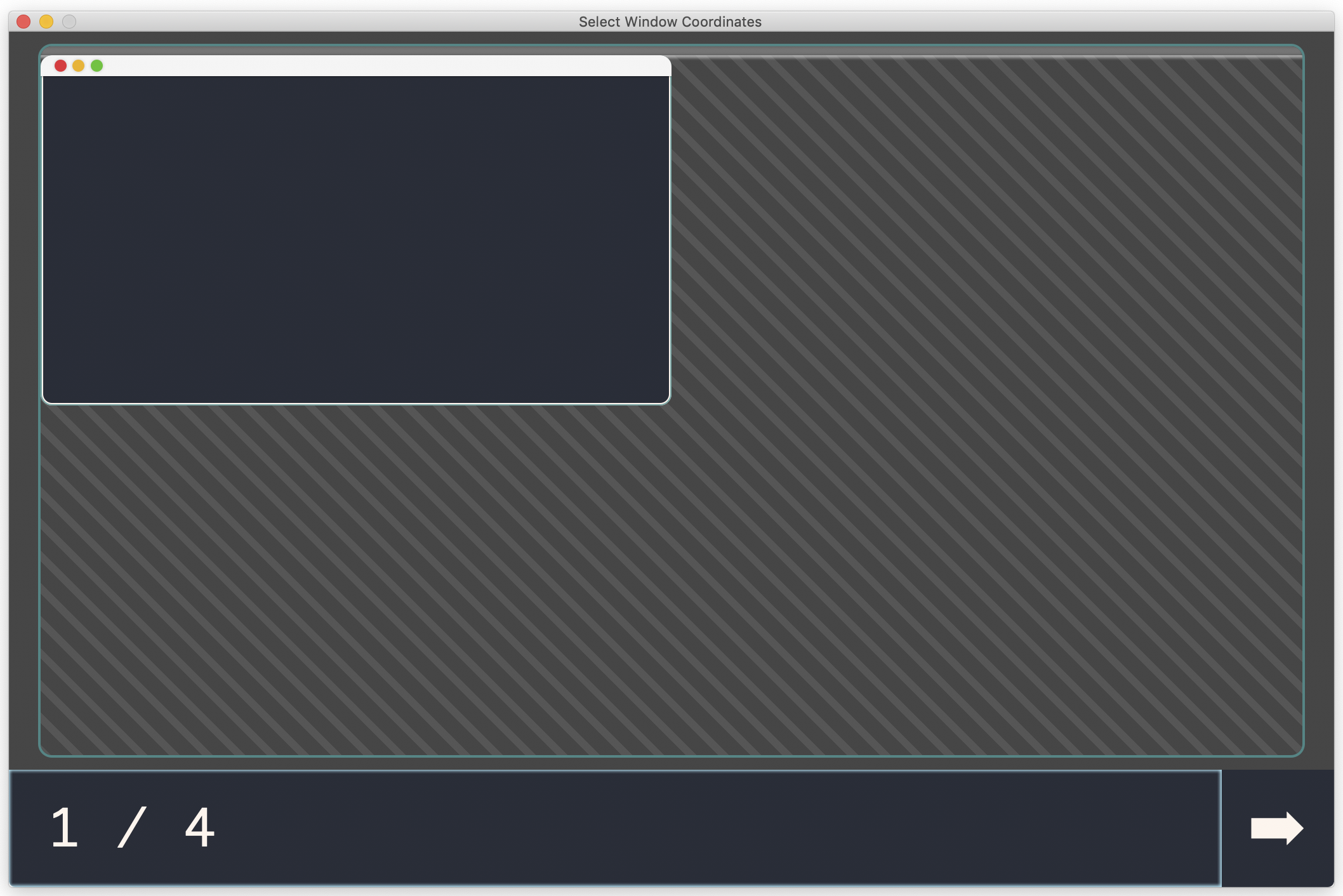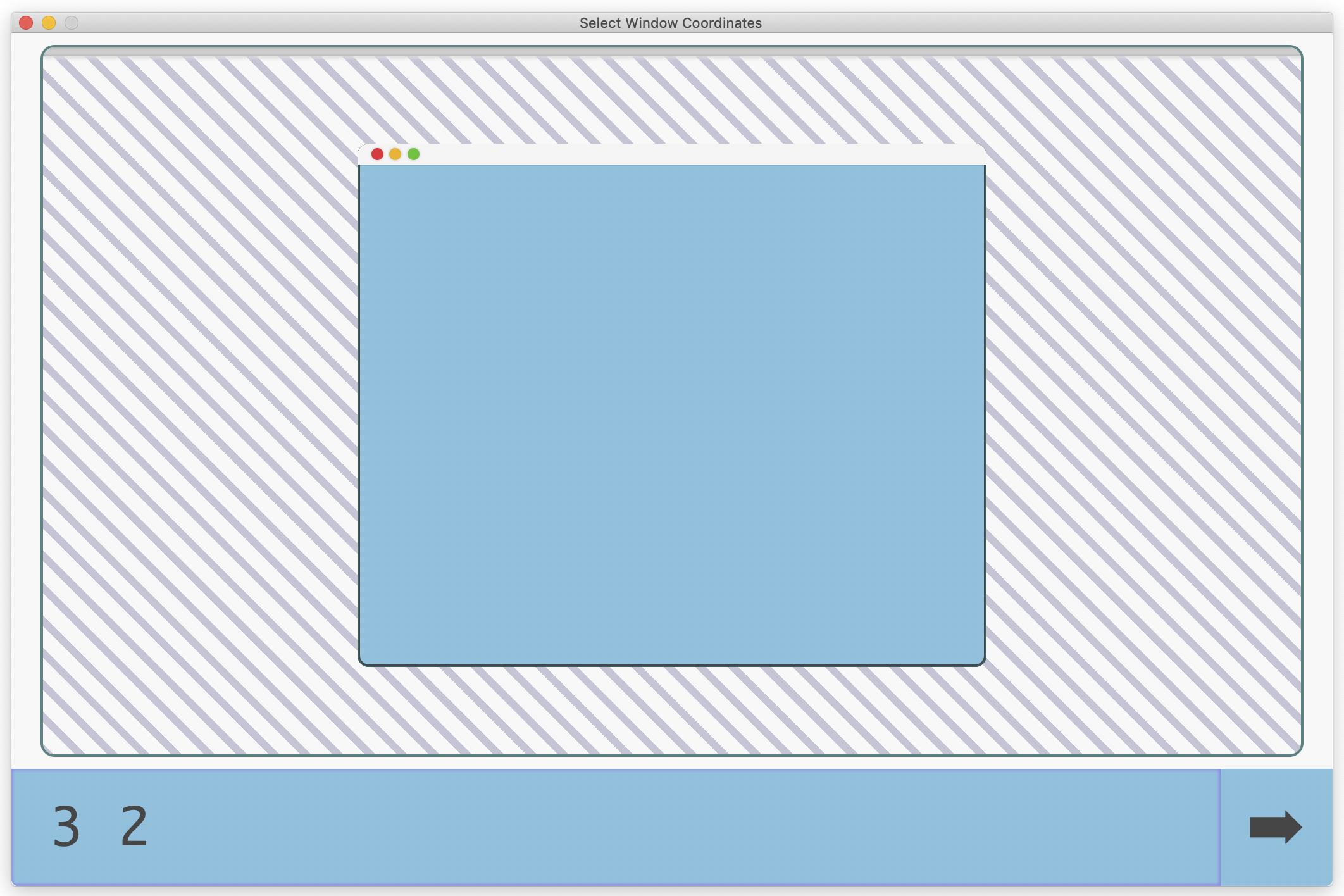ballet allows you to resize windows using a powerful expression system.
It currently relies on keyboard maestro executing it.
Install
Currently you need to download the Request_Coordinates.html file, and set up the macro based on these screenshots.
Nines
The most basic way to specify the size is using the 9x9 grid. It's 1-based
because that's the most natural when using the number row on the keyboard, e.g
1 1 1 1 is the first line on each side of the screen, so maximized.
The structure is very similar to CSS margins, if you're familiar with web
development. For example, just entering 1 is the same as 1 1 1 1 (left 1,
top 1, right 1, bottom 1) and 1 2 is 1 2 1 2.
If you want the window to be centered, you'll only need to specify 1 or 2 digits.
For example "1 2 3 4" would take the first line from the left of this table, the top line of the second cell from the top, right line of the third right-most cell, and fourth line from the bottom of the table.
| _ | _ | _ | _ | _ | _ | _ | _ |
| ◉ | ◉ | ◉ | ◉ | ◉ | ◉ | _ | _ |
| ◉ | ◉ | ◉ | ◉ | ◉ | ◉ | _ | _ |
| ◉ | ◉ | ◉ | ◉ | ◉ | ◉ | _ | _ |
| ◉ | ◉ | ◉ | ◉ | ◉ | ◉ | _ | _ |
| ◉ | ◉ | ◉ | ◉ | ◉ | ◉ | _ | _ |
| _ | _ | _ | _ | _ | _ | _ | _ |
| _ | _ | _ | _ | _ | _ | _ | _ |
| _ | _ | _ | _ | _ | _ | _ | _ |
If you enter no text, it defaults to "1" (maximized).
Fractions
If you provide e.g. 1 / 2 that is the first half of the screen (left). Other
fractions:
2 / 2- right half3 / 2- top half (left half + 90 degree rotation)4 / 2- bottom half1 / 4- top left quarter2 / 4- top right quarter3 / 4- bottom right quarter4 / 4- bottom left quarter1 / 3- left third2 / 3- center third3 / 3- right third4 / 3- top third (first third + 90 degree rotation)5 / 3- middle third6 / 3- bottom third
Inset
After the optional "Nines" or "Fractions" component, you can specify certain special characters to further transform the window position.
One of those features is the "inset" operation that reduces the width/height by the same number of pixels. Pressing i adds the inset operator.
This can be very useful for creating nice margins between windows.
You can use i multiple times to get exponentially increasing inset amounts, or use the capital I to do the opposite (outset).
Other operators
In addition to inset there is r to rotate 90 degrees clockwise (in
grid units, so e.g 1 / 2 is portait, but 1 / 2 r is landscape).
f flips horizontally, and the capital F flips vertically.
Advanced: moving and resizing
Moving and resizing windows with commands takes a while to get used to, especially if you're not a vim user.
- h: left
- j: down
- k: up
- l: right
If you enter e.g. 3 j j, it'll center the window at the third grid lines, and
then move it down two steps.
If you use a directional key after an insert (or outset), it'll restrict the inset to that side. You can use m or Space to reset to movement mode.
History
The history of previous resize operations is stored in Keyboard Maestro (up to a limit), and the up/down arrow keys can cycle through it. If you accidentally press up, just press down to get back to what you were typing.
Themes
A default dark and light theme are provided. Improvements to these are very welcome, so please open a pull request if you have a better style!
Edit the HTML file to change the theme.
<!DOCTYPE html>
- <html lang="en" data-theme="dark">
+ <html lang="en" data-theme="light">You can also customize the CSS variables for the dark or light theme in the same file.
:root {
- --background: #444;
+ --background: hotpink;
- --background-stripe: #555;
+ --background-stripe: limegreen;