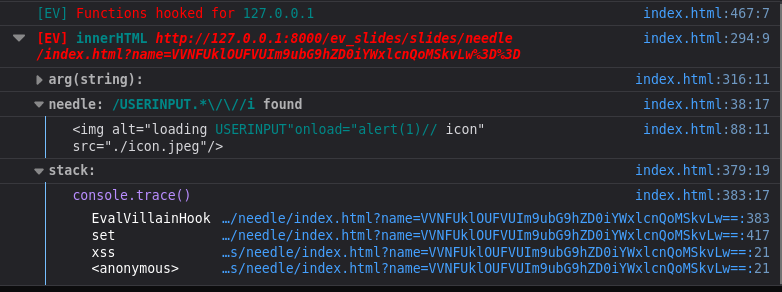This is a web extension for Firefox that will hook dangerous functions, like eval, and warn you of their use.
EV dramatically simplifies the discovery of many, otherwise difficult, DOM XSS vulnerabilities. EV can also be used to simplify the reverse engineering or debugging of JavaScript.
- Go here
- Click "Add to Firefox"
Turn it on, open the console ctrl+shift+k and browse some sites like normal.
Eval Villain will inject its own henchmen into the page to keep an eye on some
of the more nefarious JavaScript functions. When one of those functions is
called, a notification will appear in the console. If it is of particular
interest, it will be highlighted and formatted more strongly.
You can probably skip this. If you don't understand how I use a term later, come back.
- EV: short for Eval Villain
- Hooked Input: EV hooks native JavaScript functions in order to see what input is being passed to them. I will refer to this input as hooked input.
- Normal Result: Hooked Input is examined for potential user input. If no potential user input is found then the notification produced will be a normal result.
- Interesting Result: Output from EV that is considered of higher priority.
- popup: The popup is the menu that appears when you click the EV icon.
- Configuration page: This is the page where the bulk of the configuration can be done. It can be reached by clicking "configure" in the popup menu, or in the options page.
Important: You must refresh the web page you are testing after every single configuration change for that change to take affect.
EV works by injecting a script into the page at load time. To limit the potential for a visited site to attack EV, EV does not have any further communication with the page after it is injected.
Most of the popup menu just lets you turn some option on or off. EV itself can be enabled or disabled here. This should be pretty self explanatory. The only things unique to this menu are the "Enable/Disable" and "Auto Open" menus. Everything else can also be configured from the configuration page. You can get to the configuration page by clicking "configure" in the popup menu.
EV will search hooked input for each configured needle pattern. If the needle is found, EV will consider that function call an interesting result and a Needle section will be added to the output. The needle section will highlight the pattern where it is found in the input.
The needle pattern can be set to a Regular Expression, see RegEx for more details.
Eval Villain checks if strings seen in sources are found in sinks. If a source string is found in a sink, the result is marked as interesting. It can be annoying to have common strings, like "true", marked as interesting. So configuring a blacklist will allow you to ignore these strings.
Tips:
- Dev out your blacklist pattern as a Needle first to make sure you are matching only what you want.
- Use regex and match from the start to end
/^pattern$/to ensure you do not not match on a string likethis contains pattern in it.
A regular expression can be used as a pattern for Needles and Blacklists. A regular expression should always start with a "/" and end with a "/", potentially followed by the "g" and "i" flags. On the configuration page, any pattern considered by EV to be a regular expression will receive a brighter color for it's font.
Internally EV uses JavaScript's RegEx implementation.
Tips:
- Dev RegEx in the console:
a = /^\s*pattern$/gi;
a.test("Some pattern I found often"); // test false
a.test(" pAtTerN"); // true
Targets limit what pages are injected by EV. If no targets are enabled then
EV will inject every page. Target patterns can contain wild cards, for example
*://example.com/*. All the details can be found in the Firefox
documentation
These are the functions that are being hooked. Configure new ones by putting in
a nice descriptive name and a pattern that will resolve to the function. For a
setter, like innerHTML use setter(innerHTML). If no functions are enabled,
then Eval Villain won't be doing much, even if it is on. Since EV injects the
page before any JavaScript in the page has loaded, only native JavaScript
functions can be configured.
An entire feature can be disabled via this menu. One might disable "Query Search" if it is producing too many false positives.
Tip:
- Disable "Normal Results" and enable "Interesting Results" to cut down on spam.
In the popup menu, the "Auto Open" section allows you to change how much information is visible by default for each result. Enabling an auto open means the console group that contains the information will automatically be open.
Tip:
- When working on developing a payload, auto open "Interesting Result" and "Needles" and configure a Needle to match your payload. You can then quickly see if your payload is getting filtered.
- Stack should almost never be enabled here. It can be very large and you likely don't need to see it for every single result.
Console output is split up into various sections. Each section has a highlighting format and a default format. Default is used for most of the text while highlight is used to highlight key words. The "Console Colors" section of the configuration page allows you to configure arbitrary CSS for each format.
Before saving your changes, be sure to test your configuration to see if it looks good. Open the console and click the "test" button in the configuration page. If you like the console output then click save to keep it.
- If the config page is already open, go to that page instead of a new tab (may require permissions...)