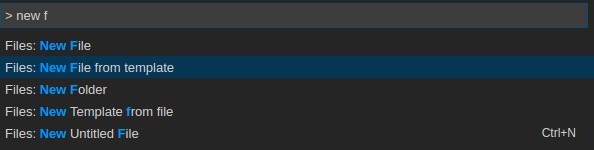Visual Studio code extenstion that allows to quickly create new files based on defined templates.
Inspired by this Atom Extension.
- Create a new file from a template
- Create a new template from an existing file.
On Visual Studio code, Press F1 to open the command menu and type ext install file-templates.
This extension was only tested on Linux. If you have a Mac or Windows and find some issue, please create a PR.
-
In VSCode, right click on the folder where you want to generate the new file. You should see an option "Files : New from template". Selecting this option a list of available templates should appear. Just select your template and the file will be created.
-
You can also do the same from the Command Palette. In this case the new file will be created in the root directory of the project.
-
Its also possible to do the other way around and create a template based on an open file. For that "right-click" on any opened file and you should see the option of the context menu.
Variables can now be used in templates in the following way:
normal text #{variable_name}
When a file is created from the template, the user is prompted with a value to put here.
filenamethe output filename.
By default, this extension expects the file templates to be placed at the following location, depending of youur OS:
Linux:
$HOME/.config/Code/User/FileTemplates
Mac:
$HOME/Library/Application Support/Code/User/FileTemplates
Windows:
C:\Users\User\AppData\Roaming\Code\User\FileTemplates
However, you can change the default location by adding the following to your user or workspace settings:
"fileTemplates.templates_dir": "path/to/my/templates"
Please see CONTRIBUTING.md for details.