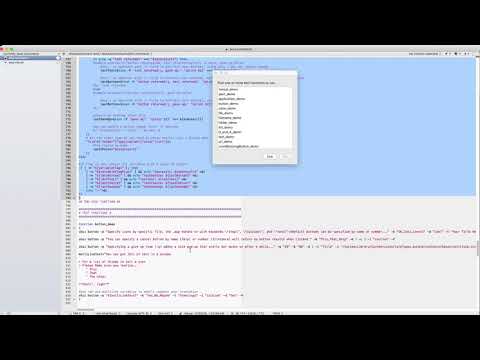shui is a shell script wrapper for presenting user dialogs in Applescript without needing to know Applescript
Download shui from the sources folder and if need be make executable with chmod ugo+x ./shui while in the same folder.
To get help: ./shui help
To see a demo of all the actions: ./shui demo
- shui allows you to present first class macOS interfaces from your shell scripts with no other external dependencies
- shui can be embedded and invoked by your shell scripts
- shui can also output the Applescript you need to invoke via
osascriptin your own scripts (use the-oor-Voption) - shui can be pronounced however you like, such as: "schway" or "shoe-eee", it is a contraction of shell + gui
Check out my brunerd blog entries tagged for shui
shui - add Applescript user interaction to your shell script (https://github.com/brunerd/shui)
Usage:
shui [<UI Type>] -p "<prompt text>"
UI Types:
alert: alert with icon of the calling appication (use -a), prompt (-p) is bold, message text (-P) is smaller, can set level (-L) to critical
application: presents list of Launch Services registered applicatins can specify -m for multiple
button (default): button based reply, use -b to change button names (max 3), defaults to "Cancel,OK" like Applescript does
color: no options, presents color picker and returns "R,G,B" with individual values (0-65535)
file: pick one file or multiple (-m), -d for default folder, -P to specify preferred file extensions or UTIs, -h hidden items, -s show bundle contents
folder: pick one file or multiple (-m), -d for default folder, -P to specify preferred file extensions, -h hidden items, -s show bundle contents
list: pick one or mutiple (-m) items from a list of choices, use -D for custom delimiter (comma default)
text: like button but with a single line text entry box, set pre-filled text with -P, hidden text with -h
url: returns a URL, default is file servers, use -S to set the kind of server to look for, valid value listed below
Required:
-p "prompt text" alert/button/file/folder/list: the text prompt presented to the user, required for all type (except color)
Options (begins with UI type(s) which apply or "all"):
-a "<application>" all (except filename): specify the application that will present the Applescript dialog, alert will have app icon and block app
-b "<button>;...;..." button: max 3 button names, comma or semi-colon delimited (if commas AND semi-colons are present, semis "win")
if no buttons specified it defaults to the standard Applescript "Cancel,OK"
-b "<OK>,[<Cancel>]" list: max 2 button names, comma delimited, first is the OK button name, second is Cancel button name (optional)
-B "n" all: beep n number of times
-c "name/number" button: specify the cancel button by name or number (use with alert and buttons named "Cancel")
-d "name/number" button: default button name or number (0 will suppress Applescript OK button default if -b not specified)
-d "<Folder Path>" file/folder: default location (Unix Path), using ~ will resolve to the console user's home folder
-D "<delimiter>" list: Delimiter for -l list items, can specify literal character like $'\n' or use these two named shortcuts "LF" "IFS"
-e list: allow empty selection
-g "seconds" alert/button: give-up timeout in seconds (dismisses windows and moves on)
-h text: hidden text entry (dots)
-h file/folder: show hidden files in picker
-i "<path>" button: path to icon file or application bundle (Icon^M first, then Info.plist)
-l "item,item,..." list: items for list, comma delimited is default unless newline is detected (change delimiter with -D)
-L "<level>" alert: default is "informational"/"warning" (same), "critical" adds a caution sign over the calling app (-a) icon
-m application/file/folder/list: allow multiple selections
-n alert/button: non-Blocking window, spawns to a background and moves on, response is not captured, one button maximum
Note: If this is NOT the last alert window it is advisable to use a giveup (-g) value, additional dialogs will occlude previous ones (use -X to clear)
-N alert/button: same as (-n) non-blocking window except button 1 is default
-o all: output shell arguments, Applescript code and raw Results and Errors
-P "message text" alert: "parenthetical" message text below the bold prompt text
-P "<R>,<G>,<B>" color: pre-chosen RGB color values 0-65535
-P "filename" filename: pre-filled file name (default folder set with -d)
-P "extension,UTI,..." file: "preferred" file extensions/UTIs available to choose in picker
-P "item,item..." list: pre-chosen items, default delimiter is comma unless a newline is present or can be set with -D
-P "pre-fill text" text: pre-filled text (may be hidden with -h)
-S "<Service>" url: look for specific services, useful values are: "file" (default) and "web"
Less useful but still valid values are: "ftp", "media", "telnet", "news", "remote" (applications), and "directory" (services)
-s file/folder: show package/bundle contents (as a folder basically)
-t "Title text" button/list/text: window title
-v all: output results in format suitable for initializing shell variables
-V all: output results in format suitable for initializing shell variables plus Applescript and raw Result/Error output from osascript (-o)
-X alert/button: kill ALL osascript and "System Events" processes, like orphaned non-Blocking (background) windows. Use with CAUTION!
-x alert/button: kill only child osascript processes belonging to the running script (embedded usage only)
shui sets these GLOBAL variables within the script's running context (use -v to output these if shui is standalone/non-embedded):
lastButton - value of button from button, text, and list replies
lastText - Text string from text reply
lastChoice - File or Folder Unix path from files/filename/folders
lastGaveUp - true or false, button and text reply types only, when a give up (-g) value is specified
lastCancel - true or false, since Cancel produces an error and no result this helps determine if clicked
lastResult - full Result output (stdout) from osascript that is parsed into the above values
lastError - full Error (stderr) output from osascript
lastPID - the child PID of a non-blocking (-n) alert or button (excluding -a invoked)
shui will use these GLOBAL variables set in your script or exported in your running shell
shui_defaultIcon - icon path for button UIs
shui_defaultTitle - title string for button, text, and list UIs
shui_defaultOption - button by name or number or file/folder by path
shui_defaultColor - default color (picker) UI "<R>,<G>,<B>" 0-65535