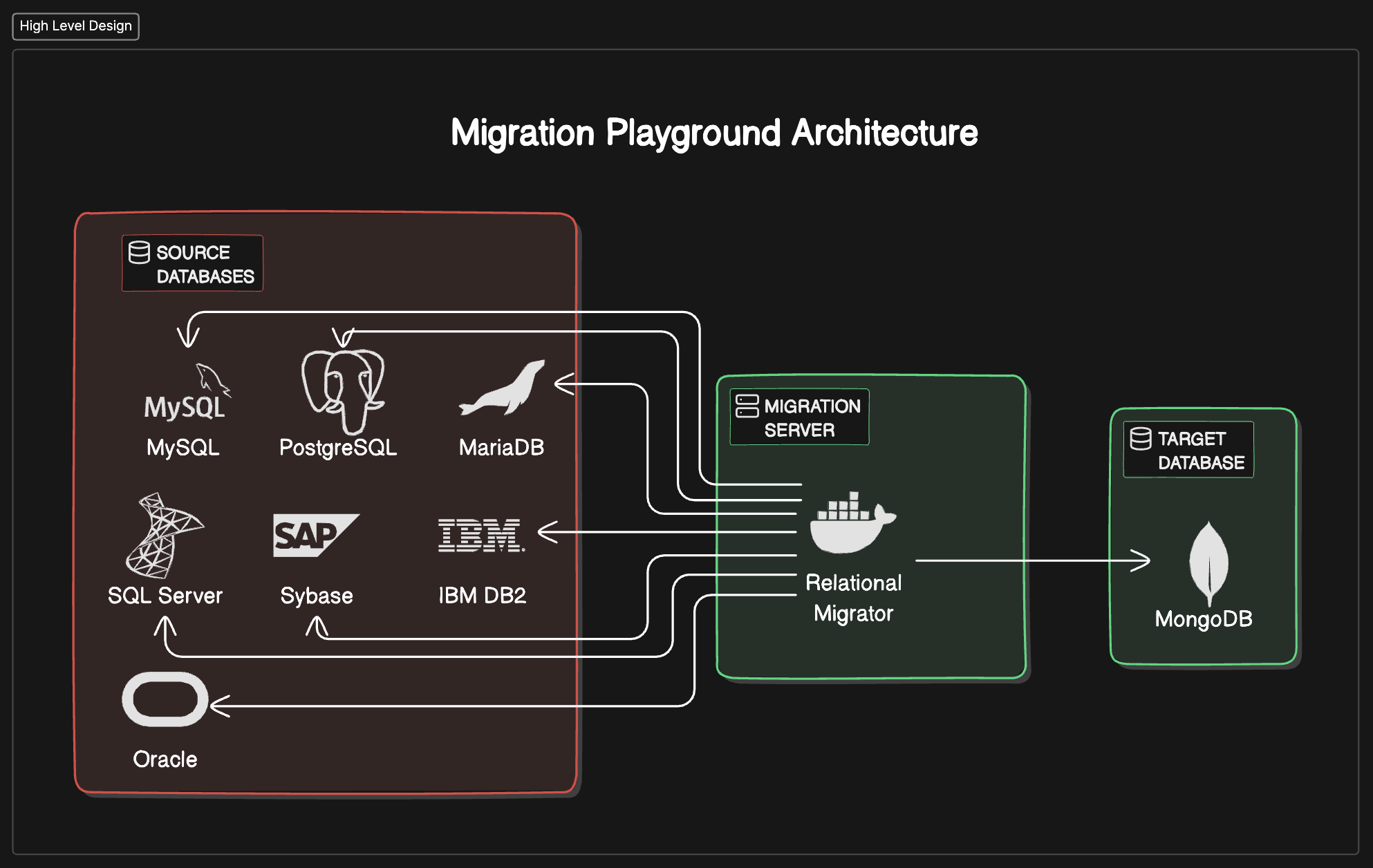This project allows you to quickly spin up a playground to test migration from multiple relational databases over to MongoDB by leveraging Relational Migrator.
The diagram above reflects the state of the Playground once fully complete. At this point in time however, the only source databases implemented are:
- MySQL
- Microsoft SQL Server
- PostgreSQL
Getting started is as easy as:
- Cloning the repo
git clone git@github.com:bruno580/migrator-playground.git
-
Download MySQL Connector and save it inside the "drivers" folder Link: https://dev.mysql.com/downloads/connector/j/
-
Running docker-compose
cd migrator-playground
docker-compose up -d
You should now be able to access Relational Migrator by navigating to http://localhost:8080.
Each database is forwarding their default TCP ports onto their respective port in your local machine, therefore to connect to any databases from your localmachine, simply use any SQL client of your choice and connect to localhost on the specific default port for that database. Important: Because Relational Migrator is running from within a container itself, you will need to use the container name instead of localhost. Please refer to the table below for details.
| Database | Hostname (SQL Client) |
Hostname (Docker) |
Port | Username | Password |
|---|---|---|---|---|---|
| MySQL | localhost | mysql-db | 3306 | root | root_password |
| PostgreSQL | localhost | postgresql-db | 5432 | migrator | demo123 |
| SQL Server | localhost | sqlserver-db | 1433 | sa | YourStrongPassword! |
| MongoDB | localhost | mongodb-target | 27017 | root | example |
Example: Based on the above table, this is what the connection string should look like for a migration job onto mongodb-target:
mongodb://root:example@mongodb-target:27017/demo?authSource=admin&authMechanism=SCRAM-SHA-256
When you bring the environment online, the databases are all empty. Feel free to use your sample schema of choice. A really basic example for MySQL can be found here.
- To stop the containers, simply run:
docker-compose stop
- To remove the containers, run:
docker-compose down