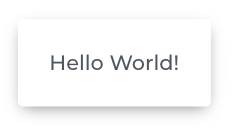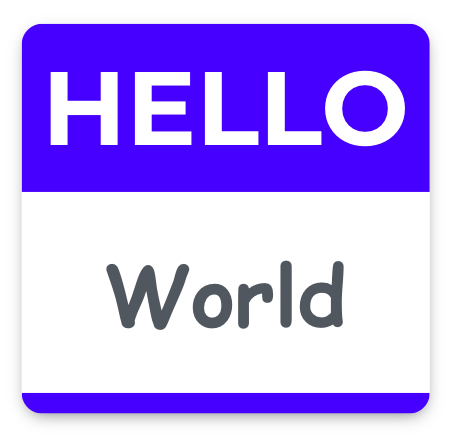Intro
Foundry-UI (or Foundry for short) is a great choice for your next software project's user interface (UI), because Foundry was created to:
- Support enterprise applications at any stage, from proof-of-concept to launch to enhancements
- Allow custom styling and behavior of individual components with Foundry’s unique architecture
- Reach users on any device for any use case while maintaining full functionality and accessibility
At of the time this writing, Foundry is new and launching with a fully supported React version. The Angular version is a work in progress, but don't let that stop you from reaching out about contributing on the Angular version.
🔥 Live Demo
Foundry UI is lovingly developed by Headstorm's Open Source group. Please reach out to us at: opensource@headstorm.com
Getting Started
Requirements
- Node >= 10.18
Peer dependencies:
- react ^16.13.1
- react-dom ^16.13.1
- react-is ^16.13.1
- @react-spring/web ^9.2.0
- styled-components >= 5.1.0
If you're new to React or web development, no problem! There are other great open-source tools out there that will have you creating gleaming web apps in a reasonably short amount of time. If you haven't already, set up a new React project--a great place to start is create-react-app. Storybook is the open source tool we use to demonstrate and document the Foundry UI components. Click the Live Demo link above to view the Foundry components now or checkout the Contributing section below for information about how to run Storybook on your local machine.
Install Foundry-UI into a React app
Foundry for React is available as a scoped public Node package. You can use npm or yarn to add the Foundry package to your project. From you project's root directory, where the package.json file is located, run the command:
npm install @headstorm/foundry-react-ui
// or
yarn add @headstorm/foundry-react-ui
For the peer dependency styled components, react-is, and react-spring install from the same root directory, run the command:
npm install --save styled-components react-is @react-spring/web
// or
yarn add styled-components react-is @react-spring/web
Usage
Hello World
Get started with a simple hello world
import { Card } from '@headstorm/foundry-react-ui';
function HelloWorld() {
return <Card>Hello World!</Card>;
}
export default HelloWorld;
Output:
In this hello world example, you can see the Card component has preset styling for the Container and Body components that come right out of the box. Foundry components are wrapped in a container element. See the CardContainer and Body base configurations below. It is recommended that you check out the component's source code to see what styles are included.
// /foundry-react-ui/src/components/Card/Card.tsx
export const CardContainer = styled(Div)`
${({ elevation }: { elevation: number }) => {
const { grayXlight, background, shadow } = useColors();
return `
display: inline-flex;
flex-flow: column nowrap;
font-size: 1rem;
border-radius: 0.25rem;
border: ${!elevation ? `1px solid ${grayXlight}` : '0px solid transparent'};
transition: box-shadow ${timings.slow}, filter ${timings.slow}, border ${timings.slow};
${getShadowStyle(elevation, shadow)}
background-color: ${background};
`;
}}
`;
...
export const Body = styled(Div)`
${() => {
const { grayMedium } = useColors();
return `
padding: 1.5rem 1.5rem;
color: ${grayMedium};
`;
}}
`;
Override styles
import React from 'react';
import { Card, colors } from '@headstorm/foundry-react-ui';
import styled from 'styled-components';
// Foundry provides a basic set of colors, but feel free to add your own
const myColors = {
...colors,
blue: 'blue',
};
// We recommend starting with the Foundry provided subcomponent, in this case 'Card.Container',
// and then add your own overrides or new styles.
// If you were to set ThemedContainer = styled.div, you would lose all the Foundry preset styling.
const ThemedContainer = styled(Card.Container)`
border-bottom: 1rem solid ${myColors.blue};
border-radius: 1rem;
overflow: hidden;
margin: 2rem;
`;
const StyledHeader = styled(Card.Header)`
background-color: ${myColors.blue};
color: white;
font-size: 5rem;
padding: 1rem;
`;
const ThemedBody = styled(Card.Body)`
color: ${myColors.grayMedium};
font-family: Comic Sans MS, cursive, sans-serif;
font-size: 4rem;
font-weight: bold;
padding: 2rem 1rem;
text-align: center;
`;
function HelloWorld() {
return (
<Card
StyledContainer={ThemedContainer} // Set your overrides for each element
StyledHeader={StyledHeader}
StyledBody={ThemedBody}
header={'HELLO'} // Add your content
>
World
</Card>);
};
export default HelloWorld;
Output:
Composing components
See the Form demo example and source code
Global Styling / Provider
FoundryProvider provides global styling utilities and the option to store constants globally by setting styleConstants.
See the Global styling demo example and Global styling source code
Analytics
Events triggered on Foundry Components can be tracked using a custom analytics function passed to the Foundry Provider. See the Analytics event action examples and Analytics example source code
Contributing
Pick a ticket from the Priority to do swim-lane of the project board. Fork and clone the repository and create a branch for your ticket, with the ticket number prefixing the name of the ticket (i.e. 4-publish-package-to-npm). When making commits, be sure to prefix your commit messages with the ticket number, like so: #4 Updating package.json to make the package public. Once you've made a commit it should automatically be moved to the In progress swim-lane, and then moved to Needs review once a PR is made. For commits to be included in the changelog you muse use formatted commit messages. We've made this easier to do by adding a script for committing messages, simply use npm run commit or yarn commit to create your commits that should be added to the changelog.
Locally
Run yarn install to install the dependencies, then you can run yarn start to start the storybook server.
The app will automatically reload if you change any of the source files.
Running unit tests
Run yarn test to execute the unit tests via Jest.
Theming components
HS-UI is themeable on many levels and allows you to customize as little or as much as you want. Gone are the days of having to use deep CSS selectors with !important on every style.
Basics
Each base component is built from at least one styled-component. When theming each component, it is highly recommended that you open the source for the base component so that you know all of the styles currently applied.
For example, the Card component has 4 (at the time of writing) styled-components which make up the entire component. It has a container, header, body, and footer. There are many levels of customization you can apply to the Card:
- Color scheme, animation timings, and other constants
- Completely replace the
colorsandtimingsconstants objects, so that existing styled-components will use your theme without any other intervention. - Import the built-in constants, spread them at the top of your new constants object, and then override only the constants you want to change.
- NOTE: This feature has not yet been completed, see Issue #15 to follow the progress.
- Completely replace the
- Replace a portion of a base component with your own styled-component
- While the
CardHeaderis astyled.divwithtext-transform: uppercase, you can pass in any styled component to replace the header entirely, it could even be astyled.spanif you want! Create your styled-component and then pass it to the StyledHeader prop of theCardand voilà! It doesn't use any of the previous styles that were originally created for the Card Header. - You'll have access to all the props which are passed to the styled-component as well. In the case of Card, the
elevationprop is passed directly into the Container, so while a Material Design theme may use it to programmatically control thebox-shadowandborderproperty, you can use it for anything you wish.
- While the
- Add CSS/SASS overrides to a portion of a base component
- This almost the same as the previous method, except that you'll first import the piece you're overriding from the original base component. In the case of the Card Header, you'll
import Card, { Header } from 'foundry-react-ui/Card;, and then use that as your base as so:styled(Header)`styles go here`. You'll have the full power of styled-components, and you can include your constants files as you like. - Again, the
styled(Header)will receive the same props that the original did, giving you full control of how to handle the props in the style.
- This almost the same as the previous method, except that you'll first import the piece you're overriding from the original base component. In the case of the Card Header, you'll
Notes on architecture
We use custom HTML elements in place of the built in styled-components elements. These elements have a set of sensible default styles that we wish to apply to all elements. This means:
// don't do this
import styled from 'styled-components';
const MyContainer = styled.div`styles`;
// do this
import styled from 'styled-components';
import { Div } from 'path/to/htmlElements';
const MyContainer = styled(Div)`styles here`;Passing Refs to Children Elements
Each Foundry component is made up of numerous child components and DOM elements. Most of the time, awareness of this internal structure is not necessary, but there are a few occasions when it is necessary to reference these DOM nodes directly outside of the typical dataflow. See the React Docs for more info
Although, each Foundry component is a little different, you will find that most have a container element that holds all additional DOM elements. The convention you will notice is there is an API to customize each major sub-component, their props, and access to their ref. For example, Card accepts props for StyledContainer, containerProps, and containerRef; StyledHeader, headerProps, and headerRef; StyledBody, bodyProps, and bodyRef; and StyledFooter, footerProps, and footerRef; among others.
You might be wondering, 'Why don't I just pass a "ref" property along with the sub-component's Props?" And, this in fact would work...most of the time. However, there are some internal "ref"-ing that goes on behind the scenes and at those occurrences passing the ref inside the sub-component props would not work. For example, if you want to reference the Card's container element, create a ref, perhaps with React.createRef(), and pass that ref to the containerRef prop, not through the containerProps as {ref: myRef}.
Since all the Foundry components are functional components, it was determined that refForwarding wasn't necessary and wouldn't be supported. So, don't pass a "ref" prop to a Foundry component because it won't be forwarded. Instead, simply create a ref and explicitly pass it to the sub-component you want to target using the supported API props.
Creating new components
Enabling Theming
Theming is enabled through props of each component. When building a new component, or adding a styled-component to an existing component, ensure that there is a matching prop to accept an override, and that styled-component is a named export from the component. See the Card component as an example.
State of CICD workflow
What's working?
- Pushes to master trigger a release build
- Auto versioning
- Pushes to v1-release trigger a pre-release build build checks on every PR to master and v1-release
- Change logs are generated (see link below)
- storybook docs are generated and checked in for releases
- Test coverage
How am I impacted as a developer?
- Husky has been added for pre-commit and pre-push hooks. Please pull the latest and install dependencies in /foundry-ui to get the hooks working. (the root install will also update dependencies, but using npm instead of yarn - we can fix this in the future for consistency)
- Commits that we want added to the Change log must use commitizen, when working inside of foundry-react-ui using yarn commit will use commitizen. Alternatively you can use npx git-cz
- Commits to be excluded from the change log (eg. "Fix typo that broke my pre commit linting") can continue to use normal git commits
- Package.json is no longer the source of the version published, semantic-release uses git tags to determine the release version - this is only the case in our workflows. If we do a manual push we must update package.json before publishing
- Auto versioning - No more package.json version bumps required 🎉