Part 1: Vim Shortcuts
Part 2: Neovim Setup
Part 4: VSCode Vim
Part 5: Lazyvim
Part 6: Chatgpt
Tutorial Video Links: Youtube, Bilibili
Open VScode, search Vim in Extensions, and click install.
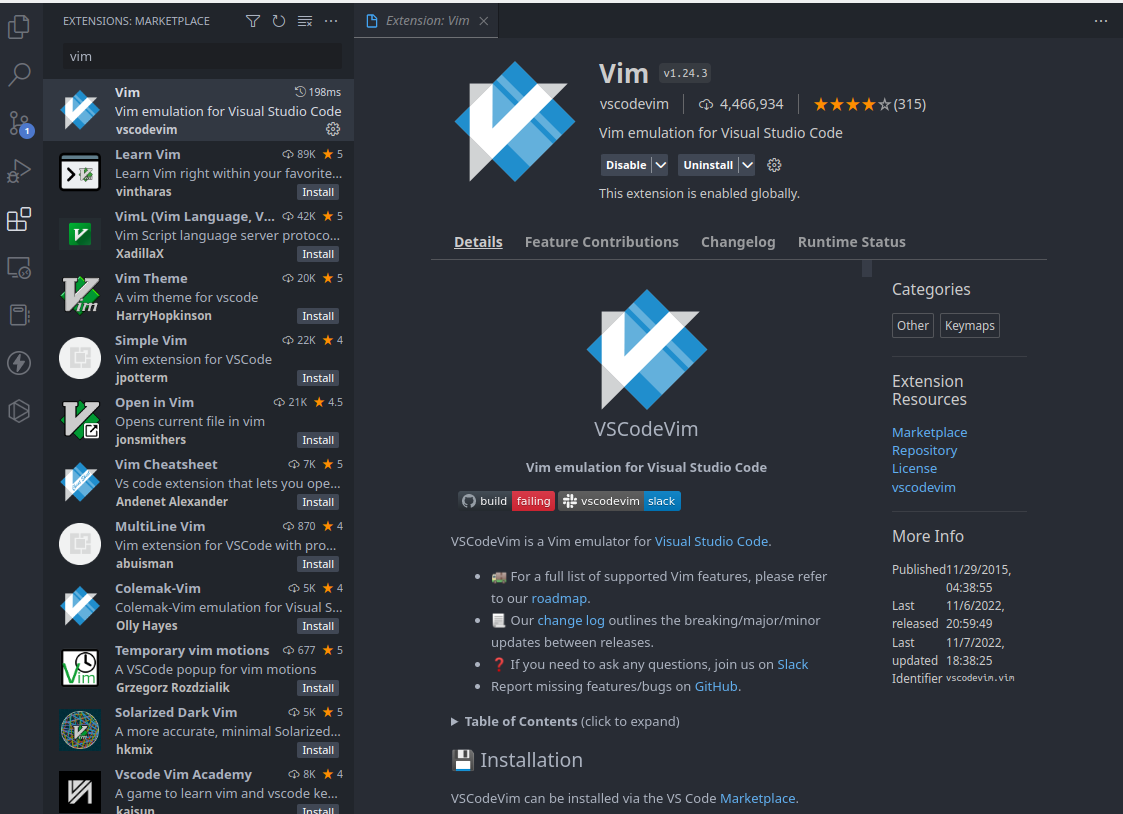
In the following keymappings, n stands for NORMAL mode, i stands for INSERT mode, v stands for VISUAL mode.
| Mode | Shortcut | Description |
|---|---|---|
n |
:w |
Write(save) current buffer |
n |
:q |
Close current buffer (would fail if you don't save first) |
n |
:wq |
Save and close current buffer |
n |
:q! |
Exit current buffer without saving |
n |
:qa! |
Exit all open buffers without saving |
n |
:wqa |
Save and exit all open buffers |
| Mode | Shortcut | Description |
|---|---|---|
n, v |
h |
Move left |
n, v |
j |
Move down |
n, v |
k |
Move up |
n, v |
l |
Move right |
n, v |
w |
One word forward |
n, v |
b |
One word backward |
n, v |
^ |
Beginning of line |
n, v |
$ |
End of line |
n, v |
gg |
Beginning of file |
n, v |
G |
End of file |
n, v |
{ |
One paragraph backward |
n, v |
} |
One paragraph forward |
n, v |
f + [char] |
Move to next occurence of [char] in current line (Covered in Part 2 video) |
n, v |
F + [char] |
Move to prev occurence of [char] in current line (Covered in Part 2 video) |
n, v |
Ctrl+u |
Move Up half a Page (Covered in Part 2 video) |
n, v |
Ctrl+d |
Move Down half a Page (Covered in Part 2 video) |
n, v |
Ctrl+b |
Move Up a Full Page (Covered in Part 2 video) |
n, v |
Ctrl+f |
Move Down a Full Page (Covered in Part 2 video) |
n |
:[num-of-line] + Enter |
Go to a specific line |
n, v |
/[search-item] + Enter + n |
Find pattern and go to next match |
| Mode | Shortcut | Description |
|---|---|---|
n |
i |
Insert before cursor |
n |
a |
Append after cursor |
n |
I |
Insert at the beginning of the line |
n |
A |
Append at the end of the line |
n |
o |
Insert to next line |
n |
O |
Insert to previous line |
n |
c + [Navigation] |
Delete from before the cursor to [Navigation] and insert. Examples are as follow |
n |
c + w |
Delete from before the cursor to end of current word and insert |
n |
c + i + w |
Delete current word and insert |
n |
c + $ |
Delete from before the cursor to end of the line and insert |
i |
<Esc> |
Go back to Normal Mode, remap to jk recommended |
| Mode | Shortcut | Description |
|---|---|---|
n |
i |
Insert before cursor |
n |
a |
Append after cursor |
n |
I |
Insert at the beginning of the line |
n |
A |
Append at the end of the line |
n |
o |
Insert to next line |
n |
O |
Insert to previous line |
n |
c + [Navigation] |
Delete from before the cursor to [Navigation] and insert. Examples are as follow |
n |
c + w |
Delete from before the cursor to end of current word and insert |
n |
c + i + w |
Delete current word and insert |
n |
c + $ |
Delete from before the cursor to end of the line and insert |
i |
<Esc> |
Go back to Normal Mode, remap to jk recommended |
| Mode | Shortcut | Description |
|---|---|---|
n |
dd |
Delete(cut) current line |
n |
d + [Number] + d Or [Number] + dd |
Delete(cut) following [Number] of lines |
n |
d + [Navigation] |
Delete(cut) from before the cursor to [Navigation], similar to c + [Navigation] above |
n |
yy |
Yank(copy) current line |
n |
y + [Number] + y Or [number] + yy |
Yank(copy) following [Number] of lines |
n |
y + [Navigation] |
Yank(copy) from before the cursor to [Navigation], similar to c + [Navigation] above |
n |
p |
Paste from what you delete or yank |
n |
x |
Delete(cut) the character under the cursor |
n |
u |
Undo changes |
n |
Ctrl+r |
Redo changes |
n |
:%s/[foo]/[bar]/g |
Find each occurrence of [foo] (in all lines), and replace it with [bar]. More substitute commands here. |
| Mode | Shortcut | Description |
|---|---|---|
n |
v |
Enter Visual Character Mode |
n |
V |
Enter Visual Line Mode |
V-Line |
>; < |
Increase Indent; Decrease Indent |
n |
Ctrl+v |
Enter Visual Block Mode |
v |
<Esc> |
Exit Visual Mode, remap to jk recommended |
- Press
Ctrl/Cmd+Shift+pin VSCode - Find
Preferences: Open User Settings (JSON), opensettings.json - Configure the file, all options are here
Tutorial Video Links: Youtube, Bilibili Speical Thank: My Neovim Tutorial won't be possible without Josean dev's amazing video
Install NeoVim, go to ~/.config/ directory, and create a nvim folder with the folder structure as following
├── init.lua
├── lua
└── usr
├── core
│ ├── colorscheme.lua
│ ├── keymaps.lua
│ └── options.lua
├── plugins
│ ├── lsp
│ │ ├── lspconfig.lua
│ │ ├── lspsaga.lua
│ │ ├── mason.lua
│ │ └── null-ls.lua
│ ├── autopairs.lua
│ ├── comment.lua
│ ├── gitsigns.lua
│ ├── lualine.lua
│ ├── nvim-cmp.lua
│ ├── nvim-tree.lua
│ ├── telescope.lua
│ └── treesitter.lua
└── plugins-setup.lua
Pre-requisite: Make sure you have installed ripgrep and one of the NerdFonts.
-
Package Manager: Packer
-
Essentials: plenary
-
Colorscheme: tokyonight
-
File Explorer: Nvim-tree, Telescope, Telescope-fzf
-
Highlighting: tree-sitter
-
Auto Completion: nvim-cmp, cmp-buffer, cmp-path, friendly-snippet,
-
Comments: Comment
-
Mode Status Bar: lualine
-
Window Maximizer: vim-maximizer
-
AutoPairing: nvim-autopairs
-
Surround: vim-surround\
-
Fast Navigation: hop\
...
- Add the package under Packer in
lua/usr/plugins-setup.lua, make sure it is installed before proceeding, type:PackerSyncinplugins-setup.luaif not installed - For some packages: Add a new file under
lua/usr/plugins/, or whatever folder structure you have, configure the package as you want - Import the package in
init.lua
These are the customized shortcuts I configured, which I use often. Feel free to map your own key mappings.
| Package | Shortcut | Description |
|---|---|---|
| General | <leader>sx |
Close current window |
| AutoCompletion General | Tab |
Go to next suggestion |
Nvim-Tree |
<leader>e |
Tree Toggle |
Nvim-Tree |
o |
Open a folder or a file |
Nvim-Tree |
v |
Open another file to the right |
Nvim-Tree |
a |
Add a new file in the current directory |
Nvim-Tree |
r |
Rename file under the cursor |
Nvim-Tree |
d |
Delete file under the cursor |
Comment |
gcc |
Comment/Uncomment current line |
Comment |
gc5j |
Comment/Uncomment next 5 line |
Vim-Surround |
ysiw" |
Surround the word under cursor with ", remember iw is a text object |
Telescope |
<leader>ff |
Find files in current working director |
Telescope |
<leader>fs |
Find string in current working directory |
Telescope |
<leader>lds |
Lsp document symbols. Show all functions, structs, class, modules in current files |
Telescope |
<leader>gc |
List all git commits |
Telescope |
<leader>gs |
List current changes per file with diff views |
Telescope |
Ctrl+c |
Close Telescope window while in INSERT mode |
Vim-Maximizer |
<leader>sm |
Maximize/Unmaximize current window the cursor is on |
Hop |
<leader>hc |
HopChar2, Type 2 chars and then jump to the match you want |
Hop |
<leader>hcc |
HopChar2MW, Same as above, but in multiple windows |
Other tips: Termtoggle plugins
Tutorial Video Links: Youtube, Bilibili
- LSP manager: Mason, Mason-Lspconfig
- LSP configuration: lspconfig, cmp-nvim-lsp
- LSP Operation: LspSaga, trouble
- Other LSP servers: rust-tools, typescript
- LSP icons: lspkind
- Formatting & Linting: null-ls, mason-null-ls
These are the customized shortcuts I configured, which I use often. Feel free to map your own key mappings.
| Package | Shortcut | Description |
|---|---|---|
Lsp config / Lsp saga |
gd |
Peek Definition of object/function under cursor |
Lsp config / Lsp saga |
q |
Quit Peek Definition while in NORMAL mode |
Lsp config / Lsp saga |
gD |
Go to Declaration of object/function under cursor |
Lsp config / Lsp saga |
Ctrl + o |
Go back to prev buffer(Ex. Go back from Declaration) |
Lsp config / Lsp saga |
Ctrl + i |
Go to next buffer |
Lsp config / Lsp saga |
gr |
Show all References of the object/function under cursor |
Lsp config / Lsp saga |
K |
Show Documentation under the cursor |
Lsp saga |
]d |
Go to next diagnostic |
Lsp saga |
[d |
Go to prev diagnostic |
Lsp saga |
<leader>rn |
Rename a variable/class/struct |
Lsp saga |
<leader>tt |
Open a Floating Terminal |
trouble |
<leader>xd |
Open diagnostic for current file |
trouble |
q |
quit trouble diagnostic while in NORMAL mode |
Tutorial Video Links: Youtube, Bilibili
Remember to remap the leader key to space in settings.json. For the emulated Vim plugins, some of them need to turn them on in settings.json as well, refer to the doc to see if that is required.
| Package | Shortcut | Description | Remap Needed? |
|---|---|---|---|
| Vim | gb |
Mutlicursor operation | |
| VScode | Ctrl+n |
Rename all the pattern that is under the cursor | keybindings.json |
| Vim Commentary | gcc / gc5j |
Toggle comment on this line / next 5 line(not including current line) | |
| EasyMotion | <leader><leader>s+[char] |
Quick navigation to [char] on the screen(more motion on doc) |
|
| Vim-surround | ys[motion][symbol], ysiw) |
Yank [symbol] around [motion], the example means surround the word under the cursor with () |
|
| Vim-surround | cs[symbol][newsymbol] |
Change [symbol] to [newsymbol] when your cursor is within the [symbol] |
|
| Vim Sneak | <operator>z<char><char> |
Do [operator] until the next occurence of <char><char> |
|
| Vim Sneak | 3dzqt |
An example: Delete everything until the next 3rd occurence of qt |
| Package | Shortcut | Description | Remap Needed? |
|---|---|---|---|
| VSCode | ctrl + d |
Toggle peek definition | keybindings.json |
| Vim | gd |
Go to Definition | |
| Vim | gh |
Hover doc | |
| VScode | cmd/ctrl+p |
Search file by name and open | |
| Vim | tp, tn, tf, tl |
In the current editor group: prev tab, next tab, first tab, last tab | settings.json |
| VScode | ctrl+z |
Switch focus between editor and terminal | keybindings.json |
| VScode | cmd/ctrl+j |
Hide Terminal | |
| VScode | cmd/ctrl+b |
Toggle File explorer |
| Package | Shortcut | Description | Remap Needed? |
|---|---|---|---|
| VSCode | ctrl + \ |
Split Editor | keybindings.json |
| VSCode | ctrl + h/l |
Move to left/right editor group | keybindings.json |
| VSCode | cmd/ctrl + k + w |
Close all tabs in active editor group |
LazyVim doc: here
Screenshot of the Installation Page:
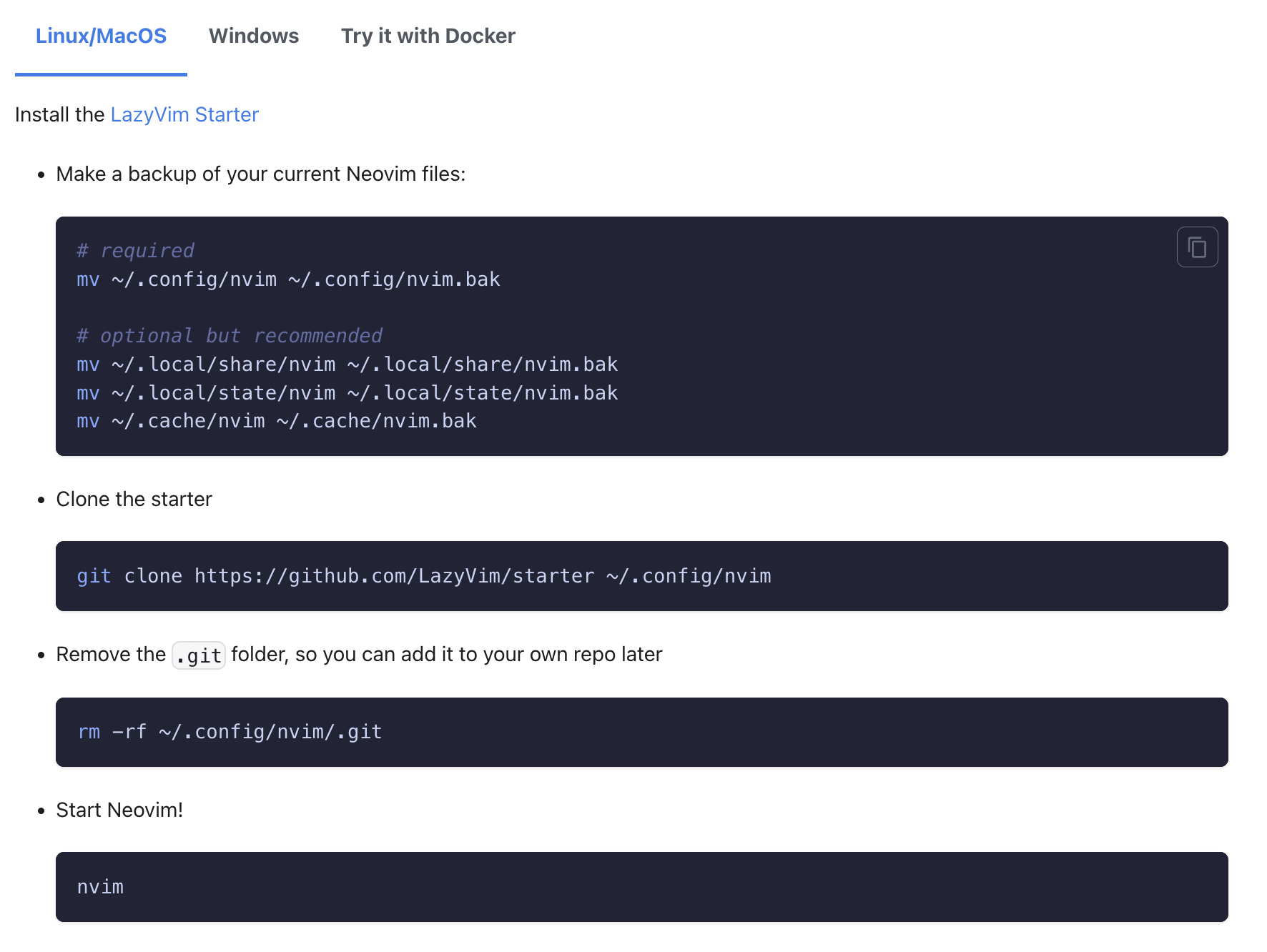 todo.nvim: here
todo.nvim: here
New/Updated shorcuts I use the most:
| Package | Shortcut | Description | Notes |
|---|---|---|---|
| Telescope | <leader>sg |
live grep string | Different from Part 2 |
| Telescope | <leader>sk |
All shortcuts | |
| Telescope | <leader>sh |
All help pages | |
| todo | [t / ]t |
Prev/Next todo comment | |
| Lspsaga | <leader>gp |
Peek definition | Different from Part 3 |
| Lspconfig | <leader>cr |
Rename | Different from Part 3 |
| trouble | <leader>xx |
Open diagnostic for current file | Different from Part 3 |
| trouble | <leader>xT |
Todo/Fix for current working space | Use with todo.nvim |
| tabnine | <C-n> |
AI autocomplete | Tab is taken by nvim-cmp |
OpenAI get API key: here
Repo link: here
Official link: here