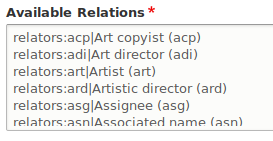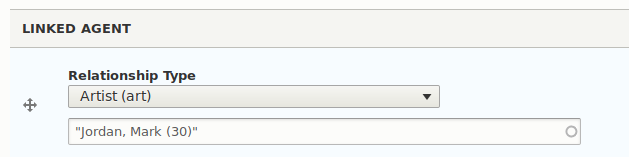A command-line tool that allows creation, updating, and deletion of Islandora content from CSV data. Islandora Workbench is an alternative to using Drupal's built-in Migrate tools for ingesting Islandora content from CSV files. Unlike the Migrate tools, Islandora Workbench can be run anywhere - it does not need to run on the Islandora server.
A companion project under development, Islandora Workbench Desktop, adds a graphical user interface that enables users not familiar or comfortable with the command line to use Workbench.
This tool is not related in any way to the Drupal contrib module called Workbench.
- Python 3.2 or higher
- The ruamel.yaml library
- The Requests library
- An Islandora 8 repository
- The JSON:API module is not enabled by default. You must enable it manually.
- If you want Workbench to validate the existence of taxonomy term IDs/names used in your CSV input file (very much advised), you need to install and enable the Islandora Workbench Integration module.
- If you want to be able to create new taxonomy terms by including term names in your CSV data, you need to:
- Install and enable the Islandora Workbench Integration module on your target Drupal and
- Your target Drupal needs to have its "Taxonomy term" REST endpoint enabled. To do so:
- Go to
admin/config/services/rest - Next to "Taxonomy term" in the list of disabled resource names, click on the "Enable" button.
- Set "Granularity" to "Method" and check "GET", "Accepted request formats" to "JSON", and "Authentication providers" to "basic_auth".
- Click on the "Save configuration" button.
- Go to
While installing the Islandora Workbench Integration module is currently optional as described above, it will likely become required in the future.
git clone https://github.com/mjordan/islandora_workbench.git
If you don't already have the two required libraries installed, clone this repo as above, and then use setup.py:
sudo python3 setup.py install
./workbench --config config.yml --check
then
./workbench --config config.yml
Workbench uses a YAML configuration whose location is indicated in the --config parameter. This file defines the various options it will use to create, update, or delete Islandora content (such as which CSV file to use and what directory your images are in). An example configuration file is:
task: create
host: "http://localhost:8000"
username: admin
password: islandora
content_type: islandora_object
input_dir: input_data
input_csv: metadata.csv
media_use_tid: 17
media_type: image
drupal_filesystem: "fedora://"
id_field: idThe settings defined in a configuration file are:
| Setting | Required | Default value | Description |
|---|---|---|---|
| task | ✔️ | One of 'create', 'create_from_files', update', delete', 'add_media', or 'delete_media' | |
| host | ✔️ | The hostname, including port number if not 80, of your Islandora repository. | |
| username | ✔️ | The username used to authenticate the requests. | |
| password | ✔️ | The user's password. | |
| content_type | ✔️ | The machine name of the Drupal node content type you are creating or updating. | |
| input_dir | ✔️ | The full or relative path to the directory containing the files and metadata CSV file. | |
| input_csv | ✔️ | The name of the CSV metadata file, which must be in the directory named in input_dir. |
|
| log_file_path | workbench.log | The path to the log file, absolute or relative to workbench. See the "Logging" section below for more information. |
|
| id_field | id | The name of the field in the CSV that uniquely identifies each record. | |
| delimiter | , [comma] | The delimiter used in the CSV file, for example, "," or "\t". If omitted, defaults to ",". | |
| subdelimiter | | [pipe] | The subdelimiter used in the CSV file to define multiple values in one field. If omitted, defaults to "|". | |
| drupal_filesystem | ✔️ | One of 'fedora://', 'public://', or 'private://'. | |
| output_csv | The full or relative path to a CSV file with one record per node created by Workbench. See "The output CSV file" section below for more information. | ||
| media_use_tid | ✔️ | The term ID for the Media Use term you want to apply to the media. | |
| media_type [singular] | Specifies whether the media being created in the 'create' or 'add_media' task is an image, file, document, audio, or video (or other media type that exists in the target Islandora). One of media_type or media_types is required. |
||
| media_types [plural] | Provides a mapping bewteen file extensions and media types. Note: one of media_type or media_types is required. More detail provided in the "Setting Media Types" section below. |
||
| allow_missing_files | false | Determines if empty file values are allowed. If set to true, empty file values are allowed and will result in nodes without attached media. Defaults to false (which means all file values must contain the name of a file that exists in the input_data directory). |
|
| allow_adding_terms | false | Determines if Workbench will add taxonomy terms if they do not exist in the target vocabulary. See more information in the "Taxonomy fields" section below. | |
| published | true | Whether nodes are published or not. Applies to 'create' task only. Set to false if you want the nodes to be unpublished. Note that whether or not a node is published can also be set at a node level in the CSV file in the status base field, as described in the "Base Fields" section below. Values in the CSV override the value of published set here. | |
| validate_title_length | true | Whether or not to check if title values in the CSV exceed Drupal's maximum allowed length of 255 characters. Defaults to true. Set to false if you are using a module that lets you override Drupal's maximum title length, such as Node Title Length or Entity Title Length. Also, if your task is update, you should set this to false if title is not one of the fields you are updating. |
|
| pause | Defines the number of seconds to pause between each REST request to Drupal. Include it in your configuration to lessen the impact of Islandora Workbench on your site during large jobs, for example pause: 1.5. | ||
| delete_media_with_nodes | true | When a node is deleted using a delete task, by default, all if its media are automatically deleted. Set this option to false to not delete all of a node's media (you do not generally want to keep the media without the node). | |
| paged_content_from_directories | false | Set to true if you are using the "Without page-level metadata" method of creating paged content. See the section "Creating paged content" below for more information. | |
| paged_content_sequence_seprator | - [hyphen] | The character used to separate the page sequence number from the rest of the filename. Used when creating paged content with the "Without page-level metadata" method. See the section "Creating paged content" below for more information. | |
| paged_content_page_model_tid | Required if paged_content_from_directories is true. The the term ID from the Islandora Models taxonomy to assign to pages. See the section "Creating paged content" below for more information. |
||
| paged_content_page_display_hints | The term ID from the Islandora Display taxonomy to assign to pages. If not included, defaults to the value of the field_display_hints in the parent's record in the CSV file. See the section "Creating paged content" below for more information. |
||
| paged_content_page_content_type | Set to the machine name of the Drupal node content type for pages created using the "Without page-level metadata" method if it is different than the content type of the parent (which is specified in the content_type setting). See the section "Creating paged content" below for more information. | ||
| log_json | false | Whether or not to log the raw JSON POSTed, PUT, or PATCHed to Drupal. Useful for debugging. | |
| user_agent | Islandora Workbench | String to use as the User-Agent header in HTTP requests. | |
| allow_redirects | true | Whether or not to allow Islandora Workbench to respond to HTTP redirects. | |
| bootstrap | Absolute path to one or more scripts that execute prior to Workbench connecting to Drupal. Scripts can be in any language, and need to be executable. For an example of using this feature to run a script that generates sample Islandora content, see the "Generating sample Islandora content" section below. | ||
| model [singular] | Used in the create_from_files task only. Defines the term ID from the the "Islandora Models" vocabulary for all nodes created using this task. Note: one of model or models is required. More detail provided in the "Creating nodes from files only" section below. |
||
| models [plural] | Used in the create_from_files task only. Provides a mapping bewteen file extensions and terms in the "Islandora Models" vocabulary. Note: one of model or models is required. More detail provided in the "Creating nodes from files only" section below. |
You should always (always, I can't stress that enough) check your configuration and input prior to creating, updating, or deleting content. You can do this by running Workbench with the --check option, e.g.:
./workbench --config config.yml --check
If you do this, Workbench will check the following and report any errors that require your attention before proceding:
- Whether your configuration file contains all required values.
- Whether the
hostyou provided will accept theusernameandpasswordyou provided. - Whether your CSV file contains required columns headers, including the field defined as the unique ID for each record (defaults to "id" if the
id_fieldkey is not in your config file) - Whether your CSV column headers correspond to existing Drupal field machine names.
- Whether all Drupal fields that are configured to be required are present in the CSV file.
- Whether multivalued fields exceed their allowed number of values.
- Whether the files named in the CSV file are present (but this check is skipped if
allow_missing_files: trueis present in your config file for "create" tasks). - If the
langcodefield is present in your CSV, whether values in it are valid Drupal language codes. - Whether values in the
titlefield exceed Drupal's maximum length for titles of 255 characters (but this check is skipped ifvalidate_title_lengthis set toFalse). - Whether values in text-type fields exceed their configured maximum length.
- Whether either
media_typeormedia_typesis present in your configuration file. - Whether each row contains the same number of columns as there are column headers.
- Whether the nodes refrenced in
field_member_of(if that field is present in the CSV) exist. - Whether the columns required to create paged content are present (see "Creating paged content" below).
- Whether your Islandora has the Workbench Integration module enabled.
- If not, Workbench will recommend that you enable it.
- If so, Workbench will validate whether taxonomy term IDs or term names (such as those used in
field_model) exist in the referenced taxonomies
- If using the pages from directories configuration:
- Whether page filenames contain an occurance of the sequence separator.
- Whether any page directories are empty.
You will probably need to run Workbench using --check a few times before you will be ready to run it without --check and commit your data to Islandora. For example, you may need to correct errors in taxonomy term IDs or names, fix errors in media filenames, or wrap values in your CSV files in quotation marks.
It's also a good idea to check the Workbench log file after running --check. All warnings and errors are printed to the console, but the log file may contain additional information or detail that will help you resolve issues.
Once you have used --check to detect all of the problems with your CSV data, committing it to Islandora will work very reliably.
Using the sample data and configuration file, the output of ./workbench --config create.yml should look something like:
Node for 'Small boats in Havana Harbour' created at http://localhost:8000/node/52.
+File media for IMG_1410.tif created.
Node for 'Manhatten Island' created at http://localhost:8000/node/53.
+File media for IMG_2549.jp2 created.
Node for 'Looking across Burrard Inlet' created at http://localhost:8000/node/54.
+Image media for IMG_2940.JPG created.
Node for 'Amsterdam waterfront' created at http://localhost:8000/node/55.
+Image media for IMG_2958.JPG created.
Node for 'Alcatraz Island' created at http://localhost:8000/node/56.
+Image media for IMG_5083.JPG created.
The directory that contains the data to be ingested (identified by the input_dir config option) needs to contain a CSV file with field content and any accompanying media files you want to add to the newly created nodes:
your_folder/
├── image1.JPG
├── pic_saturday.jpg
├── image-27262.jpg
├── IMG_2958.JPG
├── someimage.jpg
└── metadata.csv
The names of the image/PDF/video/etc. files can take any form you want since they are included in the file column of the CSV file. Files of any extension are allowed.
By defualt, if the file value for a row is empty, Workbench's --check option will show an error. But, in some cases you may want to create a node but not add any media. If you add allow_missing_files: true to your config file for "create" tasks, you can leave the file cell in your CSV for that item empty.
Metadata that is to be added to new or existing nodes is contained in the CSV file. As is standard with CSV data, field values do not need to be wrapped in double quotation marks ("), unless they contain an instance of the delimiter character (e.g., a comma). Field values are either strings (for string or text fields), integers (for field_weight, for example), 1 or 0 for binary fields, Drupal-generated IDs (term IDs taxonomy terms or node IDs for collections and parents), or structured strings (for typed relation and geolocation fields)
Single-valued and multi-valued fields of the following types can be added:
- base fields
- text (plain, plain long, etc.) fields
- integer fields
- boolean fields, with values 1 or 0
- EDTF date fields
- entity reference (taxonomy and linked node) fields
- typed relation (taxonomy and linked node) fields
- geolocation fields
- For the
createtask,title,id(or whatever field is identified in theid_fieldconfiguration option), andfileare required. Empty values in thefilefield are allowed, in which case a node will be created but it will have no attached media. - For the
update,delete, andadd_mediatasks, thenode_idfield is required. - For the
add_mediatask,fileis required, but for this task,filemust contain a filename.
Base fields are basic node properties, shared by all content types. The base fields you can include in your CSV file are:
title: This field is required for all rows in your CSV for thecreatetask. Optional for the 'update' task. Drupal limits the title's length to 255 characters, and Workbench will check that titles are less than 255 characters unless your configuration file containsvalidate_title_length: Falseas described above.promote: Promoted to front page. Optional. If included, use1(promoted) or0(not promoted) as values. If absent, is set to the default value for your content type.status: Whether the node is published. Optional. If included, use1(published) or0(unpublished) as values. If absent, is set to the default value for your content type.sticky: Sticky at top of lists. Optional. If included, use1(sticky) or0(not sticky) as values. If absent, is set to the default value for your content type.langcode: The language of the node. Optional. If included, use one of Drupal's language codes as values (common values are 'en', 'fr', and 'es'; the entire list can be seen here. If absent, Drupal sets the value to the default value for your content type.
You can include additional fields that will be added to the nodes. The column headings in the CSV file must match machine names of fields that exist in the target Islandora content type.
For example, using the fields defined by the Islandora Defaults module for the "Repository Item" content type, your CSV file could look like this:
file,title,id,field_model,field_description,field_rights,field_extent,field_access_terms,field_member_of
myfile.jpg,My nice image,obj_00001,24,"A fine image, yes?",Do whatever you want with it.,There's only one image.,27,45
In this example, the term ID for the tag you want to assign in field_access_terms is 27, and the node ID of the collection you want to add the object to (in field_member_of) is 45.
For multivalued fields, separate the values within a field with a pipe (|), like this:
file,title,field_my_multivalued_field
IMG_1410.tif,Small boats in Havana Harbour,foo|bar
IMG_2549.jp2,Manhatten Island,bif|bop|burp
This works for string fields as well as reference fields, e.g.:
file,title,field_my_multivalued_taxonomy_field
IMG_1410.tif,Small boats in Havana Harbour,35|46
IMG_2549.jp2,Manhatten Island,34|56|28
Drupal strictly enforces the maximum number of values allowed in a field. If the number of values in your CSV file for a field exceed a field's configured maximum number of fields, Workbench will only populate the field to the field's configured limit.
The subdelimiter character defaults to a pipe (|) but can be set in your config file using the subdelimiter: ";" option.
Unlike most field types, which take a string or an integer as their value in the CSV file, fields that have the "Typed Relation" type take structured values that need to be entered in a specific way in the CSV file. An example of this type of field is the "Linked Agent" field in the Repository Item content type created by the Islandora Defaults module.
The structure of values for this field encode a namespace (indicating the vocabulary the relation is from), a relation type, and a target ID (which identifies what the relation refers to, such as a specific taxonomy term), each separated by a colon (:). The first two parts, the namespace and the relation type, come from the "Available Relations" section of the field's configuration, which looks like this (using the "Linked Agent" field's configuration as an exmple):
In the node edit form, this structure is represented as a select list of the types (the namespace is not shown) and, below that, an autocomplete field to indicate the relation target, e.g.:
To include these kind of values in a CSV field, we need to use a structured string as described above (namespace:relationtype:targetid). For example:
relators:art:30
Note that the structure required for typed relation values in the CSV file is not the same as the structure of the relations configuration depicted in the first screenshot above; the CSV values use only colons to seprate the three parts, but the field configuration uses a colon and then a pipe (|) to structure its values.
In this example of a CSV value, relators is the namespace that the relation type art is from (the Library of Congress Relators vocabulary), and the target taxonomy term ID is 30. In the screenshot above showing the "Linked Agent" field of a node, the value of the Relationship Type select list is "Artist (art)", and the value of the associated taxonomy term field is the person's name that has the taxonomy term ID "30" (in this case, "Jordan, Mark"):
If you want to include multiple typed relation values in a single field of your CSV file (such as in "field_linked_agent"), separate the three-part values with the same subdelimiter character you use in other fields, e.g. (|) (or whatever you have configured as your subdelimiter):
relators:art:30|relators:art:45
In CSV columns for taxonomy fields, you can use either term IDs (integers) or term names (strings). You can even mix IDs and names in the same field:
file,title,field_my_multivalued_taxonomy_field
img001.png,Picture of cats and yarn,Cats|46
img002.png,Picture of dogs and sticks,Dogs|Sticks
img003.png,Picture of yarn and needles,"Yarn, Balls of"|Knitting needles
By default, if you use a term name in your CSV data that doesn't match a term name that exists in the referenced taxonomy, Workbench will detect this when you use --check and exit. However, if you add allow_adding_terms: true to your configuration file for create and update tasks, Workbench will create the new term. A few of things to note:
- To create new terms, your target Drupal needs to have its "Taxonomy term" REST endpoint enabled as described in the "Requirements" section at the beginning of this README.
- If multiple records in your CSV contain the same new term name in the same field, the term is only created once.
- When Workbench checks to see if the term with the new name exists in the target vocabulary, it normalizes it and compares it with existing term names in that vocabulary, applying these normalization rules to both the new term and the existing terms:
- It strips all leading and trailing whitespace.
- It replaces all other whitespace with a single space character.
- It converts all text to lower case.
- It removes all punctuation.
- If the term name you provide in the CSV file does not match any existing term names in the vocabulary linked to the field after these normalization rules are applied, it is used to create a new taxonomy term. If it does match, Workbench populates the field in your nodes with the matching term.
Adding new terms has some contraints:
- Creating taxonomy terms by including them in your CSV file adds new terms to the root of the applicable vocabulary. You cannot create new terms that have another term as its parent (i.e. terms below the top leve of a hierarchical taxonomy). However, for existing terms, Workbench doesn't care where they are in a taxonomy's hierarchy.
- Terms created in this way do not have any external URIs. If you want your terms to have external URIs, you will need to either create the terms manually or add the URIs manually after the terms are created by Islandora Workbench.
- Taxonomy terms created with new nodes are not removed when you delete the nodes.
While most node taxonomy fields reference only a single taxonomy, Drupal does allow fields to reference multiple taxonomies. This ability poses a problem when we use term names instead of term IDs in our CSV files: in a multi-taxonomy field, Workbench can't be sure which term name belongs in which of the multiple taxonomies referenced by that field. This applies to both existing terms and to new terms we want to add when creating node content.
To avoid this problem, we need to tell Workbench which of the multple vocabularies each term name should (or does) belong to. We do this by namespacing terms with the applicable vocabulary ID.
For example, let's imagine we have a node field whose name is field_sample_tags, and this field references two taxonomies, cats and dogs. To use the terms Tuxedo, Tabby, German Shepherd in the CSV when adding new nodes, we would namespace them like this:
field_sample_tags
cats:Tabby
cats:Tuxedo
dogs:German Shepherd
If you want to use multiple terms in a single field, you would namespace them both:
cats:Tuxedo|cats:Misbehaving
Term names containing commas (,) in multi-valued, multi-taxonomy fields need special treatment (no surprise there): you need to wrap the entire field in quotation marks (like you would for any other CSV value that contains a comma), and in addition, specify the namespace within each of the values:
"tags:gum, Bubble|tags:candy, Hard"
Using these conventions, Workbench will be certain which taxonomy the term names belong to. Workbench will remind you during its --check operation that you need to namespace terms. It determines 1) if the field references multiple taxonomies, and then checks to see 2) if the field's values in the CSV are term IDs or term names. If you use term names in multi-taxonomy fields, and the term names aren't namespaced, Workbench will warn you:
Error: Term names in multi-vocabulary CSV field "field_tags" require a vocabulary namespace; value "Dogs" in row 4 does not have one.
Note that since : is a special character when you use term names in multi-taxonomy CSV fields, you can't add a namespaced term that itself contains a :. You need to add it manually to Drupal and then use its term ID in your CSV file.
The Geolocation field type, managed by the Geolocation Field contrib module, stores latitude and longitude coordinates in separate data elements. To add or update fields of this type, Workbench needs to provide the latitude and longitude data in these separate elements.
To simplify entering geocoordinates in the CSV file, Workbench allows geocoordinates to be in lat,lng format, i.e., the latitude coordinate followed by a comma followed by the longitude coordinate. When Workbench reads your CSV file, it will split data on the comma into the required lat and lng parts. An example of a single geocoordinate in a field would be:
field_coordinates
"49.16667,-123.93333"
You can include multiple pairs of geocoordinates in one CSV field if you separate them with the subdelimiter character:
field_coordinates
"49.16667,-123.93333|49.25,-124.8"
Notice that these fields need to be wrapped in double quotation marks, unless the delimiter key in your configuration file is set to something other than a comma.
The media type for a given file (for example, image, file, document, audio, or video) can be set in two ways in Workbench's configuration for create and add_media tasks. One of the following two configuration options is required.
-
Globally, via the
media_typeconfiguration option. If this is present (for examplemedia_type: document), all media created by Workbench will be assigned that media type. Use this option if all of the files in your batch are to be assigned the same media type. -
On a per-file basis, via a mapping from file extensions to media types. This is done by including a mapping in the
media_typesoption (notice the plural) in your configuration file like this one:media_types: - file: ['tif', 'tiff', 'jp2', 'zip', 'tar'] - document: ['pdf', 'doc', 'docx', 'ppt', 'pptx'] - image: ['png', 'gif', 'jpg', 'jpeg'] - audio: ['mp3', 'wav', 'aac'] - video: ['mp4'] - extracted_text: ['txt']Use this option if the files in your batch are not to be assigned the same media type. If a file's extension is not in one of the extension lists, the media is assigned the
filetype.
If both media_type and media_types are included in the config file, the mapping is ignored and the media type assigned in media_type is used.
Islandora Workbench provides two ways to create paged content. The first uses a specific directory structure to define the relationship between the parent item and the pages, and the second uses page-level metadata in the CSV to establish that relationship.
Enable this method by including paged_content_from_directories: true in your configuration file. Use this method when you are creating books, newspaper issues, or other paged content where your pages don't have their own metadata. This method groups page-level files into subdirectories that correspond to each parent, and does not require (or allow) page-level metadata in the CSV file. Each parent (book, newspaper issue, etc.) has a row on the CSV file, e.g.:
id,title,field_model,field_display_hints
book1,How to Use Islandora Workbench like a Pro,28,2
book2,Using Islandora Workbench for Fun and Profit,28,2
Each parent's pages are located in a subdirectory of the input directory that is named to match the value of the id field of the parent item they are pages of:
samplebook/
├── book1
│ ├── page-001.jpg
│ ├── page-002.jpg
│ └── page-003.jpg
├── book2
│ ├── isbn-1843341778-001.jpg
│ ├── using-islandora-workbench-page-002.jpg
│ └── page-003.jpg
└── metadata.csv
The page filenames have significance. The sequence of the page is determined by the last segment of each filename before the extension, and is separated from the rest of the filename by a dash (-), although you can use another character by setting the paged_content_sequence_seprator option in your configuration file. For example, using the filenames for "book1" above, the sequence of "page-001.jpg" is "001". Dashes (or whatever your separator character is) can exist elsewhere in filenames, since Workbench will always use the string after the last dash as the sequence number; for example, the sequence of "isbn-1843341778-001.jpg" for "book2" is also "001". Workbench takes this sequence number, strips of any leader zeros, and uses it to populate the field_weight in the page nodes, so "001" becomes a weight value of 1, "002" becomes a weight value of 2, and so on.
Titles for pages are generated automatically using the pattern parent_title + , page + sequence_number, where "parent title" is inherited from the page's parent node and "sequence number" is the page's sequence. For example, if a page's parent has the title "How to Write a Book" and its sequence number is 450, its automatically generated title will be "How to Write a Book, page 450".
Finally, even though only minimal metadata is assigned to pages using this method (i.e., the automatically generated title and Islandora model), you can add additional metadata to pages using a separate update task.
Important things to note when using this method:
- To use this method of creating paged content, you must include the following in your configuration file:
paged_content_sequence_seprator: truepaged_content_page_model_tidset to your Islandora's term ID for pages
- The Islandora model of the parent is not set automatically. You need to include a
field_modelvalue for each item in your CSV file. - You should also include a
field_display_hintscolumn in your CSV. This value is applied to the parent nodes and also the page nodes, unless thepaged_content_page_display_hintssetting is present in you configuration file. However, if you normally don't set the "Display hints" field in your objects but use a Context to determine how objects display, you should not include afield_display_hintscolumn in your CSV file. - Unlike every other Islandora Workbench configuration, the metadata CSV should not contain a
filecolumn. idcan be defined as another field name using theid_fieldconfiguration option. If you do define a different ID field using theid_fieldoption, creating the parent/paged item relationships will still work.- The Drupal content type for page nodes is inherited from the parent, unless you specify a different content type in the
paged_content_page_content_typesetting in your configuration file.
Using this method, the metadata CSV file contains a row for each parent and all child items. You should use this method when you are creating books, newspaper issues, or other paged content where each page has its own metadata, or when you are creating compound objects of any Islandora model. The files for each page are named explicitly in the file column rather than being in a subdirectory. To link the pages to the parent, Workbench establishes parent/child relationships between items with parent_id values (the pages/children) with that are the same as the id value of another item (the parent). For this to work, your CSV file must contain a parent_id field plus the standard Islandora fields field_weight, field_member_of, and field_model (the role of these last three fields will be explained below). The id field is required in all CSV files useed to create content.
The following example illustrates how this works. Here is the raw CSV data:
id,parent_id,field_weight,file,title,field_description,field_model,field_member_of
001,,,,Postcard 1,The first postcard,28,197
003,001,1,image456.jpg,Front of postcard 1,The first postcard's front,29,
004,001,2,image389.jpg,Back of postcard 1,The first postcard's back,29,
002,,,,Postcard 2,The second postcard,28,197
006,002,1,image2828.jpg,Front of postcard 2,The second postcard's front,29,
007,002,2,image777.jpg,Back of postcard 2,The second postcard's back,29,
The empty cells make this CSV difficult to read. Here is the same data in a spreadsheet:
The data contains rows for two postcards (rows with id values "001" and "002") plus a back and front for each (the remaining four rows). The parent_id value for items with id values "003" and "004" is the same as the id value for item "001", which will tell Workbench to make both of those items children of item "001"; the parent_id value for items with id values "006" and "007" is the same as the id value for item "002", which will tell Workbench to make both of those items children of the item "002". We can't populate field_member_of for the child pages in our CSV because we won't have node IDs for the parents until they are created as part of the same batch as the children.
In this example, the rows for our postcard objects have empty parent_id, field_weight, and file columns because our postcards are not children of other nodes and don't have their own media. (However, the records for our postcard objects do have a value in field_member_of, which is the node ID of the "Postcards" collection that already/hypothetically exists.) Rows for the postcard front and back image objects have a value in their field_weight field, and they have values in their file column because we are creating objects that contain image media. Importantly, they have no value in their field_member_of field because the node ID of the parent isn't known when you create your CSV; instead, Islandora Workbench assigns each child's field_member_of dynamically, just after its parent node is created.
Some important things to note:
idcan be defined as another field name using theid_fieldconfiguration option. If you do define a different ID field using theid_fieldoption, creating the parent/child relationships will still work.- The values of the
idandparent_idcolumns do not have to follow any sequential pattern. Islandora Workbench treats them as simple strings and matches them on that basis, without looking for sequential relationships of any kind between the two fields. - The CSV records for children items don't need to come immediately after the record for their parent, but they do need to come after that record. This is because Workbench creates nodes in the order their records are in the CSV file (top to bottom). As long as the parent node has already been created when a child node is created, the parent/child relationship via the child's
field_member_ofwill be correct. - Currently, you must include values in the children's
field_weightcolumn. It may be possible to automatically generate values for this field (see this issue). - Currently, Islandora model values (e.g. "Paged Content", "Page") are not automatically assigned. You must include the correct "Islandora Models" taxonomy term IDs in your
field_modelcolumn for all parent and child records, as you would for any other Islandora objects you are creating. Like forfield_weight, it may be possible to automatically generate values for this field (see this issue).
If you want to ingest some files without a metadata CSV you can do so using the create_from_files action. A common application of this ability is in automated workflows where Islandora objects are created from files saved to a watch folder, and metadata is added later.
Nodes created using this task have only the following properties/fields populated:
- Content type: this is defined in the configuration file, using the
content_typesetting. - Title: this is derived from the filename minus the extension.
- Published: published by default, or overridden in the configuration file using the
publishedsetting. - Model: defined in the configuration file using either the
modelormodelssetting.
The media attached to the nodes is the file, with its type (image, document, audio, video, file) assigned by the media_types configuration setting and its Media Use tag defined in the media_use_tid setting.
Here is a sample configuration file for this task:
task: create_from_files
host: "http://localhost:8000"
username: admin
password: islandora
input_dir: input_files
media_use_tid: 17
output_csv: /tmp/output.csv
content_type: islandora_object
drupal_filesystem: "fedora://"
media_types:
- file: ['tif', 'tiff', 'jp2', 'zip', 'tar']
- document: ['pdf', 'doc', 'docx', 'ppt', 'pptx']
- image: ['png', 'gif', 'jpg', 'jpeg']
- audio: ['mp3', 'wav', 'aac']
- video: ['mp4']
- extracted_text: ['txt']
models:
- 23: ['zip', 'tar', '']
- 27: ['pdf', 'doc', 'docx', 'ppt', 'pptx']
- 25: ['tif', 'tiff', 'jp2', 'png', 'gif', 'jpg', 'jpeg']
- 22: ['mp3', 'wav', 'aac']
- 26: ['mp4']All of the options are used in the create task other than models, which is a mapping from terms IDs in the "Islandora Models" vocabulary to file extensions. Note that either the models or model configuration option is required in the create_from_files task. model is conventient when all of the objects you are creating are the same Islandora Model.
In the workflow described above, you might want to include the output_csv option in the configuration file, since the resulting CSV file can be populated with metadata later and used in an update task to add it to the stub nodes.
You can update nodes by providing a CSV file with a node_id column plus field data you want to update. Updates preserve any values in the fields, they don't replace the values (but see issue #47). The other column headings in the CSV file must match machine names of fields that exist in the target Islandora content type. Currently, text fields, taxonomy fields, linked node fields (e.g. "Member of" for collection nodes), and typed relation fields can be updated.
For example, using the fields defined by the Islandora Defaults module for the "Repository Item" content type, your CSV file could look like this:
node_id,field_description,field_rights,field_access_terms,field_member_of
100,This is my new title,I have changed my mind. This item is yours to keep.,27,45
Multivalued fields are also supported in the update task. See details in the "Multivalued fields" section above.
The config file for update operations looks like this (note the task option is 'update'):
task: update
validate_title_length: false
host: "http://localhost:8000"
username: admin
content_type: islandora_object
password: islandora
input_dir: input_data
input_csv: update.csvNote that you should include validate_title_length: false in your update configuration file, unless you are updating node titles.
You can delete nodes by providing a CSV file that contains a single column, node_id, like this:
node_id
95
96
200
The config file for update operations looks like this (note the task option is 'delete'):
task: delete
host: "http://localhost:8000"
username: admin
password: islandora
input_dir: input_data
input_csv: delete.csvNote that when you delete nodes using this method, all media associated with the nodes are also deleted, unless the delete_media_with_nodes configuration option is set to false (it defaults to true). Typical output produced by a delete task looks like this:
Node http://localhost:8000/node/89 deleted.
+ Media http://localhost:8000/media/329 deleted.
+ Media http://localhost:8000/media/331 deleted.
+ Media http://localhost:8000/media/335 deleted.
Note that taxonomy terms created with new nodes are not removed when you delete the nodes.
You can add media to nodes by providing a CSV file with a node_id column plus a file field that contains the name of the file you want to add. For example, your CSV file could look like this:
node_id,file
100,test.txt
The config file for update operations looks like this (note the task option is 'add_media'):
task: add_media
host: "http://localhost:8000"
username: admin
password: islandora
input_dir: input_data
input_csv: add_media.csv
media_use_tid: 14
drupal_filesystem: "fedora://"You can delete media and their associate files by providing a CSV file with a media_id column that contains the Drupal IDs of media you want to delete. For example, your CSV file could look like this:
media_id
100
103
104
The config file for update operations looks like this (note the task option is 'delete_media'):
task: delete_media
host: "http://localhost:8000"
username: admin
password: islandora
input_dir: input_data
input_csv: delete_media.csvOccasionally, you may want to create stub nodes that only have a small subset of fields, and then populate the remaining fields later. To faciliate this type of workflow, Workbench provides an option to generate a simple CSV file containig a record for every newly created node. This file can then be used later in update tasks to add additional metadata or in add_media tasks to add media.
You tell Workbench to generate this file by including the optional output_csv setting in your configuration file. If this setting is present, Workbench will write a CSV file at the specified location containing one record per node created. This CSV file contains the following fields:
id(or whatever column is specified in yourid_fieldsetting): the value in your input CSV file's ID fieldnode_id: the node ID for the newly created nodeuuid: the new node's UUIDstatus: true if the node is published, False if it is unpublishedtitle: the node's title
The file will also contain empty columns corresponding to all of the fields in the target content type. An example, generated from a 2-record input CSV file, looks like this (only left-most part of the spreadsheet shown):
This CSV file is suitable as a template for subsequent update tasks, since it already contains the node_ids for all the stub nodes plus column headers for all of the fields in those nodes. You can remove from the template any colums you do not want to include in your update task. You can also use the node IDs in this file as the basis for later add_media tasks; all you will need to do is delete the other columns and add a file column containing the new nodes' corresponding filenames.
generate_image_files.py will generate .png images from a list of titles. It and a sample list of titles are available Workbench's scripts directory. Running this script will result in a group of images whose filenames are normalized versions of the lines in the sample title file. You can then load this sample content into Islandora using the create_from_files task. If you want to have Workbench generate the sample content automatically, configure the generate_image_files.py script as a bootstrap script. See the autogen_content.yml configuration file for an example of how to do that.
Islandora Workbench writes a log file for all tasks to workbench.log in the workbench directory, unless you specify an alternative log file location using the log_file_path configuration option, e.g.:
log_file_path: /tmp/mylogfilepath.log
By default, new entries are appended to this log, unless you indicate that the log file should be overwritten each time Workbench is run by providing the log_file_mode configuration option with a value of "w":
log_file_mode: w
Bug reports, improvements, feature requests, and PRs welcome. Before you open a pull request, please open an issue.
If you open a PR, please check your code with pycodestyle:
pycodestyle --show-source --show-pep8 --ignore=E402 --max-line-length=200 .
Also provide tests where applicable. Sample tests are available in the tests directory. Note that these tests query a live Islandora instance, so you should write them assuming there is one running at localhost:8000. Run tests using the following:
python3 -m unittest tests/*.py
The Unlicense.