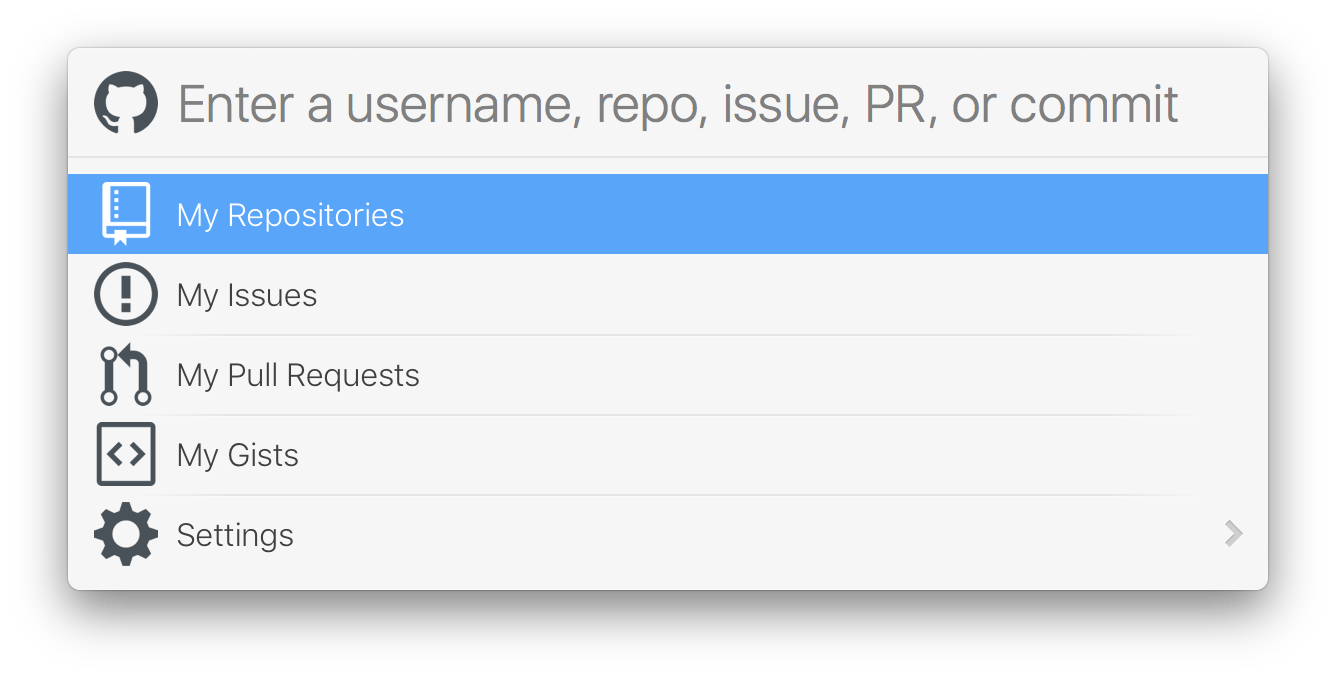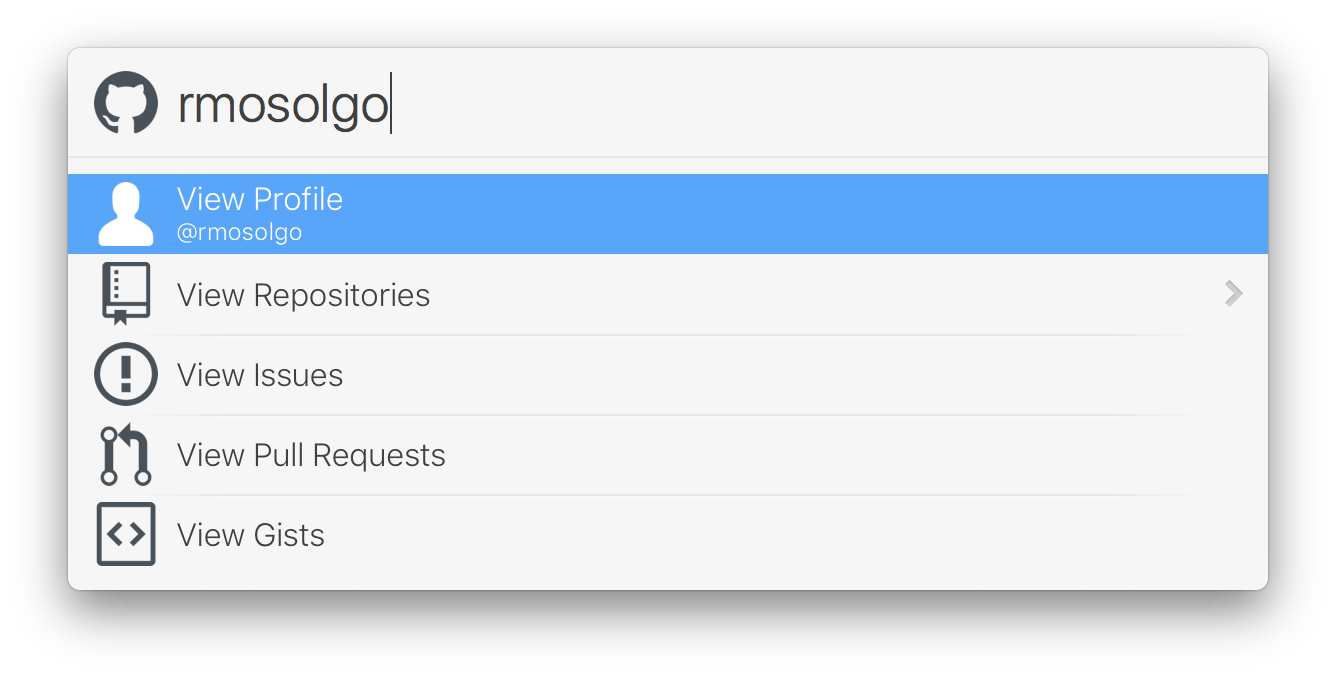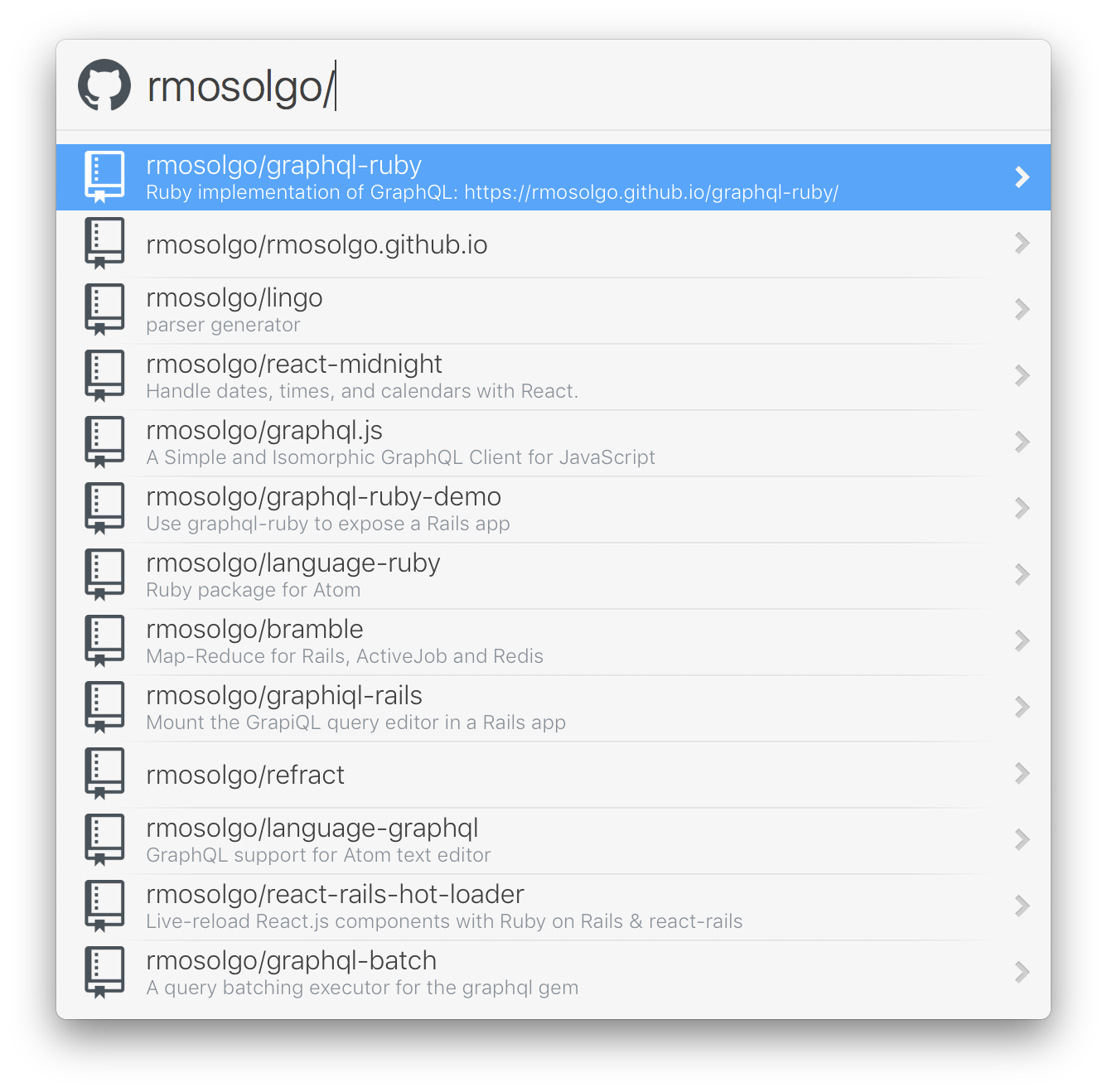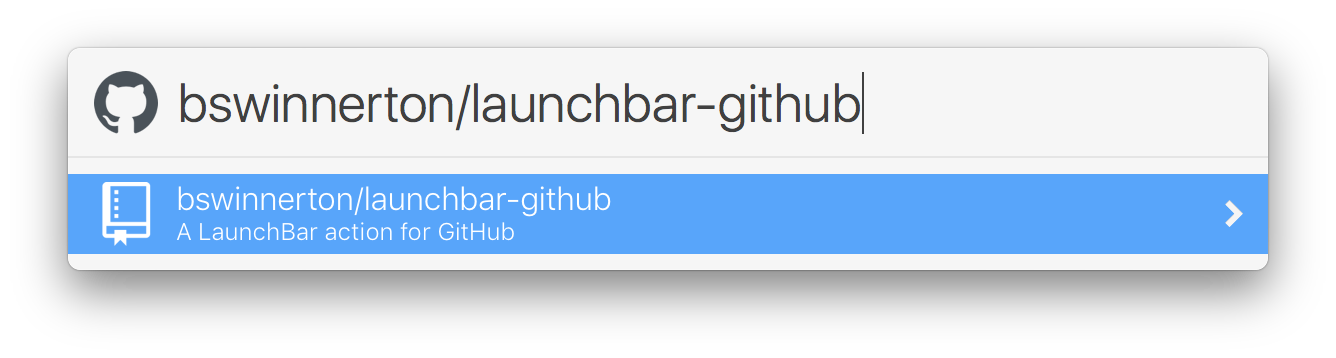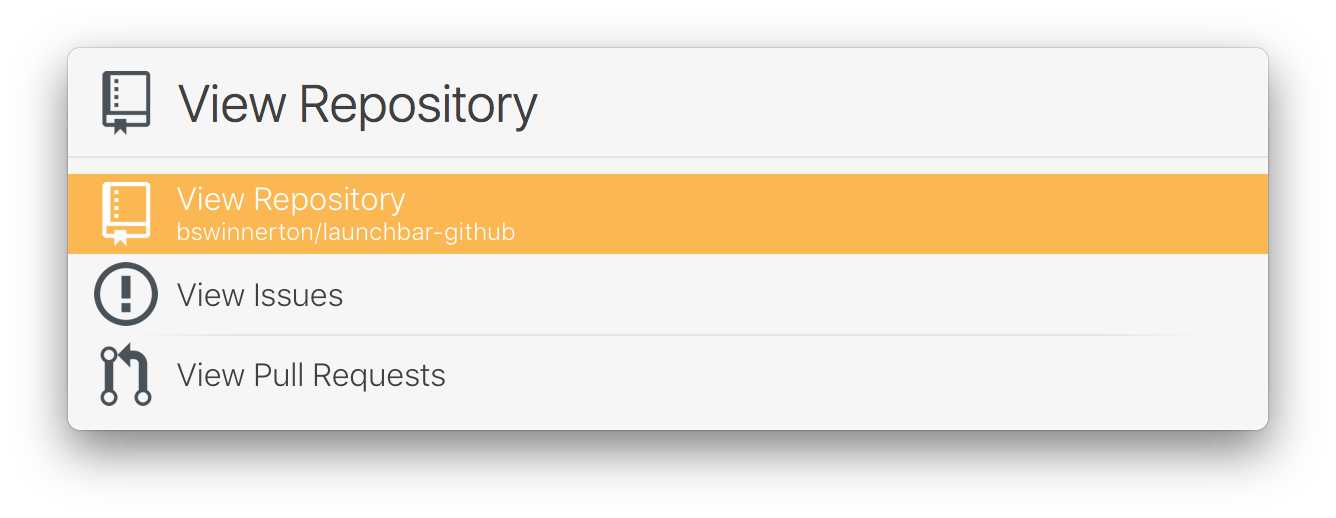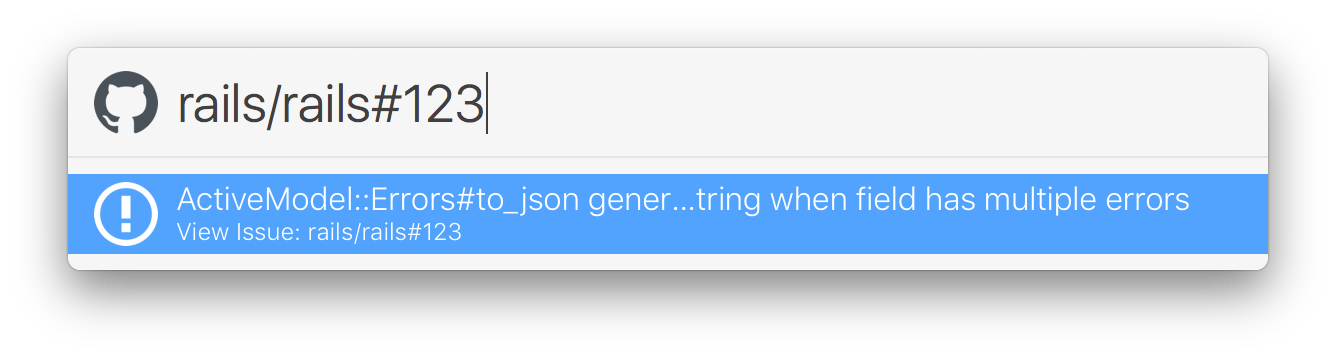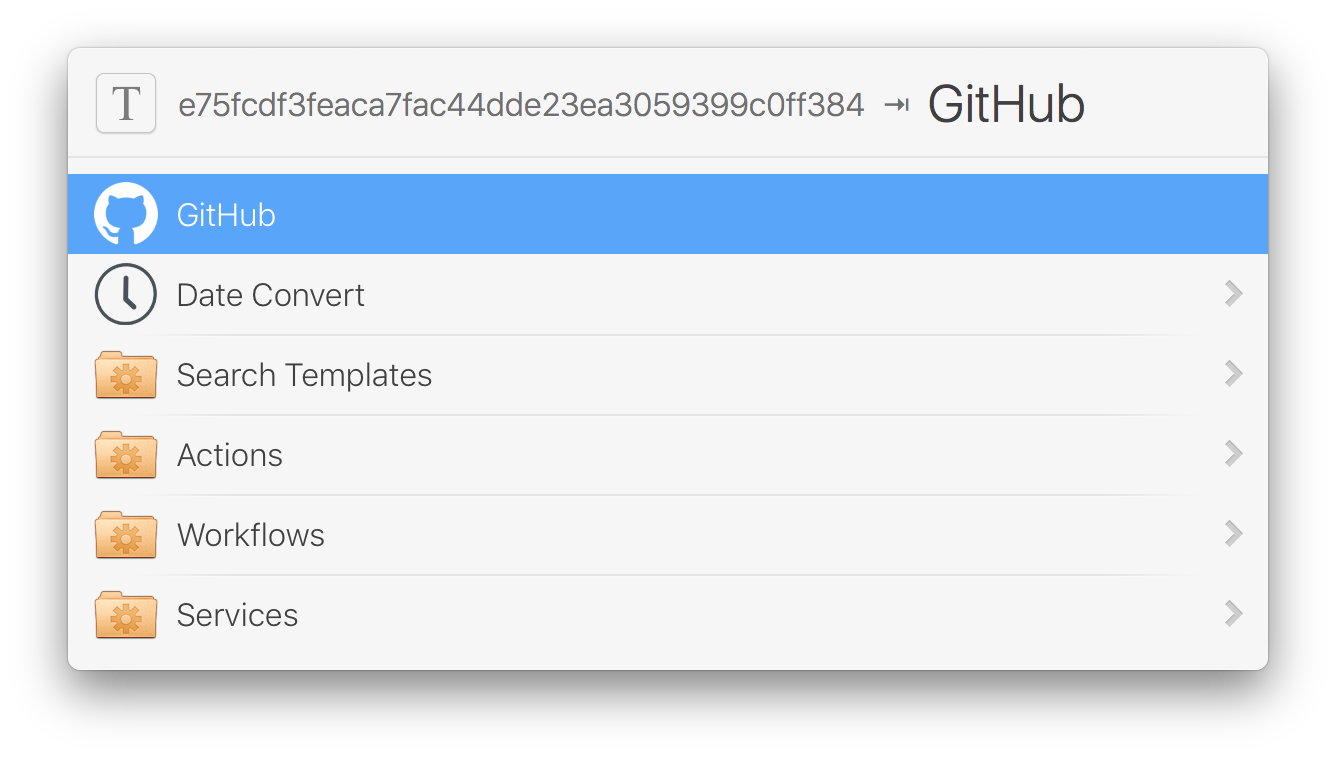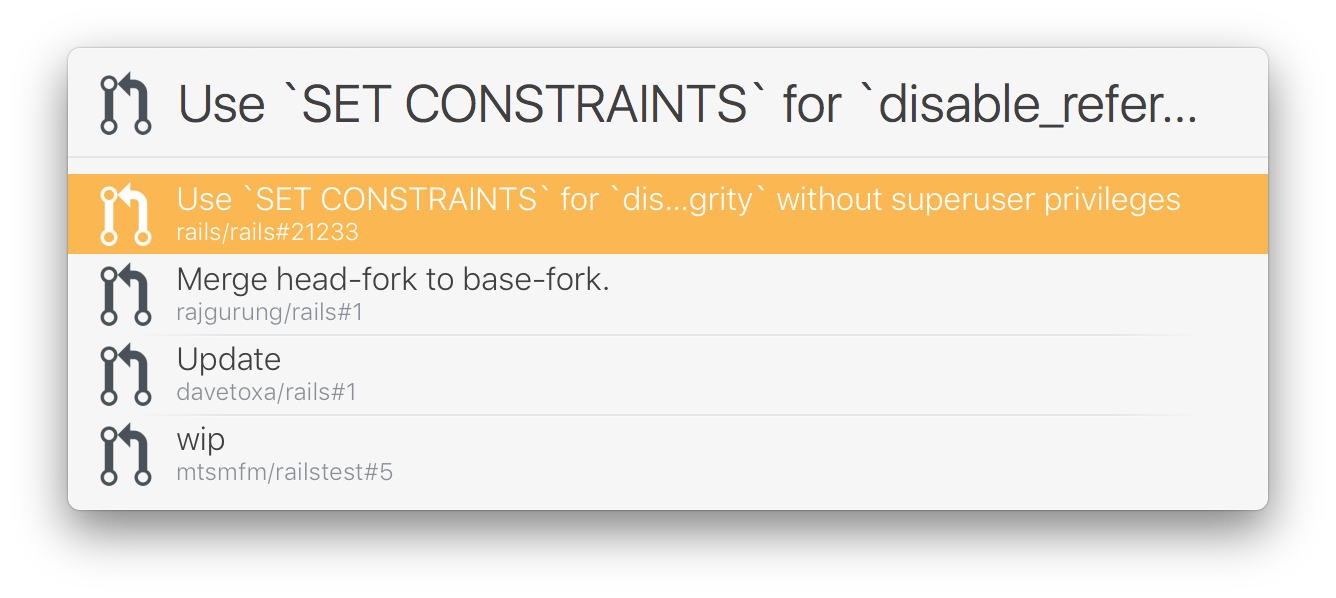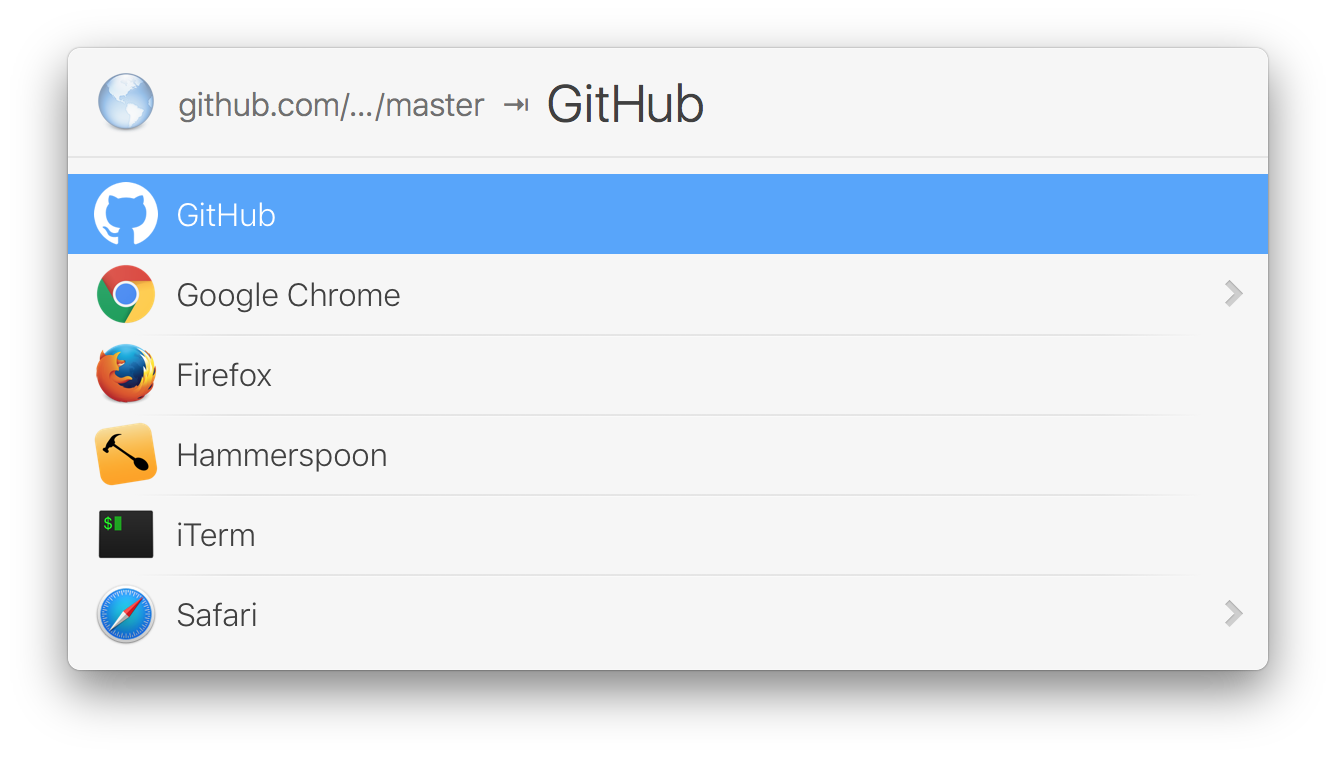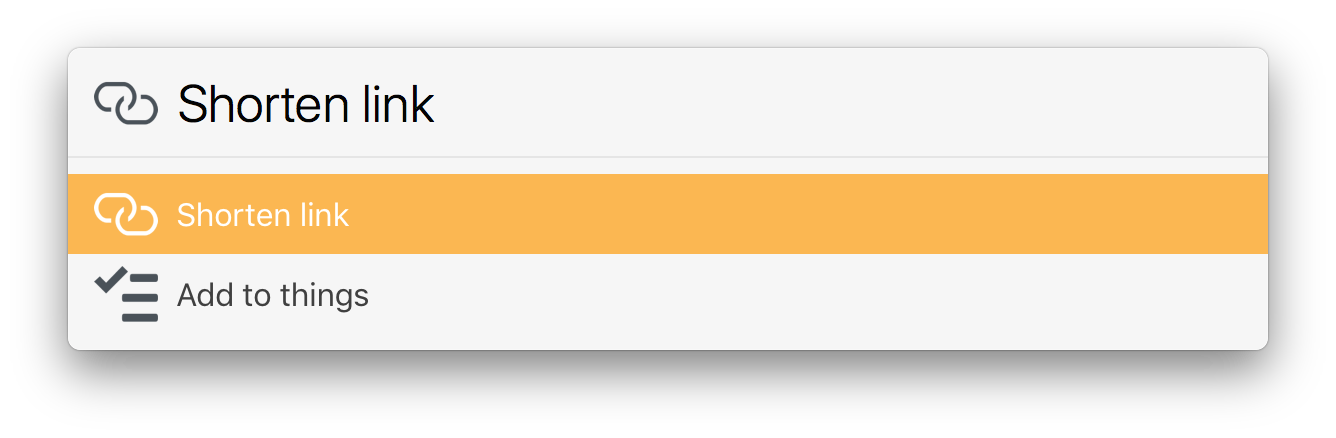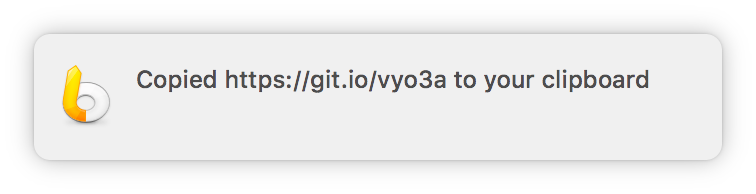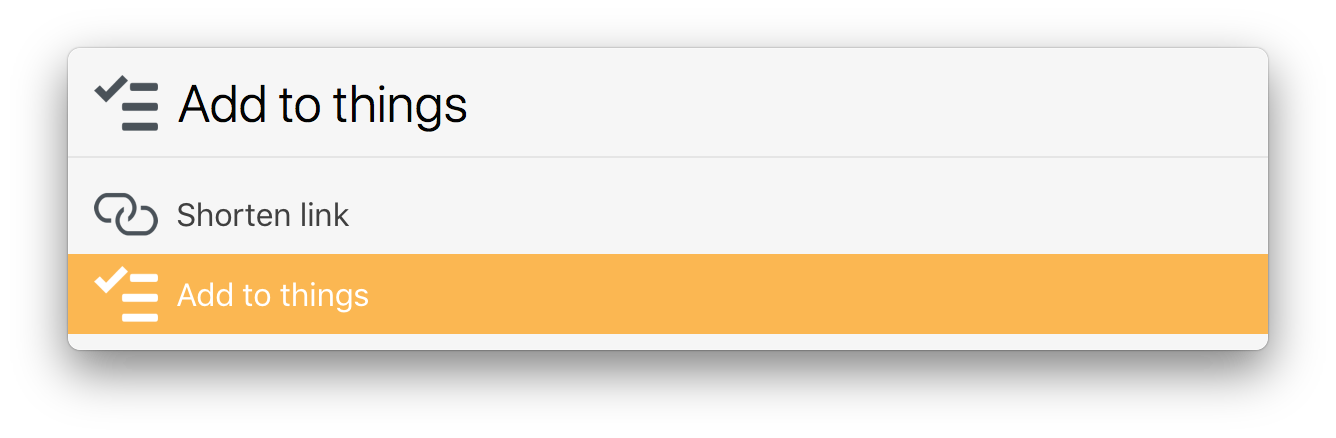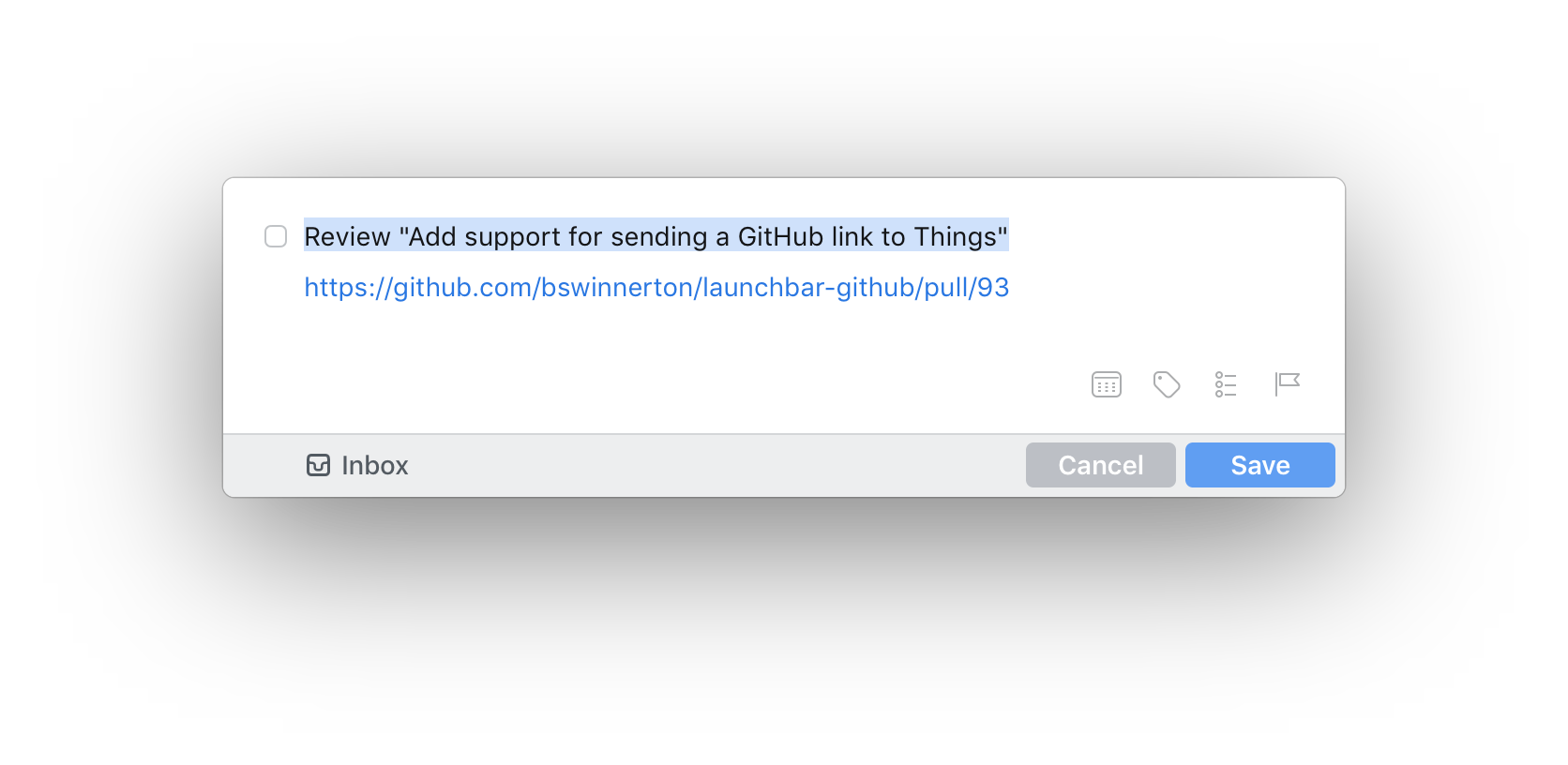This is a GitHub LaunchBar action that can search various parts of GitHub based on your input.
Download and install the action here.
At any point you can either hit enter to navigate into available options, or hit ⌘ + Enter to go directly to the corresponding GitHub page.
Simply add a / to the end of a user or organization and the repositories will
be fetched:
At any time, paste a commit SHA into LaunchBar and hit Tab. Start typing "github" and you should see the action appear, hit Enter. Once complete, the action will bring you to the pull request that introduced the commit. If the commit is associated with multiple pull requests, they will be displayed in a list.
At any time, paste a GitHub link into LaunchBar and hit Tab. Start typing "github" and you should see the action appear, hit Enter. Once complete, the action will ask you if you want to shorten the link, hit Enter and the shortened link will be copied to your clipboard.
Sending a link to Things
Similarly to shortening a link, you can paste a GitHub link into LaunchBar at any time and hit Tab. From there, either find GitHub in the options or type "github" to have it appear for the first time, then hit Enter to open the quick add menu of the Things application.
The easiest way to install this action is by visiting http://launchbar-github.com/. You'll want to first Download and then Install the action.
When clicking on Install, you'll be prompted to sign in with GitHub. Once complete, you will be automatically brought back into the LaunchBar application and can start using the action.
If for any reason that doesn't work, the action can either be downloaded from
the Releases page, or if you'd like to use the latest
features as they come out (from master), you can clone this repository to
your LaunchBar Actions folder:
mkdir -p ~/Library/Application\ Support/LaunchBar/Actions/
git clone https://github.com/bswinnerton/launchbar-github ~/Library/Application\ Support/LaunchBar/Actions/github.lbaction
You'll need to get an access token from GitHub if you'd like to use any of the
features that return data directly in LaunchBar. To do so, go to
https://github.com/settings/tokens/new and create a new token with the repo
user, read:discussion scopes selected. Copy the token to your clipboard and
invoke the GitHub action and select "Settings". From here, choose "Set GitHub
access token from clipboard".
This action can be updated using the Action Updates action, or you can drop into a terminal and pull the latest changes from Git using:
cd ~/Library/Application\ Support/LaunchBar/Actions/github.lbaction/
git pull origin master
In some cases, you may need to restart LaunchBar and regenerate a GitHub access token.
This LaunchBar plugin is written in Javascript. Because I value both writing
Javascript in ES6, and support for the action to run in older OS X
environments, Babel is used to convert the files in
Contents/Scripts/ into "vanilla Javascript" that can be parsed by most OS X
JS engines.
If you're looking to contribute to this repository, you'll need to bootstrap the project by running:
script/bootstrap
This will install all dependencies for you. From there, you can run:
script/server
Which will listen for changes to any files in Contents/Scripts/ and
automatically compile your Javascript into a single file that can be executed by
LaunchBar.
If at any time you would like to run the tests, you can run:
script/test
If you set your token using http://launchbar-github.com and are not seeing repositories belonging to an organization you are a part of, the organization may have enabled Organization Application Policies. OAP limits access to private resources on GitHub unless the OAuth application has been granted access. You can either request access from an organization administrator, or instead use a Personal Access Token as outlined above to get around this problem.