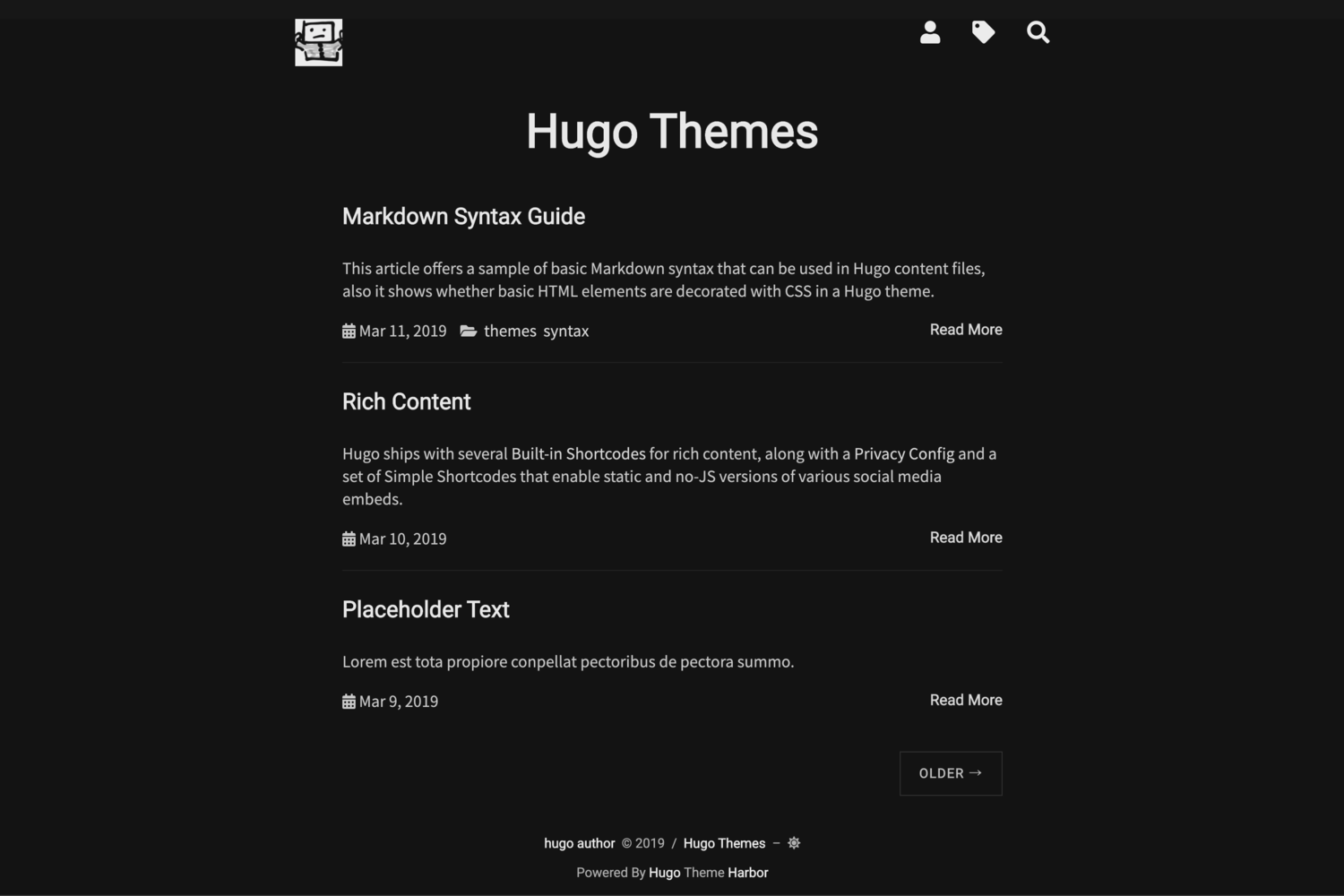harbor - Simple Hugo Theme
Simple and minimal personal blog theme for Hugo.
Here is the demo link.
- Support tags and categories and archives
- Google Analytics integration
- Goatcounter analytics integration
- Responsive
- Dark mode
- Syntax Highlight (see Hugo doc)
- Search entire blog posts
- Table Of Contents
- Disqus
- Most social media
$ # install
$ mkdir themes
$ cd themes
$ git submodule add https://github.com/matsuyoshi30/harbor.git harbor
$ # update
$ git submodule update --remote --merge
If you want to know more information, see Hugo doc.
When you manually create files by following quick start (step4), you should command hugo new post/<filename>.md instead of hugo new posts/<filename>.md because some styles are specified by the class name (like post-heading) in the main.css.
theme = "harbor"
baseurl = "https://example.com/"
title = "Hugo Themes"
paginate = 3
languageCode = "en"
DefaultContentLanguage = "en"
enableInlineShortcodes = true
footnoteReturnLinkContents = "^"
# Optional
# If you use googleAnalytics, you set top-level options in config.toml to the beginning of the config file like other top-level options.
googleAnalytics = "UA-XXXXXXXX-XX"
# and disqus too.
disqusShortName = "yourdisqusshortname"
[params.goatcounter]
domain="stats.domain.com"
[Author]
name = "Hugo Author"
[outputs]
section = ["JSON", "HTML"]
[[params.nav]]
identifier = "about"
name = "About"
icon = "fas fa-user fa-lg"
url = "/about/"
weight = 3
[[params.nav]]
identifier = "tags"
name = "Tags"
icon = "fas fa-tag fa-lg"
url = "tags"
weight = 3
[[params.nav]]
identifier = "categories"
name = "Category"
icon = "fas fa-folder-open fa-lg"
url = "categories"
weight = 3
[[params.nav]]
identifier = "search"
name = "Search"
icon = "fas fa-search fa-lg"
url = "search"
weight = 3
[[params.nav]]
identifier = "archives"
name = "Archives"
icon = "fas fa-archive fa-lg"
url = "archives"
weight = 3
# copy paste this block and change for each social media to add how many ever social media
# acounts/links you want
[[params.social]]
name="name of social media"
url="link to social media"
icon="A icon from https://fontawesome.com/"
[params.logo]
url = "icon.png" # static/images/icon.png
width = 50
height = 50
alt = "Logo"Change favicon(static/favicon.ico) and icon(static/images/icon.png)!
If you don't change them, your favicon and icon are my face :)
You should make search.md in content directory.
---
title: "Search"
---
{{<search>}}
If you want to use TableOfContent, you need to write words greater than 400, and set true frontmatter toc.
If you want to use Back To Top Button, you need to write words greater than 400, and set true frontmatter backtotop.
If you want archive page, generate archive.md file in content directory.
$ hugo new archives.md
+++
title: "Archive page"
type: myarchivetype
+++
If you want to override CSS, add customCSS param to your config.toml.
[params]
customCSS = ["/css/custom.css"] # in case you use `/static/css/custom.css`
If you want to enable google analytics when running hugo as server, add enableGoogleAnalytics param to your config.toml.
[params]
enableGoogleAnalytics = true
If you want to enable "Ugly URLs" (e.g. exmaple.com/urls.html), add uglyurls = true to top level and [params] of your config.toml.
uglyurls = true
[params]
uglyurls = true
+++
title = "Article title here"
date = 2020-02-15T20:00:00+09:00
tags = ["tags here"]
draft = false
toc = false
backtotop = false
disable_comment = true <!-- disable disqus -->
+++
# Title
<!-- when toc is true and post wordcounts is greater than 400 -->
## Contents
-
Install Node.js and npm, the Node.js package manager.
-
The package.json file in your new sub-theme contains the versions of all the Node.js software you need. To install them run:
$ npm install
- After fixing files in
staticdir, runbuildcommand to generatebundle.js
# for development version
$ npm run build-dev
# for production version
$ npm run build-prod
MIT.