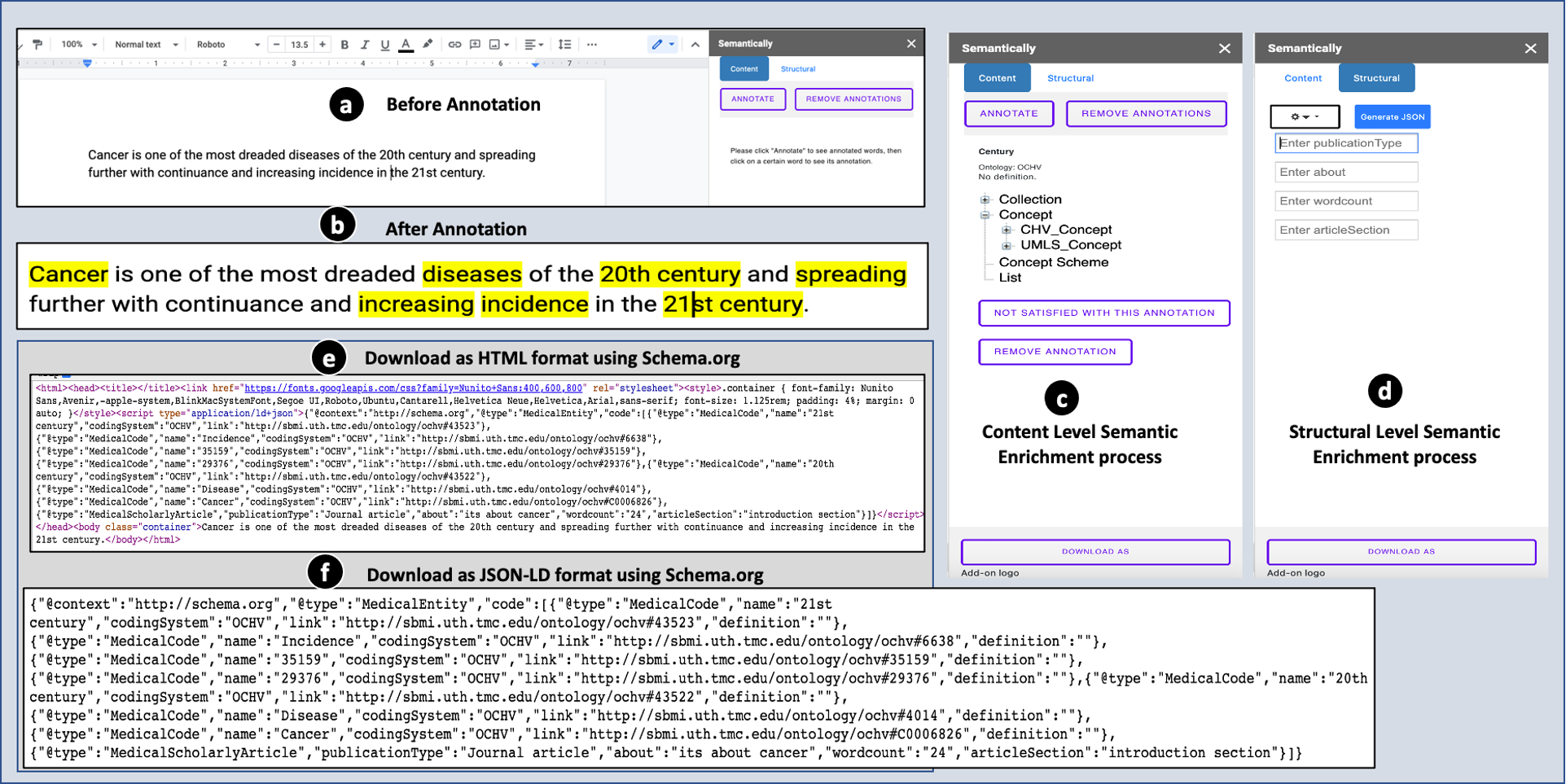The portable document format (PDF) is currently one of the most popular formats for offline sharing biomedical information. Recently, HTML-based formats for web-first biomedical information sharing have gained popularity. However, machine-interpretable information is required by literature search engines, such as Google Scholar, to index articles in a context-aware manner for accurate biomedical literature searches. The lack of technological infrastructure to add machine-interpretable metadata to expanding biomedical information, on the other hand, renders them unreachable to search engines. Therefore, we developed a portable technical infrastructure (goSemantically) and packaged it as a Google Docs add-ons. The “goSemantically” assists authors in adding machine-interpretable metadata at the terminology and document structural levels While authoring biomedical content. The “goSemantically” leverages the NCBO Bioportal resources and introduces a mechanism to annotate biomedical information with relevant machine-interpretable metadata (semantic vocabularies). The “goSemantically” also acquires schema.org meta tags designed for search engine optimization and tailored to accommodate biomedical information. Thus, individual authors can conveniently author and publish biomedical content in a truly decentralized fashion. Users can also export and host content with relevant machine-interpretable metadata (semantic vocabularies) in interoperable formats such as HTML and JSON-LD.
Javascript, HTML, CSS, bootstrap, jquery
| Authors | Title | Paper Link | Year |
|---|---|---|---|
| Asim Abbas et al. | A Decentralized Environment for Biomedical Semantic Content Authoring and Publishing | Paper Link | 2023 |
| Asim Abbas et al. | Biomedical scholarly article editing and sharing using holistic semantic uplifting approach | Paper Link | 2022 |
Install the goSemantically adds-on in your Google Docs enviroment
1. download the the project files from github
2. Open new document in Google Docs
3. In the Menu bar of Google Docs click on Extensions menu
4. Select Apps Script
5. Create two files with the name 'main.gs' and 'sidebar.html'
6. Copy the code from downloaded 'main.gs' and 'sidebar.html' then past
7. Click on Run button in the menu bar to run the code
8. After sucessful run of the code click on Deployment
9. Come back to the Google document you will see the 'Semantically' button in the menu bar
10. Click 'Semantically', finally the application will run