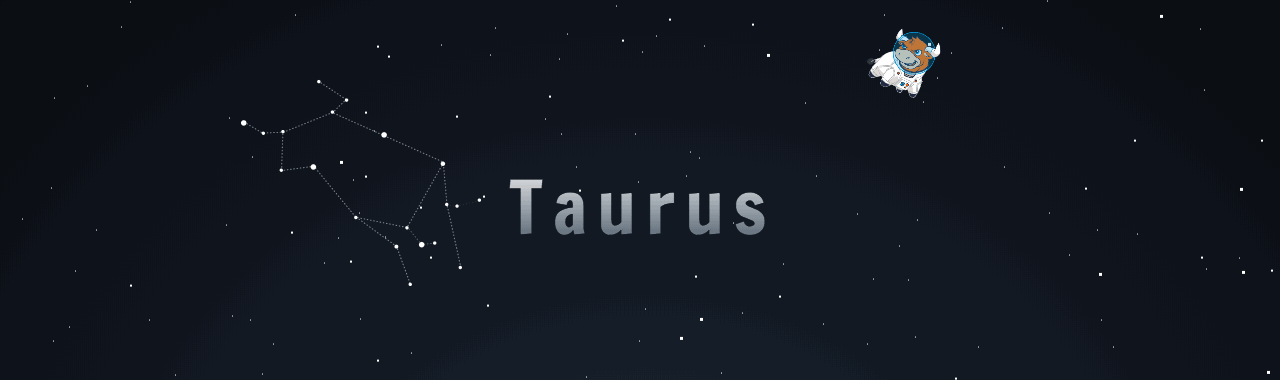The official client library for connecting to Bullhorn REST API
- Authentication - built-in authentication functionality.
- Realtime bindings - Synchronize database collections as objects or lists.
- Note - Taurus is designed for use only in client side environments.
npm install --save @bullhorn/taurus @bullhorn/bullhorn-typesFirst, in the src folder create an app.js file. Then, you will need setup your Application with the credentials provided to you by Bullhorn.
Note: Don't have a
clientId? Partner keys are only available directly from Bullhorn. If you are interested in becoming a partner, send a email message to partners@bullhorn.com or fill out the form available at the Bullhorn Marketplace.
import { Staffing, StaffingCredentialsAuthProvider } from '@bullhorn/taurus';
const provider = new StaffingCredentialsAuthProvider('docsamson', 'secrets');
const staffing: Staffing = new Staffing({
restUrl: 'https://login.bullhorn.com',
BhRestToken: '~BULLHORN_REST_TOKEN~',
});
staffing.login(provider).then(() => {
console.log('We Are Doing it!');
});
// or
const app = Staffing.loginWithPopup('https://login.bullhorn.com');Now we need to get some data. Taurus provides several convience function to Search and retrieve entities within the system.
For this example we are going to get and entiy by id.
import { EntityTypes, Candidate } from '@bullhorn/bullhorn-types';
import { Entity } from '@bullhorn/taurus';
let record: Entity<Candidate> = new Entity(EntityTypes.Candidate).fields('id', 'name');
// Populate from server with data for Candidate #100
record.get(100);
// Listen for changes
record.subscribe((response) => {
console.log(record.data);
// output: {id: 100, name: 'Theodore'}
});For this example we are going to search for some Jobs and display a list of them.
import { EntityTypes, Candidate } from '@bullhorn/bullhorn-types';
import { EntityList } from '@bullhorn/taurus';
let list: EntityList<Candidate> = new EntityList(EntityTypes.Candidate, {
fields: ['id', 'name'],
startAt: 0,
limitTo: 25,
filter: { isDeleted: 0 },
});
list.subscribe((response) => {
let total = list.info.total;
// TODO: Finish this
});This tutorial will take you through creating a simple application using Taurus and briefly explain its main concepts. We assume you are familiar with JavaScript, HTML, and CSS. To get a quick overview, we recommend you skip down to the section titled "Setting Up The HTML Page" so you can see how to use Taurus straight away. To view the completed results of this tutorial, please have a look at our examples project.
Let's start by getting you set up with a great set of tools that you can use to build modern JavaScript applications. All our tooling is built on Node.js. If you have that installed already, great! If not, you should go to the official web site, download and install it. Everything else we need will be installed via Node's package manager (npm).
If you've followed along this far, you now have all the libraries, build configuration and tools you need to create amazing JavaScript apps with Taurus. The next thing we need to do is create our index.html file in the root of our project folder. Create that now and use the markup below.
<!doctype html>
<html>
<head>
<link rel="stylesheet" type="text/css" href="//cdn.bullhorn.com/bullhorncss/1.0/bullhorn.css">
<script src="//unpkg.com/@reactivex/rxjs@5.0.0-beta.12/dist/global/Rx.js"></script>
<script src="//unpkg.com/axios/dist/axios.min.js"></script>
<script src="//unpkg.com/@bullhorn/taurus@1.5.1/lib/index.umd.js"></script>
<script>
var provider = new taurus.StaffingCredentialsAuthProvider('docsamson', 'secretpassword');
var staffing = new taurus.Staffing({
useCookies: false,
client_id: '~~YOUR-BULLHORN-CLIENT-ID~~',
apiVersion: '*',
redirect_url: 'http://your-app.com',
authorization_url: 'http://auth.bullhornstaffing.com/oauth/authorize',
token_url: 'http://auth.bullhornstaffing.com/oauth/token',
login_url: 'http://rest.bullhornstaffing.com/rest-services/login'
});
staffing.login(provider).then(() => {
// Now we are authenticated
var list = new taurus.EntityList('Candidate', {
fields: ['id', 'name'],
startAt: 0,
limitTo: 25,
filter: { isDeleted: 0 }
});
list.subscribe((results) => {
// The list has retrieved your results
console.log('Results: ', results);
console.log('Total Candidate: ', list.info.total);
});
});
</script>
</head>
<body>
</body>
</html>Yes, that's it. This is the only HTML page in our application.
We can install another npm package called live-server. This with host our application and watch the directory structure for any changes, there is no configuration, so it always works.
npm install -g live-serverYou can now browse to http://localhost:8080/ to see the app.
Let's recap. To add a page to your app:
- Add your SDK Credentials
- Authenticate
- Get data from Bullhorn
- Celebrate.
With its strong focus on developer experience, Taurus can enable you to not only create amazing applications, but also enjoy the process. We've designed it with simple conventions in mind so you don't need to waste time with tons of configuration or write boilerplate code just to satisfy a stubborn or restrictive framework.
If you need more help, check out the Documentation and Api Reference