Originally forked from the amazing scala-notebook, almost entirely refactored for Massive Dataset Analysis using Apache Spark.
- Description
- In the wild
- Launch
- Clusters / Clouds
- Features
- CUSTOMIZE
- TIPS AND TROUBLESHOOTING
- IMPORTANT
- KNOWN ISSUES
The main intent of this tool is to create reproducible analysis using Scala, Apache Spark and more.
This is achieved through an interactive web-based editor that can combine Scala code, SQL queries, Markup or even JavaScript in a collaborative manner.
The usage of Spark comes out of the box, and is simply enabled by the implicit variable named sparkContext.
Want to try out Spark Notebook? Do these steps.
- Go to spark-notebook.io.
- Download one of the builds.
- Expand the file somewhere convenient.
- Open a terminal/command window.
- Change to the root directory of the expanded distribution.
- Execute the command
bin/spark-notebook(*NIX) orbin\spark-notebook(Windows). - Open your browser to localhost:9000.
For more details on getting started, see Launch.
C'mon on gitter!
There are two different mailing lists, each aiming to specific discussions:
The spark-notebook-dev mailing list for all threads regarding implementation, architecture, features and what not related to fix or enhance the project.
Email: spark-notebook-dev@googlegroups.com (go to spark-notebook-dev to Join; carefully check the options to receive emails).
The spark-notebook-user is for almost everything else than dev, which are questions, bugs, complains, or hopefully some kindness :-D.
Email: spark-notebook-user@googlegroups.com (go to spark-notebook-user to Join; carefully check the options to receive emails).
Skymind - The Deeplearning4j
Spark Notebook gives us a clean, useful way to mix code and prose when we demo and explain our tech to customers. The Spark ecosystem needed this.
| Name | Logo | URL | Description |
|---|---|---|---|
| Data Fellas |  |
website | Mad Data Science and Scalable Computing |
| Agile Lab |  |
website | The only Italian Spark Certified systems integrator |
| CloudPhysics | 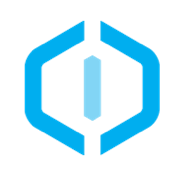 |
website | DATA-DRIVEN INSIGHTS FOR SMARTER IT |
| Aliyun |  |
product | Spark runtime environment on ECS and management tool of Spark Cluster running on Aliyun ECS |
| EMBL European Bioinformatics Institute |  |
website | EMBL-EBI provides freely available data from life science experiments, performs basic research in computational biology and offers an extensive user training programme, supporting researchers in academia and industry. |
| Metail |  |
website | The best body shape and garment fit company in the world. To create and empower everyone’s online body identity. |
| kt NexR |  |
website | the kt NexR is one of the leading BigData company in the Korea from 2007. |
| Skymind |  |
website | At Skymind, we’re tackling some of the most advanced problems in data analysis and machine intelligence. We offer start-of-the-art, flexible, scalable deep learning for industry. |
| Amino |  |
website | A new way to get the facts about your health care choices. |
| Vinted |  |
website | Online marketplace and a social network focused on young women’s lifestyle. |
| Vingle |  |
website | Vingle is the community where you can meet someone like you. |
| 47 Degrees |  |
website | 47 Degrees is a global consulting firm and certified Typesafe & Databricks Partner specializing in Scala & Spark. |
Long story short, there are several ways to start the Spark Notebook quickly (even from scratch):
- [Preferred] Built/Get from http://spark-notebook.io
- ZIP/TGZ file
- Docker image
- DEB package
However, there are several flavors for these distributions that depends on the Spark version and Hadoop version you are using.
- Make sure you're running at least Java 7 (
sudo apt-get install openjdk-7-jdk).
Head to http://spark-notebook.io.
You'll be presented a form to get the distribution you want. If not available, it'll gracefully build it for you and notify you want it'll be ready
IMPORTANT: then you can check the related section for instructions on how to use it (although it's very easy).
The zip/tgz distributions are publicly available in the bucket: s3://spark-notebook.
Here is an example for zip (replace all zip by tgz for the tarbal version):
wget https://s3.eu-central-1.amazonaws.com/spark-notebook/zip/spark-notebook-0.6.0-scala-2.10.4-spark-1.4.1-hadoop-1.0.4.zip
unzip spark-notebook-0.6.0-scala-2.10.4-spark-1.4.1-hadoop-1.0.4.zip
cd spark-notebook-0.6.0-scala-2.10.4-spark-1.4.1-hadoop-1.0.4
./bin/spark-notebook
If you're a Docker user, the following procedure will be even simpler!
Checkout the needed version here.
docker pull andypetrella/spark-notebook:0.6.0-scala-2.10.4-spark-1.4.1-hadoop-2.4.0
docker run -p 9000:9000 andypetrella/spark-notebook:0.6.0-scala-2.10.4-spark-1.4.1-hadoop-2.4.0
On Mac OS X, you need something like boot2docker to use docker. However, port forwarding needs an extra command necessary for it to work (cf this and this SO questions).
VBoxManage modifyvm "boot2docker-vm" --natpf1 "tcp-port9000,tcp,,9000,,9000"
Using debian packages is one of the standard, hence the Spark Notebook is also available in this form (from v0.4.0):
wget https://s3.eu-central-1.amazonaws.com/spark-notebook/deb/spark-notebook_0.6.0-scala-2.10.4-spark-1.4.1-hadoop-1.0.4_all.deb
sudo dpkg -i spark-notebook_0.6.0-scala-2.10.4-spark-1.4.1-hadoop-1.0.4_all.deb
sudo spark-notebook
Checkout the needed version here.
The Spark Notebook requires a Java(TM) environment (aka JVM) as runtime and SBT to build it.
Of course, you will also need a working GIT installation to download the code and build it.
git clone https://github.com/andypetrella/spark-notebook.git
cd spark-notebook
Execute sbt within the spark-notebook folder:
[info] Loading global plugins from /home/noootsab/.sbt/0.13/plugins
[info] Loading project definition from /home/Sources/noootsab/spark-notebook/project
[info] Set current project to spark-notebook (in build file:/home/Sources/noootsab/spark-notebook/)
_
_ __ | | __ _ _ _
| '_ \| |/ _' | || |
| __/|_|\____|\__ /
|_| |__/
play 2.2.6 built with Scala 2.10.3 (running Java 1.7.0_72), http://www.playframework.com
> Type "help play" or "license" for more information.
> Type "exit" or use Ctrl+D to leave this console.
[spark-notebook] $
Then you will need to execute the run command that will launch the server. In run mode, your changes in the code will be compiled behind the scene and will reload the application for you.
When using Spark we generally have to take a lot of care with the Spark version itself but also the Hadoop version. There is another dependency which is tricky to update, the jets3t one.
To update that, you can pass those version as properties, here is an example with the current default ones:
sbt -D"spark.version"="1.5.0" -D"hadoop.version"="2.6.0" -D"jets3t.version"="0.7.1" -Dmesos.version="0.24.0"
For a simple zip distro, you can run
[spark-notebook] $ dist
In order to develop on the Spark Notebook, you'll have to use the run command instead.
The docker version requires a specific java image on Ubuntu/trusty: dockerfile/java:openjdk-7-jdk
You can build it this way:
docker build -t="dockerfile/ubuntu" github.com/dockerfile/ubuntu
git clone https://github.com/dockerfile/java.git
cd java
cd openjdk-7-jdk
docker build -t="dockerfile/java:openjdk-7-jdk" .
By default, the docker distro will install mesos 0.22.0 (the current DCOS version), however this can be changed using the property mesos.version.
So if you need the mesos version 0.23.0 in your docker image you can publish it to you local machine like this:
sbt -Dmesos.version=0.23.0 docker:publishLocal
If you want to change some build information like the name or the organization or even specific to docker for your builds.
Prefeably you would want to avoid having to change the source code of this project.
You can do this by creating some hidden files being caught by the builder but kept out of git (added to .gitignore).
Here are the supported configuration.
To update main configuration, name or organization alike, you can create a .main.build.conf next to build.sbt.
The structure of the file is the following:
main {
name = "YourName"
organization = "YourOrganization"
}
Check project/MainProperties.scala for details.
Sometimes you may want to change the Docker image which is the result of the sbt ... docker:publishLocal command.
Create a file called .docker.build.conf next to build.sbt, this file is added to .gitignore.
The structure of the file is the following:
docker {
maintainer = "Your maintainer details"
registry = "your custom registry"
baseImage = "your custom base image"
commands = [
{ cmd = USER, arg = root },
{ cmd = RUN, arg = "apt-get update -y && apt-get install -y ..." },
{ cmd = ENV, arg = "MESOS_JAVA_NATIVE_LIBRARY /usr/lib/libmesos.so" },
{ cmd = ENV, arg = "MESOS_LOG_DIR /var/log/mesos" }
]
}
Check project/DockerProperties.scala for details.
While using the repository from SBT, you can use any version of Apache Spark you want (up to 1.4 atm), this will require several these things:
- you have a local install (maven) of the version (let's say Spark 1.4-RC1 or even Spark-1.4-SNAPSHOT)
- you run the sbt command using the wanted version
sbt -Dspark.version=1.4.0-SNAPSHOT - there is a folder in
modules/spark/src/main/scala-2.1Xthat points to the base of the required version (excl. the classifier SNAPHOST or RC):spark-1.4
MapR has a custom set of Hadoop jars that must be used. To build using these jars:
- Add the MapR Maven repository as an sbt proxy repository
- Build Spark Notebook using the MapR Hadoop jars by setting the
hadoop-versionproperty to the MapR-specific version. See the MapR Maven Repository link above for the specific versions to use. For example, to build Spark Notebook with the MapR Hadoop jars and Hive and Parquet support for Spark 1.3.1:
sbt -Dspark.version=1.3.1 -Dhadoop.version=2.5.1-mapr-1503 -Dwith.hive=true -Dwith.parquet=true clean dist
A few extra jars need to be added to the notebook classpath using the EXTRA_CLASSPATH environment variable:
commons-configurationhadoop-authmaprfs
In addition, set the HADOOP_CONF_DIR environment variable to your MapR Hadoop conf directory.
For example:
HADOOP_CONF_DIR=/opt/mapr/hadoop/hadoop-2.5.1/etc/hadoop \
EXTRA_CLASSPATH=/opt/mapr/lib/commons-configuration-1.6.jar:/opt/mapr/lib/hadoop-auth-2.5.1.jar:/opt/mapr/lib/maprfs-4.1.0-mapr.jar \
./spark-notebook
The java.security.auth.login.config property needs to be added to manager.kernel.vmArgs in Spark Notebook's
conf/application.conf:
manager {
kernel {
vmArgs = ["-Djava.security.auth.login.config=/opt/mapr/conf/mapr.login.conf"]
Otherwise you will get an error No login modules configured for hadoop_simple.
Before the first launch, it may be necessary to add some settings to conf/application.conf.
Warn: When using a distribution, this
conf/application.confis already present in the installed package.However, it won't be taken into account until you include it into you launch environment. To do so, you have to > create a
conf/application.inifile with the following content:-Dconfig.file=./conf/application.confThis allows you to have several environment that can be switched via this
inifileA less cleaner way would be to launch the script like this:
./bin/spark-notebook -Dconfig.file=./conf/application.conf
In particular manager.kernel.vmArgs can be used to set environment variables for the driver (e.g. -Dhdp.version=$HDP-Version if you want to run the Spark Notebook on a Hortonworks cluster). These are the settings that you would commonly pass via spark.driver.extraJavaOptions.
When the server has been started, you can head to the page http://localhost:9000 and you'll see something similar to:
From there you can either:
- create a new notebook or
- launch an existing notebook
In both case, the scala-notebook will open a new tab with your notebook in it, loaded as a web page.
Note: a notebook is a JSON file containing the layout and analysis blocks, and it's located within the project folder (with the
snbextension). Hence, they can be shared and we can track their history in an SVM likeGIT.
You can on Amazon EMR launch Spark Clusters from this page or using the AWS CLI.
NOTE: For reproductability, the notebook which was already created including examples use its own metadata. Hence you will need to create a new notebook that will be applied the template from application.conf as explained below or you have to change the metadata of the exisiting one([Edit] -> [Edit Notebook Metadata]).
At the writing time, the created clusters has this environmnent:
- Yarn as the cluster manager
- Hadoop 2.4.0
- Spark 1.3.1
- Hive 0.13.1
- Scala 2.10.4
It's recommended to install the Spark Notebook on the master node. You will have to create your distro that copes with the environment above, but a tar version already exists on S3 for you.
So when you're logged on the master, you can run:
wget https://s3.eu-central-1.amazonaws.com/spark-notebook/emr/spark-notebook-0.6.0-scala-2.10.4-spark-1.3.1-hadoop-2.4.0-with-hive-with-parquet.tgz
tar xvzf spark-notebook-0.6.0-scala-2.10.4-spark-1.3.1-hadoop-2.4.0-with-hive-with-parquet.tgz
mv spark-notebook-0.6.0-scala-2.10.4-spark-1.3.1-hadoop-2.4.0-with-hive-with-parquet spark-notebook
rm spark-notebook-0.6.0-scala-2.10.4-spark-1.3.1-hadoop-2.4.0-with-hive-with-parquet.tgz
In order for all notebooks to use (including newly created) the Yarn cluster, you need, and it's highly recommended, to update the application.conf file with the relevant Spark settings:
Edit the conf/application.conf file and add this configuration under the manager object (locate custom)
custom {
sparkConf {
spark.local.dir="/mnt/spark,/mnt1/spark"
spark.driver.extraClassPath="/home/hadoop/spark/conf:/home/hadoop/conf:/home/hadoop/spark/classpath/emr/*:/home/hadoop/spark/classpath/emrfs/*:/home/hadoop/share/hadoop/common/lib/*:/home/hadoop/share/hadoop/common/lib/hadoop-lzo.jar"
spark.driver.extraJavaOptions="-Dspark.driver.log.level=DEBUG"
spark.driver.host="<MASTER LOCAL PRIVATE IP>" # looks like ip-XXX-XXX-XXX-XXX.eu-west-1.compute.internal for instance
spark.eventLog.dir="hdfs:///spark-logs/"
spark.eventLog.enabled="true"
spark.executor.extraClassPath="/home/hadoop/spark/conf:/home/hadoop/conf:/home/hadoop/spark/classpath/emr/*:/home/hadoop/spark/classpath/emrfs/*:/home/hadoop/share/hadoop/common/lib/*:/home/hadoop/share/hadoop/common/lib/hadoop-lzo.jar"
spark.executor.extraJavaOptions="-verbose:gc -XX:+PrintGCDetails -XX:+PrintGCDateStamps -XX:+UseConcMarkSweepGC -XX:CMSInitiatingOccupancyFraction=70 -XX:MaxHeapFreeRatio=70"
spark.yarn.jar="/home/hadoop/.versions/spark-1.3.1.d/lib/spark-assembly-1.3.1-hadoop2.4.0.jar"
spark.master="yarn-client"
}
}
IMPORTANT:
<MASTER LOCAL PRIVATE IP>has to be replaced by the private IP of your master node!
Note: the spark assembly is referred locally in spark.yarn.jar, you can also put it HDFS yourself and refer its path on hdfs.
To run the notebook, it's important to update its classpath with the location of the configuration files for yarn, hadoop and hive, but also the different specific jars that the drivers will require to access the Yarn cluster.
The port 9000 being already taken by Hadoop (hdfs), you'll need to run it on a different port, below we've arbitrarly chosen 8989.
Hence, the final launch is something like this:
export HADOOP_CONF_DIR=/home/hadoop/conf
export EXTRA_CLASSPATH=/home/hadoop/share/hadoop/common/lib/hadoop-lzo.jar:/home/hadoop/hive/conf
./bin/spark-notebook -Dconfig.file=./conf/application.conf -Dhttp.port=8989
NOTE: it's better to run the notebook in a screen for instance, so that the shell is released and you can quit your ssh connection.
screen -m -d -S "snb" bash -c 'export HADOOP_CONF_DIR=/home/hadoop/conf && export EXTRA_CLASSPATH=/home/hadoop/share/hadoop/common/lib/hadoop-lzo.jar:/home/hadoop/hive/conf && ./bin/spark-notebook -Dconfig.file=./conf/application.conf -Dhttp.port=8989 >> nohup.out'
Interesting page to check: differences with version 3.
At the writing time, the created clusters has this environmnent:
- Yarn as the cluster manager
- Hadoop 2.6.0
- Spark 1.4.1
- Hive 1.0.0
- Scala 2.10.4
It's recommended to install the Spark Notebook on the master node. You will have to create your distro that copes with the environment above, but a tar version already exists on S3 for you.
So when you're logged on the master, you can run:
wget https://s3.eu-central-1.amazonaws.com/spark-notebook/emr/spark-notebook-0.6.0-scala-2.10.4-spark-1.4.1-hadoop-2.6.0-with-hive-with-parquet.tgz
tar xvzf spark-notebook-0.6.0-scala-2.10.4-spark-1.4.1-hadoop-2.6.0-with-hive-with-parquet.tgz
mv spark-notebook-0.6.0-scala-2.10.4-spark-1.4.1-hadoop-2.6.0-with-hive-with-parquet spark-notebook
rm spark-notebook-0.6.0-scala-2.10.4-spark-1.4.1-hadoop-2.6.0-with-hive-with-parquet.tgz
In order for all notebooks to use (including newly created) the Yarn cluster, you need, and it's highly recommended, to update the application.conf file with the relevant Spark settings:
Edit the conf/application.conf file and add this configuration under the manager object (locate custom)
custom {
sparkConf {
spark.local.dir="/mnt/spark,/mnt1/spark"
spark.driver.log.level=INFO
spark.driver.extraClassPath=":/usr/lib/hadoop/*:/usr/lib/hadoop/../hadoop-hdfs/*:/usr/lib/hadoop/../hadoop-mapreduce/*:/usr/lib/hadoop/../hadoop-yarn/*:/usr/lib/hadoop/../hadoop-lzo/lib/*:/usr/share/aws/emr/emrfs/conf:/usr/share/aws/emr/emrfs/lib/*:/usr/share/aws/emr/emrfs/auxlib/*"
spark.executor.extraClassPath=":/usr/lib/hadoop/*:/usr/lib/hadoop/../hadoop-hdfs/*:/usr/lib/hadoop/../hadoop-mapreduce/*:/usr/lib/hadoop/../hadoop-yarn/*:/usr/lib/hadoop/../hadoop-lzo/lib/*:/usr/share/aws/emr/emrfs/conf:/usr/share/aws/emr/emrfs/lib/*:/usr/share/aws/emr/emrfs/auxlib/*"
spark.driver.extraJavaOptions="-Dspark.driver.log.level=INFO -XX:+UseConcMarkSweepGC -XX:CMSInitiatingOccupancyFraction=70 -XX:MaxHeapFreeRatio=70 -XX:+CMSClassUnloadingEnabled -XX:MaxPermSize=512M"
spark.executor.extraJavaOptions="-verbose:gc -XX:+PrintGCDetails -XX:+PrintGCDateStamps -XX:+UseConcMarkSweepGC -XX:CMSInitiatingOccupancyFraction=70 -XX:MaxHeapFreeRatio=70 -XX:+CMSClassUnloadingEnabled"
spark.driver.host="<MASTER LOCAL PRIVATE IP>" # looks like ip-XXX-XXX-XXX-XXX.eu-west-1.compute.internal for instance
spark.eventLog.dir="hdfs:///var/log/spark/apps"
spark.eventLog.enabled="true"
spark.executor.id=driver
spark.yarn.jar="/usr/lib/spark/lib/spark-assembly-1.4.1-hadoop2.6.0-amzn-0.jar"
spark.master="yarn-client"
spark.shuffle.service.enabled=true
}
}
IMPORTANT:
<MASTER LOCAL PRIVATE IP>has to be replaced by the private IP of your master node!
Note: the spark assembly is referred locally in spark.yarn.jar, you can also put it HDFS yourself and refer its path on hdfs.
To run the notebook, it's important to update its classpath with the location of the configuration files for yarn, hadoop and hive, but also the different specific jars that the drivers will require to access the Yarn cluster.
The port 9000 being already taken by Hadoop (hdfs), you'll need to run it on a different port, below we've arbitrarly chosen 8989.
Hence, the final launch is something like this:
export HADOOP_CONF_DIR=/etc/hadoop/conf
export SPARK_HOME=/usr/lib/spark
export SPARK_WORKER_DIR=/var/run/spark/work
export EXTRA_CLASSPATH=/usr/lib/hadoop-lzo/lib/hadoop-lzo.jar:/etc/hive/conf
./bin/spark-notebook -Dconfig.file=./conf/application.conf -Dhttp.port=8989
NOTE: it's better to run the notebook in a screen for instance, so that the shell is released and you can quit your ssh connection.
screen -m -d -S "snb" bash -c 'export HADOOP_CONF_DIR=/etc/hadoop/conf && export SPARK_HOME=/usr/lib/spark && export SPARK_WORKER_DIR=/var/run/spark/work && export EXTRA_CLASSPATH=/usr/lib/hadoop-lzo/lib/hadoop-lzo.jar:/etc/hive/conf && ./bin/spark-notebook -Dconfig.file=./conf/application.conf -Dhttp.port=8989 >> nohup.out'
There are several manners to access the notebook UI on the port 8989 (see above):
- easiest:
ssh -i key.pem -L 8989:localhost:8989 hadoop@<master>then access it locally on http://localhost:8989 - sustainable but unsecure: update/create the security group of the master node to open the
8989port - intermediate: use FoxyProxy in Chrome (f.i.) to redirect the url to your cluster, after having prealably open a tunnel to the master (this is described in your cluster summary page)
You can also check the YARN UI wether your new notebooks are registering as applications.
In version 3, this UI is accessible from the master public DNS on port
8088.In version 4, this UI is accessible from the master public DNS on port
9026.
At the writing time, the created clusters has this environmnent:
- Yarn as the cluster manager
- Hadoop 2.6.0
- Spark 1.5.2
- Hive 1.0.0
- Scala 2.10.4
It's recommended to install the Spark Notebook on the master node. So you can start by ssh'ing to it.
So when you're logged on the master, you can run:
wget https://s3.eu-central-1.amazonaws.com/spark-notebook/tgz/spark-notebook-0.6.2-scala-2.10.4-spark-1.5.2-hadoop-2.6.0-with-hive-with-parquet.tgz
tar xvzf spark-notebook-0.6.2-scala-2.10.4-spark-1.5.2-hadoop-2.6.0-with-hive-with-parquet.tgz
mv spark-notebook-0.6.2-scala-2.10.4-spark-1.5.2-hadoop-2.6.0-with-hive-with-parquet spark-notebook
cd spark-notebook
In order for all notebooks to use the Yarn cluster, edit the application.conf with the following:
Locate the commented key override and paste:
override {
sparkConf = {
spark.driver.extraClassPath: "/etc/hadoop/conf:/usr/lib/hadoop/*:/usr/lib/hadoop-hdfs/*:/usr/lib/hadoop-yarn/*:/usr/lib/hadoop-lzo/lib/*:/usr/share/aws/aws-java-sdk/*:/usr/share/aws/emr/emrfs/conf:/usr/share/aws/emr/emrfs/lib/*:/usr/share/aws/emr/emrfs/auxlib/*",
spark.driver.extraJavaOptions: "-Dlog4j.configuration=file:///etc/spark/conf/log4j.properties -XX:+UseConcMarkSweepGC -XX:CMSInitiatingOccupancyFraction=70 -XX:MaxHeapFreeRatio=70 -XX:+CMSClassUnloadingEnabled -XX:MaxPermSize=512M -XX:OnOutOfMemoryError='kill -9 %p'",
spark.driver.extraLibraryPath: "/usr/lib/hadoop/lib/native:/usr/lib/hadoop-lzo/lib/native",
spark.driver.host: "${SPARK_LOCAL_IP}",
spark.eventLog.dir: "hdfs:///var/log/spark/apps",
spark.eventLog.enabled: "true",
# spark.executor.cores: "8", #x2large
spark.executor.extraClassPath: "/etc/hadoop/conf:/usr/lib/hadoop/*:/usr/lib/hadoop-hdfs/*:/usr/lib/hadoop-yarn/*:/usr/lib/hadoop-lzo/lib/*:/usr/share/aws/aws-java-sdk/*:/usr/share/aws/emr/emrfs/conf:/usr/share/aws/emr/emrfs/lib/*:/usr/share/aws/emr/emrfs/auxlib/*",
spark.executor.extraJavaOptions: "-verbose:gc -XX:+PrintGCDetails -XX:+PrintGCDateStamps -XX:+UseConcMarkSweepGC -XX:CMSInitiatingOccupancyFraction=70 -XX:MaxHeapFreeRatio=70 -XX:+CMSClassUnloadingEnabled -XX:OnOutOfMemoryError='kill -9 %p'",
spark.executor.extraLibraryPath: "/usr/lib/hadoop/lib/native:/usr/lib/hadoop-lzo/lib/native",
spark.executor.instances: "3",
# spark.executor.memory: "19815M", #x2large
spark.fileserver.host: "${SPARK_LOCAL_IP}",
spark.history.fs.logDirectory: "hdfs:///var/log/spark/apps",
spark.history.ui.port: "18080",
spark.localProperties.clone: "true",
spark.master: "yarn-client",
spark.shuffle.service.enabled: "true",
spark.yarn.executor.memoryOverhead: "2201",
spark.yarn.historyServer.address: "${HOSTNAME}.${AWS_DEFAULT_REGION}.compute.internal:18080",
spark.yarn.jar="/usr/lib/spark/lib/spark-assembly-1.5.2-hadoop2.6.0-amzn-2.jar"
}
}
Note: The spark assembly is referred locally in
spark.yarn.jar, you can also put itHDFSyourself and refer its path on hdfs.
To run the notebook, it's important to update its classpath with the location of the configuration files for yarn, hadoop and hive, but also the different specific jars that the drivers will require to access the Yarn cluster.
The port 9000 being already taken by Hadoop (hdfs), you'll need to run it on a different port, below we've arbitrarly chosen 8989.
Hence, the final launch is something like this (check below for how to use screen for persistence):
export SPARK_LOCAL_IP=$(ec2-metadata -o | cut -d ' ' -f2)
export CLASSPATH_OVERRIDES=/usr/lib/hadoop-lzo/lib/hadoop-lzo.jar:/etc/hive/conf:/etc/hadoop/conf:/usr/lib/hadoop/*:/usr/lib/hadoop-hdfs/*:/usr/lib/hadoop-yarn/*:/usr/lib/hadoop-lzo/lib/*:/usr/share/aws/aws-java-sdk/*:/usr/share/aws/emr/emrfs/conf:/usr/share/aws/emr/emrfs/lib/*:/usr/share/aws/emr/emrfs/auxlib/*
source /usr/lib/spark/conf/spark-env.sh
./bin/spark-notebook -Dconfig.file=./conf/application.conf -Dhttp.port=8899
NOTE: it's better to run the notebook in a
screenfor instance, so that the shell is released and you can quit your ssh connection.screen -m -d -S "snb" bash -c "export SPARK_LOCAL_IP=$(ec2-metadata -o | cut -d ' ' -f2) && export CLASSPATH_OVERRIDES=/usr/lib/hadoop-lzo/lib/hadoop-lzo.jar:/etc/hive/conf:/etc/hadoop/conf:/usr/lib/hadoop/*:/usr/lib/hadoop-hdfs/*:/usr/lib/hadoop-yarn/*:/usr/lib/hadoop-lzo/lib/*:/usr/share/aws/aws-java-sdk/*:/usr/share/aws/emr/emrfs/conf:/usr/share/aws/emr/emrfs/lib/*:/usr/share/aws/emr/emrfs/auxlib/* && source /usr/lib/spark/conf/spark-env.sh && ./bin/spark-notebook -Dconfig.file=./conf/application.conf -Dhttp.port=8899 >> nohup.out"
There are several manners to access the notebook UI on the port 8989 (see above):
- easiest:
ssh -i key.pem -L 8989:localhost:8989 hadoop@<master>then access it locally on http://localhost:8989 - sustainable but unsecure: update/create the security group of the master node to open the
8989port - intermediate: use FoxyProxy in Chrome (f.i.) to redirect the url to your cluster, after having prealably open a tunnel to the master (this is described in your cluster summary page)
YARN UI
It is available on the port
8088of your master
DCOS, for Data Center Operating System, is the the next-generation private cloud as stated here.
It is built on top of the open source Mesos but major improvements in the DCOS include its command line and web interfaces, its simple packaging and installation, and its growing ecosystem of technology partners.
That gives you access to a personal cloud on different providers like AWS, Azure (soon), GCE (soon) and so on.
Then a simplistic command line can install:
- cassandra
- kafka
- spark
- ... and the Spark Notebook
To create your own cluster on Amazon within minutes, jump to this page.
There is not so much to do here besides following the instructions to install the CLI and access your public master interface.
It requires the DCOS CLI interface installed and configured to access your new cluster.
You'll need to add the current multiverse repo to your DCOS configuration (the Data Fellas fork until the PR is merged in the Mesosphere one).
dcos config prepend package.sources https://github.com/data-fellas/multiverse/archive/spark-notebook.zip
dcos package update --validateThen, you can install the Spark Notebook, this way:
dcos package install --app spark-notebook --package-version=0.0.2That's it.
The Spark Notebook will be started on the public slave of the mesos cluster on the port 8899. This should allow you to access it using the public DNS that the DCOS installation provides you at the end of the installation.
But there are still some problem with this DNS, hence the easiest way to open the notebook is to use the public DNS reported in you ec2 interface, so go there and look for the node having a security group public, we'll use its DNS name ({public-dns}).
Also the port will be dynamically assigned by Marathon, however here is a way to know it easily:
id=`dcos marathon task list /spark-notebook | tail -n 1 | tr -s ' ' | cut -d ' ' -f5`
p=`dcos marathon task show $id | jq ".ports[0]"`Hence, you can access the notebook at this URL: http://{public-dns}:$p.
The newly created notebook will be created with all required Spark Configuration to access the mesos master, to declare the executor and so forth. So nothing is required on your side, you're ready to go!
Since this project aims directly the usage of Spark, a SparkContext is added to the environment and can directly be used without additional effort.
By default, Spark will start with a regular/basic configuration. There are different ways to customize the embedded Spark to your needs.
The cleanest way to configure Spark is actually to use the preconfiguration feature available in the clusters tab.
The basic idea is to configure a template that will act as a factory for notebooks:
Then you'll have to fill some informations as Json, where you'll have to give a name and specify a profile. But specially:
When adding dependencies, it can be interesting to preconfigure a repository where some dependencies have been already fetched.
This will save the dependency manager to download the internet.
"customLocalRepo" : "/<home>/.m2/repository",The default repositories are:
- Maven local repository (of the user account that launched the notebook server)
- Maven Central
- Spark Packages repository
- Typesafe repository
- JCenter repository
Additional repositories may be added. While the context :remote-repo is available from the notebook, we can also add them right in the preconfiguration:
"customRepos" : [
"s3-repo % default % s3://<bucket-name>/<path-to-repo> % maven % (\"$AWS_ACCESS_KEY_ID\", \"$AWS_SECRET_ACCESS_KEY\")"
],Adding dependencies in the classpath and in the spark context can be done, this way (see also :dp).
"customDeps" : [
"med-at-scale % ga4gh-model-java % 0.1.0-SNAPSHOT",
"org.apache.avro % avro-ipc % 1.7.6",
"- org.mortbay.jetty % org.eclipse.jetty % _"
]Alternatively, we can also use Maven coordinates:
"customDeps" : [
"med-at-scale:ga4gh-model-java:0.1.0-SNAPSHOT",
"org.apache.avro:avro-ipc:1.7.6",
"- org.mortbay.jetty:org.eclipse.jetty:_"
]Spark Notebook supports the new Spark package repository at spark-packages.org. Include a package in your notebook by adding its coordinates to the preconfiguration:
"customDeps" : [
"com.databricks:spark-avro_2.10:1.0.0"
]Some package, classes, types, functions and so forth could be automatically imported, by using:
"customImports" : "import scala.util.Random\n",Each notebook is actually running in a different JVM, hence you can add some parameters (like memory tuning and so on) like this:
"customArgs" : [
"-Dtest=ok",
"-Dyarn.resourcemanager.am.max-attempts=1"
],Apache Spark needs some configuration to access clusters, tune the memory and many others.
For this configuration to be shareable, and you don't want to use the reset functions, you can add:
"customSparkConf" : {
"spark.app.name": "Notebook",
"spark.master": "local[8]",
"spark.executor.memory": "1G"
}{
"name": "My cluster conf",
"profile": "Local",
"template": {
"customLocalRepo" : "/<home>/.m2/repository",
"customRepos" : [
"s3-repo % default % s3://<bucket-name>/<path-to-repo> % (\"$AWS_ACCESS_KEY_ID\", \"$AWS_SECRET_ACCESS_KEY\")",
"local % default % file://<home>/.m2/repository"
],
"customDeps" : "med-at-scale % ga4gh-model-java % 0.1.0-SNAPSHOT\norg.apache.avro % avro-ipc % 1.7.6\n- org.mortbay.jetty % org.eclipse.jetty % _",
"customImports" : "import scala.util.Random\n",
"customArgs" : [ "-Dtest=ok", "-Dyarn.resourcemanager.am.max-attempts=1" ],
"customSparkConf" : {
"spark.app.name": "Notebook",
"spark.master": "local[8]",
"spark.executor.memory": "1G"
}
}
}- Example YARN Cluster
"Example YARN" : {
"name" : "Example YARN-Client",
"profile" : "yarn-client",
"status" : "stopped",
"template" : {
"customLocalRepo" : "",
"customRepos" : [ ],
"customDeps" : [ ],
"customImports" : [ ],
"customArgs" : [ ],
"customSparkConf" : {
"spark.app.name" : "Notebook",
"spark.master" : "yarn-client",
"spark.executor.memory" : "1G",
"spark.yarn.jar" : "hdfs:///user/spark/spark-assembly.jar"
}
}
}- Example YARN Profile
"yarn" : {
"id" : "yarn-client",
"name" : "YARN-Client",
"template" : {
"customLocalRepo" : null,
"customRepos" : null,
"customDeps" : null,
"customImports" : null,
"customArgs" : [ "-Dyarn.resourcemanager.am.max-attempts=1" ],
"customSparkConf" : {
"spark.app.name" : "Notebook",
"spark.master" : "yarn-client",
"spark.executor.memory" : "1G",
"spark.yarn.jar" : "hdfs:///user/spark/spark-assembly.jar"
}
}
}To using YARN cluster,
- Put the spark-assembly-*.jar to the HDFS
# sudo -u hdfs hdfs dfs -mkdir -p /user/spark
# sudo -u hdfs hdfs dfs -put /usr/lib/spark/lib/spark-assembly.jar /user/spark/spark-assembly.jar
- Point the location of spark-assembly.jar with
spark.yarn.jarproperty. - Add Hadoop Conf dir such as
/etc/hadoop/confto the classpath in the executable scriptbin/spark-notebook:
export HADOOP_CONF_DIR=/etc/hadoop/conf (or any other means of setting environment variables)
- Prepare the application master environment by adding the variables to the customSparkConf. This is how you would add variables that are commonly added via
spark.yarn.am.extraJavaOptions. E.g. in order to run on Hortonworks HDP you need to add a definition for the variablehdp.version:)
"customSparkConf" : {
"hdp.version": "2.2.x.x-yyyy"
"spark.app.name" : "Notebook",
"spark.master" : "yarn-client",
"spark.executor.memory" : "1G",
"spark.yarn.jar" : "hdfs:///user/spark/spark-assembly.jar"
}
- Start the Spark Notebook, then create notebook from example yarn cluster. After a while, spark should be initialized and
sparkContextwill be ready to use.
Now you can use the configuration, by clicking create
You'll have the hand on the configuration (fine tuning) before creating the notebook:
Actually, the configuration are stored in the metadata of the notebooks.
To change them, simply go to edit > Edit Notebook Metadata and you'll have:
In order to adapt the configuration of the SparkContext, one can add the widget notebook.front.widgets.Spark.
This widget takes the current context as only argument and will produce an HTML form that will allow manual and friendly changes to be applied.
So first, adding the widget in a cell,
import notebook.front.widgets.Spark
new Spark(sparkContext)
It has two parts:
- the first one is showing an input for each current properties
- the second will add new entries in the configuration based on the provided name
Submit the first part and the SparkContext will restart in the background (you can check the Spark UI to check if you like).
The function reset is available in all notebooks: This function takes several parameters, but the most important one is lastChanges which is itself a function that can adapt the SparkConf. This way, we can change the master, the executor memory and a cassandra sink or whatever before restarting it. For more Spark configuration options see: [Spark Configuration](Spark Configuration)
In this example we reset SparkContext and add configuration options to use the [cassandra-connector]:
import org.apache.spark.{Logging, SparkConf}
val cassandraHost:String = "localhost"
reset(lastChanges= _.set("spark.cassandra.connection.host", cassandraHost))
This makes Cassandra connector avaible in the Spark Context. Then you can use it, like so:
import com.datastax.spark.connector._
sparkContext.cassandraTable("test_keyspace", "test_column_family")
Accessing the Spark UI is not always allowed or easy, hence a simple widget is available for us to keep a little eye on the stages running on the Spark cluster.
Luckily, it's fairly easy, just add this to the notebook:
import org.apache.spark.ui.notebook.front.widgets.SparkInfo
import scala.concurrent.duration._
new SparkInfo(sparkContext, checkInterval=1 second, execNumber=Some(100))
This call will show and update a feedback panel tracking some basic (atm) metrics, in this configuration there will be one check per second, but will check only 100 times.
This can be tuned at will, for instance for an infinte checking, one can pass the None value to the argument execNumber.
Counting the words of a wikipedia dump will result in
Tachyon is a great and clean way to share results, data or process when working with Spark. Hence the Spark Notebook enables some tighter interaction with it.
If you have a Tachyon cluster already deployed it is best to set the manager.tachyon.url conf key in the application.conf file with its url.
Then all SparkContext will automatically have the tachyon configuration pointing to it and thus able to it to cache or share the results.
If no configuration is set under manager.tachyon conf key in the application.conf file (see above).
An embed Tachyon local cluster will be started for you automatically.
Hence, if you wanna use this feature a bit, we'd recommend to increase the memory allocated to the Spark Notebook server:
sbt -J-Xms1024m -J-Xmx5000m run
Or when using a distro.
./bin/spark-notebook -J-Xms1024m -J-Xmx5000m
In all notebooks, a small UI has been added in order to browse the connected Tachyon cluster, hence you don't have to quit the notebook to look at the available data or check that the data has been cached in it.
It looks like the below picture and presents some buttons:
: just refresh the current view (reloading the content of the current folder)
: allows the UI to expand in width 5 times before returning to a small-ish size
: browse to the related folder
Spark comes with this handy and cool feature that we can write some SQL queries rather than boilerplating with Scala or whatever code, with the clear advantage that the resulting DAG is optimized.
The Spark Notebook offers SparkSQL support.
To access it, we first we need to register an RDD as a table:
dataRDD.registerTempTable("data")
Now, we can play with SQL in two different ways, the static and the dynamic ones.
Then we can play with this data table like so:
:sql select col1 from data where col2 == 'thingy'
This will give access to the result via the resXYZ variable.
This is already helpful, but the resXYZ nummering can change and is not friendly, so we can also give a name to the result:
:sql[col1Var] select col1 from data where col2 == 'thingy'
Now, we can use the variable col1Var wrapping a SchemaRDD.
This variable is reactive meaning that it react to the change of the SQL result. Hence in order to deal with the result, you can access its react function which takes two arguments:
- a function to apply on the underlying
SchemaRDDto compute a result - a widget that will take the result of the function applied to the
SchemaRDDand use it to update its rendering
The power of this reactivity is increased when we use SQL with dynamic parts.
A dynamic SQL is looking like a static SQL but where specific tokens are used. Such tokens are taking the form: {type: variableName}.
When executing the command, the notebook will produce a form by generating on input for each dynamic part. See the show case below.
An example of such dynamic SQL is
:sql[selectKids] SELECT name FROM people WHERE name = "{String: name}" and age >= {Int: age}
Which will create a form with to inputs, one text and on number.
When changing the value in the inputs, the SQL is compiled on the server and the result is printed on the notebook (Success, Failure, Bad Plan, etc.).
Again, the result is completely reactive, hence using the react function is mandatory to use the underlying SchemaRDD (when it becomes valid!).
This is how it looks like in the notebook:
There is a way to easily use (rudimentary) shell scripts via the :sh context.
:sh ls -la ~/dataShowing numbers can be good but great analysis reports should include relevant charts, for that we need JavaScript to manipulate the notebook's DOM.
For that purpose, a notebook can use the Playground abstraction. It allows us to create data in Scala and use it in predefined JavaScript functions (located under assets/javascripts/notebook) or even JavaScript snippets (that is, written straight in the notebook as a Scala String to be sent to the JavaScript interpreter).
The JavaScript function will be called with these parameters:
- the data observable: a JS function can register its new data via
subscribe. - the dom element: so that it can update it with custom behavior
- an extra object: any additional data, configuration or whatever that comes from the Scala side
Here is how this can be used, with a predefined consoleDir JS function (see here):
Another example using the same predefined function and example to react on the new incoming data (more in further section). The new stuff here is the use of Codec to convert a Scala object into the JSON format used in JS:
Plotting with D3
Plotting with D3.js is rather common now, however it's not always simple, hence there is a Scala wrapper that brings the bootstrap of D3 in the mix.
These wrappers are D3.svg and D3.linePlot, and they are just a proof of concept for now. The idea is to bring Scala data to D3.js then create Coffeescript to interact with them.
For instance, linePlot is used like so:
Note: This is subject to future change because it would be better to use
playgroundfor this purpose.
WISP is really easy to use to draw plots, however a simple wrapper has been created to ease the integration.
First import the helper:
import notebook.front.third.wisp._Here is how you can draw an area chart:
Plot(Seq(SummarySeries((0 to 9) zip (10 to 100 by 10), "area")))And a bar plot with category values
import com.quantifind.charts.highcharts.Axis
Plot(Seq(SummarySeries((0 to 9) zip (10 to 100 by 10), "column")),
xCat = Some(Seq("a", "b", "c", "d", "e", "f", "g", "h", "i", "j"))
)Timeseries with Rickshaw
Plotting timeseries is very common, for this purpose the Spark Notebook includes Rickshaw that quickly enables handsome timeline charts.
Rickshaw is available through Playground and a dedicated function for simple needs rickshawts.
To use it, you are only required to convert/wrap your data points into a dedicated Series object:
def createTss(start:Long, step:Int=60*1000, nb:Int = 100):Seq[Series] = ...
val data = createTss(orig, step, nb)
val p = new Playground(data, List(Script("rickshawts",
Json.obj(
"renderer" → "stack",
"fixed" → Json.obj(
"interval" → (step/1000),
"max" → 100,
"baseInSec" → (orig/1000)
)
))))(seriesCodec)
As you can see, the only big deal is to create the timeseries (Seq[Series] which is a simple wrapper around:
- name
- color
- data (a sequence of
xandy)
Also, there are some options to tune the display:
- provide the type of renderer (
line,stack, ...) - if the timeseries will be updated you can fix the window by supplying the
fixedobject: - interval (at which data is upated)
- max (the max number of points displayed)
- the unit in the
Xaxis.
Here is an example of the kind of result you can expect:
One of the very cool things that is used in the original scala-notebook is the use of reactive libs on both sides: server and client, combined with WebSockets. This offers a neat way to show dynamic activities like streaming data and so on.
We can exploit the reactive support to update Plot wrappers (the Playground instance actually) in a dynamic manner. If the JS functions are listening to the data changes they can automatically update their result.
The following example is showing how a timeseries plotted with Rickshaw can be regularly updated. We are using Scala Futures to simulate a server side process that would poll for a third-party service:
The results will be:
Keeping your notebook runtime updated with the libraries you need in the classpath is usually cumbersome as it requires updating the server configuration in the SBT definition and restarting the system. Which is pretty sad because it requires a restart, rebuild and is not contextual to the notebook!
Hence, a dedicated context has been added to the block, :cp which allows us to add specify local paths to jars that will be part of the classpath.
:cp /home/noootsab/.m2/repository/joda-time/joda-time/2.4/joda-time-2.4.jar
Or even
:cp
/tmp/scala-notebook/repo/com/codahale/metrics/metrics-core/3.0.2/metrics-core-3.0.2.jar
/tmp/scala-notebook/repo/org/scala-lang/scala-compiler/2.10.4/scala-compiler-2.10.4.jar
/tmp/scala-notebook/repo/org/scala-lang/scala-library/2.10.4/scala-library-2.10.4.jar
/tmp/scala-notebook/repo/joda-time/joda-time/2.3/joda-time-2.3.jar
/tmp/scala-notebook/repo/commons-logging/commons-logging/1.1.1/commons-logging-1.1.1.jar
/tmp/scala-notebook/repo/com/datastax/cassandra/cassandra-driver-core/2.0.4/cassandra-driver-core-2.0.4.jar
/tmp/scala-notebook/repo/org/apache/thrift/libthrift/0.9.1/libthrift-0.9.1.jar
/tmp/scala-notebook/repo/org/apache/httpcomponents/httpcore/4.2.4/httpcore-4.2.4.jar
/tmp/scala-notebook/repo/org/joda/joda-convert/1.2/joda-convert-1.2.jar
/tmp/scala-notebook/repo/org/scala-lang/scala-reflect/2.10.4/scala-reflect-2.10.4.jar
/tmp/scala-notebook/repo/org/apache/cassandra/cassandra-clientutil/2.0.9/cassandra-clientutil-2.0.9.jar
/tmp/scala-notebook/repo/org/slf4j/slf4j-api/1.7.2/slf4j-api-1.7.2.jar
/tmp/scala-notebook/repo/com/datastax/cassandra/cassandra-driver-core/2.0.4/cassandra-driver-core-2.0.4-sources.jar
/tmp/scala-notebook/repo/io/netty/netty/3.9.0.Final/netty-3.9.0.Final.jar
/tmp/scala-notebook/repo/org/apache/commons/commons-lang3/3.3.2/commons-lang3-3.3.2.jar
/tmp/scala-notebook/repo/commons-codec/commons-codec/1.6/commons-codec-1.6.jar
/tmp/scala-notebook/repo/org/apache/httpcomponents/httpclient/4.2.5/httpclient-4.2.5.jar
/tmp/scala-notebook/repo/org/apache/cassandra/cassandra-thrift/2.0.9/cassandra-thrift-2.0.9.jar
/tmp/scala-notebook/repo/com/datastax/spark/spark-cassandra-connector_2.10/1.1.0-alpha1/spark-cassandra-connector_2.10-1.1.0-alpha1.jar
/tmp/scala-notebook/repo/com/google/guava/guava/15.0/guava-15.0.jar
Here is what it'll look like in the notebook:
For some Hadoop distributions extra classes are needed to connect to the cluster. In situations like this use the
EXTRA_CLASSPATH environment variable when starting the notebook server. For example:
HADOOP_CONF_DIR=/opt/mapr/hadoop/hadoop-2.5.1/etc/hadoop EXTRA_CLASSPATH=<extra MapR jars> ./spark-notebook
Whilst EXTRA_CLASSPATH is included after HADOOP or YARN ones, you might still want to add declaration that overrides all.
For that, you can use CLASSPATH_OVERRIDES which takes the form of a classpath entry too but will applied first.
So you use Spark, hence you know that it's not enough to have the jars locally added to the Driver's classpath.
Indeed, workers needs to have them in their classpath. One option would be to update the list of jars (spark.jars property) provided to the SparkConf using the reset function.
However, this can be very tricky when we need to add jars that have themselves plenty of dependencies.
Thus, there is another context available to update both the classpath on the notebook and in Spark. Before introducing it, we need first to introduce two other concepts.
When updating you dependencies, you can either leave the system create a repo (temporary) for you where it'll fetch the dependencies.
Or, you can set it yourself by using the :local-repo this way:
:local-repo /path/to/repo
This way, you can reuse local dependencies or reuse pre-downloaded ones.
To instruct the system where to look for dependencies, you'll have to use the :remote-repo context:
:remote-repo oss-sonatype % default % https://oss.sonatype.org/content/repositories/releases/ % maven
Above we defined a repo named oss-sonatype with default structure at localtion https://oss.sonatype.org/content/repositories/releases/ respecting the maven layout.
Some repos (on S3 for instance) require authentication, for this you can add them literally or using env variables:
:remote-repo s3-repo % default % s3://<bucket-name>/<path-to-repo> % maven % ("$AWS_ACCESS_KEY_ID", "$AWS_SECRET_ACCESS_KEY")
Adding dependencies based on the context that has been set using the above contexts (repos, ...) can be done using :dp.
:dp
+ group1 % artifact1 % version1
+ group2 % artifact2 % version2
group3 % artifact3 % version3
+ group4 % artifact4 % version4
- group5 % artifact5 % version5
+ group6 % artifact6 % version6
- group7 % artifact7 % version7
So this is simple:
- lines starting with
-are exclusions (transitive) - lines starting with
+or nothing are inclusions
The jars will be fetched in a temporary repository (that can be hardcoded using :local-repo).
Then they'll be added to the Spark's jars property, before restarting the context.
For example, if you want to use ADAM, all you need to do is:
:dp org.bdgenomics.adam % adam-apis % 0.16.0
- org.apache.hadoop % hadoop-client % _
- org.apache.spark % _ % _
- org.scala-lang % _ % _
- org.scoverage % _ % _
In live, you can check the notebook named Update classpath and Spark's jars, which looks like this:
However, if you only want to update the local path, and not the spark.jars configuration (to prevent them to be sent over the cluster), you can simply use: :ldp instead.
There are two ways you can customize your Spark Notebook.
The logo is a proprietary of the Data Fellas company (BE), but it's not mandatory for you to change it when using the tool.
However, you can still change it to put your own, this is easily achieved when running a distro.
After having unpacked the spark notebook distro, create the public/images folder and put your logo.png file in.
By default the project name is set to Spark Notebook, but you might want to clearly show your own business name in the title.
This can be configured in the application.conf file by updating the manager.name property to whatever you like.
There are some common problems that users experience from time to time. So we collected some useful tips to make your life easier:
- Spark Notebook uses old hadoop 1.0.4 by default. As notebook is a spark-driver itself, hence it defines the dependencies to be used within the cluster. This means that the
hadoop-clienthas to match the cluster one, that's why we need to start the correct hadoop version in (or download the right distro), you should start Spark Notebook with-Dhadoop.version parameter, like:sbt -Dhadoop.version=2.4.0 run - many errors are not yet reported directly to notebook console. So, if something is wrong do not forget to look at logs/sn-session.log and at spark worker's logs.
- your current spark configuration is shown in Edit > Edit Notebook Metadata. You can make changes there instead of adding a special cell for
reseting default spark configuration. You can also create a template for spark configuration in a "Clusters" tab. - some features (like switching output modes of the cell) are activated by keyboard shortcuts that are described at Help > Keyboard Shortcuts.
- running the dist/sbt on a different port:
./bin/spark-notebook -Dhttp.port=8888 - running the dist/sbt on a different address:
./bin/spark-notebook -Dhttp.address=example.com - running the dist/sbt on a different context path:
./bin/spark-notebook -Dapplication.context=/spark-notebook. Then you can browse http://localhost:9000/spark-notebook. NB: the context path has to start wiht/.
Some vizualizations (wisp) are currently using Highcharts which is not available for commercial or private usage!
If you're in this case, please to contact me first.
When running Spark Notebook on some Linux distribs (specifically ArchLinux), you may encounter this exception:
[spark-notebook] $ run
java.io.IOException: User limit of inotify watches reached
at sun.nio.fs.LinuxWatchService$Poller.implRegister(LinuxWatchService.java:261)
at sun.nio.fs.AbstractPoller.processRequests(AbstractPoller.java:260)
at sun.nio.fs.LinuxWatchService$Poller.run(LinuxWatchService.java:326)
at java.lang.Thread.run(Thread.java:745)
[trace] Stack trace suppressed: run last sparkNotebook/compile:run for the full output.
[error] (sparkNotebook/compile:run) java.lang.reflect.InvocationTargetException
[error] Total time: 1 s, completed Jan 31, 2015 7:21:58 PM
This certainly means your sysctl configuration limits too much inotify watches.
You must increase the parameter fs.inotify.max_user_watches.
To get current value:
$ sudo sysctl -a | grep fs.inotify.max_user_watches
fs.inotify.max_user_watches = 8192
To increase this value, create a new file /etc/sysctl.d99-sysctl.conf
fs.inotify.max_user_watches=100000
Refresh your live sysctl configuration:
$ sudo sysctl --system




















