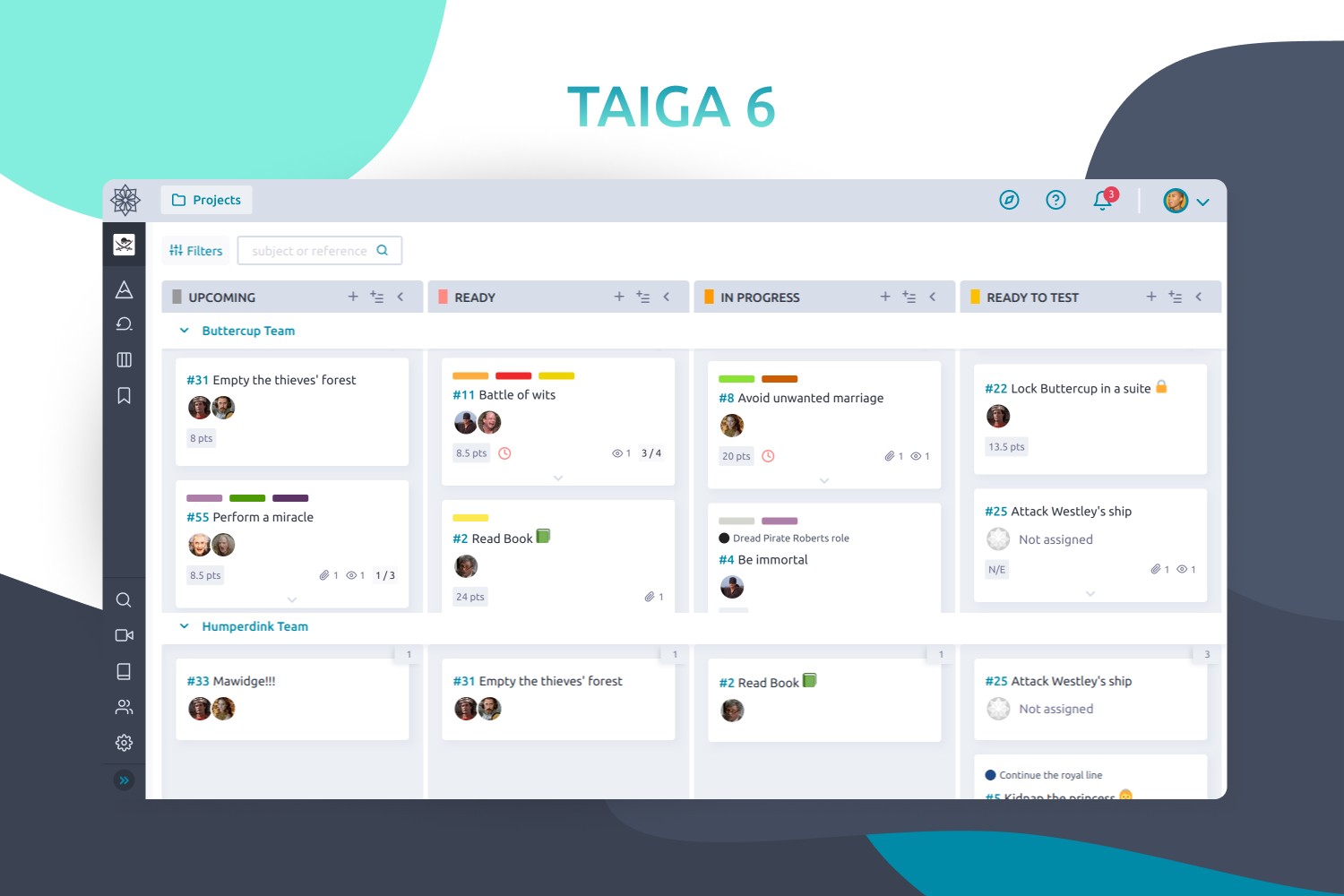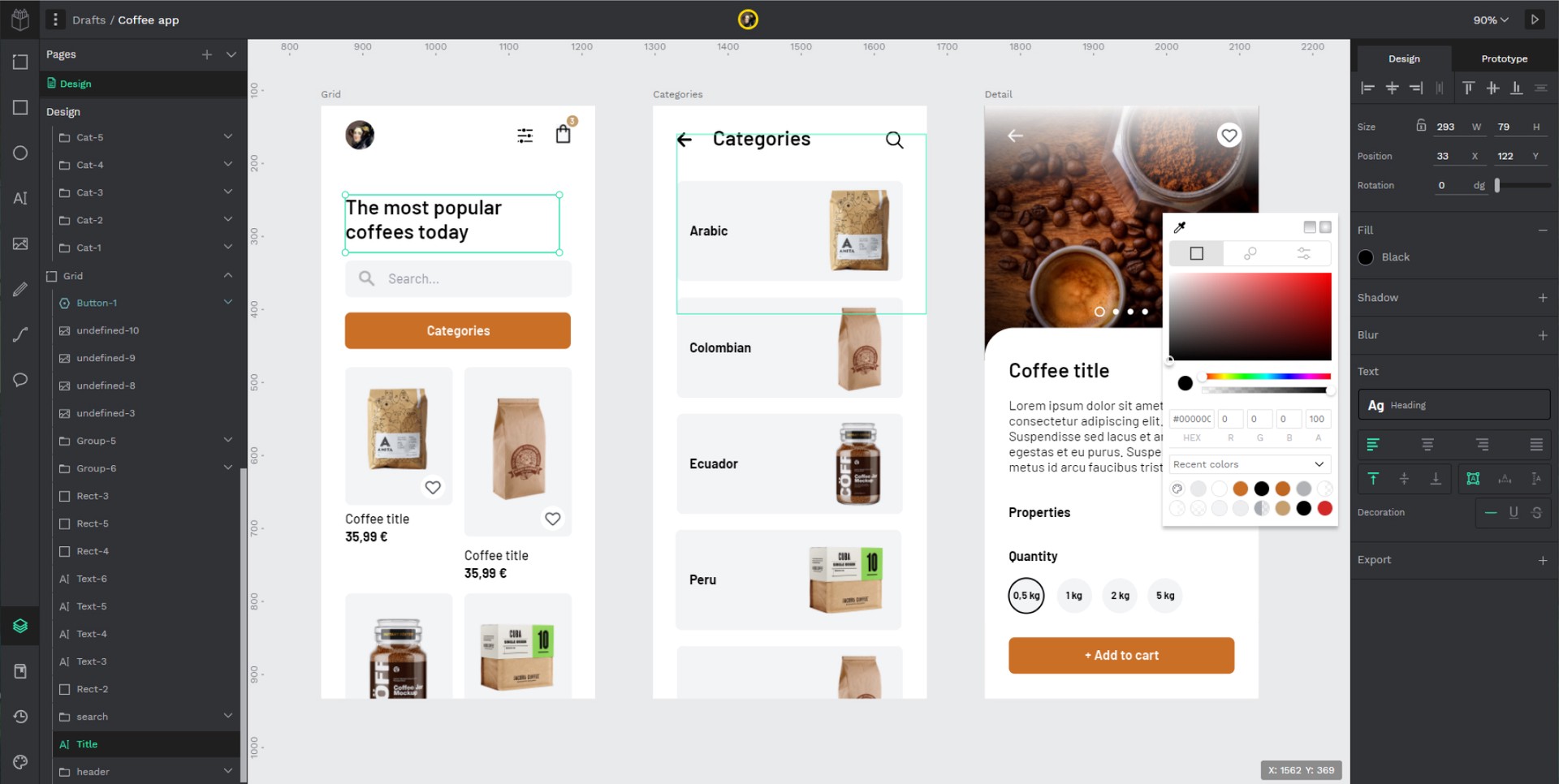> READ THIS FIRST!: We recently announced Taiga plans for the future and they greatly affect how we manage this repository and the current Taiga 6 release. Check it here.
This section intends to explain how to get Taiga up and running in a simple two steps, using docker and docker-compose.
If you don't have docker installed, please follow installation instructions from docker.com: https://docs.docker.com/engine/install/
Additionally, it's necessary to have familiarity with Docker, docker-compose and Docker repositories.
Note branch stable should be used to deploy Taiga in production and main branch for development purposes.
$ ./launch-all.shAfter some instants, when the application is started you can proceed to create the superuser with the following script:
$ ./taiga-manage.sh createsuperuserThe taiga-manage.sh script lets launch manage.py commands on the
back instance:
$ ./taiga-manage.sh [COMMAND]If you're testing it in your own machine, you can access the application in http://localhost:9000. If you're deploying in a server, you'll need to configure hosts and nginx as described later.
As EXTRA: the default launch-all.sh script comes with penpot, the open-source solution for design and prototyping. The default access for the penpot application is http://localhost:9001
It's developed by the same team behind Taiga. If you want to give it a try, you can go to penpot's github or the help center to review its own configuration variables.
And finally if you just want to launch Taiga standalone, you can use the launch-taiga.sh script instead of the launch-all.sh.
Currently, we have authored three main documentation hubs:
- API: Our API documentation and reference for developing from Taiga API.
- Documentation: If you need to install Taiga on your own server, this is the place to find some guides.
- Taiga Resources: This page is intended to be the support reference page for the users.
If you find a bug in Taiga you can always report it:
- in Taiga issues. This is the preferred way
- in Github issues
- send us a mail to support@taiga.io if is a bug related to tree.taiga.io
- send us a mail to security@taiga.io if is a security bug
One of our fellow Taiga developers will search, find and hunt it as soon as possible.
Please, before reporting a bug, write down how can we reproduce it, your operating system, your browser and version, and if it's possible, a screenshot. Sometimes it takes less time to fix a bug if the developer knows how to find it.
If you need help to setup Taiga, want to talk about some cool enhancemnt or you have some questions, please write us to our mailing list.
If you want to be up to date about announcements of releases, important changes and so on, you can subscribe to our newsletter (you will find it by scrolling down at https://taiga.io) and follow @taigaio on Twitter.
There are many different ways to contribute to Taiga's platform, from patches, to documentation and UI enhancements, just find the one that best fits with your skills. Check out our detailed contribution guide
Help us keep the Taiga Community open and inclusive. Please read and follow our Code of Conduct.
Every code patch accepted in Taiga codebase is licensed under MPL 2.0. You must be careful to not include any code that can not be licensed under this license.
Please read carefully our license and ask us if you have any questions as well as the Contribution policy.
The docker-compose.yml has some environment variables of configuration with default values that we strongly recommend to change. Those variables are needed to run Taiga. Find them in the docker-compose.yml and docker-compose-inits.yml.
Important Don't forget to review environment variables in docker-compose-inits.yml as some of them are in both files.
Apart from this configuration, you can have some customisation in Taiga, and add features that by default are disabled. Find those variables in the Customisation section and add the corresponding environment variables whenever you want to enable them.
These vars will be used to create the database for Taiga and connect to it.
Important: these vars should have the same values in taiga-back and taiga-db.
Service: taiga-db
POSTGRES_DB: taiga
POSTGRES_USER: taiga
POSTGRES_PASSWORD: taiga
Service: taiga-back
POSTGRES_DB: taiga
POSTGRES_USER: taiga
POSTGRES_PASSWORD: taiga
Additionally, you can also configure POSTGRES_PORT in taiga-back. Defaults to '5432'.
Service: taiga-back
The default configuration assumes Taiga is being served in a subdomain:
TAIGA_SECRET_KEY: "taiga-back-secret-key"
TAIGA_SITES_SCHEME: "https"
TAIGA_SITES_DOMAIN: "taiga.mycompany.com"
TAIGA_SUBPATH: "/"
If Taiga is being served in a subpath instead of a subdomain, the configuration should be something like:
TAIGA_SECRET_KEY: "taiga-back-secret-key"
TAIGA_SITES_SCHEME: "https"
TAIGA_SITES_DOMAIN: "mycompany.com/taiga"
TAIGA_SUBPATH: "/taiga" # Mind just one slash
Service: taiga-front
The default configuration assumes Taiga is being served in a subdomain:
TAIGA_URL: "https://taiga.mycompany.com"
TAIGA_WEBSOCKETS_URL: "wss://taiga.mycompany.com"
TAIGA_SUBPATH: "/"
If Taiga is being served in a subpath instead of a subdomain, the configuration should be something like:
TAIGA_URL: "https://mycompany.com/taiga"
TAIGA_WEBSOCKETS_URL: "wss://mycompany.com/taiga"
TAIGA_SUBPATH: "/taiga/" # Mind both slashes
Service: taiga-events
TAIGA_SECRET_KEY: taiga-back-secret-key
Service: taiga-protected
SECRET_KEY: "taiga-back-secret-key"
TAIGA_SECRET_KEY is the secret key of Taiga. Should be the same as this var in taiga-back, taiga-events and taiga-protected.
TAIGA_URL is where this Taiga instance should be served. It should be the same as TAIGA_SITES_SCHEME://TAIGA_SITES_DOMAIN.
TAIGA_WEBSOCKETS_URL is used to connect to the events. This should have the same value as TAIGA_SITES_DOMAIN, ie: wss://taiga.mycompany.com.
Taiga doesn't use session cookies in its API as it stateless. However, the Django Admin (/admin/) uses session cookie for authentication. By default, Taiga is configured to work behind HTTPS. If you're using HTTP (despite de strong recommendations against it), you'll need to configure the following environment variables so you can access the Admin:
Service: taiga-back
SESSION_COOKIE_SECURE: "False"
CSRF_COOKIE_SECURE: "False"
More info about those variables can be found here.
By default, email is configured with the console backend, which means that the emails will be shown in the stdout. If you have an smtp service, uncomment the "Email settings" section in docker-compose.yml and configure those environment variables:
Service: taiga-back
EMAIL_BACKEND: "django.core.mail.backends.smtp.EmailBackend"
DEFAULT_FROM_EMAIL: "no-reply@mycompany.com"
EMAIL_HOST: "smtp.host.mycompany.com"
EMAIL_PORT: 587
EMAIL_HOST_USER: "user"
EMAIL_HOST_PASSWORD: "password"
EMAIL_USE_TLS: "True"
EMAIL_USE_SSL: "True"
Uncomment EMAIL_BACKEND variable, but do not modify unless you know what you're doing.
Telemetry anonymous data is collected in order to learn about the use of Taiga and improve the platform based on real scenarios.
Service: taiga-back
ENABLE_TELEMETRY: "True"
You can opt out by setting this variable to "False". By default is "True".
These variables are used to leave messages in the rabbitmq services. These variables should be the same as in taiga-back, taiga-async, taiga-events, taiga-async-rabbitmq and taiga-events-rabbitmq.
Service: taiga-back
RABBITMQ_USER: taiga
RABBITMQ_PASS: taiga
Two other variables EVENTS_PUSH_BACKEND_URL and CELERY_BROKER_URL can also be used to set the events push backend URL and celery broker URL.
EVENTS_PUSH_BACKEND_URL: "amqp://taiga:taiga@taiga-events-rabbitmq:5672/taiga"
CELERY_BROKER_URL: "amqp://taiga:taiga@taiga-async-rabbitmq:5672/taiga"
Service: taiga-events
RABBITMQ_USER: taiga
RABBITMQ_PASS: taiga
Service: taiga-async-rabbitmq
RABBITMQ_ERLANG_COOKIE: secret-erlang-cookie
RABBITMQ_DEFAULT_USER: taiga
RABBITMQ_DEFAULT_PASS: taiga
RABBITMQ_DEFAULT_VHOST: taiga
Service: taiga-events-rabbitmq
RABBITMQ_ERLANG_COOKIE: secret-erlang-cookie
RABBITMQ_DEFAULT_USER: taiga
RABBITMQ_DEFAULT_PASS: taiga
RABBITMQ_DEFAULT_VHOST: taiga
Service: taiga-protected
MAX_AGE: 360
The attachments will be accesible with a token during MAX_AGE (in seconds). After that, the token will expire.
All these features are disabled by default. You should add the corresponding environment variables with a proper value to enable them.
Service: taiga-back
PUBLIC_REGISTER_ENABLED: "True"
Service: taiga-front
PUBLIC_REGISTER_ENABLED: "true"
If you want to allow a public register, configure this variable to "True". By default is "False". Should be the same as this var in taiga-front and taiga-back.
Important: Taiga (in its default configuration) disables both Gitlab or Github oauth buttons whenever the public registration option hasn't been activated. To be able to use Github/ Gitlab login/registration, make sure you have public registration activated on your Taiga instance.
Service: taiga-back
ENABLE_SLACK: "True"
Service: taiga-front
ENABLE_SLACK: "true"
Enable Slack integration in your Taiga instance. By default is "False". Should have the same value as this variable in taiga-front and taiga-back.
Used for login with Github. Get these in your profile https://github.com/settings/apps or in your organization profile https://github.com/organizations/{ORGANIZATION-SLUG}/settings/applications
Note ENABLE_GITHUB_AUTH and GITHUB_CLIENT_ID should have the same value in taiga-back and taiga-front services.
ENABLE_GITHUB_AUTH: "True"
GITHUB_API_CLIENT_ID: "github-api-client-id"
GITHUB_API_CLIENT_SECRET: "github-api-client-secret"
Service: taiga-front
ENABLE_GITHUB_AUTH: "true"
GITHUB_API_CLIENT_ID: "github-api-client-id"
Used for login with GitLab. Get these in your profile https://{YOUR-GITLAB}/profile/applications or in your organization profile https://{YOUR-GITLAB}/admin/applications
Note ENABLE_GITLAB_AUTH, GITLAB_CLIENT_ID and GITLAB_URL should have the same value in taiga-back and taiga-front services.
Service: taiga-back
ENABLE_GITLAB_AUTH: "True"
GITLAB_API_CLIENT_ID: "gitlab-api-client-id"
GITLAB_API_CLIENT_SECRET: "gitlab-api-client-secret"
GITLAB_URL: "gitlab-url"
Service: taiga-front
ENABLE_GITLAB_AUTH: "true"
GITLAB_CLIENT_ID: "gitlab-client-id"
GITLAB_URL: "gitlab-url"
Service: taiga-back
ENABLE_GITHUB_IMPORTER: "True"
GITHUB_IMPORTER_CLIENT_ID: "client-id-from-github"
GITHUB_IMPORTER_CLIENT_SECRET: "client-secret-from-github"
Service: taiga-front
ENABLE_GITHUB_IMPORTER: "true"
Service: taiga-back
ENABLE_JIRA_IMPORTER: "True"
JIRA_IMPORTER_CONSUMER_KEY: "consumer-key-from-jira"
JIRA_IMPORTER_CERT: "cert-from-jira"
JIRA_IMPORTER_PUB_CERT: "pub-cert-from-jira"
Service: taiga-front
ENABLE_JIRA_IMPORTER: "true"
Service: taiga-back
ENABLE_TRELLO_IMPORTER: "True"
TRELLO_IMPORTER_API_KEY: "api-key-from-trello"
TRELLO_IMPORTER_SECRET_KEY: "secret-key-from-trello"
Service: taiga-front
ENABLE_TRELLO_IMPORTER: "true"
We have 3 named volumes configured: taiga-static-data for statics, taiga-media-data for medias and taiga-db-data for the database.
For a advanced customization, you can use configuration files, mapped to specific directories inside the containers.
Map a Python configuration file to /taiga-back/settings/config.py. You can use this file as an example.
Important: if you use your own configuration file, don't forget to add contribs to INSTALLED_APPS (check the example config.py).
Map a conf.jsonconfiguration file to /usr/share/nginx/html/conf.json. You can use this file as an example.