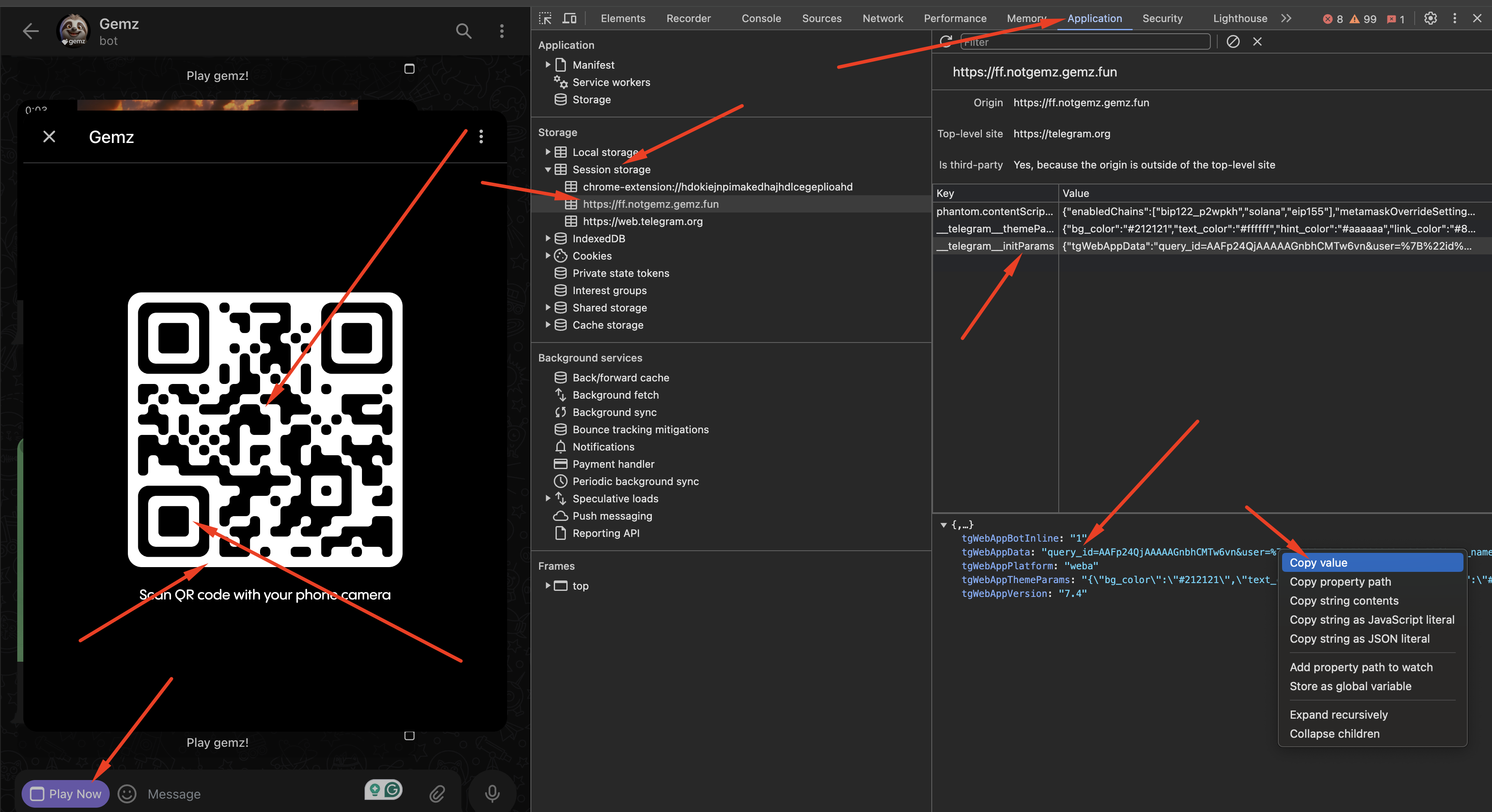This guide provides step-by-step instructions on how to create a query.txt file and fill it with the query_id obtained from the session storage in Web Telegram.
- Navigate to Web Telegram.
- Press
F12on your keyboard or right-click on the page and selectInspect. - Alternatively, you can access it through your browser’s menu:
More tools > Developer tools.
- In the Developer Tools, find and click on the
Applicationtab at the top.
- Interact with your bot to initiate a session. This usually involves sending a command like
/startto the bot.
- In the
Applicationtab, locate theStoragesection on the left-hand side. - Click on
Session Storageand select the Web Telegram entry.
- Look for an entry related to
query_idin the session storage list. - Check for keys or values that contain
queryor similar terms. Refer to the screenshot you provided for more details.
- Open your preferred text editor.
- Create a new file named
query.txt. - Copy the
query_idyou found in step 6 and paste it into this file. - Save the file.
query_id=AAFp24QjBBBBBBBGnbhCMPl2ic&user=%7B%22id%22%3A595123123%2C%22first_name%22%3A%22TTest%22%2C%22last_name%22%3A%22%22%2C%22username%22%3A%22mu_user_name%22%2C%22language_code%22%3A%22en%22%2C%22allows_write_to_pm%22%3Atrue%7D&auth_date=1720004644&hash=17254717cee123123123e789cfac828062123123123fc3df090f8cc6609c3e