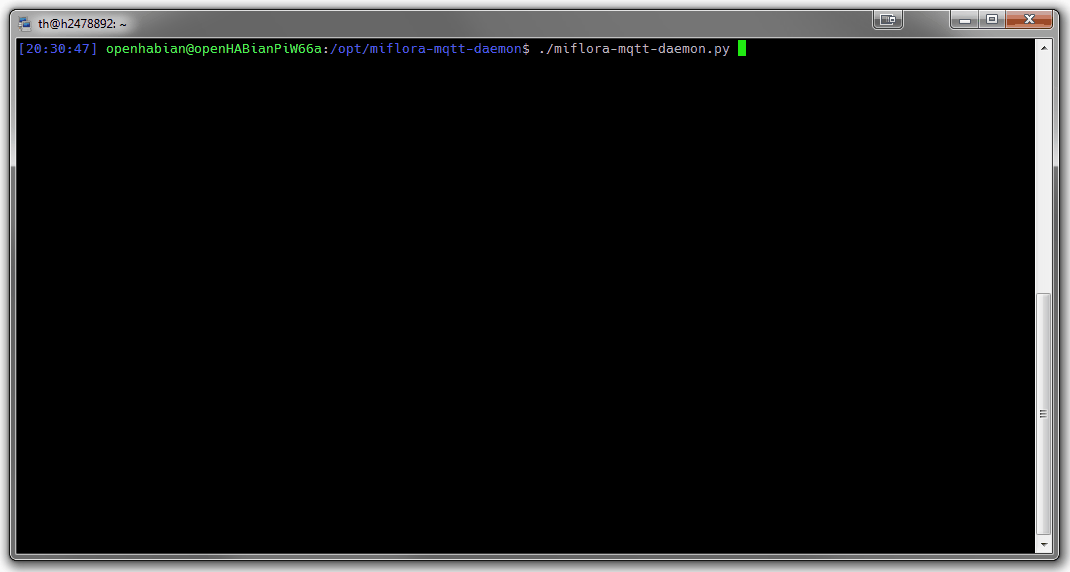A simple Linux python script to query arbitrary Mi Flora plant sensor devices and send the data to an MQTT broker, e.g., the famous Eclipse Mosquitto. After data made the hop to the MQTT broker it can be used by home automation software, like openHAB or Home Assistant.
The program can be executed in daemon mode to run continuously in the background, e.g., as a systemd service.
- Xiaomi Mi Flora sensors (e.g. 12-17€) are meant to keep your plants alive by monitoring soil moisture, soil conductivity and light conditions
- The sensor uses Bluetooth Low Energy (BLE) and has a rather limited range
- A coin cell battery is used as power source, which should last between 1.5 to 2 years under normal conditions
- Food for thought: The sensor can also be used for other things than plants, like in the fridge or as door and blind sensor
- Tested with Mi Flora firmware 3.2.1
- Tested with VegTrug firmware 3.2.1 (MAC prefix "80:EA:CA")
- Tested on Raspberry Pi 3 and Raspberry Pi 0W
- Tested on Wiren Board 5 (Debian Stretch)
- Build on top of open-homeautomation/miflora
- Highly configurable
- Data publication via MQTT
- Announcement messages for automatic discovery by smart home systems
- Configurable topic and payload:
- JSON encoded
- following the Homie Convention v2.0.5
- following the mqtt-smarthome architecture proposal
- using the HomeAssistant MQTT discovery format
- using the ThingsBoard.io MQTT interface
- following the Wiren Board MQTT Conventions
- MQTT authentication support
- No special/root privileges needed
- Linux daemon / systemd service, sd_notify messages generated
The Mi Flora sensor offers the following plant and soil readings:
| Name | Description |
|---|---|
temperature |
Air temperature, in [°C] (0.1°C resolution) |
light |
Sunlight intensity, in [lux] |
moisture |
Soil moisture, in [%] |
conductivity |
Soil fertility, in [µS/cm] |
battery |
Sensor battery level, in [%] |
An MQTT broker is needed as the counterpart for this daemon. Even though an MQTT-less mode is provided, it is not recommended for normal smart home automation integration. MQTT is huge help in connecting different parts of your smart home and setting up of a broker is quick and easy.
On a modern Linux system just a few steps are needed to get the daemon working.
The following example shows the installation under Debian/Raspbian below the /opt directory:
sudo apt install git python3 python3-pip bluetooth bluez
git clone https://github.com/ThomDietrich/miflora-mqtt-daemon.git /opt/miflora-mqtt-daemon
cd /opt/miflora-mqtt-daemon
sudo pip3 install -r requirements.txtThe daemon depends on gatttool, an external tool provided by the package bluez installed just now.
Make sure gatttool is available on your system by executing the command once:
gatttool --helpTo match personal needs, all operation details can be configured using the file config.ini.
The file needs to be created first:
cp /opt/miflora-mqtt-daemon/config.{ini.dist,ini}
vim /opt/miflora-mqtt-daemon/config.iniAttention: You need to add at least one sensor to the configuration. Scan for available Mi Flora sensors in your proximity with the command:
$> sudo hcitool lescan
LE Scan ...
4B:47:E2:DE:CE:9A (unknown)
C4:7C:8D:62:72:49 Flower care
84:C0:EF:46:B2:8A (unknown)
10:0B:F1:43:59:16 (unknown)
C4:7C:8D:62:40:29 Flower careBy the way: Interfacing your Mi Flora sensor with this program is harmless. The device will not be modified and will still work with the official smartphone app.
Some configuration options can be set via environment variables, see config.ini for details.
A first test run is as easy as:
python3 /opt/miflora-mqtt-daemon/miflora-mqtt-daemon.pyWith a correct configuration the result should look similar to the the screencap above. Pay attention to communication errors due to distance related weak Bluetooth connections.
Using the command line argument --config, a directory where to read the config.ini file from can be specified, e.g.
python3 /opt/miflora-mqtt-daemon/miflora-mqtt-daemon.py --config /opt/miflora-configYou most probably want to execute the program continuously in the background. This can be done either by using the internal daemon or cron.
Attention: Daemon mode must be enabled in the configuration file (default).
-
Systemd service - on systemd powered systems the recommended option
sudo cp /opt/miflora-mqtt-daemon/template.service /etc/systemd/system/miflora.service sudo systemctl daemon-reload sudo systemctl start miflora.service sudo systemctl status miflora.service sudo systemctl enable miflora.service
A Dockerfile in the repository can be used to build a docker container from the sources with a command such as:
docker build -t miflora-mqtt-daemon .Running the container in interactive mode works like this:
docker run -it --name miflora-mqtt-daemon -v .:/config miflora-mqtt-daemonTo run the container in daemon mode use -d flag:
docker run -d --name miflora-mqtt-daemon -v .:/config miflora-mqtt-daemonThe /config volume can be used to provide a directory on the host which contains your config.ini file (e.g. the . in the above example could represent /opt/miflora-mqtt-daemon).
You may need to tweak the network settings (e.g. --network host) for Docker depending on how your system is set up.
In the "mqtt-json" reporting mode, data will be published to the MQTT broker topic "miflora/sensorname" (e.g. miflora/petunia).
An example:
{"light": 5424, "moisture": 30, "temperature": 21.4, "conductivity": 1020, "battery": 100}This data can be subscribed to and processed by other applications. From this point forward your options are endless.
Enjoy!
The following shows an example of a textual configuration using the MQTT binding introduced with openHAB 2.4. The example also uses the new internal broker.
Bridge mqtt:systemBroker:MqttBroker "MQTT Broker" [ brokerid="embedded-mqtt-broker" ]
{
Thing topic FicusBenjamin "Ficus Benjamin"
{
Channels:
Type number : light "Light Intensity" [ stateTopic="miflora/FicusBenjamin", transformationPattern="JSONPATH:$.light" ]
Type number : battery "Battery Charge" [ stateTopic="miflora/FicusBenjamin", transformationPattern="JSONPATH:$.battery" ]
Type number : temperature "Temperature" [ stateTopic="miflora/FicusBenjamin", transformationPattern="JSONPATH:$.temperature" ]
Type number : conductivity "Soil Fertility" [ stateTopic="miflora/FicusBenjamin", transformationPattern="JSONPATH:$.conductivity" ]
Type number : moisture "Soil Moisture" [ stateTopic="miflora/FicusBenjamin", transformationPattern="JSONPATH:$.moisture" ]
}
}Number:Illuminance Miflora_Ficus_Light "Light Intensity Ficus [%d lx]" <light> { channel="mqtt:topic:MqttBroker:FicusBenjamin:light" }
Number:Dimensionless Miflora_Ficus_Battery "Battery Charge Ficus [%d %%]" <battery> { channel="mqtt:topic:MqttBroker:FicusBenjamin:battery" }
Number:Temperature Miflora_Ficus_Temperature "Temperature Ficus [%.1f °C]" <temperature> { channel="mqtt:topic:MqttBroker:FicusBenjamin:temperature" }
Number Miflora_Ficus_Conductivity "Soil Fertility Ficus [%d µS/cm]" <lawnmower> { channel="mqtt:topic:MqttBroker:FicusBenjamin:conductivity" }
Number:Dimensionless Miflora_Ficus_Moisture "Soil Moisture Ficus [%d %%]" <humidity> { channel="mqtt:topic:MqttBroker:FicusBenjamin:moisture" }To integrate with ThingsBoard.io:
- in your
config.inisetreporting_method = thingsboard-json - in your
config.iniassign unique sensor names for your plants - on the ThingsBoard platform create devices and use
Access tokenasCredential typeand the chosen sensor name as token
To integrate with Wiren Board in your config.ini set:
reporting_method = wirenboard-mqtt- set
hostnamewith address of Wiren Board controller and optionallyusernameandpassword
Your sensors will automatically appear on Wiren Board as separate devices.
Xiaomi and Mi Flora are registered trademarks of BEIJING XIAOMI TECHNOLOGY CO., LTD.
This project is a community project not for commercial use. The authors will not be held responsible in the event of device failure or withered plants.
This project is in no way affiliated with, authorized, maintained, sponsored or endorsed by Xiaomi or any of its affiliates or subsidiaries.