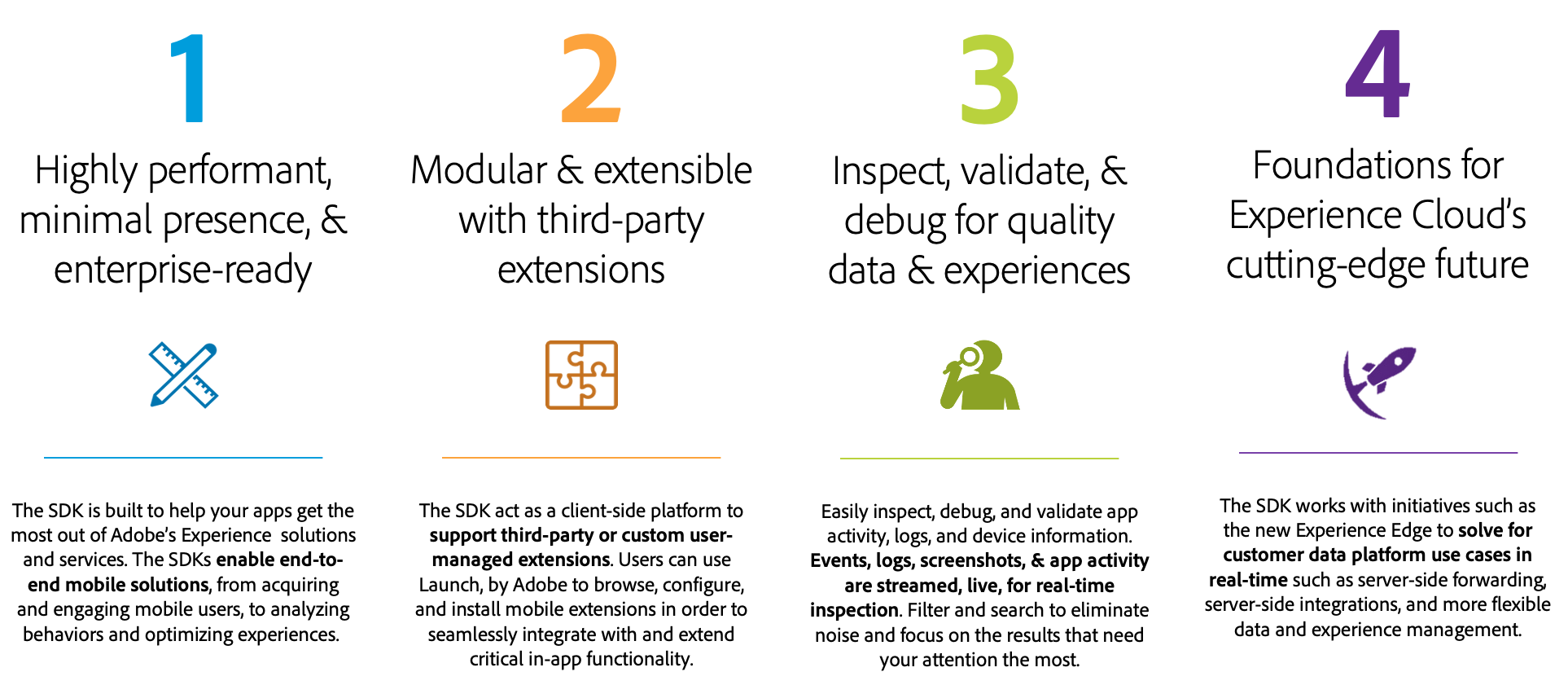Home of the official Adobe Experience Platform (AEP) SDKs for mobile apps.
Adobe Launch and Adobe Experience Platform SDKs are coming together to help you take advantage of Adobe's Experience Cloud in your mobile app.
To learn more about your topic of interest, click the following links:
| Extension | Cocopods | Maven | Github |
|---|---|---|---|
| Mobile Core |  |
 |
Android | iOS |
| Adobe Analytics |  |
 |
Android | iOS |
| Adobe Analytics - Mobile Services |  |
 |
Android | iOS |
| Adobe Media Analytics for Audio & Video |  |
 |
Android | iOS |
| Adobe Audience Manager |  |
 |
Android | iOS |
| Adobe Campaign Classic |  |
 |
Android | iOS |
| Adobe Campaign Standard |  |
 |
Android | iOS |
| Adobe Target |  |
 |
Android | iOS |
| Places |  |
 |
Android | iOS |
| Places Monitor |  |
 |
Android | iOS |
| AEPAssurance |  |
 |
Android | iOS |
| Profile |  |
 |
Android | iOS |
The AEP SDK supports Android API 14 (Ice Cream Sandwich) and newer.
Installation via Maven & Gradle is the easiest and recommended way to get the AEP SDK into your Android app. In your build.gradle file, include the following dependencies:
implementation 'com.adobe.marketing.mobile:sdk-core:1.+'
implementation 'com.adobe.marketing.mobile:analytics:1.+'
implementation 'com.adobe.marketing.mobile:audience:1.+'
implementation 'com.adobe.marketing.mobile:campaign:1.+'
implementation 'com.adobe.marketing.mobile:campaignclassic:1.+'
implementation 'com.adobe.marketing.mobile:target:1.+'
implementation 'com.adobe.marketing.mobile:assurance:1.+'
implementation 'com.adobe.marketing.mobile:userprofile:1.+'
In order to do a manual installation of the AEP SDK .aar binaries, complete the following steps for each .aar you need:
- Download the
.aarfile from theAndroid/directory on themasterbranch. - Go to "File > New > New Module" in the menu.
- Select the "Import .JAR/.AAR Package" from the New Module window.
- In the "Import Module from Library" dialog, enter the path to the
.aaryou are installing.- Enter a Subproject Name of your choice.
- Click "Finish".
- Once Gradle sync is complete and you see the library as a module in the Android project view, add the new library module as a dependency to your app.
- Right-click on your app module, and select "Open Module Settings".
- In the next dialog, select your app and click on the "Dependencies" tab.
- Click on the "+" button on the bottom, and select module dependency.
- In the next dialog, select the library module as your dependency.
Important - all AEP SDK Android binaries depend on core-1.x.x.aar.
Important
Newer versions of the AEP SDK for iOS are distributed using XCFrameworks. If using the XCFramework distribution, Xcode 12 or newer is required and Cocoapods 1.10.0 or newer is required (where applicable).
The AEP SDK supports iOS 10 and newer.
Installation via Cocoapods is the easiest and recommended way to get the AEP SDK into your iOS app. In your Podfile, simply add the following changes as needed:
# minimum supported version of iOS is 10.0
platform :ios, '10.0'
# Uncomment the next line if you're using Swift or would like to use dynamic frameworks
# use_frameworks!
# Adobe ACP Pods
pod 'ACPCore', '~> 2.0'
pod 'ACPAnalytics', '~> 2.0'
pod 'ACPAudience', '~> 2.0'
pod 'ACPCampaign', '~> 1.0'
pod 'ACPCampaignClassic', '~> 2.0'
pod 'ACPTarget', '~> 2.0'
pod 'AEPAssurance', '~> 1.0'
pod 'ACPUserProfile', '~> 2.0'
In order to do a manual installation of the AEP SDK XCFrameworks, complete the following steps:
- Download the extensions needed by your app from the
iOS/directory. - In the Xcode project create a new Group, then drag all the extensions downloaded and drop them under the group. Verify the following:
The Copy Items if needed checkboxis selected.Create groupsis selected.- In the
Add to targetssection, select all the targets that need AEP SDKs.
- Select your project from the
Project Navigator, select your App from theTARGETSframe, then select theGeneraltab at the top of the window. - In the
Link Binary With Librariessection, click the+link and add the following frameworks and libraries:UIKit,SystemConfiguration,WebKit,UserNotifications,libsqlite3.0,libc++,libz. - If you have a Swift application, include a bridging header and import the AEP SDK headers available in the include folder. For more information see Importing Objective-C into Swift
Important - all AEP SDK iOS XCFrameworks depend on ACPCore.xcframework.
In order to do a manual installation of the AEP SDK libraries, complete the following steps:
- Download the extensions needed by your app from the
iOS/directory. - In the Xcode project create a new Group, then drag all the extensions downloaded and drop them under the group. Verify the following:
The Copy Items if needed checkboxis selected.Create groupsis selected.- In the
Add to targetssection, select all the targets that need AEP SDKs.
- Select your project from the
Project Navigator, select your App from theTARGETSframe, then select theGeneraltab at the top of the window. - In the
Link Binary With Librariessection, click the+link and add the following frameworks and libraries:UIKit,SystemConfiguration,WebKit,UserNotifications,libsqlite3.0,libc++,libz. ⚠️ Important: If you have a Swift application, include a bridging header and import the AEP SDK headers available in the include folder. For more information see Importing Objective-C into Swift
Important - all AEP SDK iOS libraries depend on libACPCore.a.