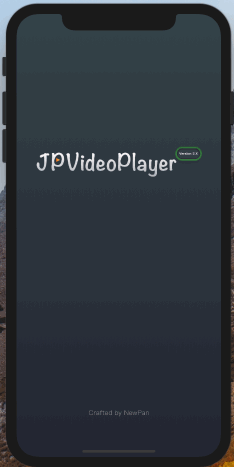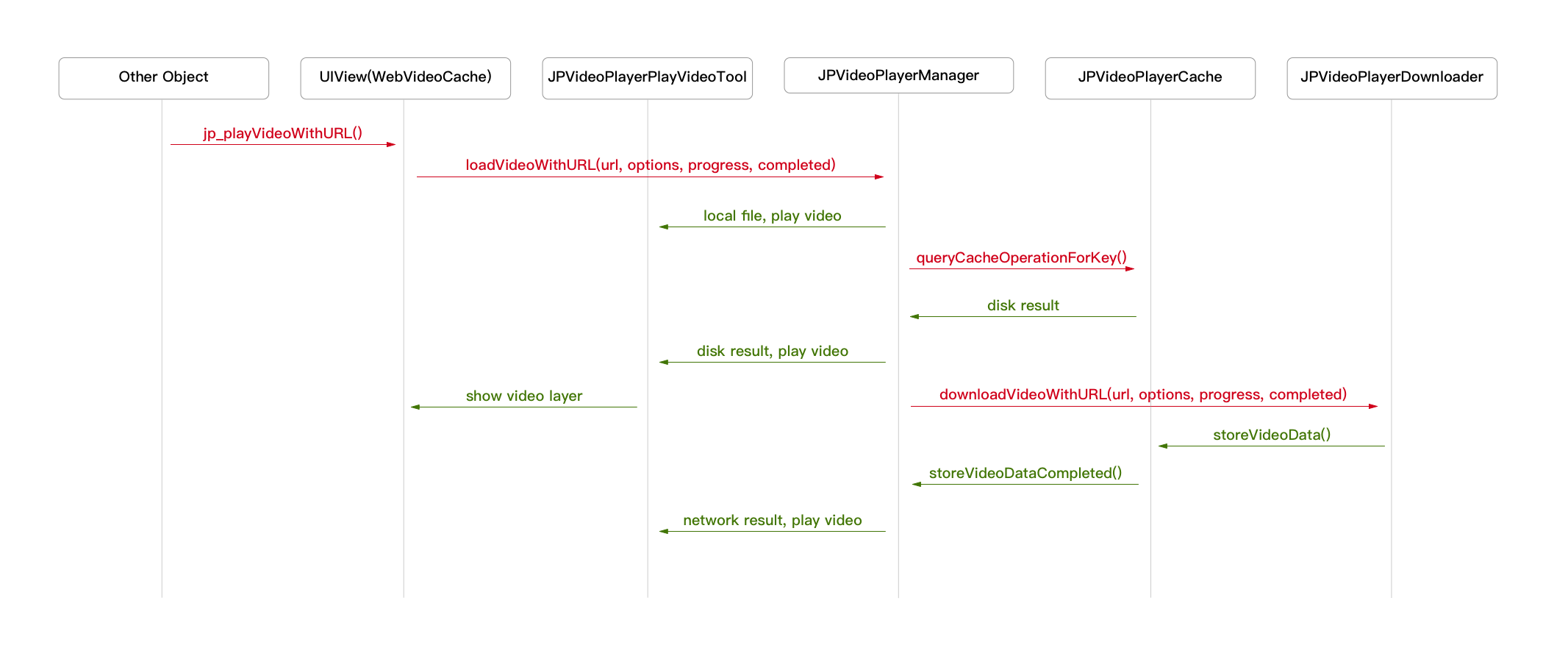This library provides an video player with cache support in UITableView.
You may download my demo to know how to play video in UITableViewController, this framework just provides a player cache video data at playing.
- Cache video data at playing
- Handle play or stop video in main thread
- Excellent performance!
- Always play the video of the
UITableViewCellin screen center when scrolling - A guarantee that the same URL won't be downloaded several times
- A guarantee that main thread will never be blocked
- Location video play support
- HTTPS support
- Swift support
- Carthage support
- Landscape support
- iOS 8.0 or later
- Xcode 7.3 or later
- Read [iOS]仿微博视频边下边播之封装播放器
- Read [iOS]仿微博视频边下边播之滑动TableView自动播放
- Read [iOS]从使用 KVO 监听 readonly 属性说起
- Read [iOS]如何重新架构 JPVideoPlayer ?
- Try the example by downloading the project from Github
- If you found a bug, open an issue.
- If you have a feature request, open an issue.
- If you want to contribute, submit a pull request.
Objective-C:
#import <UIView+WebVideoCache.h>
...
NSURL *url = [NSURL URLWithString:@"http://lavaweb-10015286.video.myqcloud.com/%E5%B0%BD%E6%83%85LAVA.mp4"];
[aview jp_playVideoWithURL:url];Swift:
import JPVideoPlayer
...
let url = URL(string: videoPath)
aview.jp_playVideoWithURL(with: url)Objective-C:
#import <UIView+WebVideoCache.h>
...
NSURL *url = [NSURL URLWithString:@"http://lavaweb-10015286.video.myqcloud.com/%E5%B0%BD%E6%83%85LAVA.mp4"];
[aview jp_playVideoHiddenStatusViewWithURL:url];Play video muted, hidden status view.
Objective-C:
#import <UIView+WebVideoCache.h>
...
NSURL *url = [NSURL URLWithString:@"http://lavaweb-10015286.video.myqcloud.com/%E5%B0%BD%E6%83%85LAVA.mp4"];
[aview jp_playVideoMutedHiddenStatusViewWithURL:url];Objective-C:
#import <UIView+WebVideoCache.h>
...
NSURL *url = [NSURL URLWithString:@"http://lavaweb-10015286.video.myqcloud.com/%E5%B0%BD%E6%83%85LAVA.mp4"];
[aview jp_playVideoMutedDisplayStatusViewWithURL:url];
#import <UIView+WebVideoCache.h>
...
[aview jp_perfersDownloadProgressViewColor: [UIColor grayColor]];
[aview jp_perfersPlayingProgressViewColor: [UIColor blueColor]];
#import <UIView+WebVideoCache.h>
...
[aview jp_stopPlay];
[aview jp_pause];
[aview jp_resume];
[aview jp_setPlayerMute:YES];
#import <UIView+WebVideoCache.h>
...
[aview jp_landscapeAnimated:YES completion:nil];
[aview jp_portraitAnimated:YES completion:nil];
#import <JPVideoPlayerCache.h>
...
[[JPVideoPlayerCache sharedCache] calculateSizeWithCompletionBlock:^(NSUInteger fileCount, NSUInteger totalSize) {
// do something.
}];
[[JPVideoPlayerCache sharedCache] clearDiskOnCompletion:^{
// do something
}];
There are three ways to use JPVideoPlayer in your project:
- using CocoaPods
- using Carthage
- by cloning the project into your repository
CocoaPods is a dependency manager for Objective-C, which automates and simplifies the process of using 3rd-party libraries in your projects. See the Get Started section for more details.
platform :ios, '8.0'
target "YourProjectName" do
pod 'JPVideoPlayer', '~> 2.4.0'
end
Carthage is a simple, decentralized dependency manager for Cocoa.
github "newyjp/JPVideoPlayer"
All source code is licensed under the MIT License.
如果你需要在UITableViewController中滑动播放视频, 请下载我的完整demo, 这个框架只提供一个边下边缓存视频数据的播放器.
- 视频播放边下边播, 同时边缓存到本地
- 主线程处理切换视频
- 不阻塞线程,不卡顿,滑动如丝顺滑
- 当滚屏时采取总是播放处在屏幕中心的那个 cell 的视频的策略
- 保证同一个URL的视频不会重复下载
- 保证不会阻塞线程
- 支持播放本地视频
- HTTPS 支持
- Swift 支持
- Carthage 支持
- 横屏支持
- iOS 8.0 +
- Xcode 7.3 +
- 阅读我的简书文章 [iOS]仿微博视频边下边播之封装播放器
- 阅读我的简书文章 [iOS]仿微博视频边下边播之滑动TableView自动播放
- 阅读我的简书文章 [iOS]从使用 KVO 监听 readonly 属性说起
- 阅读我的简书文章 [iOS]如何重新架构 JPVideoPlayer ?
- 下载我Github上的demo
- 如果你发现了bug, 请帮我提交issue
- 如果你有好的建议, 请帮我提交issue
- 如果你想贡献代码, 请提交请求
Objective-C:
#import <UIView+WebVideoCache.h>
...
NSURL *url = [NSURL URLWithString:@"http://lavaweb-10015286.video.myqcloud.com/%E5%B0%BD%E6%83%85LAVA.mp4"];
[aview jp_playVideoWithURL:url];Swift:
import JPVideoPlayer
...
let url = URL(string: videoPath)
aview.jp_playVideoWithURL(with: url)Objective-C:
#import <UIView+WebVideoCache.h>
...
NSURL *url = [NSURL URLWithString:@"http://lavaweb-10015286.video.myqcloud.com/%E5%B0%BD%E6%83%85LAVA.mp4"];
[aview jp_playVideoHiddenStatusViewWithURL:url];Objective-C:
#import <UIView+WebVideoCache.h>
...
NSURL *url = [NSURL URLWithString:@"http://lavaweb-10015286.video.myqcloud.com/%E5%B0%BD%E6%83%85LAVA.mp4"];
[aview jp_playVideoMutedHiddenStatusViewWithURL:url];Objective-C:
#import <UIView+WebVideoCache.h>
...
NSURL *url = [NSURL URLWithString:@"http://lavaweb-10015286.video.myqcloud.com/%E5%B0%BD%E6%83%85LAVA.mp4"];
[aview jp_playVideoMutedDisplayStatusViewWithURL:url];
#import <UIView+WebVideoCache.h>
...
[aview jp_perfersDownloadProgressViewColor: [UIColor grayColor]];
[aview jp_perfersPlayingProgressViewColor: [UIColor blueColor]];
#import <UIView+WebVideoCache.h>
...
[aview jp_stopPlay];
[aview jp_pause];
[aview jp_resume];
[aview jp_setPlayerMute:YES];
#import <UIView+WebVideoCache.h>
...
[aview jp_landscapeAnimated:YES completion:nil];
[aview jp_portraitAnimated:YES completion:nil];
#import <JPVideoPlayerCache.h>
...
[[JPVideoPlayerCache sharedCache] calculateSizeWithCompletionBlock:^(NSUInteger fileCount, NSUInteger totalSize) {
// do something.
}];
[[JPVideoPlayerCache sharedCache] clearDiskOnCompletion:^{
// do something
}];
两种选择把框架集成到你的项目:
- 使用 CocoaPods
- 使用 Carthage
- 下载我的demo, 把'JPVideoPlayer'文件夹拽到你的项目中
platform :ios, '8.0'
target "你的项目名称" do
pod 'JPVideoPlayer', '~> 2.4.0'
end
github "newyjp/JPVideoPlayer"