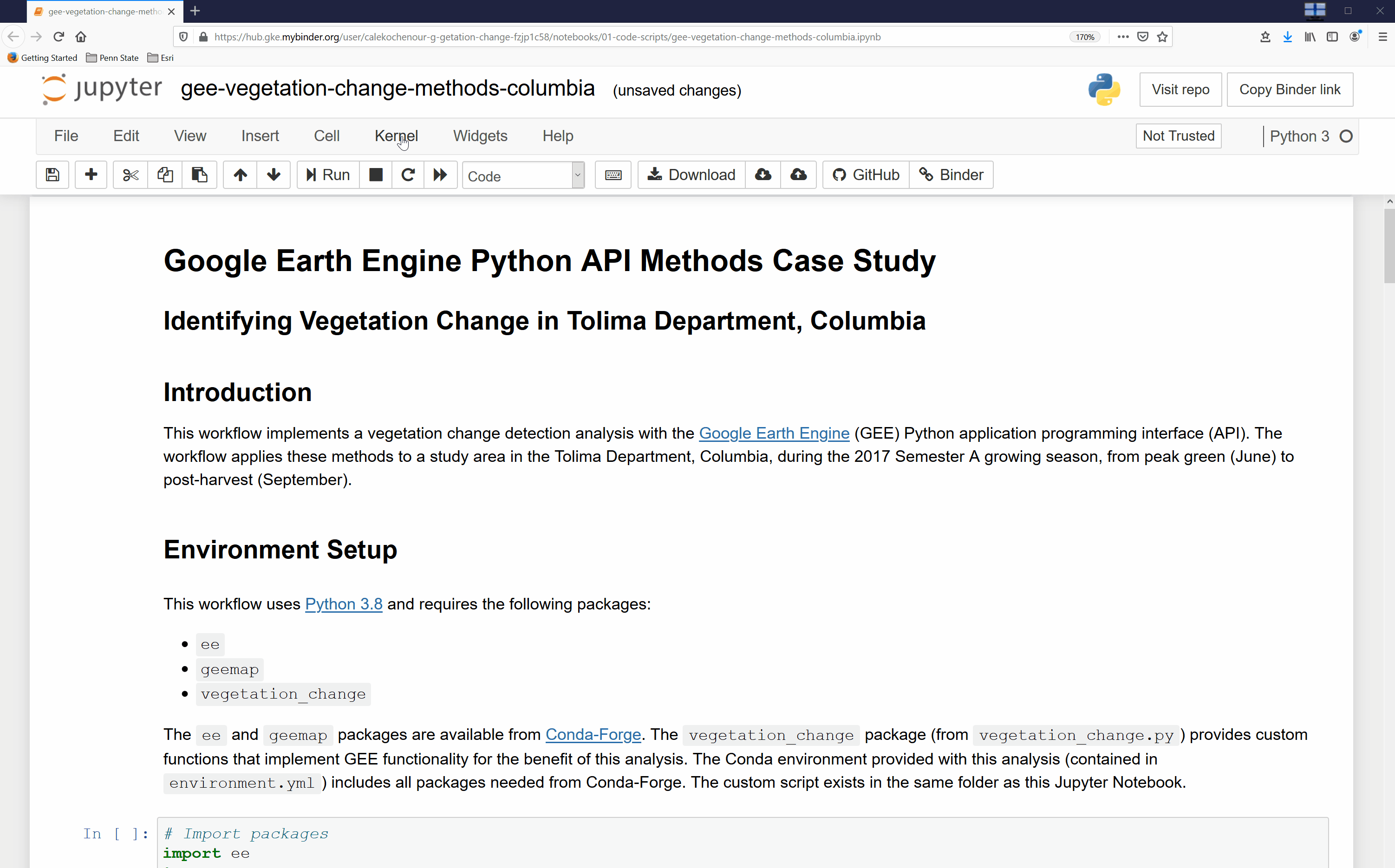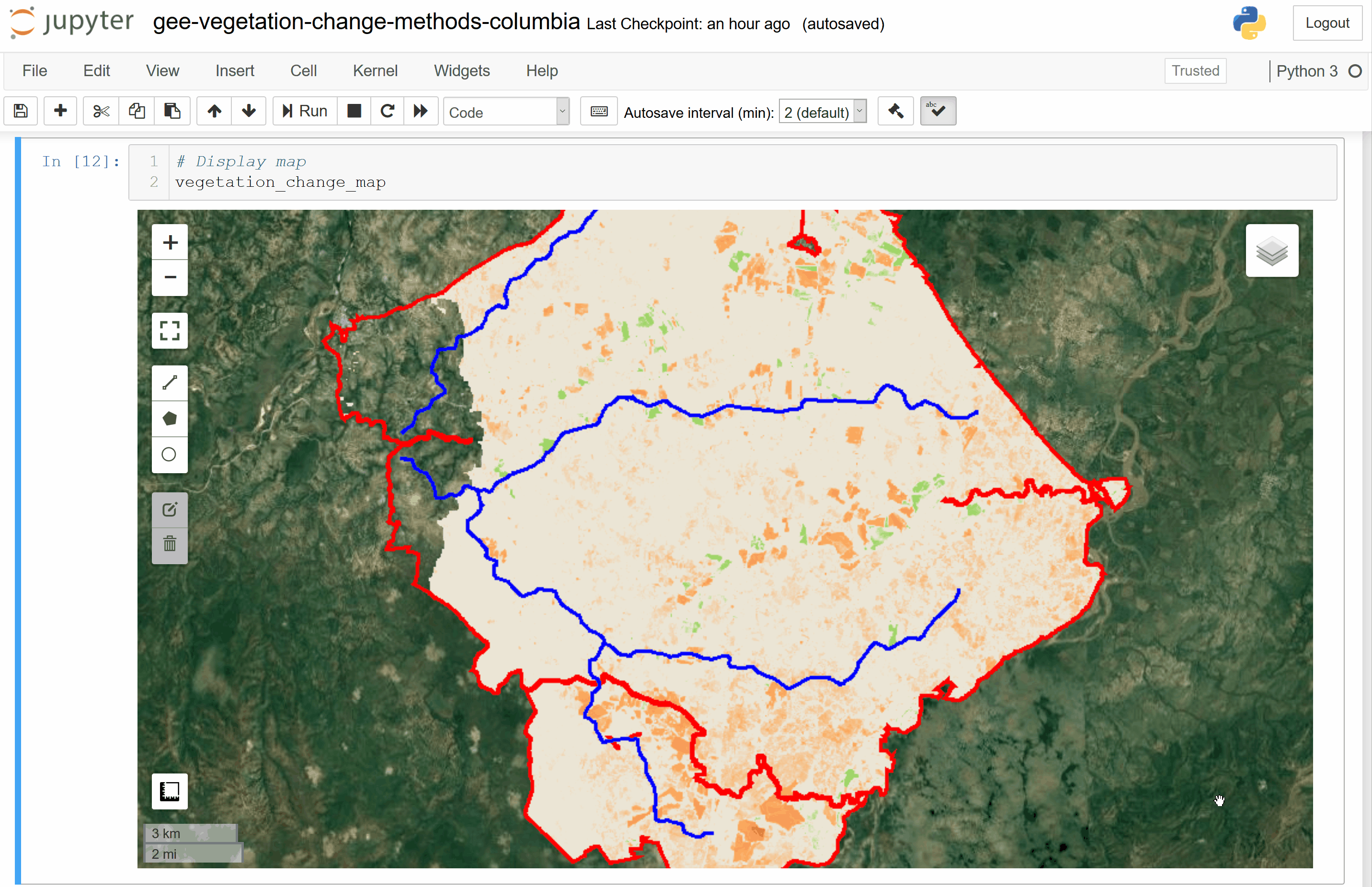This directory contains the code to produce a vegetation change analysis of a study area in the Tolima Department, Columbia. The workflow computes the NDVI difference between peak green and post-harvest imagery and classifies change based on NDVI thresholds.
To run this analysis locally or online with Binder, you will need:
- Google Earth Engine account
If running this locally, you will also need:
To run this analysis in a web browser, click the icon below to launch the project with Binder:
To run this analysis from a terminal, navigate to the folder containing the local repository.
Local instructions assume the user has cloned or forked the GitHub repository.
From the terminal, you can create and activate the project Conda environment.
Create environment:
conda env create -f environment.ymlActivate environment:
conda activate gee-vegetation-changeFrom the terminal, you can run the analysis and produce the project outputs.
Open Jupyter Notebook:
jupyter notebookFollow these steps upon completion of the Binder Setup Instructions or Local Setup Instructions to run the analysis in Jupyter Notebook:
-
Navigate to the
01-code-scriptsfolder; -
Click on the
gee-vegetation-change-methods-columbia.ipynbfile; -
Change the
gee_usernamevariable to a valid GEE user name and changegee_asset_folderto an existing folder in the account's GEE Assets (Cell 9, Code Cell 3); -
Select the
Kernaltab and then theRestart & Run Alloption from the top of the browser page; -
Select the
Restart and Run All Cellsbutton in the pop-up window; -
Click the hyperlink that appears (Cell 7, Code Cell 2), choose a GEE account/email to authenticate with, and select the
Allowbutton to allow the Google Earth Engine Python Authenticator to access the GEE Account; -
Copy the authentication code that appears in the browser, return to the Jupyter Notebook tab, and paste the authentication code into the
Enter verification codefield that appears (Cell 7, Code Cell 2); and, -
Press
return/enterto authenticate and run the remainder of the Jupyter Notebook cells.
If the user specified an existing GEE Assets folder and succesfully authenticated to GEE, the workflow will run all code and display the results of the analysis in an interactive map.
The project contains folders for all stages of the workflow as well as other files necessary to run the analysis.
Contains all Python scripts and Jupyter Notebooks required to run the analysis.
Contains all files for workflow demonstrations.
Contains the information required to create the Conda environment.