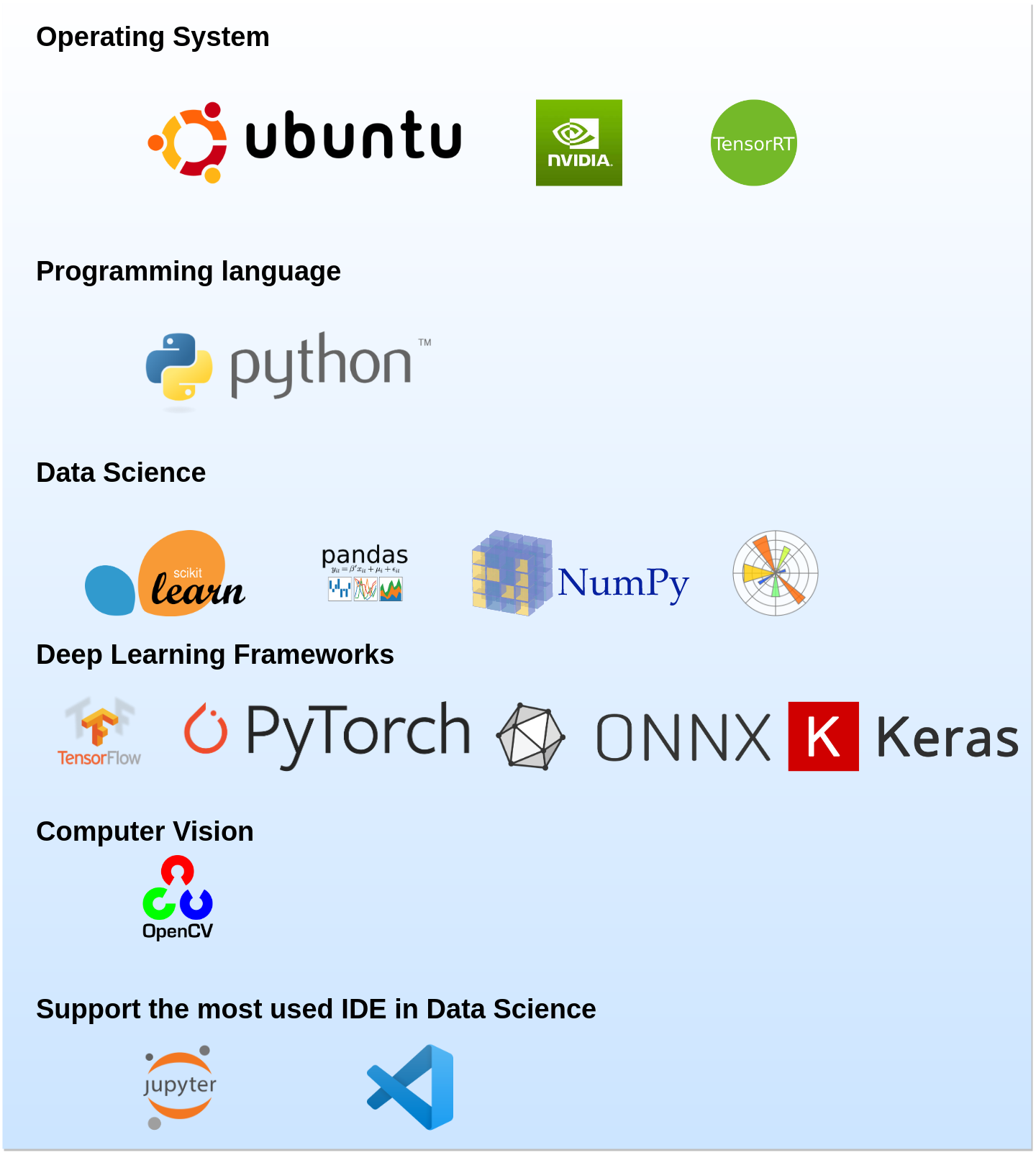1. AI-lab: The Ideal Tool for Data Scientists to Develop and Export Machine Learning Models
1.1. Description
This project is reserved for creating a new development environment using docker for developing AI models in data science, in particular, computer vision.
I hand-crafted AI-lab (on top of NVIDIA Container) and take advantage of docker capability to have a reproducible and portable development environment. AI-lab allows you developing your artificial intelligence based application in Python using the most used artificial intelligence frameworks.
AI-lab is meant to be used to building, training, validating, testing your deep learning models, for instance is a a good tool to do transfer learning.
It includes
- Ubuntu 18.04
- NVIDIA CUDA 10.1
- NVIDIA cuDNN 7.6.0
- OpenCV 4.1.0
- Python 3.6
- Most used AI framework:
- TensorRT
- TensorFlow
- PyTorch
- ONNX
- Keras
- ONNX-TensorRT
- Jupyter-lab
- VS Code integration with remote development
- numpy
- matplotlib
- scikit-learn
- scipy
- pandas
- and more
1.2. Pre-requisites
-
An operating system with AMD64 architecture (
dpkg --print-architecture), e,g, 64-bit Linux OS (check withlsb_release -a) -
NVIDIA drivers and CUDA toolkit: (check with
nvidia-smi) -
Docker-ce: Install or reinstall docker-ce, please follow the original docker-ce installation guide, including the post-installation steps for Linux
1.3. USAGE
To install AI-lab you must have docker-ce installed on your machine to be able to use the pre-configured development environment. To do that, simply follow the steps to install docker for Ubuntu, or select the suitable version depending on your OS.
Pull AI-lab from Docker Hub
docker pull aminehy/ai-labRun the AI-lab and start your development
xhost +
docker run -it --rm
--runtime=nvidia
-v $(pwd):/workspace \
-w /workspace \
-v /tmp/.X11-unix:/tmp/.X11-unix \
-e DISPLAY=$DISPLAY \
-p 8888:8888 -p 6006:6006 aminehy/ai-lab:latestInstall UFF converter : convert-to-uff
Once you run AI-lab, move to /opt/tensorrt/python folder and install convert-to-uff using the following commands:
cd /opt/tensorrt/python
dpkg -i *-tf_*.deb
UFF_PATH="$(python -c 'import uff; print(uff.__path__[0])')"
chmod +x ${UFF_PATH}/bin/convert_to_uff.py
ln -sf ${UFF_PATH}/bin/convert_to_uff.py /usr/local/bin/convert-to-uff1.4. Launch an IDE and Start Developing
1.4.1. Jupyter notebook
If AI-lab runs correctly on your machine then Jupyter notebook should run automatically. If this is not the case, launch it from the terminal with this command
jupyter notebook --allow-root --port=8888 --ip=0.0.0.0 --no-browser1.4.2. VS Code
VS Code offers the possibility to develop from inside docker container (thus, inside AI-lab), through the extension Remote Development. Read more in details here.
Two configuration folders .devcontainer and .vscode (inside vscode_remote_dev) are necessary to be able to use VS Code inside AI-lab. These two folders are hidden and must live in the directory of your application so that VS Code automatically detect AI-lab configuration. Therefore, you need to copy them inside your application folder.
To get these folders, first clone this repository and move to it
git clone https://github.com/amineHY/AI-lab.git
cd /AI-labCopy the two folders to your application folder, for instance /path_to_folder_application
sudo cp -R AI-lab/vscode_remote_dev/.* /path_to_folder_applicationFinally, move to your application folder and launch VS Code
cd /path_to_folder_application
code .1.5. Display the Memory Usage of the GPU
Depending on you developing, you might want to watch the memory consumption of your GPU. You can do that thanks to gpustat.
watch -n0.5 -c gpustat --c -cupPDo you have any suggestions ?
Please create an issue or contact me and let me know on LinkedIn.