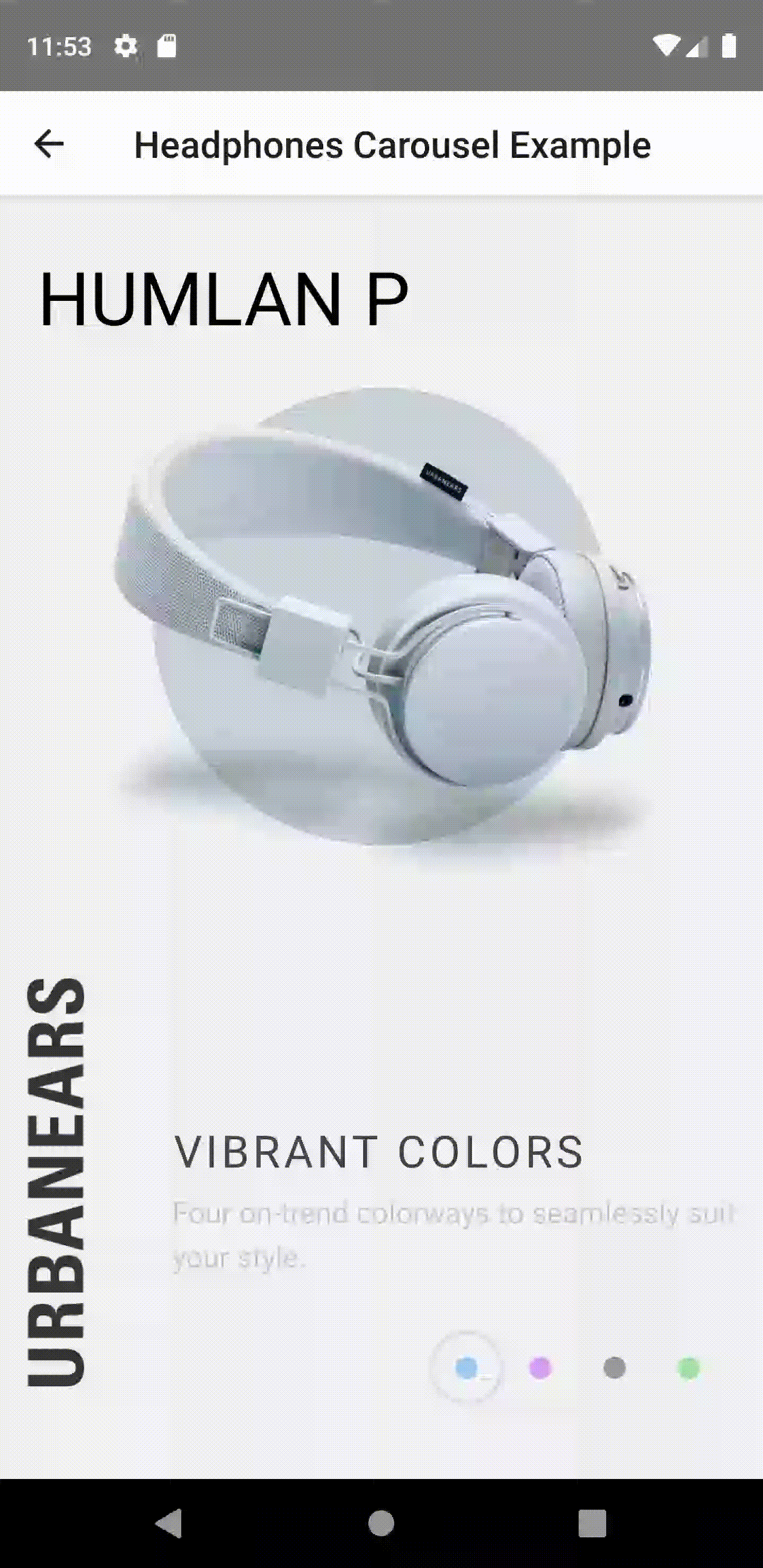This component allows the user to swipe left and right through pages of data. Under the hood it is using the native Android ViewPager and the iOS UIPageViewController implementations. See it in action!
Warning
From version 7.x only new architecture is supported.
In version 6.x support for transitionStyle property has been dropped. More information here.
"@react-native-community/viewpager" library has been changed to react-native-pager-view. Here you can find more information, how to migrate pager view to the latest version
Bun:
bun add react-native-pager-view
Yarn:
yarn add react-native-pager-view
Autolinking will just do the job.
react-native link react-native-pager-view
Manually link the library on iOS
Follow the instructions in the React Native documentation to manually link the framework or link using Cocoapods by adding this to your Podfile:
pod 'react-native-pager-view', :path => '../node_modules/react-native-pager-view'Manually link the library on Android
Make the following changes:
include ':react-native-pager-view'
project(':react-native-pager-view').projectDir = new File(rootProject.projectDir, '../node_modules/react-native-pager-view/android')dependencies {
...
implementation project(':react-native-pager-view')
}On top, where imports are:
Add import com.reactnativepagerview.PagerViewPackage;
Add the PagerViewPackage class to your list of exported packages.
@Override
protected List<ReactPackage> getPackages() {
return Arrays.<ReactPackage>asList(
new MainReactPackage(),
new PagerViewPackage()
);
}import React from 'react';
import { StyleSheet, View, Text } from 'react-native';
import PagerView from 'react-native-pager-view';
const MyPager = () => {
return (
<PagerView style={styles.pagerView} initialPage={0}>
<View key="1">
<Text>First page</Text>
</View>
<View key="2">
<Text>Second page</Text>
</View>
</PagerView>
);
};
const styles = StyleSheet.create({
pagerView: {
flex: 1,
},
});Attention: Note that you can only use View components as children of PagerView (cf. folder /example)
. For Android if View has own children, set prop collapsable to false https://reactnative.dev/docs/view#collapsable-android, otherwise react-native might remove those children views and and its children will be rendered as separate pages
For advanced usage please take a look into our example project
| Prop | Description | Platform |
|---|---|---|
initialPage |
Index of initial page that should be selected | both |
scrollEnabled: boolean |
Should pager view scroll, when scroll enabled | both |
onPageScroll: (e: PageScrollEvent) => void |
Executed when transitioning between pages (either because the animation for the requested page has changed or when the user is swiping/dragging between pages) | both |
onPageScrollStateChanged: (e: PageScrollStateChangedEvent) => void |
Function called when the page scrolling state has changed | both |
onPageSelected: (e: PageSelectedEvent) => void |
This callback will be called once the ViewPager finishes navigating to the selected page | both |
pageMargin: number |
Blank space to be shown between pages | both |
keyboardDismissMode: ('none' / 'on-drag') |
Determines whether the keyboard gets dismissed in response to a drag | both |
orientation: Orientation |
Set horizontal or vertical scrolling orientation (it does not work dynamically) |
both |
overScrollMode: OverScrollMode |
Used to override default value of overScroll mode. Can be auto, always or never. Defaults to auto |
Android |
offscreenPageLimit: number |
Set the number of pages that should be retained to either side of the currently visible page(s). Pages beyond this limit will be recreated from the adapter when needed. Defaults to RecyclerView's caching strategy. The given value must either be larger than 0. | Android |
overdrag: boolean |
Allows for overscrolling after reaching the end or very beginning or pages. Defaults to false |
iOS |
layoutDirection: ('ltr' / 'rtl' / 'locale') |
Specifies layout direction. Use ltr or rtl to set explicitly or locale to deduce from the default language script of a locale. Defaults to locale |
both |
| Method | Description | Platform |
|---|---|---|
setPage(index: number) |
Function to scroll to a specific page in the PagerView. Invalid index is ignored. | both |
setPageWithoutAnimation(index: number) |
Function to scroll to a specific page in the PagerView. Invalid index is ignored. | both |
setScrollEnabled(scrollEnabled: boolean) |
A helper function to enable/disable scroll imperatively. The recommended way is using the scrollEnabled prop, however, there might be a case where a imperative solution is more useful (e.g. for not blocking an animation) | both |
See the contributing guide to learn how to contribute to the repository and the development workflow.
-
flex:1does not work for child views, please usewidth: '100%', height: '100%'instead -
[iOS]: In case of
UIViewControllerHierarchyInconsistencyerror, please use below fix:
requestAnimationFrame(() => refPagerView.current?.setPage(index));
| horizontal | vertical |
|---|---|
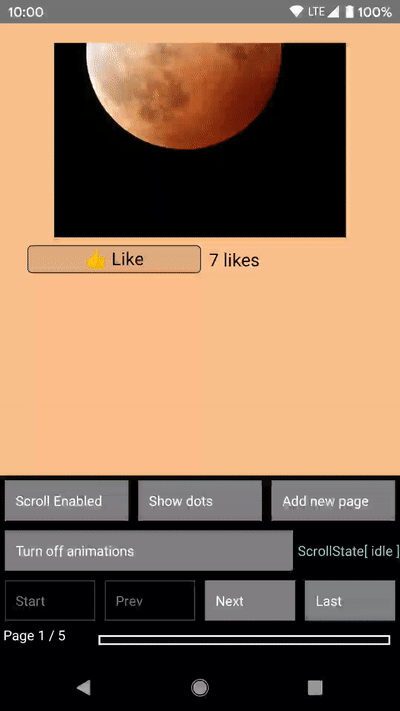 |
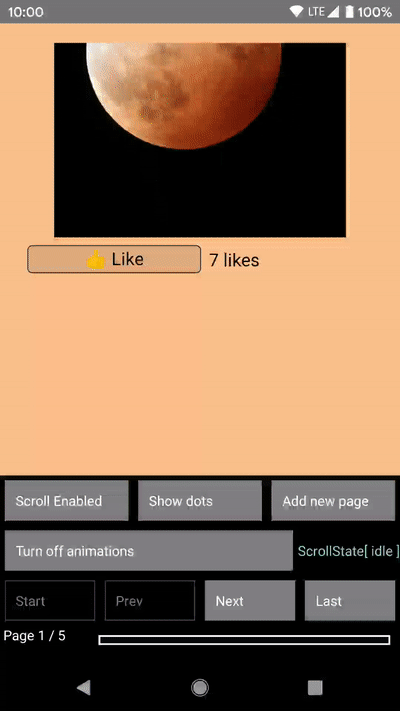 |
| horizontal | vertical |
|---|---|
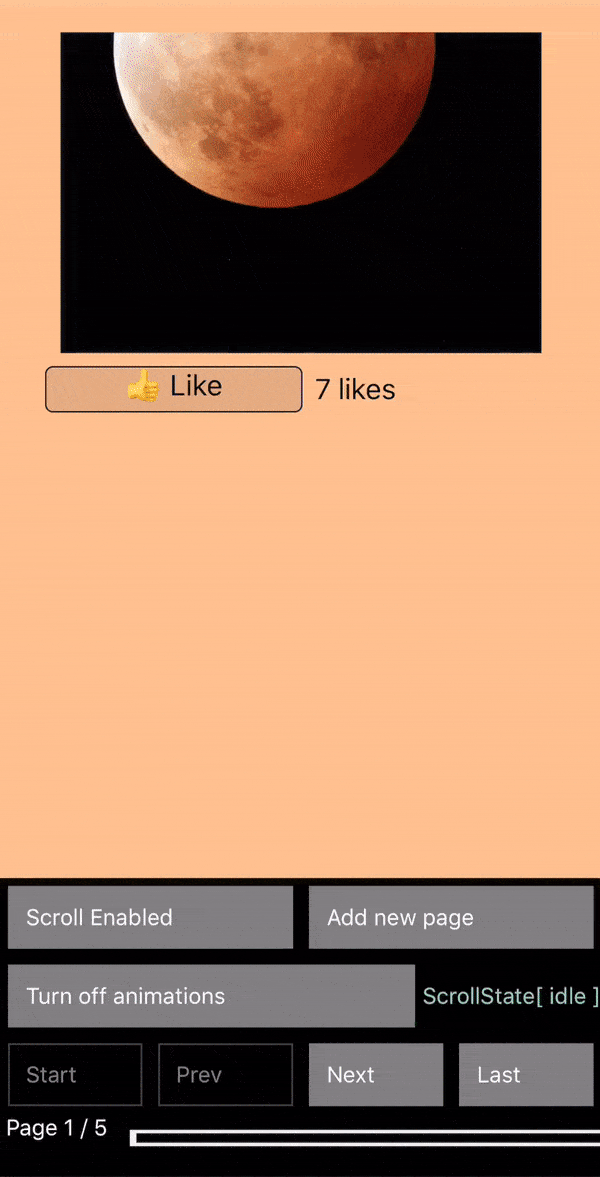 |
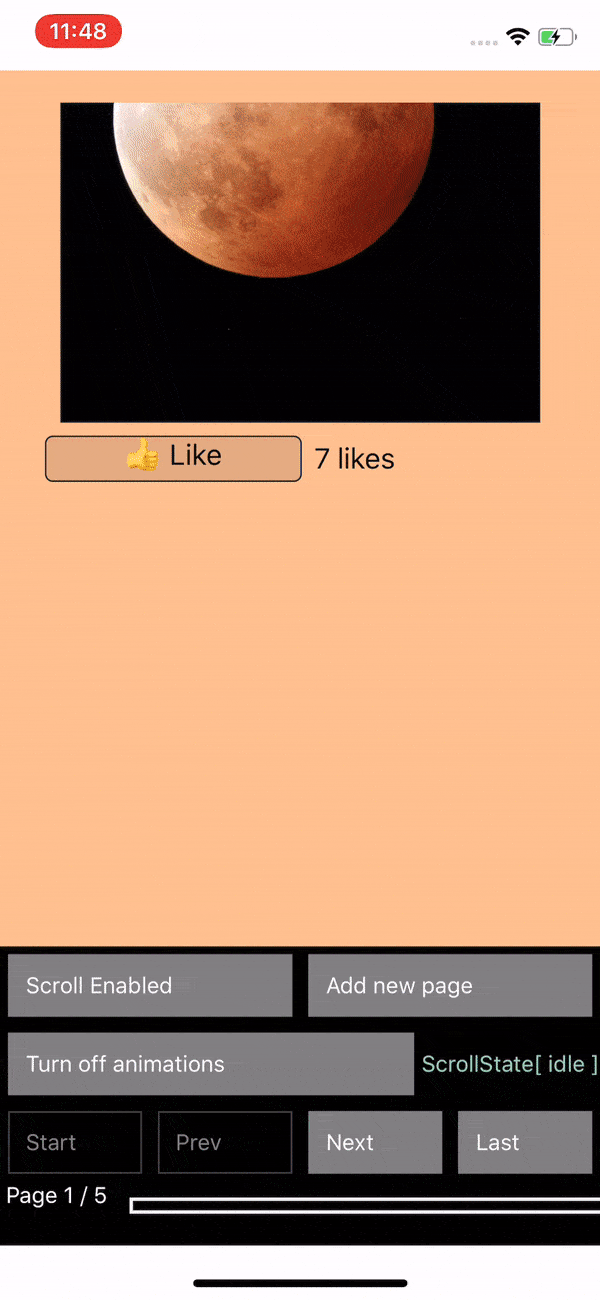 |
An example can be found here
To attach reanimated handler with onPageScroll follow the below steps.
// 1. Define the handler
function usePageScrollHandler(handlers, dependencies) {
const { context, doDependenciesDiffer } = useHandler(handlers, dependencies);
const subscribeForEvents = ['onPageScroll'];
return useEvent(
(event) => {
'worklet';
const { onPageScroll } = handlers;
if (onPageScroll && event.eventName.endsWith('onPageScroll')) {
onPageScroll(event, context);
}
},
subscribeForEvents,
doDependenciesDiffer
);
}
// 2. Attach the event handler
import PagerView from 'react-native-pager-view';
import Animated from 'react-native-reanimated';
const AnimatedPagerView = Animated.createAnimatedComponent(PagerView);
const pageScrollHandler = usePageScrollHandler({
onPageScroll: (e) => {
'worklet';
offset.value = e.offset;
console.log(e.offset, e.position);
},
});
<AnimatedPagerView onPageScroll={pageScrollHandler} />;The usePagerView hook is a convenient way to manage the state and control the behavior of the <PagerView /> component. It provides functions and variables to interact with the pager, such as navigating between pages and enabling/disabling scrolling.
Below is an example of how to use the usePager hook:
export function PagerHookExample() {
const { AnimatedPagerView, ref, ...rest } = usePagerView({ pagesAmount: 10 });
return (
<SafeAreaView style={styles.container}>
<AnimatedPagerView
testID="pager-view"
ref={ref}
style={styles.PagerView}
initialPage={0}
layoutDirection="ltr"
overdrag={rest.overdragEnabled}
scrollEnabled={rest.scrollEnabled}
onPageScroll={rest.onPageScroll}
onPageSelected={rest.onPageSelected}
onPageScrollStateChanged={rest.onPageScrollStateChanged}
pageMargin={10}
orientation="horizontal"
>
{useMemo(
() =>
rest.pages.map((_, index) => (
<View
testID="pager-view-content"
key={index}
style={{
flex: 1,
backgroundColor: '#fdc08e',
alignItems: 'center',
padding: 20,
}}
collapsable={false}
>
<LikeCount />
<Text testID={`pageNumber${index}`}>
{`page number ${index}`}
</Text>
</View>
)),
[rest.pages]
)}
</AnimatedPagerView>
<NavigationPanel {...rest} />
</SafeAreaView>
);
}-
Pager View Setup: The
AnimatedPagerViewcomponent wrapsPagerViewin React Native's animation capabilities. It accepts multiple props from theusePagerhook, such asoverdragEnabled,scrollEnabled,onPageScroll,onPageSelected, and others to manage pager behavior. -
Rendering Pages: The pages are dynamically generated using the
rest.pagesarray (initialized byusePager). TheuseMemohook ensures the pages are only recomputed when necessary for performance reasons.
The usePager hook makes it easy to handle pagination with dynamic views. This example demonstrates how to set up a simple paginated interface where users can scroll through pages, interact with page elements, and control the pager with external navigation.
MIT