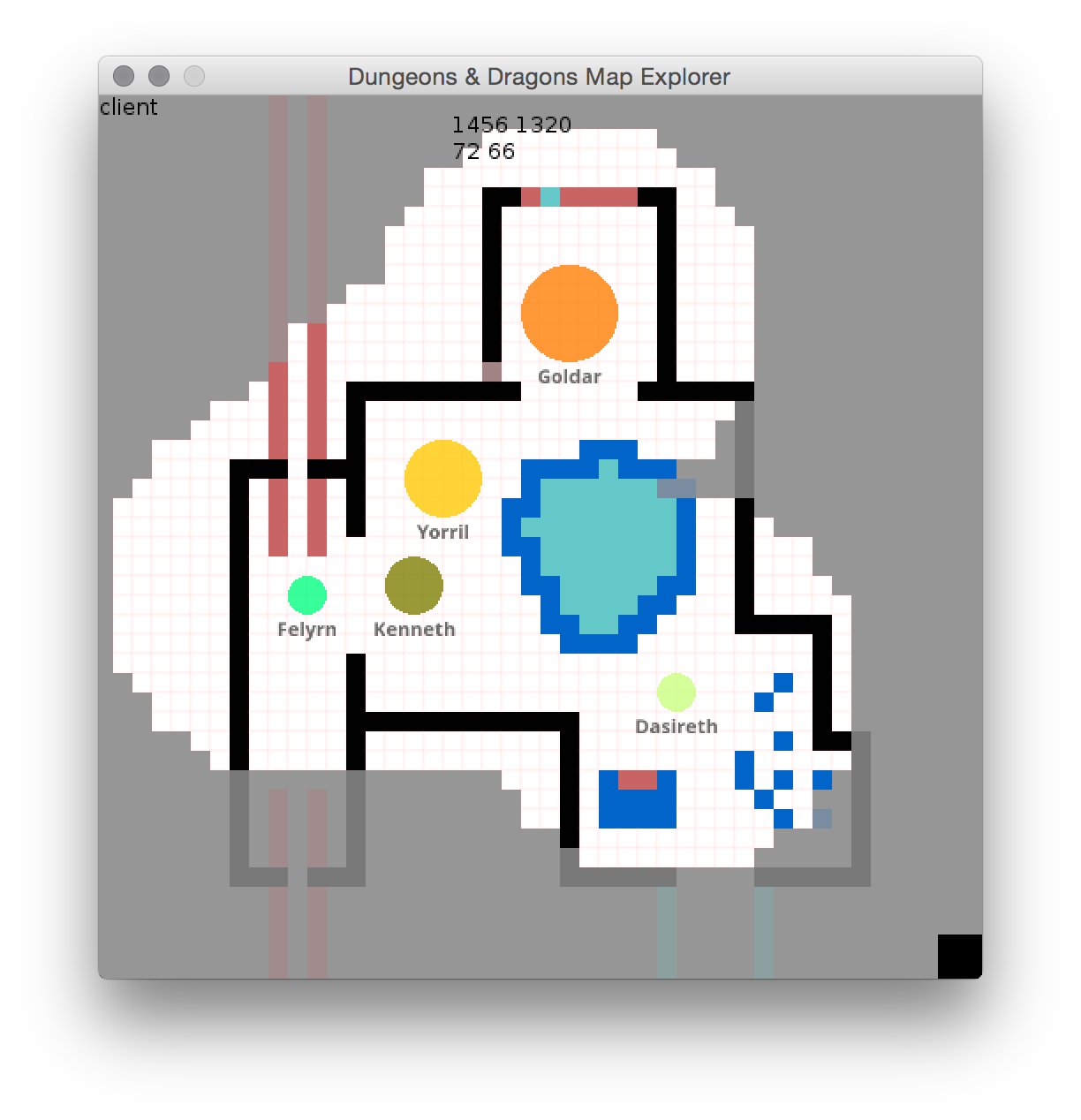#D&D Map Creator ####Build quality D&D Battlemaps on-the-fly!
##Installation The easiest way to install this software:
- Download the source (check the releases page)
- Install LÖVE
- OS X and Linux
- On the command-line, run
/path/to/love Dnd-Map-Explorer/ - Windows
- Drag the whole folder
/DnD-Map-Exploreronto your love executable
##Documentation
###Controls
Key - Function
####Drawing/Erasing
- C - Previous color
- V - Next color
- D - Hold down to draw with currently selected color
- E - Hold down to erase
- J - Hit twice to draw filled rectangle with currently selected color, once to choose first corner and again to choose opposite corner
- K - Hit twice to draw outlined rectangle with currently selected color, once to choose first corner and again to choose opposite corner
- L - Hit twice to draw line with currently selected color, once to choose begin point, again to choose end point
- N - Clear the grid
- R-Shift - Toggle fog editing
####Grid Functions
- G - Toggle gridlines
- A - Load a map
- S - Save the current map to a file
- - - Zoom out
- = - Zoom in
- L-Shift - Hold and move mouse to the edge of the screen to pan the camera
####Token Functions
- T - Open new token dialog
- Y - Open token edit/delete dialog
- M - Toggle token snapping-to-grid
- R - Group all player tokens
####Network Functions
- B - Connects to the server (if in Client mode)
NOTE: To start a server, do the following:
- On OS X or Linux, run the following in Terminal:
path/to/love DnD-Map-Explorer/ 1(1 being the argument that enables server mode) - On Windows, change the line in
main.luafromNetwork = Network('localhost', 9999, tonumber(args[2]) or 0)toNetwork = Network('localhost', 9999, 1)then run the game as you normally would.
If a client is opened when a server is running, as long as both machines are on the same network, it should automatically connect to the server. If a server is opened after the client, press B on the client to connect. The server's screen should become tinted red to indicate connection.