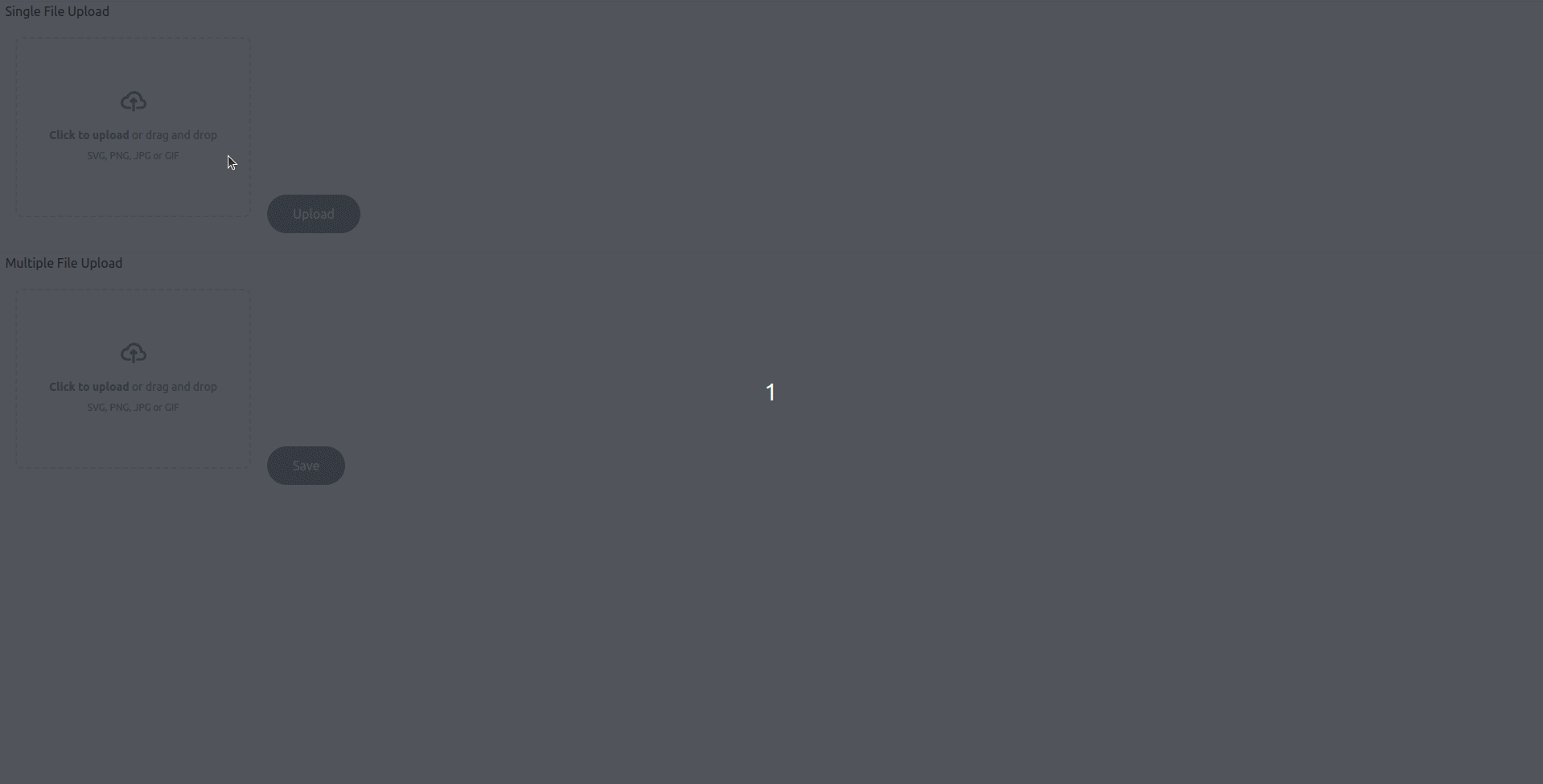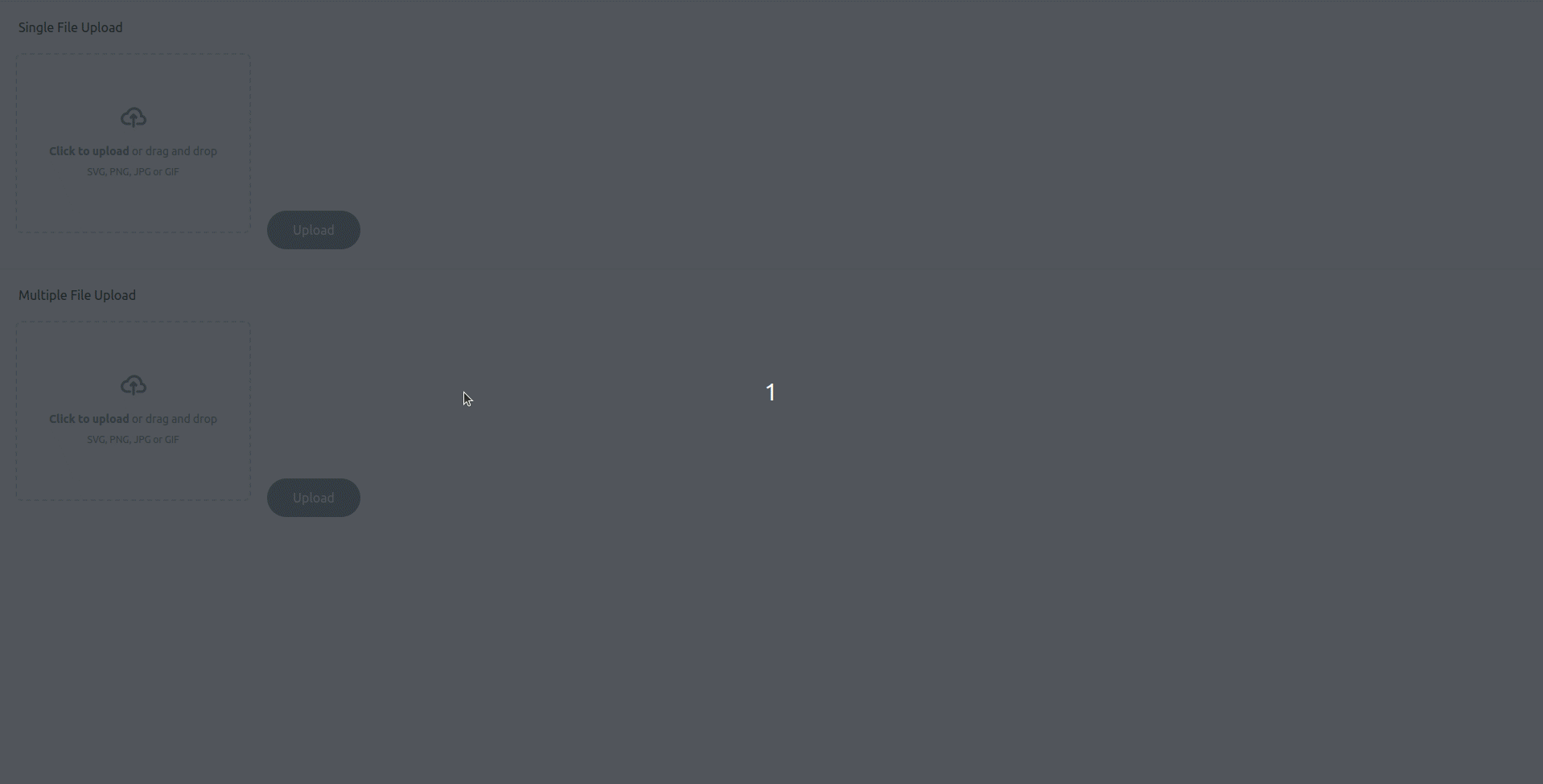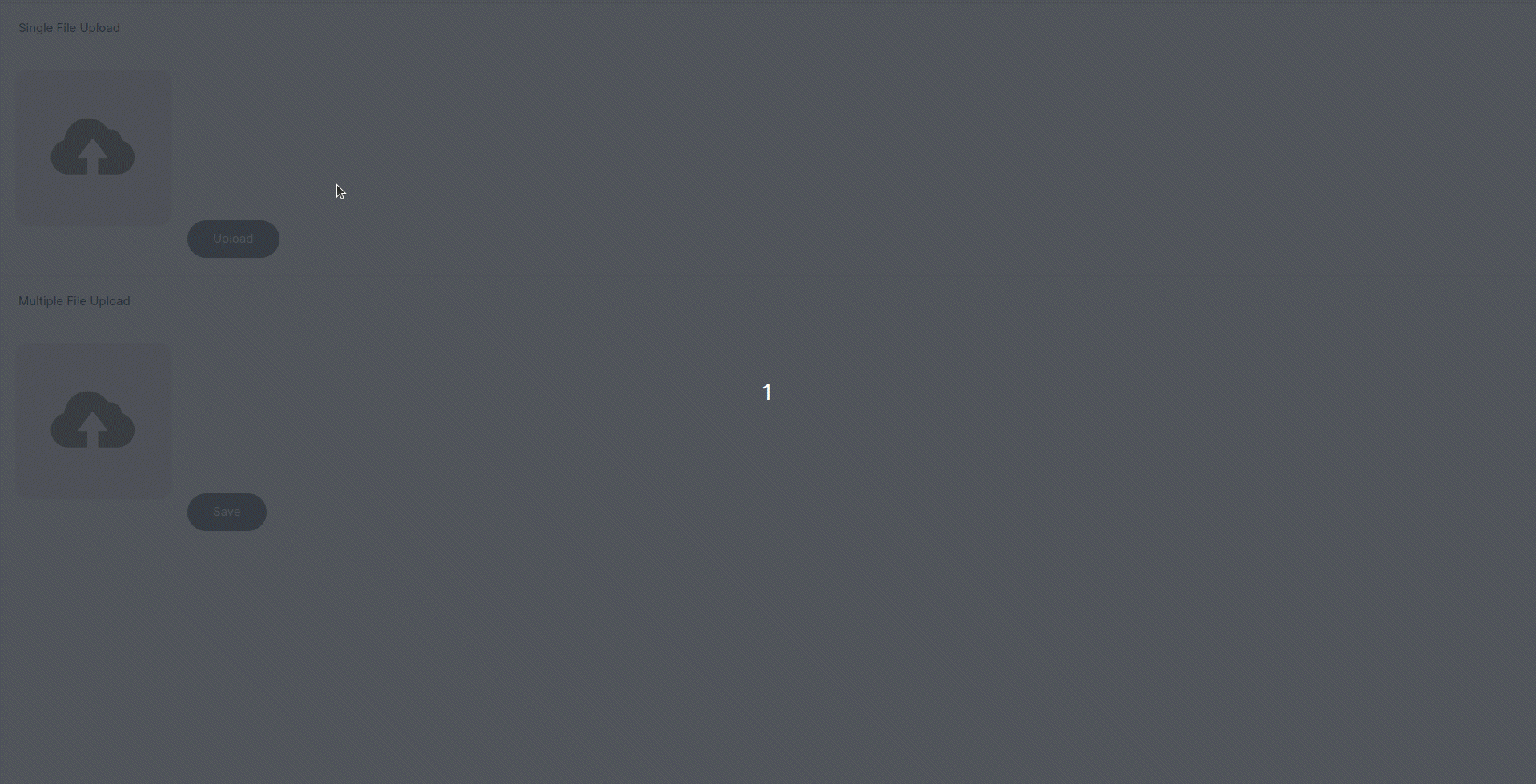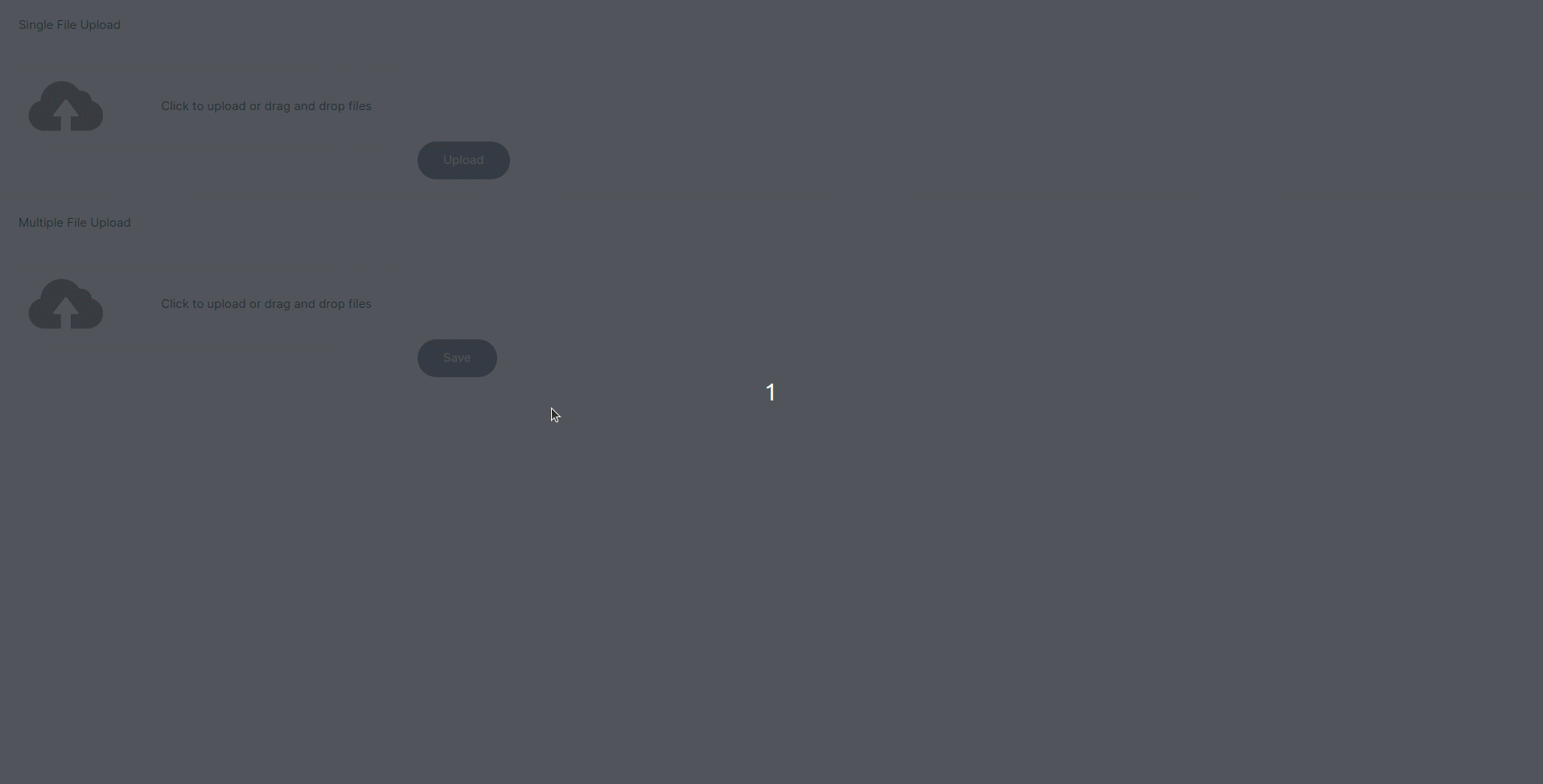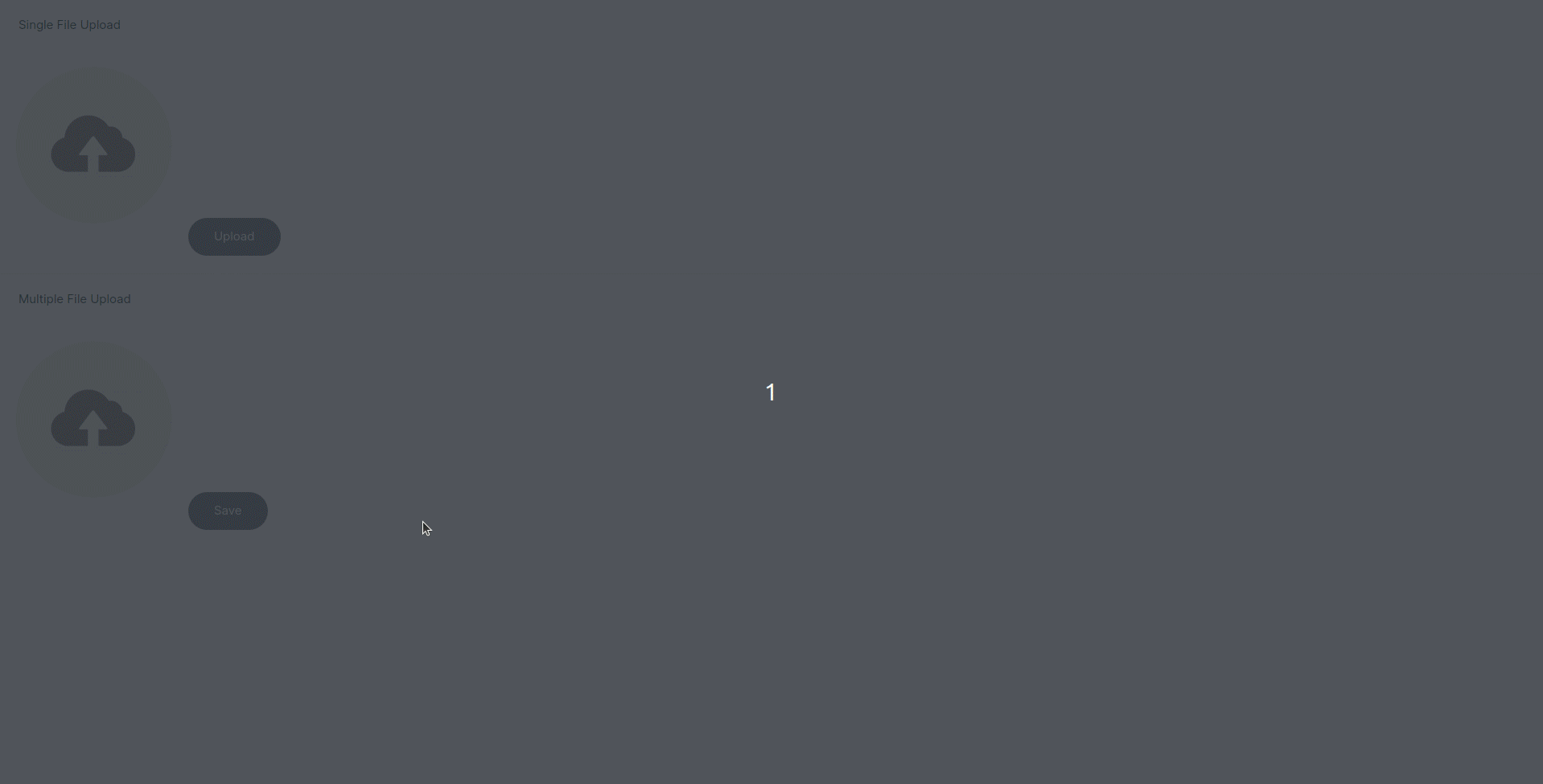A versatile and user-friendly file management system built with React, Next.js and TypeScript that allows for single and multiple file uploading with a preview feature. It allows you to select files and preview them, returning an array of selected files. It allows customizing design by overriding the style classes.
Checkout the live demo on, codesandbox
- Features
- Getting Started
- Examples
- Properties and Events
- Usage
- Contributing
- License
- Contact Information
- Single File Upload: Users can upload or change a single file.
- Multiple File Management: Easily manage multiple files.
- File Preview: Provides a preview of uploaded files (e.g., images, videos, gifs).
- Responsive Design: Ensures a seamless experience on various devices.
- Fully customized: Customize file upload UI as per your requirements
Follow below instructions to configure this package into your project.
Before you begin, make sure you have the following software installed:
- Node.js - v20.x
- React with Next.js
- sass
Using npm:
npm install @canopassoftware/react-file-upload
Using yarn:
yarn add @canopassoftware/react-file-upload
We are providing some examples with design. so, you can easily use it in your project.
For over-riding the design of default buttons, you can over-ride it's CSS by class name.
For example.,
- Over-ride CSS of remove file button you can add it like,
.remove-btn {
color: white;
background-color: red;
font-size: 25px;
padding: 5px;
}- Over-ride CSS of submit/upload file button you can add it like,
.upload-btn {
color: white;
background-color: rgb(51, 65, 85);
font-size: 25px;
padding: 5px 10px;
}-
callback="handleFileUploading"
required- Description: Add your upload callback function while receive the selected file/files
-
uploadedFile="setPreviewFileData" - For single file component
required- Uploaded file object with below format,
{ fileType: string, fileUrl: string, fileName: string }
-
uploadedFiles="setPreviewFilesData" - For multiple file component
required- Uploaded files array with below format,
[ { fileType: string, fileUrl: string, fileName: string } ]
-
uploadBtnText="'Upload'"
- default : Upload
- Text for save or upload file button
-
progressBtnText="'Uploading...'"
- default : Uploading...
- Text for the progress bar, showing file uploading under the process
-
removeBtnText="'Uploading...'"
- default : x
- Text for remove file button
-
accept="'image/jpg, image/jpeg, image/png, video/mp4, audio/mp3, application/zip'"
- Validation for file type. By default it will select all the type of file.
-
(filetype)Preview="'(file location)'"
- default : Default file icons as per file types
- Set path for your customized icon if needed
To manage and preview files with this library, follow these steps:
// using CommonJS
const { SingleFileUpload, MultipleFileUpload } = require("@canopassoftware/react-file-upload");
OR
// using esModules
import { SingleFileUpload, MultipleFileUpload } from "@canopassoftware/react-file-upload";-
You can customize file uploading UI in inner part of component.
-
The
filecontainingfileobject with following keys, we will use this object to show preview.file = file: { previewType: 'video', // type of the preview. like, file is image or video previewUrl: 'data:image/jpeg;base64,/9j/D1AAAACRsdW1pAAAD...', // URL of the file preview previewName: 'a152148640581.62d918f12a0b4.mp4', // preview file name isDragging: false // you will get it `true` when you dragging the file on design }
"use client";
import Image from "next/image";
import React, { useState } from "react";
import { SingleFileUpload } from '@canopassoftware/react-file-upload';
export default function App() {
const [previewFileData, setPreviewFileData] = useState(
{} as {
previewType: string;
previewUrl: string | ArrayBuffer | null;
previewName: string;
isDragging: boolean;
}
);
// callback function
const handleFileUploading = async (file: any) => {
await new Promise((resolve) => setTimeout(resolve, 2000));
setPreviewFileData({
previewType: "image",
previewUrl: "https://picsum.photos/300/224",
previewName: file.name,
isDragging: false,
});
}; return (
<main className="min-h-screen flex flex-col justify-between p-5">
<SingleFileUpload
uploadedFile={setPreviewFileData}
callback={handleFileUploading}
uploadBtn={"Save"}
progressBtn={"Saving..."}
>
<!-- write a code to manage file design or use code from examples -->
</SingleFileUpload>
</main>
);
}"use client";
import Image from "next/image";
import React from "react";
import MultipleFileUpload from "@canopassoftware/react-file-upload";
import { StaticImageData } from "next/image";
export default function App() {
const uploadedFiles = [] as Array<{
fileType: string;
fileUrl: string | StaticImageData;
fileName: string;
}>;
// callback function
const handleFilesUploading = async (files: any) => {
const uploadedFiles = [];
for (var i = 0; i < files.length; i++) {
uploadedFiles.push({
fileType: "image",
fileUrl: images[i],
fileName: files[i].name,
});
}
await new Promise((resolve) => setTimeout(resolve, 5000));
return uploadedFiles;
};return (
<main className="min-h-screen flex flex-col justify-between p-5 dark:bg-black">
<MultipleFileUpload
accept=""
uploadedFiles={uploadedFiles}
callback={handleFilesUploading}
uploadBtn={"Save"}
progressBtn={"Saving..."}
>
{(file: any) => (
<!-- write a code to manage file design or use code from examples -->
)}
</MultipleFileUpload>
</main>
);
}We welcome contributions from the community. To contribute to this project, please follow these guidelines:
- Fork the repository.
- Create a new branch for your feature or bug fix.
- Make your changes and commit them.
- Push your changes to your fork.
- Submit a pull request with a clear description of your changes.
- Please ensure your code follows the project's coding standards and includes appropriate documentation.
This project is licensed under the MIT.
Vue file upload is owned and maintained by the Canopas team. You can reach out them on Github at canopas for questions or need support.