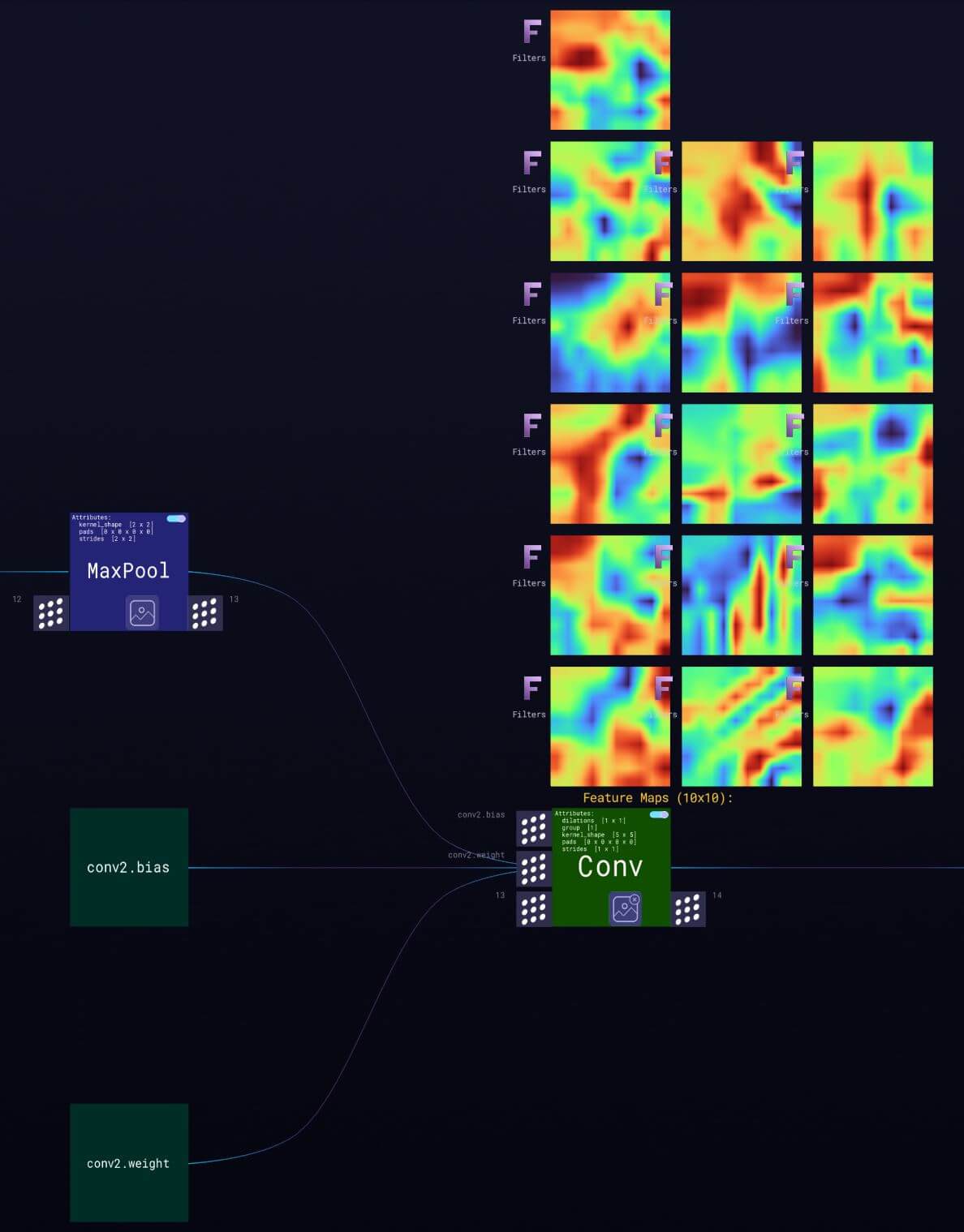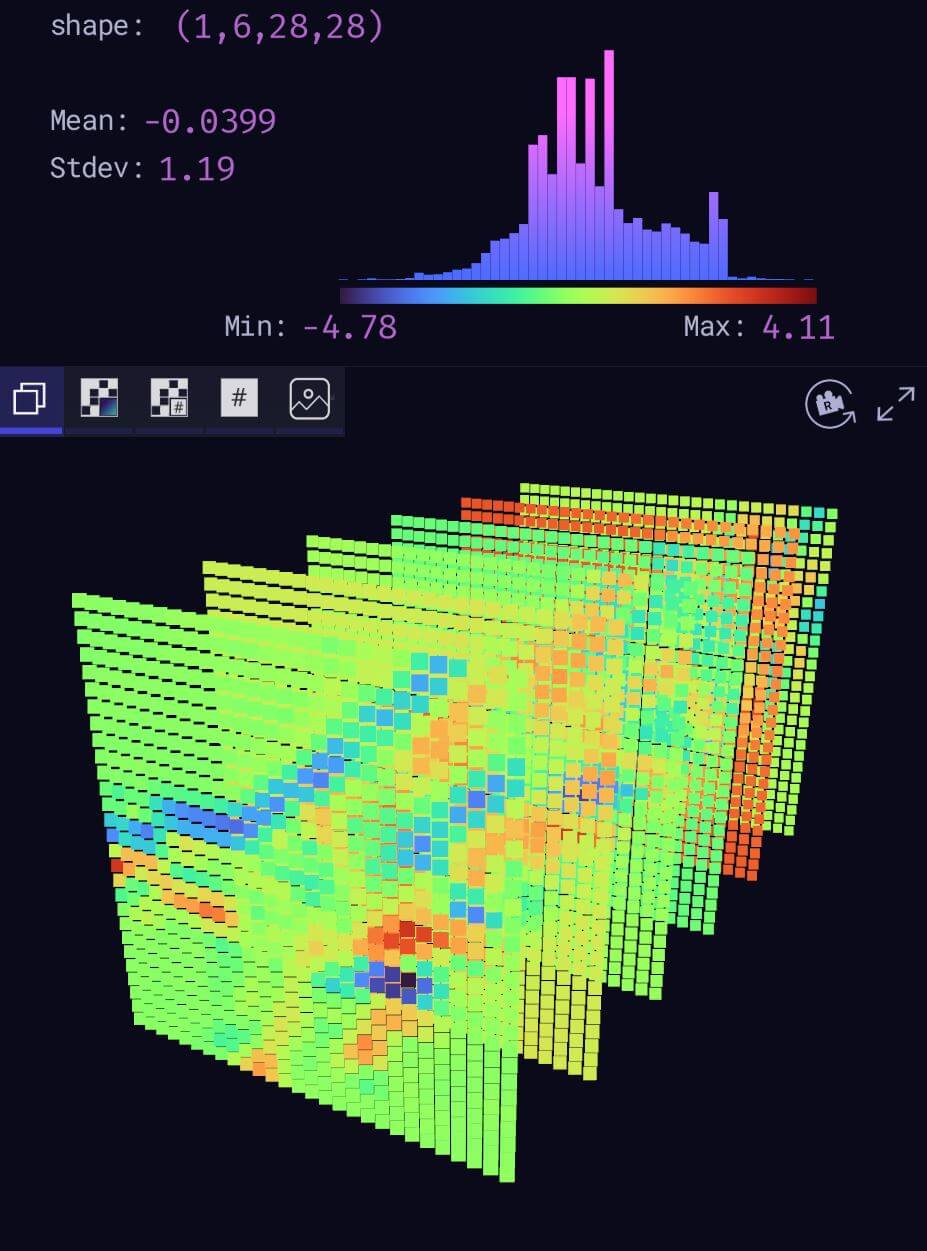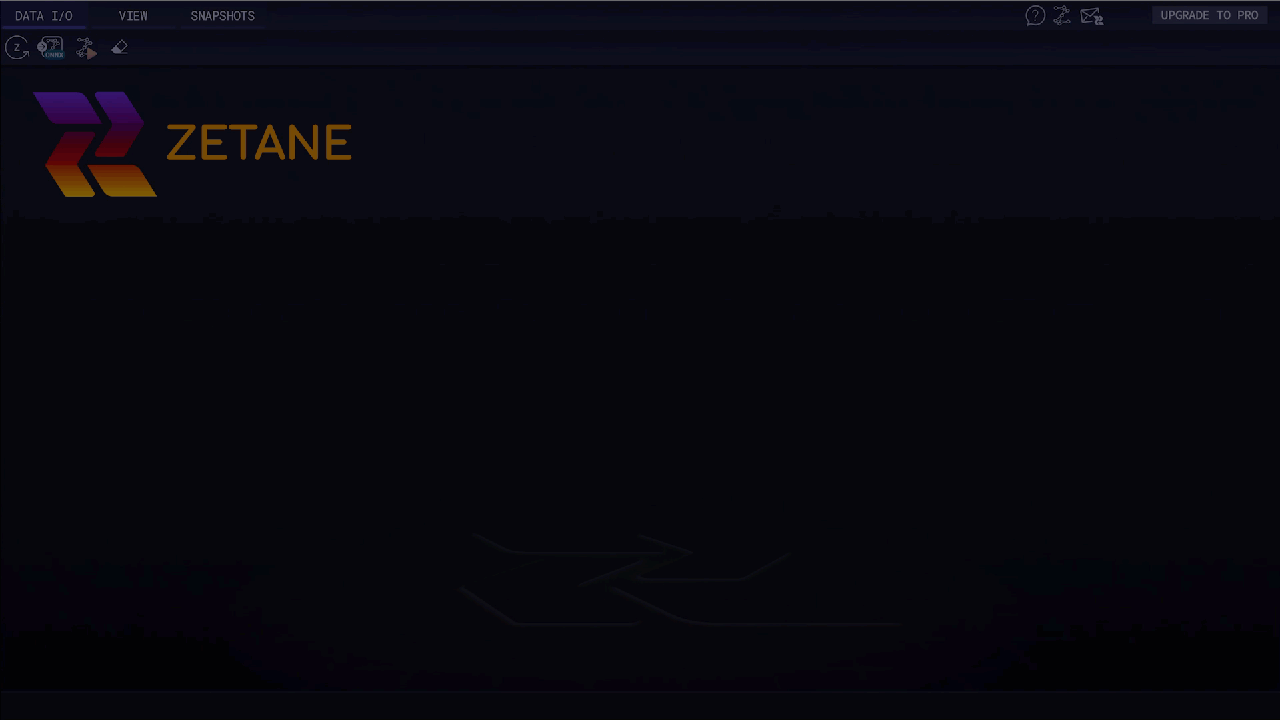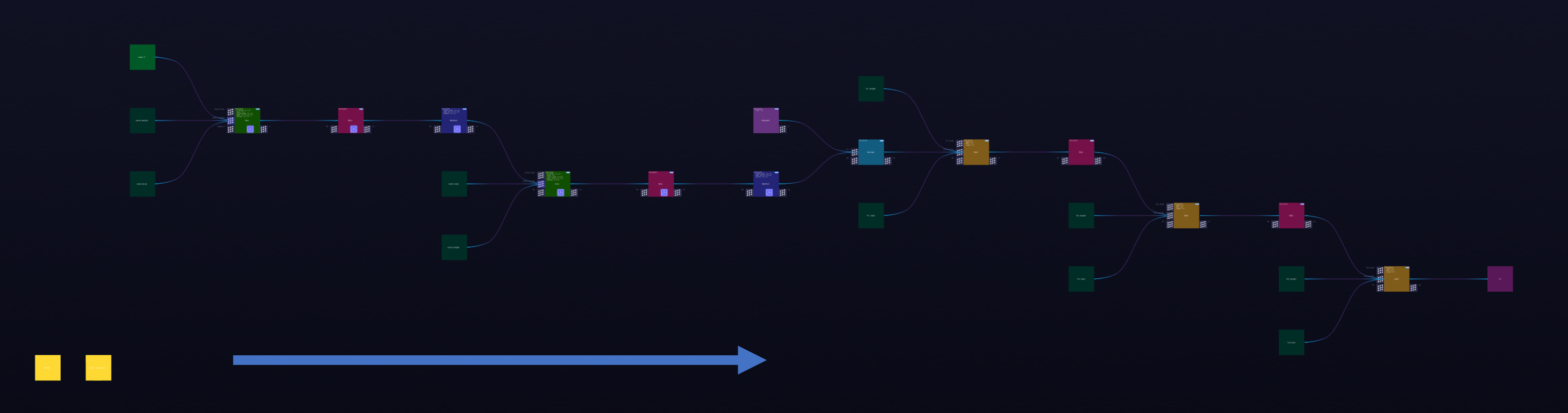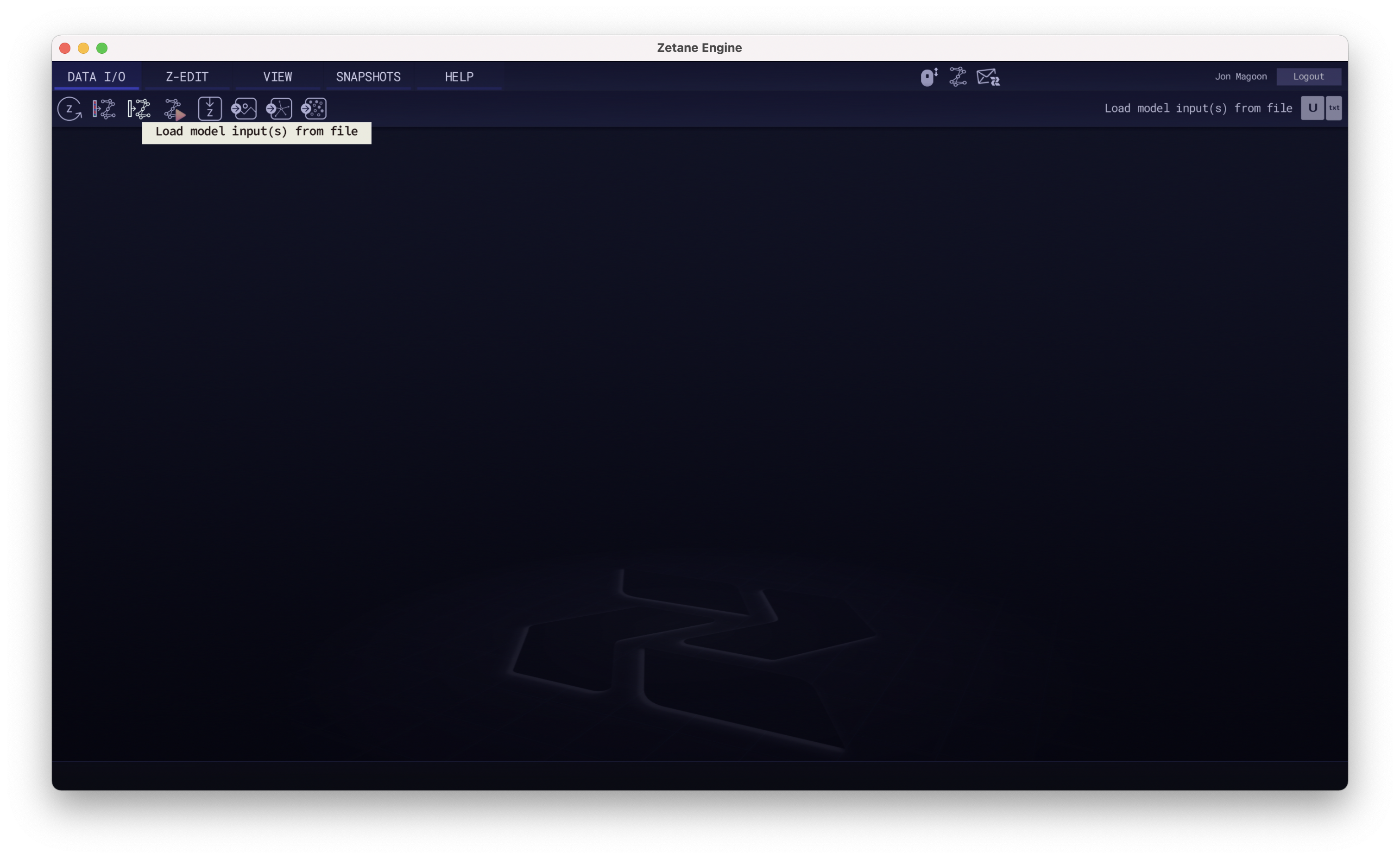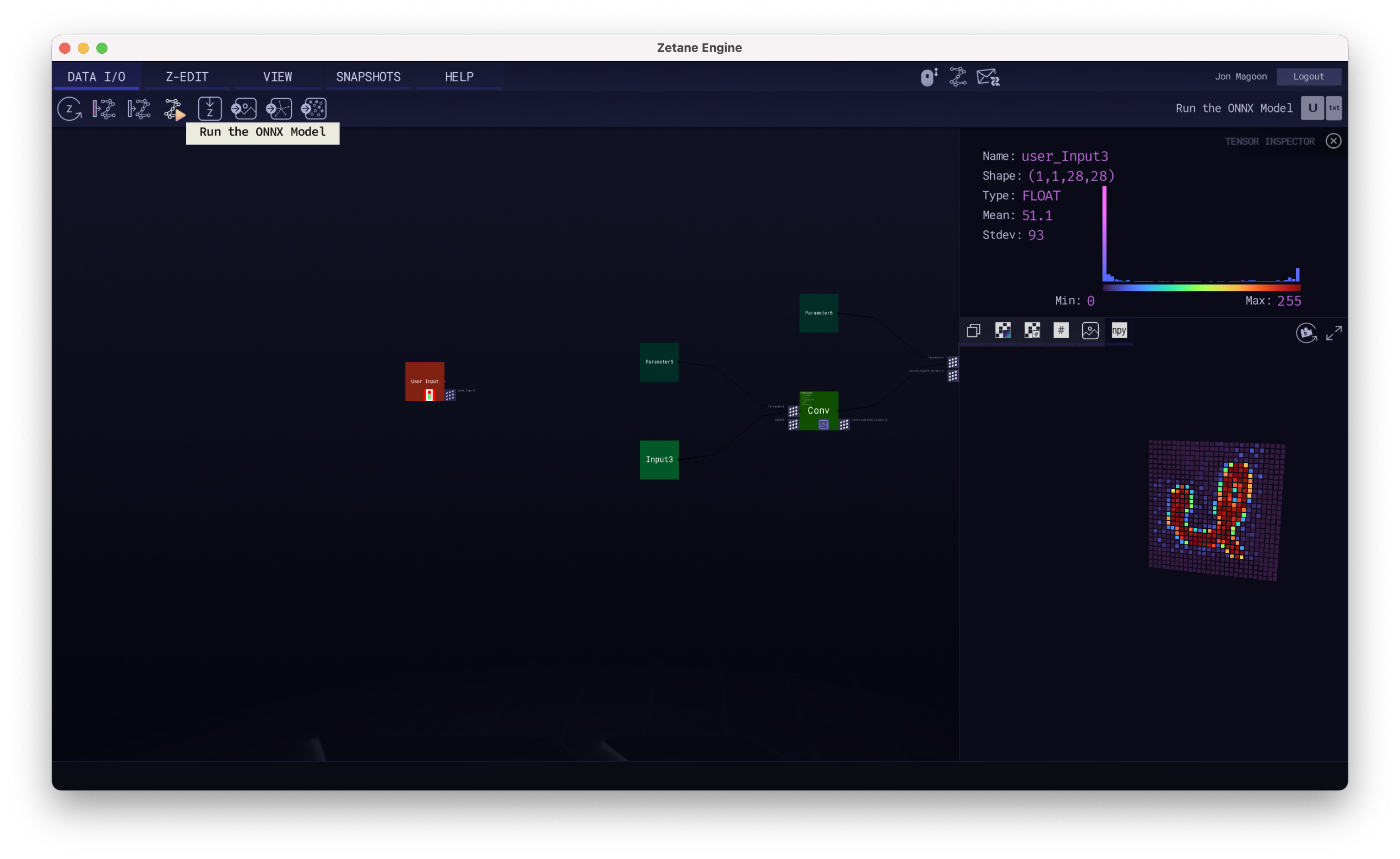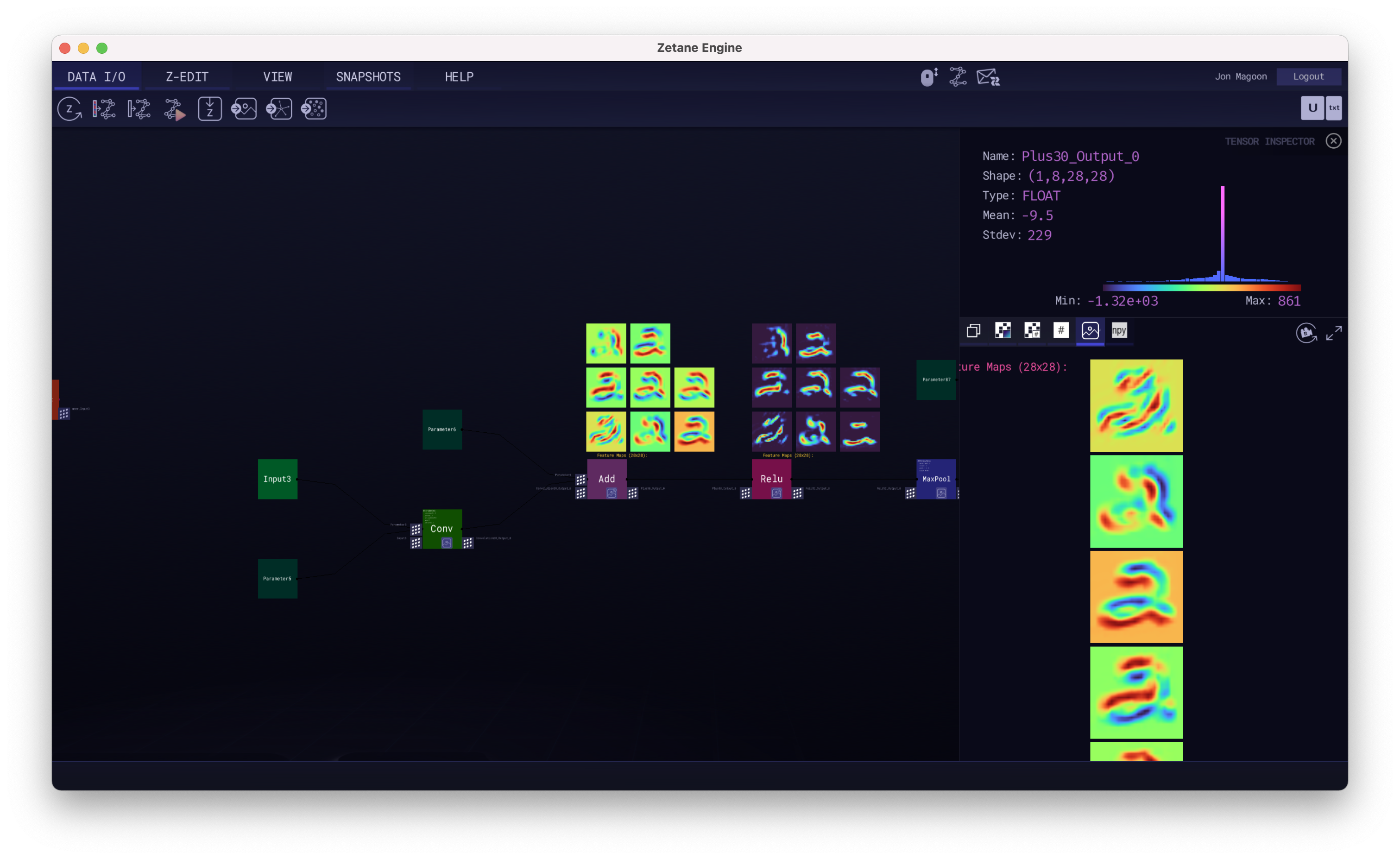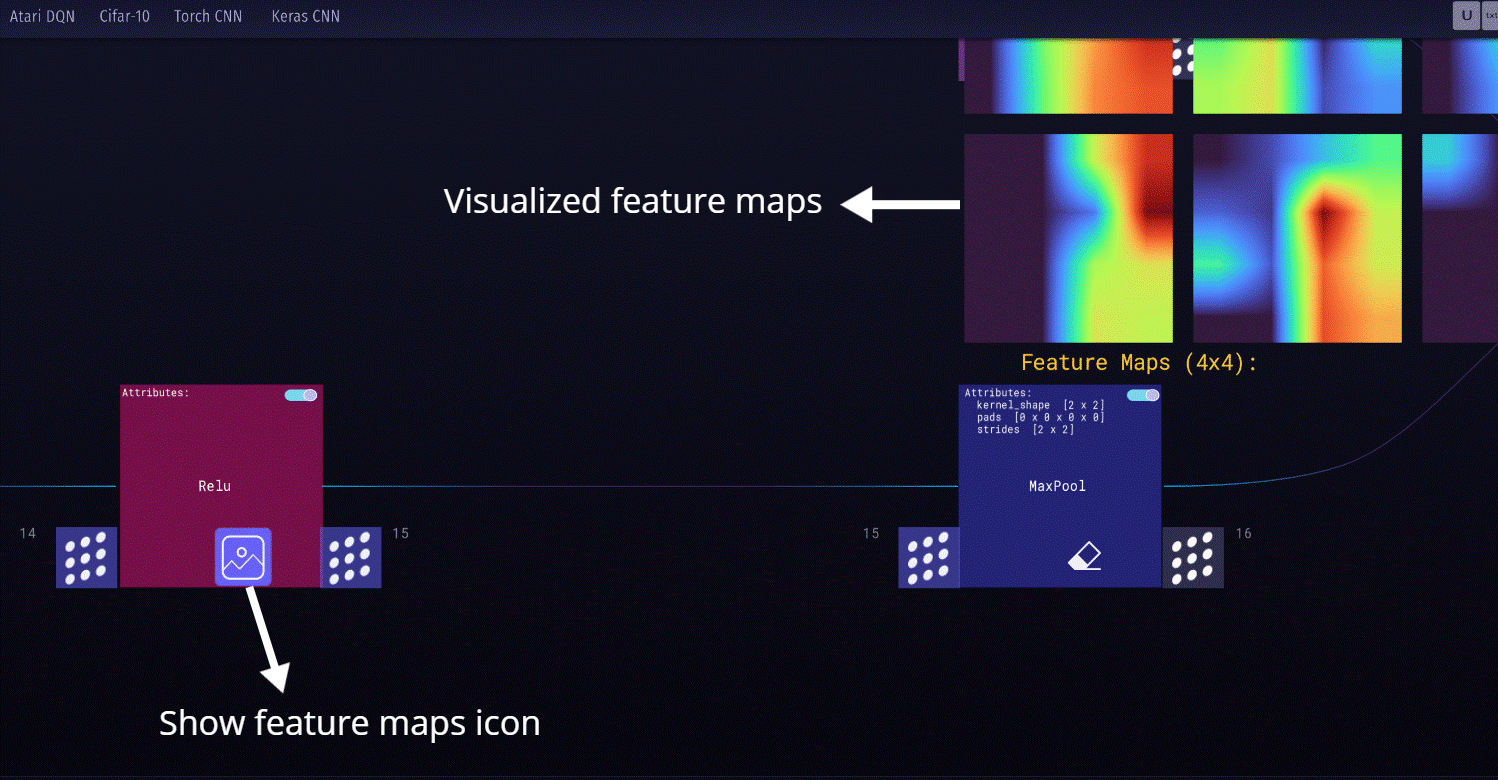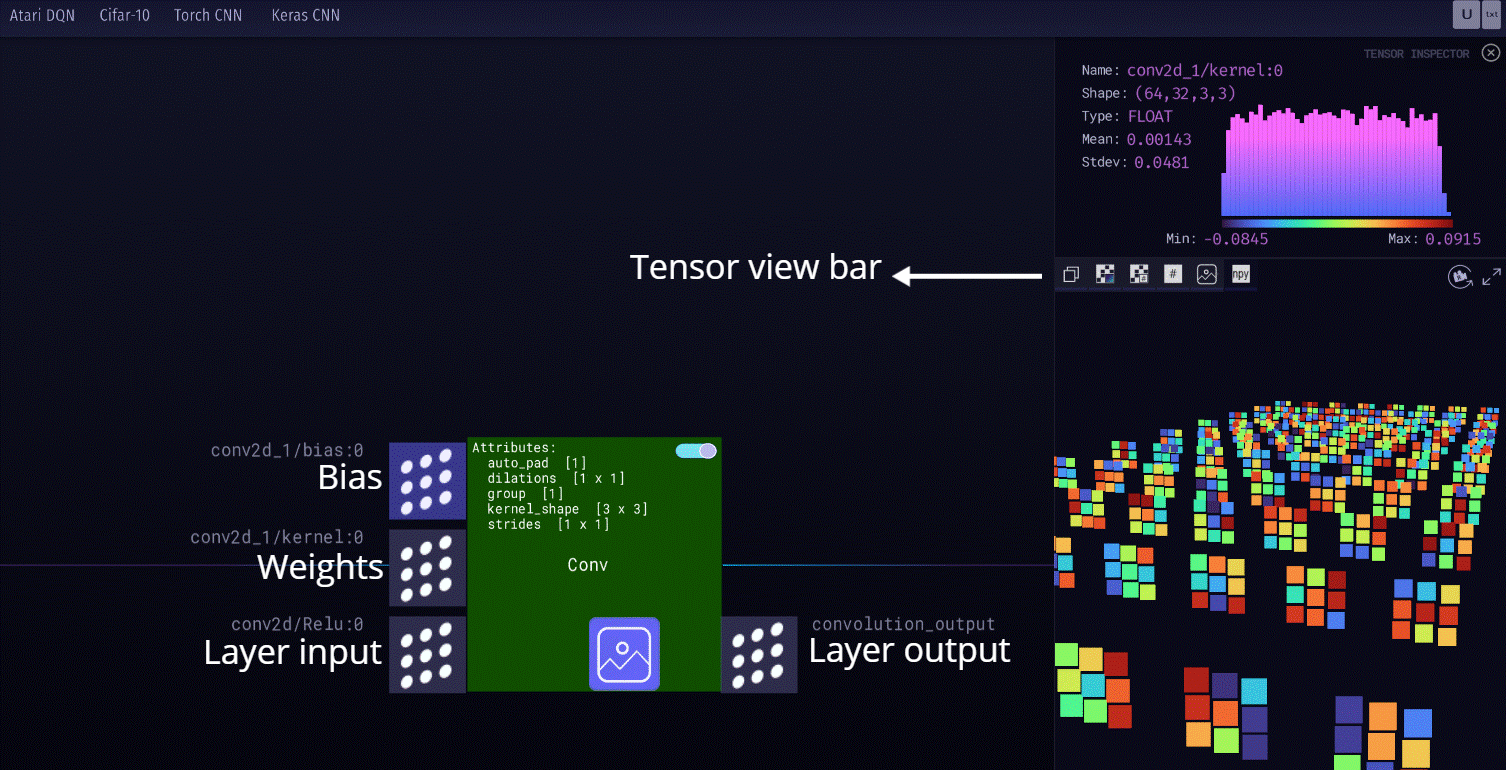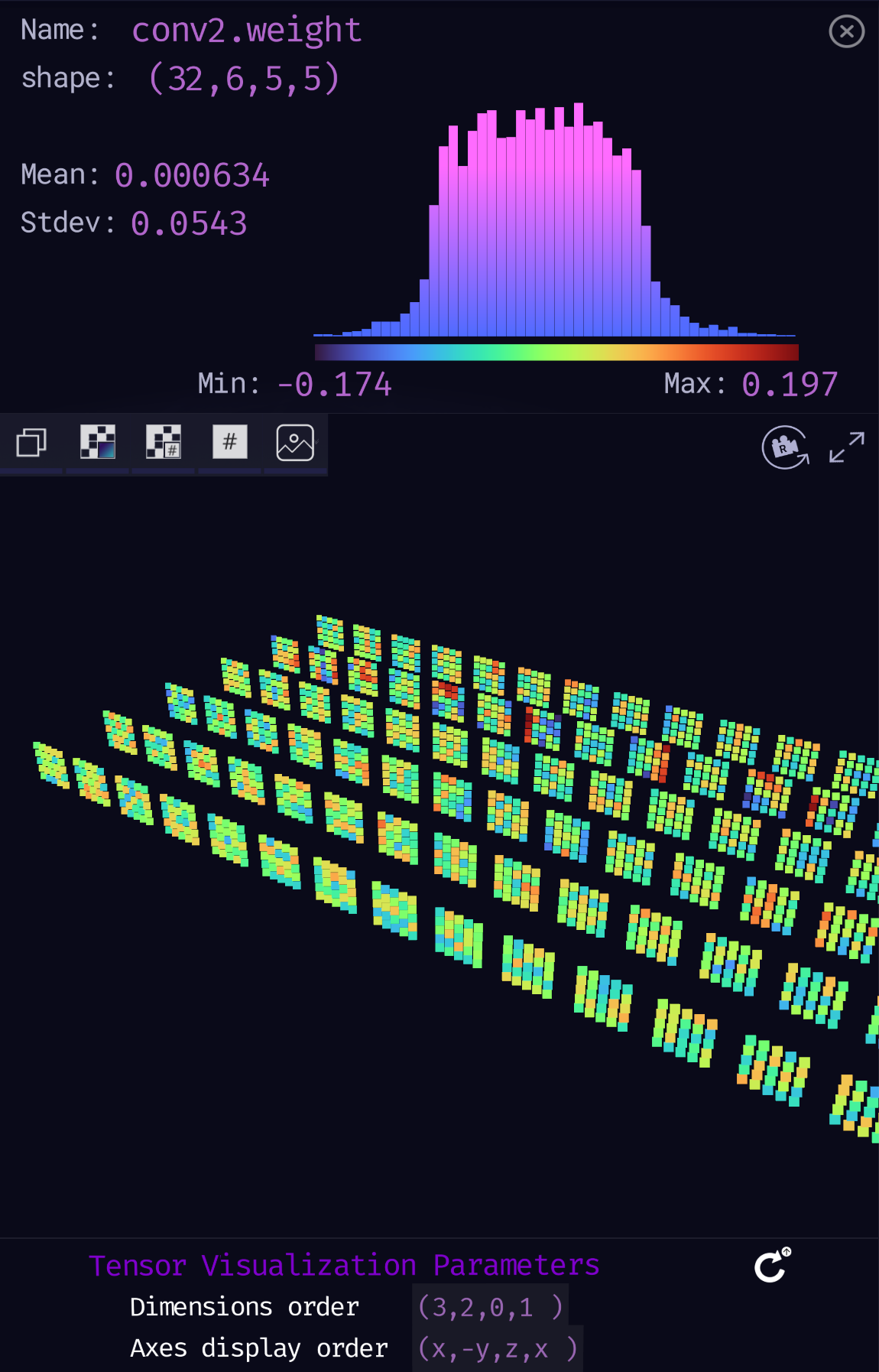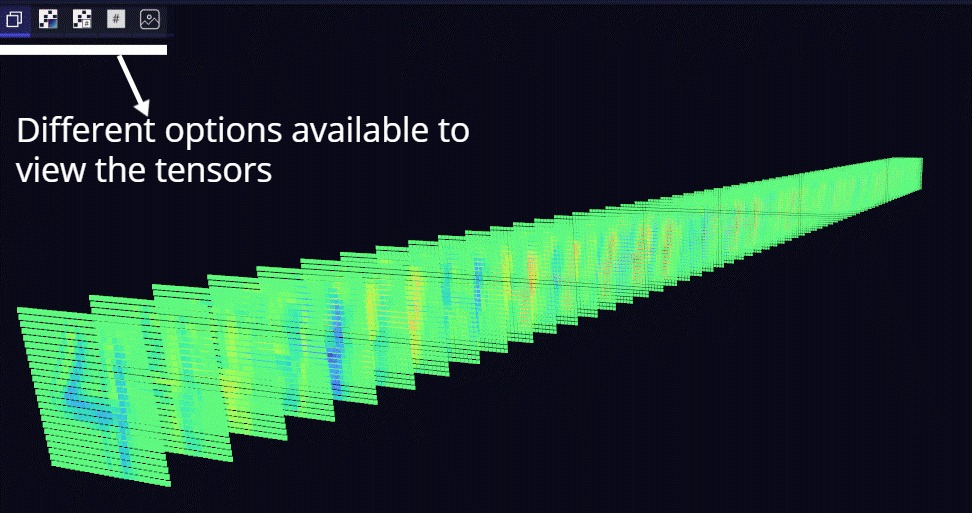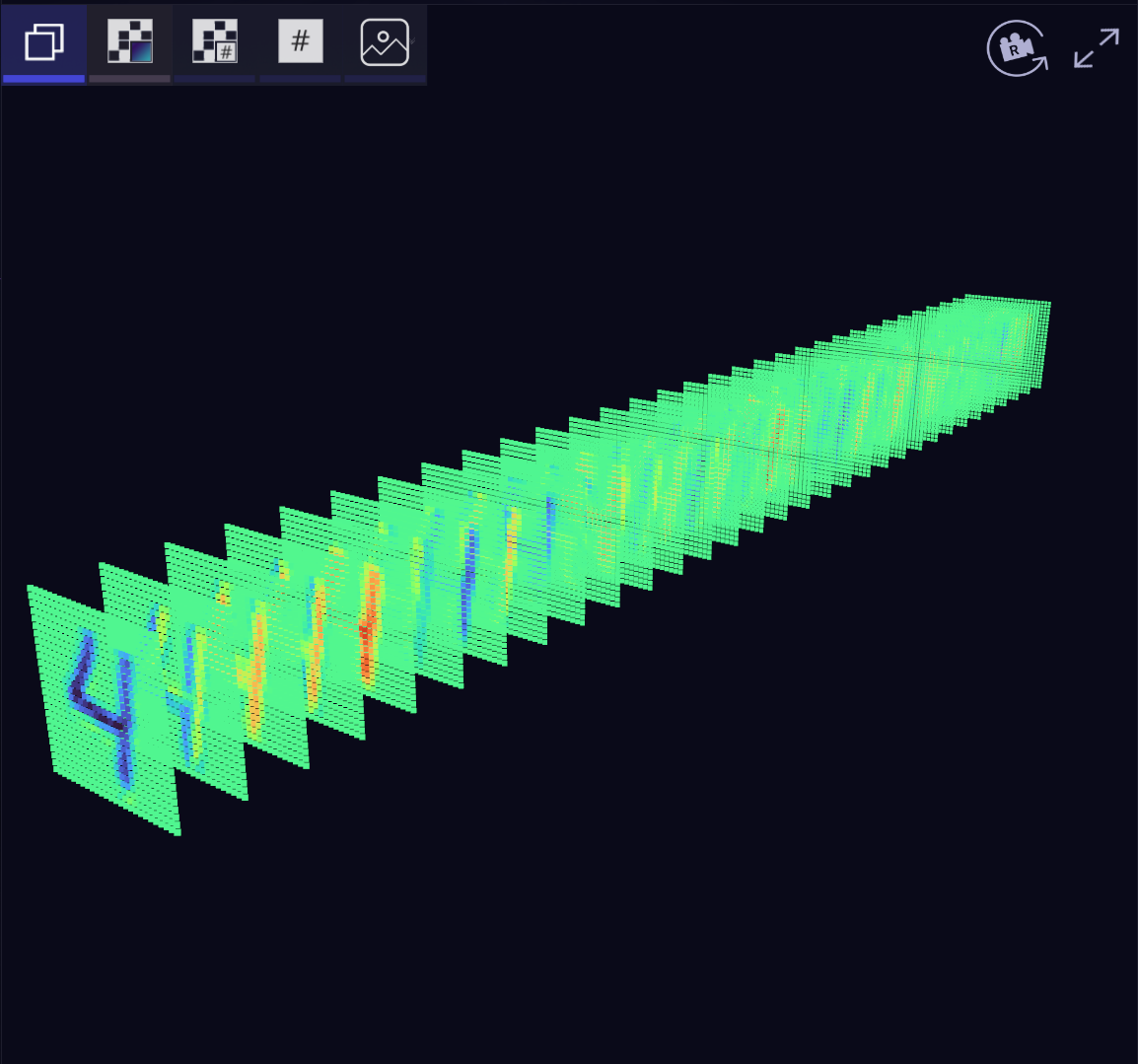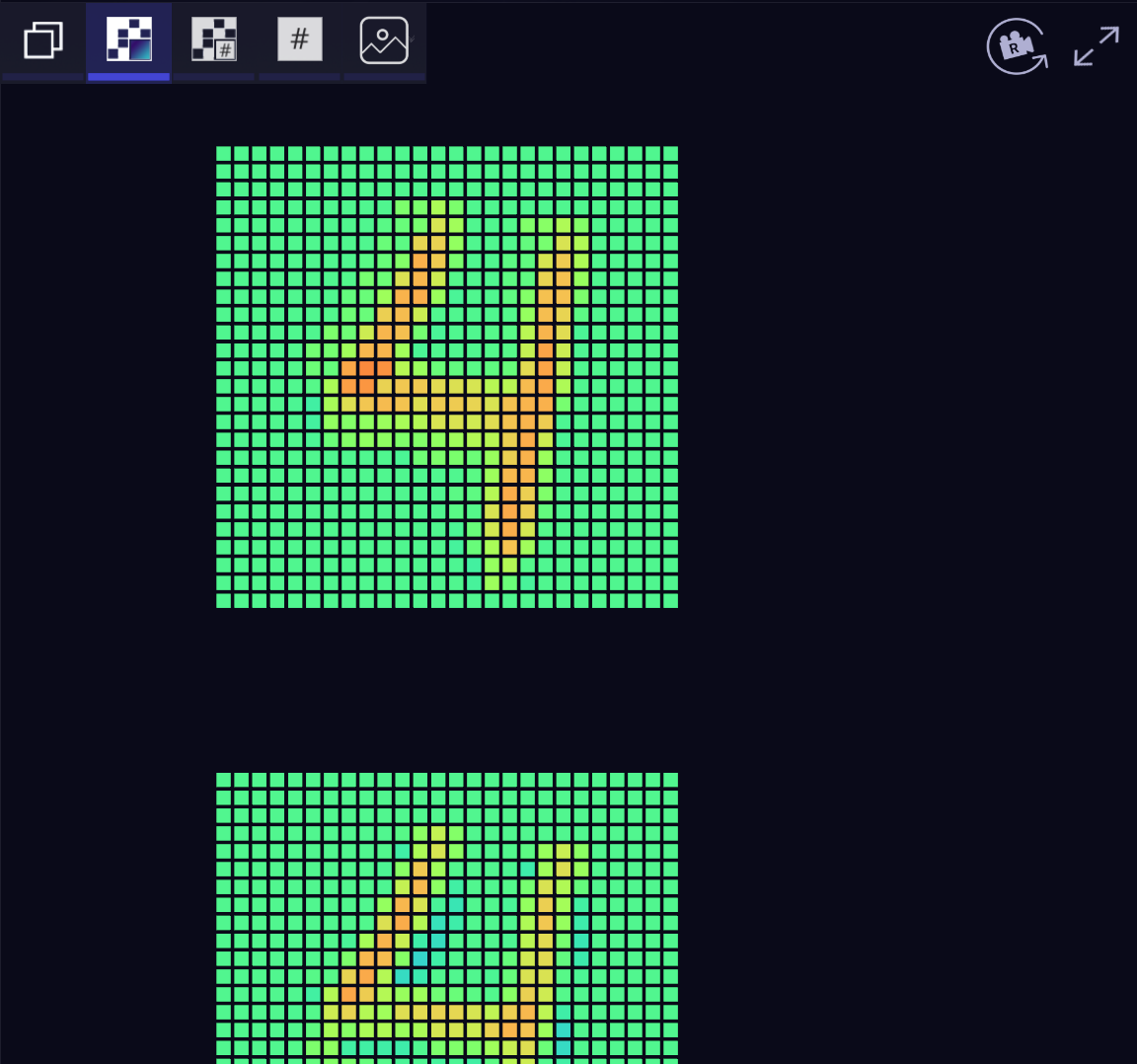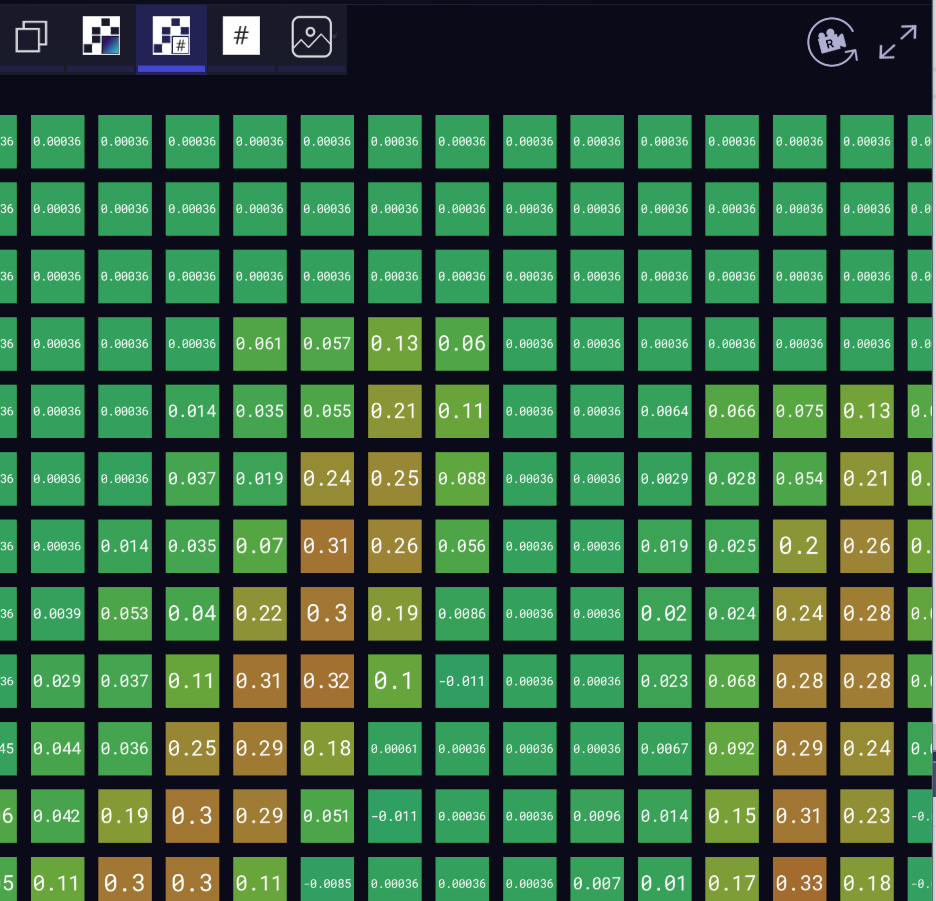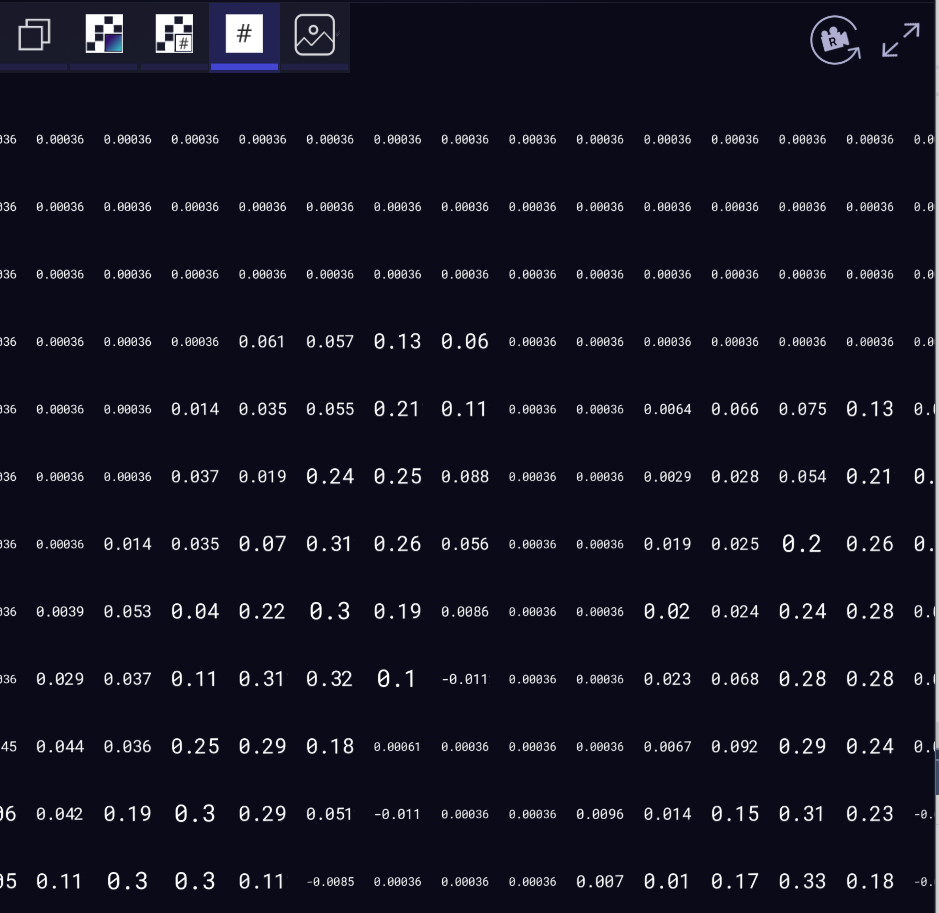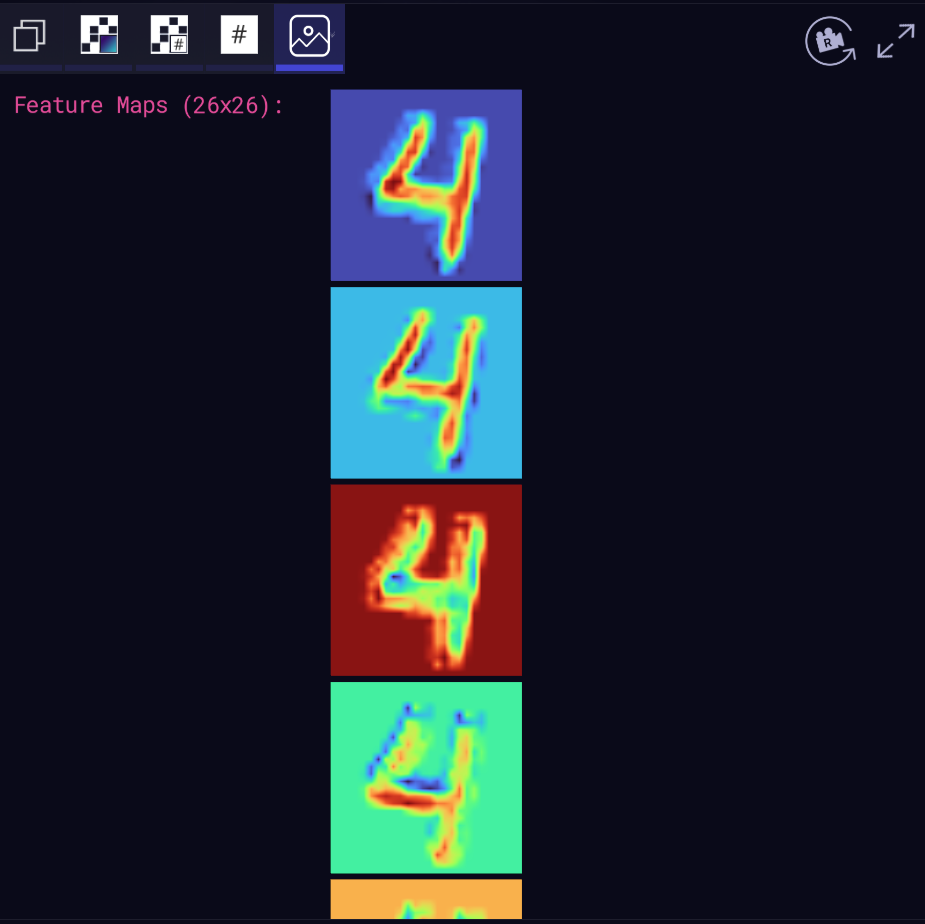The free Zetane Viewer is a tool to help understand and accelerate discovery in machine learning and artificial neural networks. It can be used to open the AI black box by visualizing and understanding the model's architecture and internal data (feature maps, weights, biases and layers output tensors). It can be thought of as a tool to do neuroimaging or brain imaging for artificial neural networks and machine learning algorithms.
You can also launch your own Zetane workspace directly from your existing scripts or notebooks via a few commands using the Zetane Python API.
You can install the free Zetane viewer for Windows, Linux and Mac, and explore ZTN and ONNX files.
In this video, we will show you how to load a Zetane or ONNX model, navigate the model and view different tensors:
Below is the step-by-step instruction of how to load and inspect a model in the Zetane viewer:
The viewer supports both .ONNX and .ZTN files. The ZTN files were generated from the Keras and Pytorch scripts shared in this Git repository. After launching the viewer, to load a Zetane model, simply click “Load Zetane Model” in the DATA I/O menu. To load an Onnx model, click on “Import ONNX Model” in the same menu. Below you can access the ZTN files for a few models to load. You can also access ONNX files from the ONNX Model Zoo.
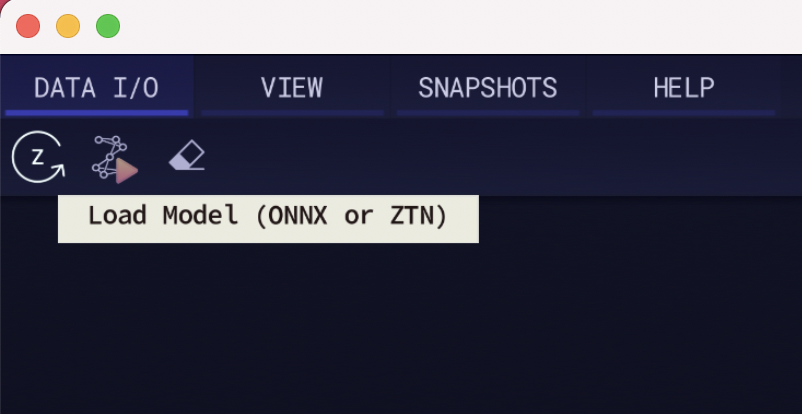
When a model is displayed in the Zetane engine, any components of the model can be accessed in a few clicks.
At the highest level, we have the model architecture which is composed of interconnected nodes and tensors. Each node represents an operator of the computational graph. Usually, an input tensor is passed to the model and as it goes through the nodes it will be transformed into intermediate tensors until we reach the output tensor of the model. In the Zetane engine, the data flows from left to right.
You may navigate the model viewer window by right clicking and dragging to explore the space and using the scroll wheel to zoom in and out. Here is the complete list of navigation instructions. You can change the behavior of the mouse wheel (either to zoom or to navigate) via the Mouse Zoom toggle in the top menu.
After loading a model you may want to send your own inputs to the model to inference. Zetane supports loading .npy, .npz, .png, .jpg, .pb (protobuf), .tiff, and .hdr files that match the input dimensions of the model. The Zetane engine will attempt to intelligently resize the file loaded (if possible) in order to send the data to the model. After loading and running the input, you will be able to explore in detail how your model interpreted the input data.
For each layer, you have the option to view all the feature maps and filters by clicking on the “Show Feature Maps” on each node. You may inspect the inputs and outputs and weights and biases using the tensor view bar.
By clicking on the associated button, you can visualize inputs, outputs, weights and biases (if applicable) for each individual layer. You can also investigate the shape, type, mean and standard deviation of each tensor.
Statistics about the tensor value and its distribution is given in the histogram in the top panel. You can also see the tensor name and shape. The tensor and its values is represented in the middle panel and the bottom section contains tensor visualization parameters and a refresh button which allow the user to refresh the tensor. This is useful when the input or the weights are changing in real-time.
Tensors can be inspected in different ways, including 3D view and 2D view with and without actual values.
We have generated a few ZTN models for inspecting their architecture and internal tensors in the viewer. We have also provided the code used to generate these models.
Install the Zetane Viewer here.