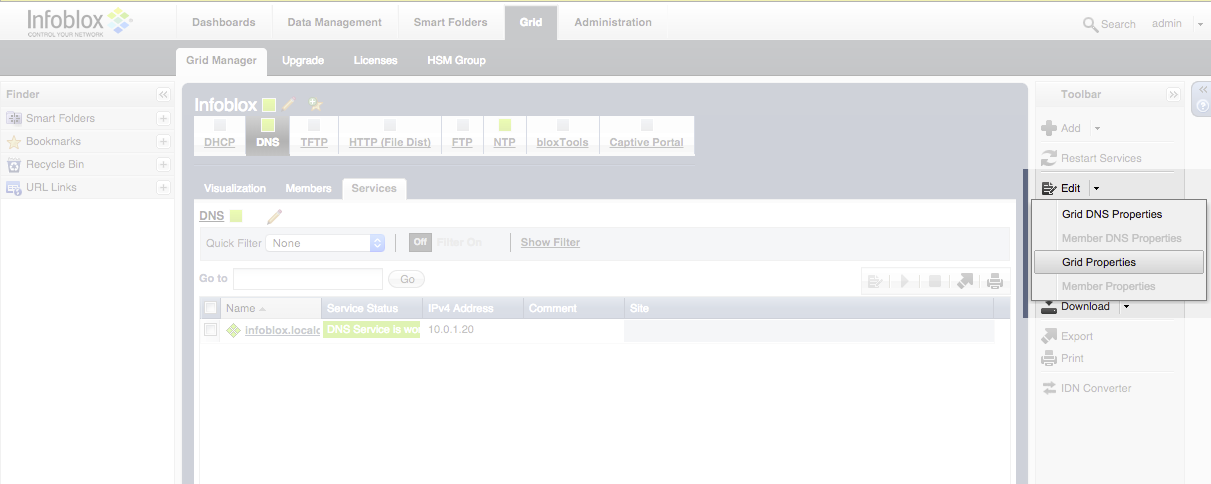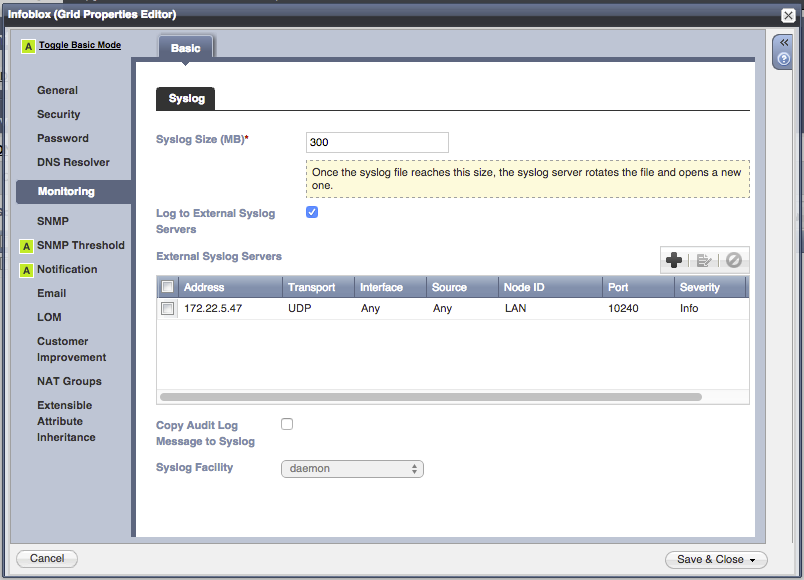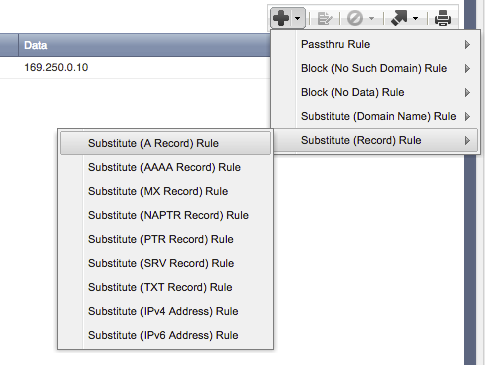The Carbon Black Infoblox Secure DNS Connector supports two different styles of integration:
- on-prem Infoblox Appliances
- Infoblox Active Trust Cloud
There are two supported configurations for this connector:
- Installing on the local Carbon Black server
- Installing on a server other than your Carbon Black server
As root on the server you'd like to install the Infoblox connector, run the following:
cd /etc/yum.repos.d
curl -O https://opensource.carbonblack.com/release/x86_64/CbOpenSource.repo
yum install python-cb-infoblox-connector
Once the software is installed via YUM, then copy the /etc/cb/integrations/infoblox/infoblox.conf.example
file to /etc/cb/integrations/infoblox/infoblox.conf. Edit this configuration file according to
the Configuration section below. Also check the Configuration section for
more information on configuring the Infoblox appliance to forward alerts to this connector.
Once the configuration is in place, start the integration by starting the service. It is set to automatically start on server startup.
service cb-infoblox-connector start
Any errors will be logged into /var/log/cb/integrations/cb-infoblox-connector/cb-infoblox-connector.log.
The Carbon Black Infoblox Secure DNS connector ingests reports via syslog from the Infoblox Secure DNS appliance or via REST against Infoblox Cloud Services and correlates them against data in the connected Carbon Black server. The connector can then take one or more actions based on these reports, including killing the offending process from the endpoint, isolating the system from the network, and creating an alert for future followup.
Infoblox events are sent to the connector, which can either run on its own host or on the Carbon Black server itself. The connector then correlates the DNS information with Carbon Black to determine what process caused the DNS lookup. This correlation can only occur if the endpoint has attempted to establish a TCP or UDP connection with another host. A Carbon Black network connection event is only generated when a TCP SYN or UDP packet is sent to a target host, and these network connection events are used to correlate the DNS request against the Carbon Black data.
Because of this limitation, all DNS records in Infoblox that you want to correlate via this connector must have an associated A record (in other words, if Infoblox returns NXDOMAIN, Carbon Black does not receive a netconn event and this connector cannot correlate the activity against a running process on the endpoint). The IP does not have to correspond to a real host; a network connection event will be generated as long as the host attempts to contact the target IP, even if it doesn't exist or is unreachable.
Note: This is a COMMUNITY SUPPORTED add-on. Please see the end for support options.
This Carbon Black Infoblox Secure DNS Connector has the following requirements:
- Carbon Black Enterprise Server 5.0 (or greater) - this integration leverages API calls and feed functionality available in Carbon Black 5.0 and newer. In order to check the version, you can run the following rpm command on your server:
[root@localhost ~]# rpm -qa | grep cb-enterprise
cb-enterprise-5.0.0.150122.1654-1.el6.x86_64
- Live Response must be enabled on the Carbon Black server, and endpoints running a Carbon Black sensor version 5.0 or greater, to take advantage of the Isolation and Process Termination features of this connector.
- Infoblox Secure DNS Appliance - A set of DNS Response Policy Zones (RPZ) should be configured in the Infoblox appliance
- Infoblox Cloud Services - If using the Infoblox Active Trust Cloud, configure network, public IP and appropriate policies.
Both the Connector and Infoblox have to be configured to talk to each other. The specifics vary depending on if an onprem appliance is used or if the Infoblox Cloud is utilized. See the following two configuration sections, respectively.
-
Log into the Infoblox console
-
Click on the Grid tab on top, and then under the Edit dropdown on the right side of the screen, click Grid Properties.
-
Configure the Syslog server property to point to the server running the Infoblox connector by clicking the Monitoring tab on the left side of the dialog box, and adding an entry in the External Syslog Servers box.
-
Press the Save & Close button.
-
Ensure that all DNS zones use Substitute A records (instead of NXDOMAIN) for their response type. See the Introduction above for more information on why A records are required for the Infoblox connector to correlate Carbon Black network connection events with the DNS events received from Infoblox.
http://help.csp.infoblox.com/infoblox-activetrustcloud-home/
This example shows how to configure the infoblox cloud services to report on dns events made by certain public IPs/ranges. (Consult the infoblox support documentation for more advanced configurations)
- Log into csp.infoblox.com
- Go to Manage -> networks
- add a new network 'public IPs' and associate the IP/s ranges you want to monitor
- DNS events against the configured network will be reported by the Infoblox Active Trust Cloud.
You'll need to place a configuration file in the following location: /etc/cb/integrations/infoblox/infoblox.conf
A sample file is provided in /etc/cb/integrations/infoblox/infoblox.conf.example, so you can rename the file with the following command:
mv /etc/cb/integrations/infoblox/infoblox.conf.example /etc/cb/integrations/infoblox/infoblox.conf
Inside the configuration file, under the [bridge] section, are the following fields:
-
use_cloud_api : The Infoblox connector for Cbr can either connect to an on-premis Infoblox Appliance (default) or to the Infloblox Active Trust Cloud.
- This setting defaults to false which means an on premis appliance will be used by default - change to true to toggle cloud api support
-
Feed Server: The Infoblox connector publishes a feed to Carbon Black. These configuration options define how the Carbon Black server will reach the Infoblox feed that this connector publishes.
listener_address: Set to the IPv4 address of the interface the feed web server should listen on. The default is0.0.0.0, or all configured IPv4 interfaces at the time the service starts.listener_port: Set to the port number that the feed server will listen on. There is no default, and it must be defined for the service to start.feed_host: Set to the IPv4 address that the Cb server can reach the machine hosting this connector. If this connector is installed on the Cb server itself, this should be set to127.0.0.1. The default is127.0.0.1.
-
Infoblox Integration: These configuration options define parameters associated with the Infoblox appliance
infoblox_server_address: Set to the IPv4 address of the Infoblox Secure DNS appliance. There is no default, and it must be defined for the service to start.
-
Carbon Black: These configuration options define the parameters associated with the Carbon Black server. The configuration options in this section are all required before the service will start.
carbonblack_server_url: Set to the URL for your Carbon Black server (example https://cbserver).carbonblack_server_token: Set to the API token for your Carbon Black server.carbonblack_server_sslverify: Set to "0" if your Carbon Black server has a self-signed SSL certificate.
-
Actions: These configuration options define what actions the connector will take upon receiving an alert from Infoblox. More information on these actions is available in the Actions section below.
do_kill: Kill any process that connects to a domain blacklisted by the Infoblox Secure DNS appliance. Set to "false", "streaming", or "api". Default is "false". See Kill process for details.do_isolation: Isolate any host that contacts a domain backlisted by the Infoblox Secure DNS appliance. Set to "false" or "true". Default is "false". Note that the isolation has no timeout; it will remain isolated until manually removed from isolation.do_alert: When enabled, a Cb alert will be created for every process that contacts a domain flagged by Infoblox. Set to "false" or "true". Default is "false".
-
Carbon Black - Streaming: These configuration options are required if the "streaming" action is enabled above.
carbonblack_streaming_host: Set to the IP/DNS name of the Cb servercarbonblack_streaming_username: Set toRabbitMQUserfrom/etc/cb/cb.confcarbonblack_streaming_password: Set toRabbitMQPasswordfrom/etc/cb/cb.conf
-
Infoblox Cloud API: These configuration options are required if the 'use_cloud_api' configuration option has been enabled
api_route: Set to the api route for DNS events from infoblox: "https://csp.infoblox.com/api/threats/v1/dns_event"api_token: Set to the authentication token from Infoblox ATCrest_poll_interval: controls polling frequency defaults to 5 minutes
The Infoblox connector will take a configurable set of actions based on each DNS alert received from Infoblox. This section describes each action and how it works.
This action is configured via the do_kill option in the configuration file. This action requires that the Carbon Black
server is configured to enable Live Response (see CbLREnabled in /etc/cb/cb.conf).
There are two methods for tracking processes to terminate via the Infoblox connector: through the REST API and through
the Carbon Black streaming interface.
The REST API requires the least configuration, but is implemented by periodically polling the Carbon Black server
for processes that match the domain and sensor associated with the Infoblox event. This is
subject to a potentially significant delay (up to 15 minutes) before the process is available for searching in the REST API.
Once the domain is flagged by Infoblox for a specific endpoint, any processes on that endpoint that contact that domain will
automatically be killed. This method is enabled by setting the configuration option do_kill to api.
The streaming interface requires more configuration, but allows Carbon Black to push the process data to the connector
rather than continually polling for activity. This interface is not subject to the REST API commit delay, and so
processes can be flagged and terminated much quicker through the streaming interface. This method requires the RabbitMQ
streaming interface to be enabled in the Carbon Black server (see the DatastoreBroadcastEventTypes and RabbitMQ
options in /etc/cb/cb.conf). This method is enabled by
setting the configuration option do_kill to streaming and setting the appropriate carbonblack_streaming_* options
in the configuration file.
This action is configured via the do_isolate option in the configuration file. This action requires that the Carbon Black
server is configured to enable Live Response (see CbLREnabled in /etc/cb/cb.conf).
Once enabled, this action will isolate any endpoint that attempts to contact a domain blacklisted by the Infoblox appliance. The isolation will remain in effect until the sensor is removed from isolation manually.
This action is configured via the do_alert option in the configuration file. This action ensures that the Infoblox
feed created on the Carbon Black server has the "alert" notification turned on, which will create an alert in the
Carbon Black console for every process that contacts a domain blacklisted by the Infoblox appliance.
This integration is executed via a service script that is set to start upon system boot. The service is not started immediately after installation, so that it can be configured before the first launch. After creating the configuration according to the Configuration section above, then start the service manually:
service cb-infoblox-connector start
If there are any problems, see Troubleshooting below for the location of the log file.
If you suspect a problem, please first look at the connector logs found here: /var/log/cb/integrations/cb-infoblox-connector/cb-infoblox-connector.log
(There might be multiple files as the logger "rolls over" when the log file hits a certain size).
- Use the Developer Community Forum to discuss issues and ideas with other API developers in the Carbon Black Community.
- Report bugs and change requests through the GitHub issue tracker. Click on the + sign menu on the upper right of the screen and select New issue. You can also go to the Issues menu across the top of the page and click on New issue.
- View all API and integration offerings on the Developer Network along with reference documentation, video tutorials, and how-to guides.