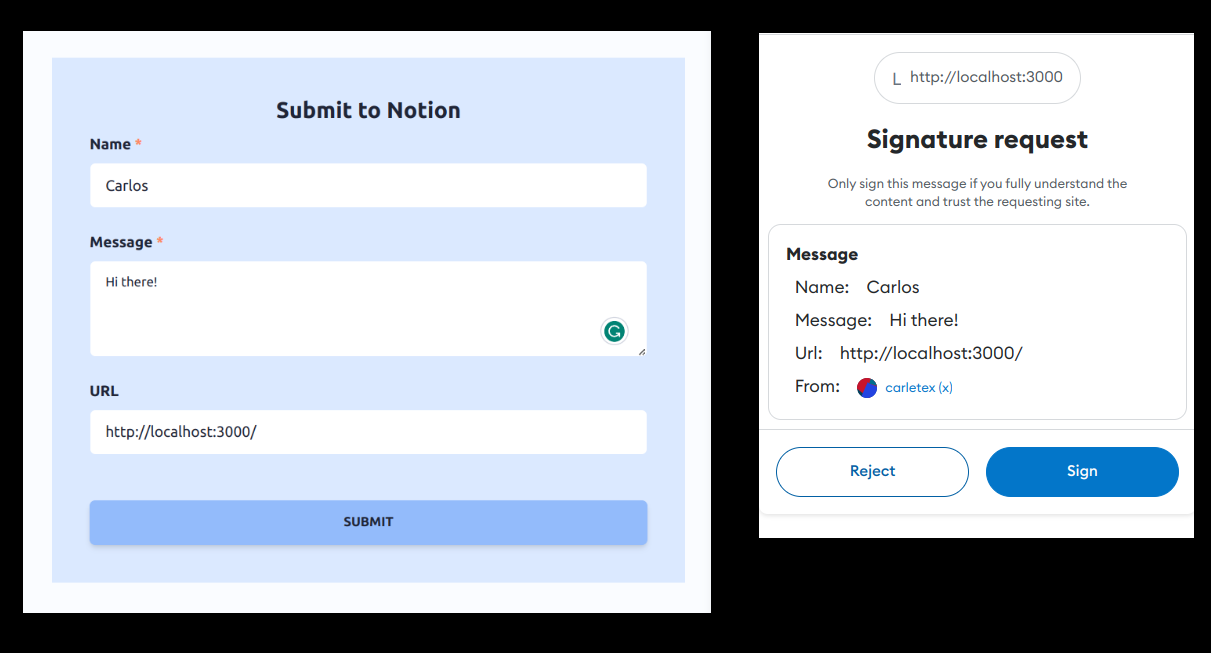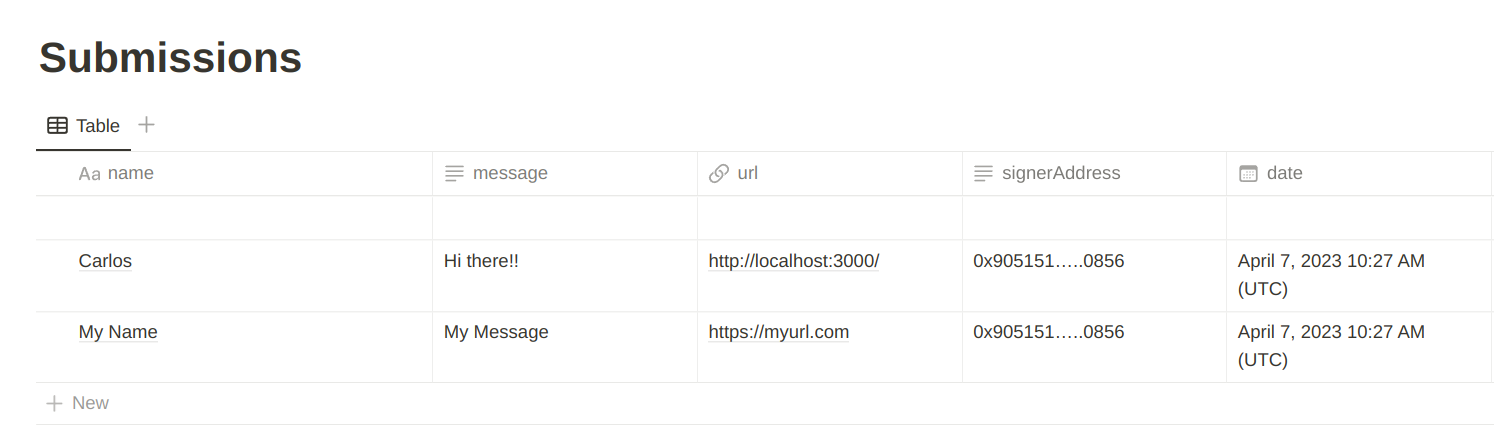Notion EIP-712
Creates a form, signs it with EIP-712 and saves it to a Notion page.
Workflow: UI Form => sign it with EIP-712 => POST request to NextJS endpoint => Save it to Notion
Built with Scaffold-Eth 2
Contents
Requirements
Before you begin, you need to install the following tools:
- Node (v18 LTS)
- Yarn (v1 or v2+)
- Git
Quickstart
To get started with Scaffold-Eth 2, follow the steps below:
1. Clone this repo & install dependencies
git clone https://github.com/carletex/notion-eip712.git
cd notion-eip712
yarn install
2. Notion & project Configuration
You need to create a Notion integration and a database to save the form data.
-> Get your Notion secret integration key on https://www.notion.so/my-integrations
-> Create a database on Notion and connect your integration to it https://developers.notion.com/docs/create-a-notion-integration#step-3-save-the-database-id
Copy .env.example to .env.local and fill in the Notion API key and database ID.
EIP-712 config: Tweak it on packages/nextjs/eip712.tsx
Edit form: Edit it on packages/nextjs/pages/index.tsx
Edit backend: Edit it on packages/nextjs/pages/api/submission.tsx
# Get your Notion secret integration key on https://www.notion.so/my-integrations
# More info about integrations: https://developers.notion.com/docs/create-a-notion-integration
NOTION_SECRET_INTEGRATION_TOKEN=
# Get your database ID from the notion page(database) and connect your integration to it
# https://developers.notion.com/docs/create-a-notion-integration#step-3-save-the-database-id
NOTION_DATABASE_ID=3. Start your NextJS app:
yarn start
Visit your app on: http://localhost:3000.
- Edit your form / front-end in
packages/nextjs/pages/index.tsx
Deploying your NextJS App
Run yarn vercel and follow the steps to deploy to Vercel. Once you log in (email, github, etc), the default options should work. It'll give you a public URL.
If you want to redeploy to the same production URL you can run yarn vercel --prod. If you omit the --prod flag it will deploy it to a preview/test URL.
Hint: We recommend connecting the project GitHub repo to Vercel so you the gets automatically deployed when pushing to main
Note: Don't forget to create and set the env variables (NOTION_SECRET_INTEGRATION_TOKEN & NOTION_DATABASE_ID) in Vercel dashboard.
Disabling type and linting error checks
Hint Typescript helps you catch errors at compile time, which can save time and improve code quality, but can be challenging for those who are new to the language or who are used to the more dynamic nature of JavaScript. Below are the steps to disable type & lint check at different levels
Disabling commit checks
We run pre-commit git hook which lints the staged files and don't let you commit if there is an linting error.
To disable this, go to .husky/pre-commit file and comment out yarn lint-staged --verbose
- yarn lint-staged --verbose
+ # yarn lint-staged --verboseDeploying to Vercel without any checks
Vercel by default runs types and lint checks while developing build and deployment fails if there is a types or lint error.
To ignore types and lint error checks while deploying, use :
yarn vercel:yoloDisabling Github Workflow
We have github workflow setup checkout .github/workflows/lint.yaml which runs types and lint error checks every time code is pushed to main branch or pull request is made to main branch
To disable it, delete .github directory