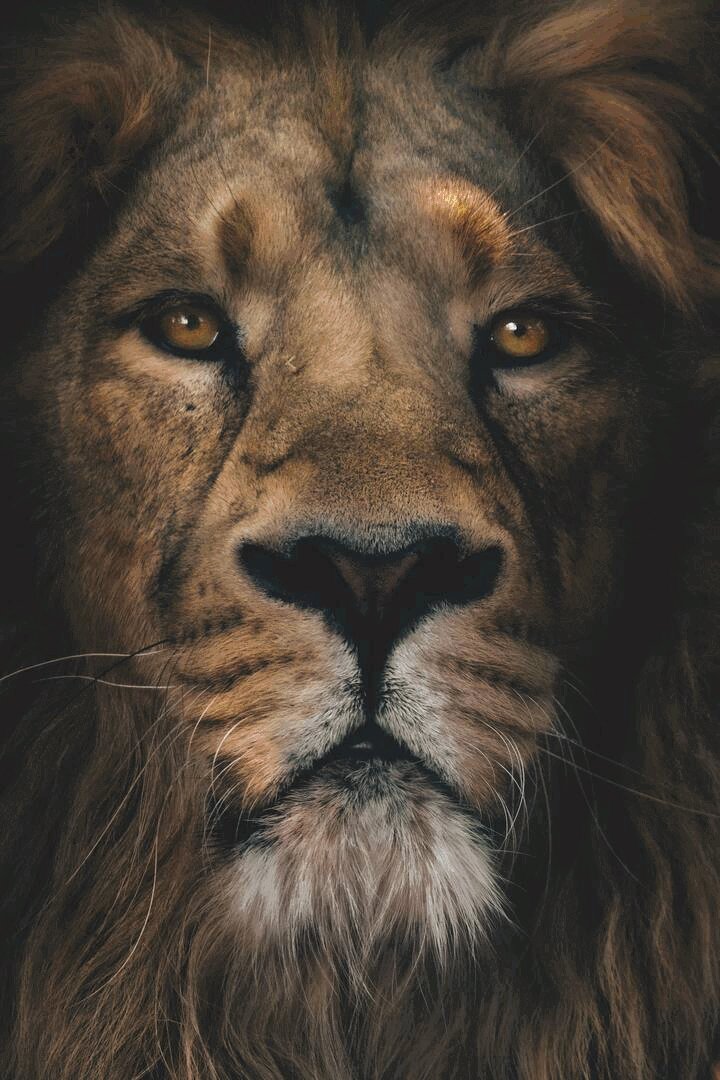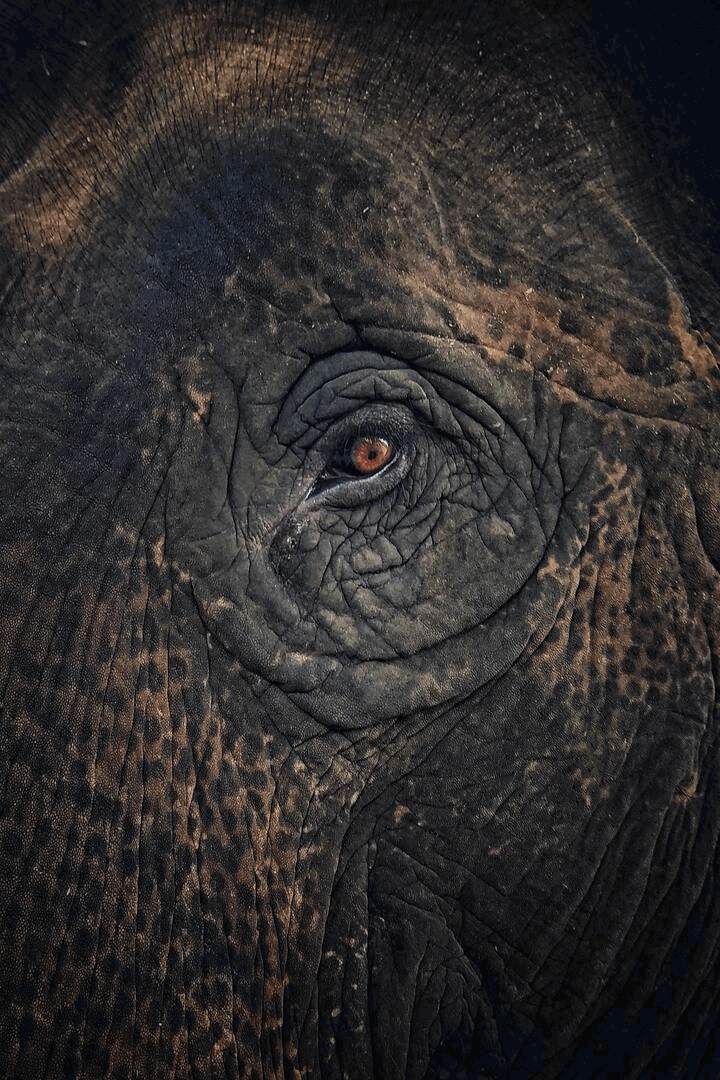pip3 install -r requirements.txtThis program allows you to create a photomosaic from a set of images.
You can use the preset sets/folders of images or you can upload your own folders to the images folder.
lion.mp4
Call the desired functions in this part of the main.py file:
#########################################################################################
startTime = time.time()
#########################################################################################
# Your calls go here
create_photomosaic(
main_image= "lion-h.jpg",
images_folder= "$b_$all",
new_name= "photomosaic",
num_images= False,
save_fullres= False,
save_lowres= True,
save_gif= False,
save_gif_reversed= False,
save_vid= False,
save_vid_reversed= True,
save_zooms= False,
resize_main= False,
images_size= 50,
quality= 85,
max_zoomed_images= 5,
zoom_incr= 1.02,
frame_duration= 30
)
#########################################################################################
print(f'{Fore.CYAN}Done in: {round(time.time() - startTime,4)}s{Fore.RESET}')
#########################################################################################Open the terminal, go to this path and type:
python3 main.pyThen, after the script runs, the result should appear in the output folder.
Creates a photomosaic from a set of images
| Argument | Description | Default | Example | Range |
|---|---|---|---|---|
| main_image | Filename of the main image, save on the main-images folder |
lion-h |
elephant-h.jpg |
|
| images_size | Size of the images to be used in the photomosaic | 50 |
100 |
|
| images_folder | Folder inside the images folder to be used as a set of images |
$b_$all |
animals |
|
| new_name | Name of the new image and folder | photomosaic |
lion |
|
| num_images | Number of images to be used to create the photomosaic | False |
255 |
[3,255] |
| quality | Quality of the new images | 85 |
75 |
[0,100] |
| save_fullres | Save the photomosaic in the full resolution | False |
True |
|
| save_lowres | Save the photomosaic in the same resolution as the main image | True |
False |
|
| save_gif | Save the photomosaic as a GIF, created by zooming into the photomosaic | False |
True |
|
| save_gif_reversed | Save the photomosaic as a GIF, created by zooming out the photomosaic | False |
True |
|
| save_vid | Save the photomosaic as a vid, created by zooming into the photomosaic | True |
False |
|
| save_vid_reversed | Save the photomosaic as a vid, created by zooming out of the photomosaic | True |
False |
|
| save_zooms | Save zoomed images of the photomosaic | False |
True |
|
| resize_main | Resize the main image (If you have an image too big to process) | False |
(720, 540) |
[1,...] |
| max_zoomed_images | Maximum number of images the final zoomed image will have | 10 |
5 |
[1,...] |
| zoom_incr | Increment of the zoom in each frame | 1.05 |
1.015 |
[1,...] |
| frame_duration | Duration of each frame of the GIF/video, in milliseconds | 30 |
15 |
[1,...] |
- Creates the needed folders
- If
resize_main != False, resizes themain_imagetoresize_main, a tuple with the width and the height. - If
num_images != False, it will obtain the best images to create the photomosaic, based on the palette of colors of the main image. - Sorts the files in the
images_folderfolder - Gets the average color of each image in the
images_folderfolder - Creates a list with all the numpy arrays of the images in the
images_folderfolder, resized toimages_size - Creates an empty numpy array (
new_img_arr) with the size of the main image multiplied byimages_size - For each pixel in the
main_imagearray, it will add to thenew_img_arrthe image whose average color matches best with the pixel's color - Creates a folder to store the created images, with the name
new_name - Saves the result in the
outputfolder with qualityquality:- If
save_fullres == True, it will save the photomosaic in the full resolution - If
save_lowres == True, it will save the photomosaic in the same resolution as the main image - If
save_zooms == True, it will save zoomed images of the photomosaic - If
save_gif == True, it will save the photomosaic as a GIF, created by zooming into the photomosaic - If
save_gif_reversed == True, it will save the photomosaic as a GIF, created by zooming out the photomosaic - If
save_vid == Trueor, it will save the photomosaic as a video, created by zooming into the photomosaic - If
save_vid_reversed == True, it will save the photomosaic as a video, created by zooming out of the photomosaic
- If
# Default
create_photomosaic(
main_image= "lion-h.jpg",
images_folder= "$b_$all",
new_name= "photomosaic",
num_images= False,
save_fullres= False,
save_lowres= True,
save_gif= False,
save_gif_reversed= False,
save_vid= False,
save_vid_reversed= True,
save_zooms= False,
resize_main= False,
images_size= 50,
quality= 85,
max_zoomed_images= 5,
zoom_incr= 1.02,
frame_duration= 30
)
create_photomosaic(
main_image= "elephant-h.jpg",
images_size= 50,
images_folder= "$b_animals",
new_name= "elephant",
num_images= 255,
save_zooms= True,
)
create_photomosaic(
main_image= "tiger-m.jpg",
images_size= 50,
new_name= "tiger",
)Gets the best images from the folder folder
| Argument | Description | Default | Example | Range |
|---|---|---|---|---|
| folder | Folder inside the images folder to be used |
$all |
animals |
|
| max_avg_color_deviation | Maximum average of the deviations from every pixel from the image's average color | 765 |
120 |
[0,765] |
| max_contrast | Maximum contrast between the image's top and bottom and left and right parts | 765 |
150 |
[0,765] |
| size | Size that the images of the new folder will have. The less size, the less it will take to create a photomosaic with these images | 1000 |
200 |
[1,...] |
- Creates a new folder inside the
imagesfolder, with the name of thefolderargument preceded by$b_ - Sorts the files in the
folderfolder - Gets the average color of each image in the
folderfolder - Checks each image in the
folderfolder. If it meets the requirements (check_contrasts(...) == Trueandcheck_color_deviation(...) == True), it will be added to the new folder:
# Default
get_best(
folder= "$all",
max_avg_color_deviation= 765,
max_contrast= 765,
size= 1000
)
get_best(
folder= "animals",
max_avg_color_deviation= 120,
max_contrast= 150,
size= 200
)| Argument | Description | Default | Example | Range |
|---|---|---|---|---|
| size | Size that the treated images of all the folders will have | 1000 |
500 |
[1,...] |
Resizes and eliminates duplicates from every folder
# Default
treat_all_images(
size= 1000
)| Argument | Description | Default | Example | Range |
|---|---|---|---|---|
| size | Size that the images of the new folder will have | 200 |
100 |
[1,...] |
Creates a new folder called $all inside the images folder, with all the images of the folders (not including the "best folders" (that start with $b_)) inside the images folder
# Default
create_all_folder(
size= 200
)
create_all_folder(
size= 100
)Deletes the best folders (the ones that start with $b_)
clean_best_folders()If you get the error: zsh: killed python3 main.py, it means that the program is taking too much memory.
To solve it, you can try to reduce the images_size in create_photomosaic or the size of the main_image.