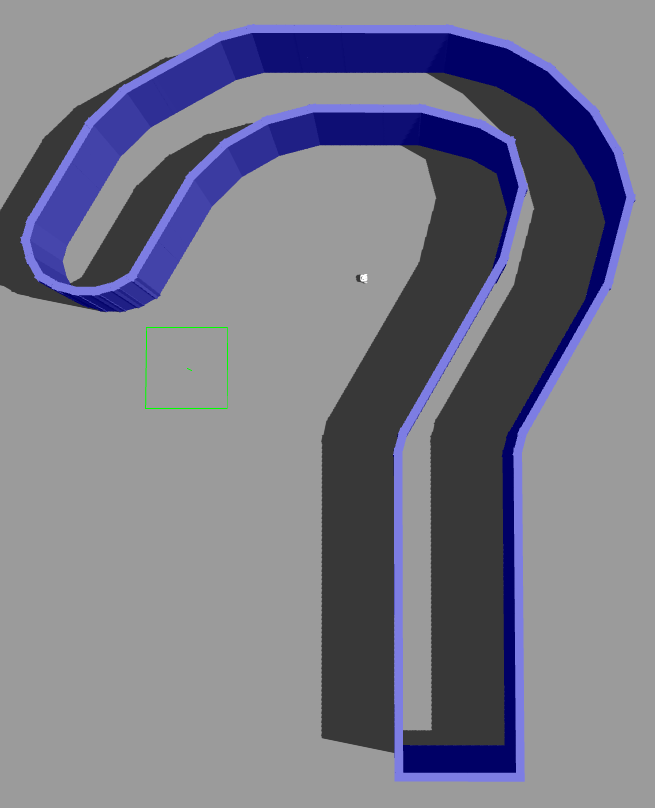This project consists of the development of a reactive robot that is able to navigate autonomously in a simulated environment. The robot is able to avoid obstacles and reach a goal position. The robot is simulated in Gazebo, and the simulation is controlled using ROS.
The environment is a question-marked world, and the robot used is a differential drive robot with a LIDAR sensor, the Turtlebot3 Burger.
├── README.md # This file.
├── report/ # Report files
├── src
│ ├── build/ # Build files
| ├── install/ # Install files
│ ├── log/ # Log files
│ ├── my_reactive_robot/ # ROS package to spawn robot and run gazebo
| | ├── launch/
| | | ├── launch.py # Launch file to run world
| | ├── worlds/
| | | ├── my_world.world/ # World file
| | | ...
│ ├── my_controler/ # ROS package to control robot
| | ├── my_controller/
| | | ├── controller.py # Controller file
| | | ├── ...
| | | ...
| ...
Two ROS packages were created, my_reactive_robot and my_controller.
This package is responsible for spawning the robot in the world and running the simulation. The launch file is an adaptation from the file turtlebot3_world.launch from the package turtlebot3_gazebo.
Four commands are launched:
gzserver_cmd- Gazebo server for simulating physics, sensors, rendering, etc.gzclient_cmd- Gazebo client for displaying the GUI and visualizationrobot_state_publisher_cmdpublishes the state of the robotspawn_turtlebot3_cmdSpawns the robot in the world
The world file is a custom world that was created using the Gazebo GUI.
This package is responsible for controlling the robot. The controller file is a Python script that subscribes to the topic /scan and publishes to the topic /cmd_vel. The controller uses the LIDAR sensor to detect how close the walls are.
Two nodes were created:
spin_randomly_nodespins the robot randomly for 5 seconds.scan_to_velocity_nodesubscribes to the topic/scanand publishes the desired velocity to the topic/cmd_vel.
When the robot first spawns, only the x and y coordinates are random, but the orientation is hard-coded. To solve this, we created the spin_randomly_node node: it spins the robot randomly for 5 seconds, and then scan_to_velocity_node takes over.
Question mark shaped, strait line below, imperfect circle above, circle ends in round shape, bottom is straight and edgy shape.
The robot spawns in a random position and orientation inside the roundish part, at the top of the world.
- A working installation of a ROS distribution
This project was developed using ROS2 Humble, so we can't guarantee that it will work in ROS1 distributions.
Please install the following dependencies before running the project:
turtlebot3_gazebo
sudo apt install ros-$ROS_DISTRO-turtlebot3*
gazebo_ros
sudo apt install ros-$ROS_DISTRO-gazebo-ros-pkgs.
If using ROS1, please run sudo apt install ros-$ROS_DISTRO-gazebo-ros-control as well.
-
Source your ROS distribution.
Run
source /opt/ros/$ROS_DISTRO/setup.bashor add this line to your.bashrcfile to source it automatically on every new terminal instance. -
Clone this repository.
-
Change into the root directory of the repository.
-
Run
colcon buildto build the packages. Add the flag--symlink-installto create a symbolic link to the packages instead of copying them. -
Run
source install/setup.bashto source the packages.To avoid running this command on every new terminal instance, add this line to your
.bashrcfile. Modify the path accordingly. -
Set up the Turtlebot3 model.
Run
export TURTLEBOT3_MODEL=burgerto set the model to Burger. Other possible models arewaffleandwaffle_pi. Add this line to your.bashrcfile to avoid running it on every new terminal instance. -
Set up the Gazebo model path
export GAZEBO_MODEL_PATH=$GAZEBO_MODEL_PATH:`ros2 pkg \ prefix turtlebot3_gazebo \ `/share/turtlebot3_gazebo/models/ -
Open two terminals.
- In the first terminal, run
ros2 launch my_reactive_robot launch.pyto launch the world. Wait for the world to load. - In the second terminal, run
ros2 run my_controller controller.pyto launch the controller.
- In the first terminal, run
Please note that we have set up Gazebo to start in a paused state. To start the simulation, press the play button in the Gazebo GUI.
- To stop the simulation, press the stop button in the Gazebo GUI, or press
Ctrl+Cin the terminal where the simulation was launched.