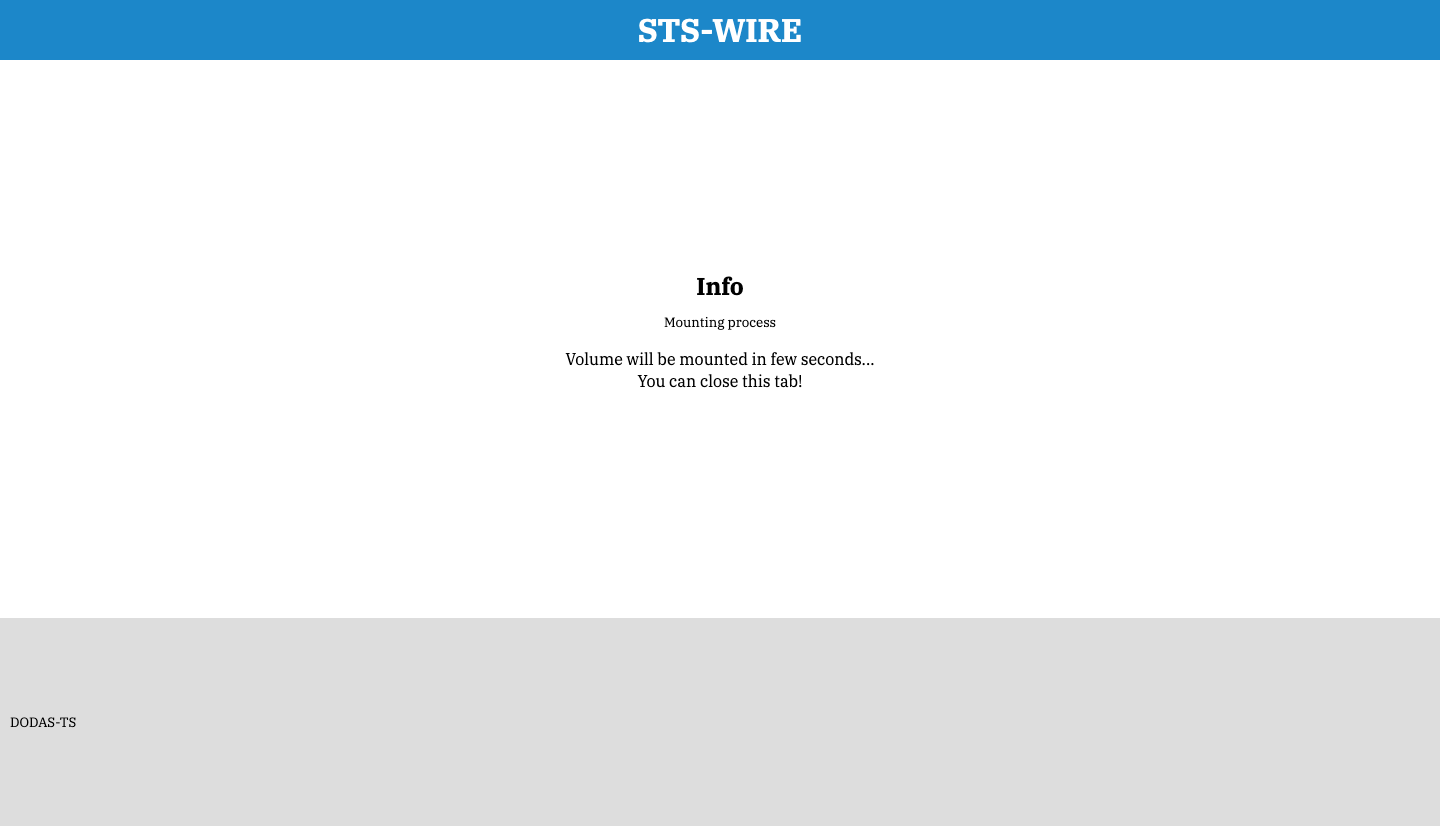If you are downloading a new release version it is suggested to clean the old configurations. Thus, before use sts-wire use the command clean as follows:
./sts-wire clean- fuse installed (Linux and Macos)
- Linux (Debian or Ubuntu):
sudo apt install fuse- CentOS or similar:
sudo dnf install fuse
- CentOS or similar:
- MacOS:
brew install --cask osxfuse- or use the binary from the osxfuse website
- Windows:
- Use Linux with WSL
- Other needed program: winfsp
- Further information on fuse dependency with rclone: rclone mount
- Linux (Debian or Ubuntu):
Download the binary from the latest release on github and use it from the command line.
wget https://github.com/DODAS-TS/sts-wire/releases/download/v2.0.0/sts-wire_linux
chmod +x sts-wire_linux
mv sts-wire_linux /usr/local/bin/sts-wirewget https://github.com/DODAS-TS/sts-wire/releases/download/v2.0.0/sts-wire_osx
chmod +x sts-wire_osx
mv sts-wire_osx /usr/local/bin/sts-wireDownload the binary with the browser and rename it sts-wire: https://github.com/DODAS-TS/sts-wire/releases/download/v2.0.0/sts-wire_windows.exe
Note: it is suggested to use the Windows Terminal
If you were using a beta version, previously of the first release 1.0.0, you need to delete the old configuration instance files to correctly use the program, because they are incompatible with the further versions. If the latest instance name was myinstance for example, you can delete the folder with the command rm -r .myinstance.
Note: the instance folder is hidden and that's because it starts with the dot (
.) character. On windows, that folder is normally visible.
To compile from the sources you need a Go version that supports Go modules (e.g. >= v1.12). You can compile the executable using the Makefile:
# Linux
make build-linux
# Windows
make build-windows
# MacOS
make build-macosYou can see how to use the program asking for help in the command line:
# Linux example
./sts-wire -hThe result of the above command will be something similar to this:
Usage:
sts-wire <IAM server> <instance name> <s3 endpoint> <rclone remote path> <local mount point> [flags]
sts-wire [command]
Available Commands:
clean Clean sts-wire stuff
help Help about any command
report search and open sts-wire reports
version Print the version number of sts-wire
Flags:
--config string config file (default "./config.json")
--debug start the program in debug mode
-h, --help help for sts-wire
--insecureConn check the http connection certificate
--localCache string choose local cache type [off,minimal,writes,full] (default "off")
--localCacheDir string path for the local cache directory, used if localCache is different from "off" (default "./.rcloneMountCache")
--log string where the log has to write, a file path or stderr (default "default "your/app/config/dir/log/sts-wire.log")
--noDummyFileCheck disable dummy file check on mountpoint
--noModtime mount with noModtime option
--noPassword to not encrypt the data with a password
--rcloneMountFlags string overwrite the rclone mount flags
--readOnly mount with read-only option
--refreshTokenRenew int time span to renew the refresh token in minutes (default 15)
--tryRemount try to remount if there are any rclone errors (up to 10 times) (default true)
Use "sts-wire [command] --help" for more information about a command.
As you can see, to use the sts-wire you need the following arguments to be passed:
<IAM server>: the name your IAM server where you can verify your credentials<instance name>: the name you give to thests-wireinstance<s3 endpoint>: the s3 server you want to use, also a local one, e.g.http://localhost:9000<rclone remote path>: the remote path that you need to mount locally, relative to the s3 server, e.g./folder/on/my/s3. It could be any of your buckets, also root/.<local mount point>: the folder where you want to mount the remote source. It could be also relative to the current working folder, e.g../my_local_mountpoint
Alternatively, you can create a YAML configuration file like the following:
---
IAM_Server: https://my.iam.server.com
instance_name: test_instance
s3_endpoint: http://localhost:9000
rclone_remote_path: /test
local_mount_point: ./my_local_mountpoint
# Other useful options
IAMAuthURL: http://localhost
IAMAuthURLPort: 3128
log: ./logFile.log
noPassword: false
refreshTokenRenew: 10
insecureConn: falseNote: depending on your needs, it is possibile to configure a local cache used by the program to mitigate the connection with the remote storage. As default, the
--localCacheparameter is off. You can activate it depending on the workload you have on the network and the different tasks executed in the cloud storage.
In the following example you can see how the program is launched:
# Linux example
./sts-wire https://my.iam.server.com myMinio https://myserver.com:9000 / ./mountedVolumeAlternatively, you can use a config file name myConfig.yml with the same values as shown in how to use section
./sts-wire --config myConfig.ymlAfter that, you have to follow all the instructions and providing a password for credentials encryption when requested. Eventually, if everything went well, on your browser you will be prompted with a message like:
The volume will stay mounted untill you exit the running sts-wire process with Ctrl+c
The following is an example of use when you already have an access token, and you want to renew it with a refresh token:
ACCESS_TOKEN=your_access_token \
IAM_CLIENT_SECRET=iam_secret \
IAM_SERVER=iam_server \
IAM_CLIENT_ID=iam_client_id \
REFRESH_TOKEN=refresh_token \
./sts-wire ${IAM_SERVER} myMinio https://myserver.com:9000 / ./mountedVolume --log .example.log --noPasswordIt is possible to use directly the patched rclone program with the support of an identity manager named oidc-agent. You can find more information on the official patched rclone repository.
If you want to contribute:
- create a branch
- upload your changes
- create a pull request
Thanks!