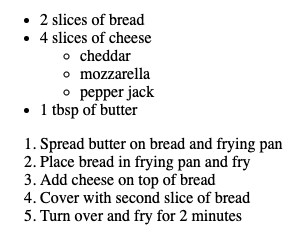- Recognize unordered and ordered HTML Lists
- Create unordered lists
- Identify the ordered list tag
- Create ordered lists
Many HTML tags behave in unique ways. Some apply automatic styling, like p
tags that create margins around text. Some, like the header tags, increase the
font size. Using these tags delineates our content. When reading HTML, using the
correct tags informs us of what the content's purpose is. If we see an h1 tag,
we know that we're looking at a big page header. In this lesson, we're going
to be looking at a few new tags that help us organize lists of related
content.
Fork and clone this lesson into your local environment. Navigate into its
directory in the terminal, then run code . to open the files in Visual Studio
Code.
Let's say, for instance, we were building a personal website and wanted to list out our favorite foods. We could write this like so:
<body>
<p>Bahn Mi</p>
<p>Grilled Cheese</p>
<p>Baba Ghanoush</p>
<p>Tomato soup</p>
<p>Cheese and crackers</p>
<p>Sushi</p>
</body>The above would create a new line on the page for each food, but doesn't really
indicate that these things are related. Using the built in ul, ol and li
HTML tags however, we can group related list content together. We call such a
grouping a "list."
In HTML, we create lists using the <ul> tag, which stands for unordered
list, along with the <li> tag for each list item.
To make a list, we write out the opening and closing <ul> tags, and inside
them, we'll add <li> tags, each listing a single item. Going back to our
favorite foods example, if we wanted to convert it to a list, it would look like
this:
<ul>
<li>Bahn Mi</li>
<li>Grilled Cheese</li>
<li>Baba Ghanoush</li>
<li>Tomato soup</li>
<li>Za’atar Bread</li>
<li>Sushi</li>
</ul>Now, instead of just having each item show up on a new line, the content will also be slightly indented and a bullet will appear next to each of them.
Lists are very flexible and we can even nest lists inside of lists. Say we wanted to break down our favorite foods by category. We may have multiple categories and one or more items in each:
<ul>
<li>
Sandwiches
<ul>
<li>Bahn Mi</li>
<li>Grilled Cheese</li>
</ul>
</li>
<li>
Snacks
<ul>
<li>Baba Ghanoush</li>
<li>Za’atar Bread</li>
</ul>
</li>
<li>
Soups
<ul>
<li>Tomato soup</li>
</ul>
</li>
<li>
Sushi
<ul>
<li>Sashimi</li>
<li>Uramaki</li>
</ul>
</li>
</ul>In this example, the nested lists will now be further indented and instead of a solid bullet, they will appear with hollow bullets, indicating a sub-list. Adding a nested list one level deeper will make square bullets appear, allowing us to easily display related and nested content in a readable format.
The first part of this challenge is to make the first 2 tests pass by:
- Creating an unordered list
- Nesting each grilled cheese ingredient as a list item wrapped in
<li>tags
Open index.html in your browser.
Let's say we wanted to list out the ingredients required for making a grilled
cheese sandwich. The ingredients are: 2 slices of bread, 4 slices of cheese,
1 tbsp of butter.
For the first part of this challenge, in index.html, create an unordered list
that displays these ingredients. Run learn test to see if you can pass the first
test. If you've done things correctly, you'll now be passing the first test, but
there are more tests to pass! We now need to turn our attention to the next
test.
Okay, now, let's say we wanted to make our grilled cheese a little more exciting
and add a couple of cheeses, cheddar, mozzarella, and pepper jack.
To pass the second test, inside the li with 4 slices of cheese, add a
nested unordered list that lists out the three types of cheese.
After editing your index.html file, go back to the browser and refresh the
page you opened earlier. You should see something like this if you've set up
your lists correctly:
- 2 slices of bread
- 4 slices of cheese
- cheddar
- mozzarella
- pepper jack
- 1 tbsp of butter
Run learn test again. If your first two tests are passing, great! It's time to
talk about another type of list!
Unordered lists are great for organizing related content where it doesn't matter
what goes first, like in our grilled cheese ingredients. In situations where we
want items to be displayed in a specific, numbered order, we will want to use
the ordered list tag, which is written as <ol> instead of <ul>. Both use
<li> tags inside, but this time, <ol> will display a numbered list instead
of bullets. If say, we wanted to write a ranked list of favorite foods, it
might look like:
<h3>Top 5 Favorite Foods</h3>
<ol>
<li>Grilled Cheese</li>
<li>Sushi</li>
<li>Bahn Mi</li>
<li>Tomato soup</li>
<li>Baba Ghanoush</li>
</ol>Top Tip: Feel free to test this out by adding it to index.html, saving and
refreshing the tab where the file is open. Now, Grilled Cheese will be
displayed as 1. Grilled Cheese as the #1 food (where it belongs).
Once you've got a feel for how this ordered list looks in HTML and how it's
displayed in the browser, delete the example code from your index.html file so
you can create a new one from scratch for the next deliverable.
Nested ordered lists work the same as unordered, but instead of hollow and square bullets, each nested list will still display numbers.
Note: To create a nested list, you must provide the ol or ul wrapper.
Otherwise, an li inside another li will just be displayed as two items at
the same level.
To complete the challenge write the necessary HTML to pass the final test:
- Create an ordered list with each step for creating grilled cheese as a list
item wrapped in
<li>tags
Okay, so we've got our grilled cheese ingredients, but what about the steps
required to make a grilled cheese? Steps to a recipe need to be in order,
otherwise we may end up with burnt cheese covered in bread and topped with a
square of butter. The steps to making a basic grilled cheese would be:
Spread butter on bread and frying pan, Place bread in frying pan and fry,
Add cheese on top of bread, Cover with second slice of bread,
Turn over and fry for 2 minutes.
After editing your index.html file, go back to the browser and refresh the
page you opened earlier. Your newly added list should look like this:
- Spread butter on bread and frying pan
- Place bread in frying pan and fry
- Add cheese on top of bread
- Cover with second slice of bread
- Turn over and fry for 2 minutes
Once you've written an ordered list that displays these 5 steps correctly, run
learn test to see the tests pass.
Lists in HTML are very useful for organizing related content, and are really the only way to indicate that content is related with basic HTML. Using unordered lists ends up being very useful for more than just listing favorite foods and ingredients. It's possible, for instance, to use list elements to organize navigation links. With styling, we make the content look however we want — remove the bullets, make them line up horizontally — but in our HTML they will still be organized and easy to read.