This is a userscript that integrates Pixels into DnD Beyond by making it possible to throw pixel dice and submit the result to DnD Beyond.
This is currently the only way to use Pixels with DnD Beyond, as DnD Beyond didn't add support for Pixels yet.
I made a short video that shows how to use the full chrome extension:
- Can connect to Pixel dice
- Can identify a roll with a Pixel die and submit it to DnD Beyond as a custom roll
- Die rolls appear in the game log for other players that are in the session
- "Pixel Mode" button. Let's you choose a check/save/damage and waits for you to roll your Pixel die. After you rolled the die, it automatically submits the roll to DnD Beyond
These are the browsers we have tested and confirmed to work:
- Google Chrome
- Chromium
- Microsoft Edge
- Vivaldi
Brave also works, but only after manually enabling the Bluetooth Web API flag. You can do so here: brave://flags/#brave-web-bluetooth-api!
You can now install the integration from the Chrome Web Store by clicking here! This is the easiest way to install the integration, as you don't have to do anything special. The Chrome Web Store version will receive updates less frequently than the userscript version, but it is also more stable.
Alternatively, you can install the userscript by following the instructions below.
- Install Tampermonkey into your browser (make sure to use this link, as some browsers block Tampermonkey if it get's added via the chrome web store. When you follow this link, you get a button to install Tampermonkey from the respective browser's web store)
- Install the script by clicking here and clicking on
Install script. It will update automatically once per day after that.
- Open a character sheet in DnD Beyond (make sure to reload the page once it's open if you opened it by clicking on
viewin your campaign or character overview) - Click on the
Connect to Pixelstext at the top right (to the right of theSubscribetext) and connect to your Pixel dice
- Repeat step 2 for every pixel die you want to connect
Once you are connected to your Pixel dice, there are 2 ways to roll with them:
- Click on
Pixel Mode. Now every time you click on a check/save/damage button, it will wait for you to roll your Pixel die and then automatically submit the roll to DnD Beyond.
- Right click on a check/save/damage button and click on
Roll with Pixels. Again the site will wait for you to roll your Pixel die and then automatically submit the roll to DnD Beyond.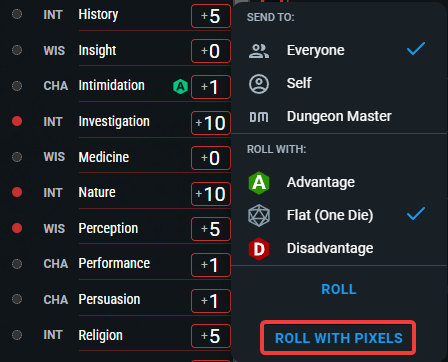
Pixel Mode allows you to choose a check/save/damage and then roll your Pixel die. Instead of rolling a virtual die, the site waits for you to roll your Pixel die and then automatically submits the roll to DnD Beyond.
You can enable it by clicking on the Pixel Mode button at the top beside the Short Rest button.
If you left click on the Pixel Mode button, it will enable Pixel Mode for the next roll.
If you right click on the Pixel Mode button, it will enable Pixel Mode until you disable it again.
Pixel Mode is not available when using Beyond20 as there are bugs with it.
With the latest version it is possible to use the Tampermonkey script on the mobile view of DnD Beyond. This requires the use of a browser that supports chrome extensions though:
- Install the Kiwi Browser from the Play Store and open it
- Tap on the 3 dots and select
Extensions. There, tap on+ (from store) - A window of the chrome web store opens. Search for
Tampermonkeyand install it - Once installed, click on this link in the Kiwi browser! A window of Tampermonkey should pop up, asking you, if you want to install the script. Accept that
- Go to DnD Beyond and open a character sheet. Make sure to reload it once.
- Click on the hamburger menu on the top right and select
Connect to Pixels. From here on everything should work like it does on PC
-
Support other dice than D20s -
Test if it works with pixel dice actually, since I don't have any right now -
Make it possible to automatically add the modifiers to the roll (e.g. +5 for a strength check) -
Make it possible to roll multiple dice at once (e.g.2d6+4) -
d100 rolls with a d10 and a d00 -
Show the roll to the user as a toast/popup -
Show the roll in the game log to the user itself (currently only the other players who are in the session can see it live)
- Currently, the script only works if you open the character sheet in DnD Beyond directly (for example by reloading the page). If you open the character sheet by clicking on
viewin your campaign or character overwie, it won't work. (If you are using the chrome web store version, it will work in both cases) - If you are connected to your pixel dice and reload the page, you have to reconnect to your pixel dice again. (It shows that the dice is already connected, but it doesn't work until you reconnect.)
- Healing spells can only be rolled with pixel by using the pixel mode. Other spells can also be rolled with pixel by using
right click -> roll with pixelon the damage button.
- Pixels Web Connect (via unpkg)
- Pixels Edit Animation (via unpkg)
