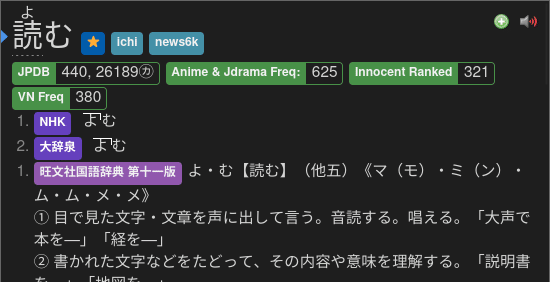This is a self-hosted audio server for Yomichan to fetch audio files from, using a database containing over 250,000 unique expressions. With this setup, you are able to create Anki cards nearly instantaneously, get word audio without a working internet connection (if hosted internally in your own network), and increase the quality and coverage of word audio.
This project was forked from themoeway/local-audio-yomichan and has been modified by me to remove the Anki plugin-related files and slightly refactored to run standalone in Docker. All the credits go to the original creator @Aquafina-water-bottle and the others who worked on local-audio-yomichan.
The purpose of this project is to host the audio server externally (outside of localhost). If you don't want to host this on your own server, NAS, Kubernetes cluster, etc. then you should stick with the original project.
Advantages: (click here)
-
Most audio is gotten in almost instantly. Without the audio server, fetching the audio can take anywhere from one second to a full minute (on particularly bad days).
Most of the delay from Yomichan when creating cards is from fetching the audio. In other words, audio fetching is the main bottleneck when creating Anki cards. This add-on removes the aforementioned bottleneck, meaning you can make cards with virtually 0 delay.
-
If you do not have internet access, you can still add audio to your cards (if hosted inside your home network).
-
Compared to standard Yomichan, this improves audio coverage because it adds various sources not covered by Yomichan: Forvo (select users), NHK 2016, and Shinmeikai 8.
-
Much pre-processing has been done to this audio to make it as high quality as possible:
- All audio is normalized, so the volume remains relatively similar for each file.
- Silence has been trimmed from the beginning and end of each file.
- Using JMdict's data, variant forms with the same readings are back-filled with existing audio.
Disadvantages: (click here)
- This setup requires about 3-5 GB of free space.
These instructions setup the audio server using Docker.
-
Download all the required audio files (click here)
You have two main options:
-
Ogg/Opus audio (2.5 GiB) (Recommended)
The Opus audio codec provides much better quality at lower bitrates (which saves a lot of space and makes syncing large collections faster).
However, Opus is NOT compatible with AnkiMobile (iOS), Android 4, and AnkiWeb. If you use any of these, please use the 2nd option (MP3 audio) below.
-
Download the files from this torrent. Alternatively, use the magnet link below:
Magnet link
magnet:?xt=urn:btih:ef90ec428e6abcd560ffc85a2a1c083e0399d003&dn=local-yomichan-audio-collection-2023-06-11-opus.tar.xz&tr=http%3a%2f%2fanidex.moe%3a6969%2fannounce&tr=http%3a%2f%2fnyaa.tracker.wf%3a7777%2fannounce&tr=udp%3a%2f%2fexodus.desync.com%3a6969%2fannounce&tr=udp%3a%2f%2ftracker.opentrackr.org%3a1337%2fannounce&tr=udp%3a%2f%2fopen.stealth.si%3a80%2fannounce&tr=udp%3a%2f%2ftracker.tiny-vps.com%3a6969%2fannounce&tr=udp%3a%2f%2ftracker.moeking.me%3a6969%2fannounce&tr=udp%3a%2f%2fopentracker.i2p.rocks%3a6969%2fannounce&tr=udp%3a%2f%2ftracker.openbittorrent.com%3a6969%2fannounce&tr=udp%3a%2f%2ftracker.torrent.eu.org%3a451%2fannounce&tr=udp%3a%2f%2fexplodie.org%3a6969%2fannounce&tr=udp%3a%2f%2ftracker.zerobytes.xyz%3a1337%2fannounce
-
-
MP3 audio (4.9 GiB)
Older and less efficient codec, but needed for compatibility with pretty much all evices.
-
Download the files from this torrent. Alternatively, use the magnet link below:
Magnet link
magnet:?xt=urn:btih:5bd0aa89667860e68b31a585dc6e7a2bfc811702&dn=local-yomichan-audio-collection-2023-06-11-mp3.tar.xz&tr=http%3a%2f%2fanidex.moe%3a6969%2fannounce&tr=http%3a%2f%2fnyaa.tracker.wf%3a7777%2fannounce&tr=udp%3a%2f%2fexodus.desync.com%3a6969%2fannounce&tr=udp%3a%2f%2ftracker.opentrackr.org%3a1337%2fannounce&tr=udp%3a%2f%2fopen.stealth.si%3a80%2fannounce&tr=udp%3a%2f%2ftracker.tiny-vps.com%3a6969%2fannounce&tr=udp%3a%2f%2ftracker.moeking.me%3a6969%2fannounce&tr=udp%3a%2f%2fopentracker.i2p.rocks%3a6969%2fannounce&tr=udp%3a%2f%2ftracker.openbittorrent.com%3a6969%2fannounce&tr=udp%3a%2f%2ftracker.torrent.eu.org%3a451%2fannounce&tr=udp%3a%2f%2fexplodie.org%3a6969%2fannounce&tr=udp%3a%2f%2ftracker.zerobytes.xyz%3a1337%2fannounce
-
If you have never downloaded from a torrent before, I highly recommend using the qBittorrent client.
-
-
Extract the
.tar.xzfile.- Windows users can use 7zip. Note that 7zip users must extract the resulting
tarfile as well. - Linux and MacOS users can use either the default GUI archive manager or the
tar -xfcommand.
- Windows users can use 7zip. Note that 7zip users must extract the resulting
-
Move the extracted
user_filesfolder to the location you want to keep it. It will need to be mounted into your Docker container.Expected file structure (click here)
└── user_files ├── jmdict_forms.json ├── forvo_files │ ├── akitomo │ │ └── 目的.opus │ ├── kaoring │ │ └── ... │ └── ... ├── jpod_files │ ├── media │ │ ├── 000113d2d8419a26e97eacc0b7cfd675.opus │ │ ├── 0001d108dd8f99509769192effc1f9e4.opus │ │ └── ... │ ├── index.json │ └── source_meta.json ├── nhk16_files │ ├── audio │ │ ├── 20170616125910.opus │ │ └── ... │ └── entries.json └── shinmeikai8_files ├── media │ ├── 00001.opus │ ├── 00002.opus │ └── ... └── index.json -
Add the URL in Yomichan (click here)
- In Yomichan Settings
, go to:
Audio→Configure audio playback sources. - Set the first source to be
Custom URL (JSON). - Under the first source, set the
URLfield to be:Or if you're hosting this externally on a server usehttp://localhost:5050/?term={term}&reading={reading}e sure to replace${EXTERNAL_URL}/?term={term}&reading={reading}${EXTERNAL_URL}with the same value you used when configuring theEXTERNAL_URLDocker environment variable. - If you have other sources, feel free to re-add them under the first source.
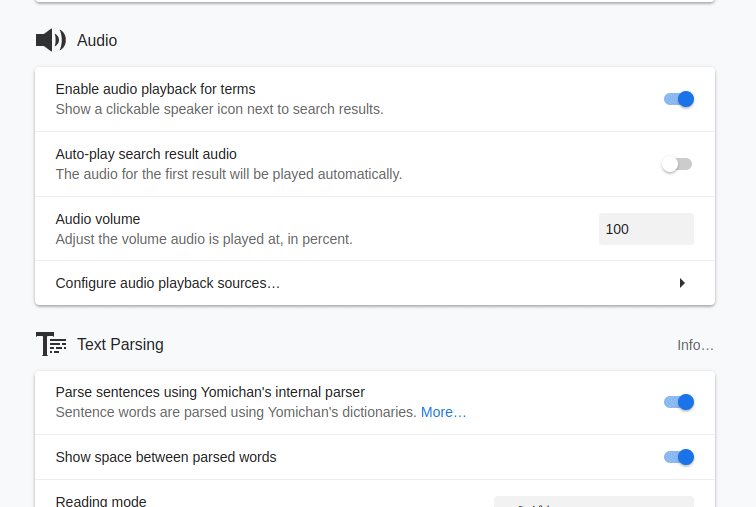
- In Yomichan Settings
-
Ensure that everything works.
To do this, play some audio from Yomichan. You should notice two things:
- The audio should be played almost immediately after clicking the play button.
- After playing the audio, you should be able to see the available sources by right-clicking on the play button.
Here is an example for 読む:
Play all the sources from the above (読む) to ensure the sound is properly fetched.
Ensure that you've copied the extracted audio folder (user_files) to a specific location. This folder will need to be mounted into the container at the path /data (which can customized using the DATA_DIRECTORY environment variable).
You can optionally provide your own config.json file. You can use the plugin/config.default.json file as a starting point. If you use this file, it can be placed at the root of the DATA_DIRECTORY. Alternatively, you can put it elsewhere and configure the CONFIG_DIRECTORY environment variable to the path of the folder that contains it. Using a custom config.json gives you the following:
- Changing the priority of sources and removing sources
- Specify a path for each source folder. You can use this to store audio files in a different drive.
- Add entirely new audio sources.
If you're hosting the project externally (not on localhost), you will want to configure the EXTERNAL_URL environment variable, so that the server knows how to respond with the proper audio links from the API. An example value for this would be something like https://mydomain.com.
All environment variables should be optional, these are mostly for overriding the default configuration.
BIND_ADDRESS- The hostname/address to bind to, defaults to0.0.0.0BIND_PORT- The port to bind to, defaults to5050EXTERNAL_URL- The external address for the server, defaults tohttp://$BIND_ADDRESS:$BIND_PORT.DATA_DIRECTORY- The path to theuser_filesfolder containing the audio files, defaults to/data. This needs to match the path to the files in your customconfig.jsonfile.CONFIG_DIRECTORY- The path to the directory holding yourconfig.jsonfile, defaults to theDATA_DIRECTORY.
# Basic usage for running with defaults
# (bind to 0.0.0.0:5050 with /data directory for audio and database):
docker run \
-p 5050:5050 \
-v /path/to/user_files:/data \
caseyscarborough/yomichan-audio-server:latest
# To run externally, you may need to configure
# the environment. These environment variables are the
# defaults and can be modified if necessary:
docker run \
-p 5050:5050 \
-e BIND_ADDRESS=0.0.0.0 \
-e BIND_PORT=5050 \
-e EXTERNAL_URL="http://localhost:5050" \
-e DATA_DIRECTORY=/data \
-e CONFIG_DIRECTORY=/data \
-v /path/to/user_files:/data \
caseyscarborough/yomichan-audio-server:latestYou can use any of the following image tags:
latest- The latest stable releasemaster- The master branch1.0.0- Specific version (replace with the version you want to use)
Advanced
You may want to separate the database directory from the audio files.
In my case, I wanted to host the audio files over NFS, but keep the
database on block storage to prevent issues with file locking with
SQLite. To do this, you can mount the audio files wherever you like
inside the container, as long as you update your config.json file
to point to the correct path inside the container:
docker run \
-p 5050:5050 \
# The database will still get initialized here
-e DATA_DIRECTORY=/data \
-v /path/to/database_folder:/data \
# Mount the audio files at /user_files in
# the container
-v /path/to/user_files:/user_files \
# Custom config at path /config/config.json
-e CONFIG_DIRECTORY=/config \
-v /path/to/config.json:/config/config.jsonThen ensure that your config.json uses the proper paths (replacing
/data with /user_files):
{
"sources": [
{
"type": "nhk",
"id": "nhk16",
"path": "/user_files/nhk16_files",
"display": "NHK16 %s"
},
{
"type": "ajt_jp",
"id": "shinmekai8",
"path": "/user_files/shinmeikai8_files",
"display": "SMK8 %s"
},
{
"type": "forvo",
"id": "forvo",
"path": "/user_files/forvo_files",
"display": "Forvo (%s)"
},
{
"type": "jpod",
"id": "jpod",
"path": "/user_files/jpod_files",
"display": "Jpod101"
},
{
"type": "jpod",
"id": "jpod_alternate",
"path": "/user_files/jpod_alternate_files",
"display": "JPod101 Alt"
}
]
}This has only been tested on Linux and macOS but it should likely work on Windows too:
git clone https://github.com/caseyscarborough/yomichan-audio-server.git
cd yomichan-audio-server
docker build . -t yomichan-audio-server
docker run ... yomichan-audio-serverYou can run this in Kubernetes using a setup similar to the following. In this setup I am hosting the audio files on an NFS share and mounting it into the /user_files directory in the container. The database files are in a persistent volume mounted at /data.
-
deployment.yaml
apiVersion: apps/v1 kind: Deployment metadata: name: yomichan-audio-server namespace: yomichan-audio-server labels: app: yomichan-audio-server spec: replicas: 1 revisionHistoryLimit: 0 strategy: type: Recreate selector: matchLabels: app: yomichan-audio-server template: metadata: labels: app: yomichan-audio-server spec: serviceAccountName: default containers: - name: yomichan-audio-server image: "caseyscarborough/yomichan-audio-server:latest" imagePullPolicy: Always env: - name: TZ value: America/New_York - name: PUID value: "1000" - name: PGID value: "1000" - name: BIND_ADDRESS value: "0.0.0.0" - name: BIND_PORT value: "5050" - name: EXTERNAL_URL value: "https://yourdomain.sh" - name: DATA_DIRECTORY value: /data # Host the config file separately # because we're going to mount it # with a configmap. - name: CONFIG_DIRECTORY value: "/config" ports: - name: http containerPort: 5050 protocol: TCP volumeMounts: - name: pvc mountPath: /data - name: audio mountPath: /user_files - name: config mountPath: /config volumes: - name: config configMap: name: yomichan-audio-server-cm items: - key: config.json path: config.json - name: pvc persistentVolumeClaim: claimName: yomichan-audio-server-pvc # You can use this to host the files on an NFS share - name: audio nfs: path: /path/to/user_files server: 192.168.1.100
-
configmap.yaml
The following is my ConfigMap for the
config.jsonfile. I've added the NHK '98 files from AJATT Tools audio source (see Adding Additional Sources).apiVersion: v1 kind: ConfigMap metadata: name: yomichan-audio-server-cm namespace: yomichan-audio-server data: config.json: | { "sources": [ { "type": "nhk", "id": "nhk16", "path": "/user_files/nhk16_files", "display": "NHK16 %s" }, { "type": "ajt_jp", "id": "nhk98", "path": "/user_files/nhk_1998_pronunciations_index_mp3", "display": "NHK98 %s" }, { "type": "ajt_jp", "id": "shinmekai8", "path": "/user_files/shinmeikai_8_pronunciations_index_mp3", "display": "SMK8 %s" }, { "type": "forvo", "id": "forvo", "path": "/user_files/forvo_files", "display": "Forvo (%s)" }, { "type": "jpod", "id": "jpod", "path": "/user_files/jpod_files", "display": "Jpod101" }, { "type": "jpod", "id": "jpod_alternate", "path": "/user_files/jpod_alternate_files", "display": "JPod101 Alt" } ] }
-
service.yaml
apiVersion: v1 kind: Service metadata: name: yomichan-audio-server namespace: yomichan-audio-server labels: app: yomichan-audio-server spec: type: ClusterIP ports: - port: 5050 name: http targetPort: http protocol: TCP selector: app: yomichan-audio-server
-
pvc.yaml
I am using Longhorn for persistent storage but you can use whatever you like. If this is for your
/datadirectory (where the database goes), you should likely avoid NFS, since SQLite sometimes has issues with NFS due to file locking.apiVersion: v1 kind: PersistentVolumeClaim metadata: name: yomichan-audio-server-pvc namespace: yomichan-audio-server spec: accessModes: - ReadWriteOnce storageClassName: longhorn resources: requests: storage: 1Gi
-
ingress.yaml
This is an example for Nginx Ingress, but you can use other Ingresses like Traefik.
apiVersion: networking.k8s.io/v1 kind: Ingress metadata: name: yomichan-audio-server-ingress namespace: yomichan-audio-server annotations: nginx.ingress.kubernetes.io/proxy-read-timeout: "600" nginx.ingress.kubernetes.io/proxy-body-size: "0" spec: ingressClassName: nginx tls: - hosts: - '*.mydomain.com' secretName: cluster-wildcard-cert rules: - host: yomichan.mydomain.com http: paths: - pathType: Prefix path: / backend: service: name: yomichan-audio-server port: number: 5050
I will try to setup an install.yaml file or a Helm chart eventually to simplify this.
You can add additional sources by using your own config.json file. For example, you can add the NHK '98 source audio from Ajatt-Tools by doing the following:
-
Clone the repo you wish to add into your
user_filesdirectory:cd /path/to/user_files # For opus git clone https://github.com/Ajatt-Tools/nhk_1998_pronunciations_index # For mp3 git clone https://github.com/Ajatt-Tools/nhk_1998_pronunciations_index_mp3
-
Add the new source to your
config.json(other sources are omitted for the purposes of the example):{ "sources": [ { "type": "ajt_jp", "id": "nhk98", "path": "/data/nhk_1998_pronunciations_index_mp3", "display": "NHK98 %s" } ] }
Note: Adding the NHK '16 files from AJATT tools won't work out of the box and requires additional setup due to the pronunciations in the index file being Katakana and using the handakuten on "g" sounds to denote nasality. Just stick to the original
nhk16_filesfrom the torrent for the NHK '16 source which work out of the box.
-
If you wish to reorder the priority of sources or remove sources, you can specify the sources using the custom URL. Here are a few examples:
-
JPod, NHK16, Shinmeikai8, Forvo (the original default order)
http://localhost:5050/?term={term}&reading={reading}&sources=jpod,nhk16,shinmeikai8,forvo -
NHK16, Shinmeikai8, Forvo (JPod will never be fetched!)
http://localhost:5050/?term={term}&reading={reading}&sources=nhk16,shinmeikai8,forvo
-
-
For Forvo audio specifically, you can modify the priority of users by using
&user=.For example, the following will get Forvo audio in the priority of strawberrybrown, then akitomo. All other users will not be included in the search.
http://localhost:5050/?term={term}&reading={reading}&user=strawberrybrown,akitomoList of available Forvo users
akitomokaoringpoyotanskentstrawberrybrown
You can regenerate the database from scratch by making a GET request to the /regenerate path. If the database is regenerated properly you will get a success message returned from the API after it is complete.
These are additional instructions and tips if something doesn't work as expected.
- Ensure the local audio server is actually running. You can do this by visiting http://localhost:5050. If it says "Local Audio Server (version)", then the server is up and running!
- Ensure you haven't copied any files from the torrent outside of
user_files. - Try regenerating the database.
- If all else fails, remove the
entries*files from yourDATA_DIRECTORYand restart the server.
A huge thanks to @Aquafina-water-bottle for creating the original project. This couldn't have been done without that project.
The following is the list of credits and acknowledgements from the original project (themoeway/local-audio-yomichan):
- Zetta#3033: Creator of the original addon + gave advice for improving query speed
- kezi#0001: Getting NHK16 audio
- (anonymous): Adding SQL + NHK16 audio support
- @Renji-XD: Getting Forvo audio, adding Forvo audio support
- @tatsumoto-ren: Getting Shinmeikai 8 audio
- @MarvNC: Creating and maintaining the torrent + testing out the rewritten add-on
- @shoui520: Maintaining and popularizing the original set of instructions that these instructions were initially based off of
- @ctpk: Investigated and patched a bug with
.aacfiles not having the correct mime type - @Mansive: Helped with pre-processing the audio
- @tsweet64: Added support for more audio types, and helped with pre-processing the audio
- @jamesnicolas: Creator of Yomichan Forvo Server for Anki. The original code was heavily based off of this project.
- @KamWithK: Creator of Ankiconnect Android. This allows the local audio server to work on Android. Also gave advice for improving the database.
- @DillonWall: Creator of Generate Batch Audio. This allows you to backfill existing cards with the local audio server, or anything else.