MITAO, a Mashup Interface for Text Analysis Operations, is an open source, user-friendly, modular, and flexible software written in Python and Javascript for performing several kinds of text analysis, and can be run locally on a machine by using any modern Web browser. Its source code and documentation is all available on its Github repository. It is licensed under the ISC License. The last release of Mitao is available at https://archive.org/details/mitao2. Each release makes available Mitao for Linux, MacOS and Windows.
This application is linked to CATARSI (https://centri.unibo.it/dharc/en/research/projects-at-dh-arc#catarsi). It was developed using DIPAM (https://github.com/ivanhb/dipam): A Dashboard Interface for Python-based Applications Mashup.
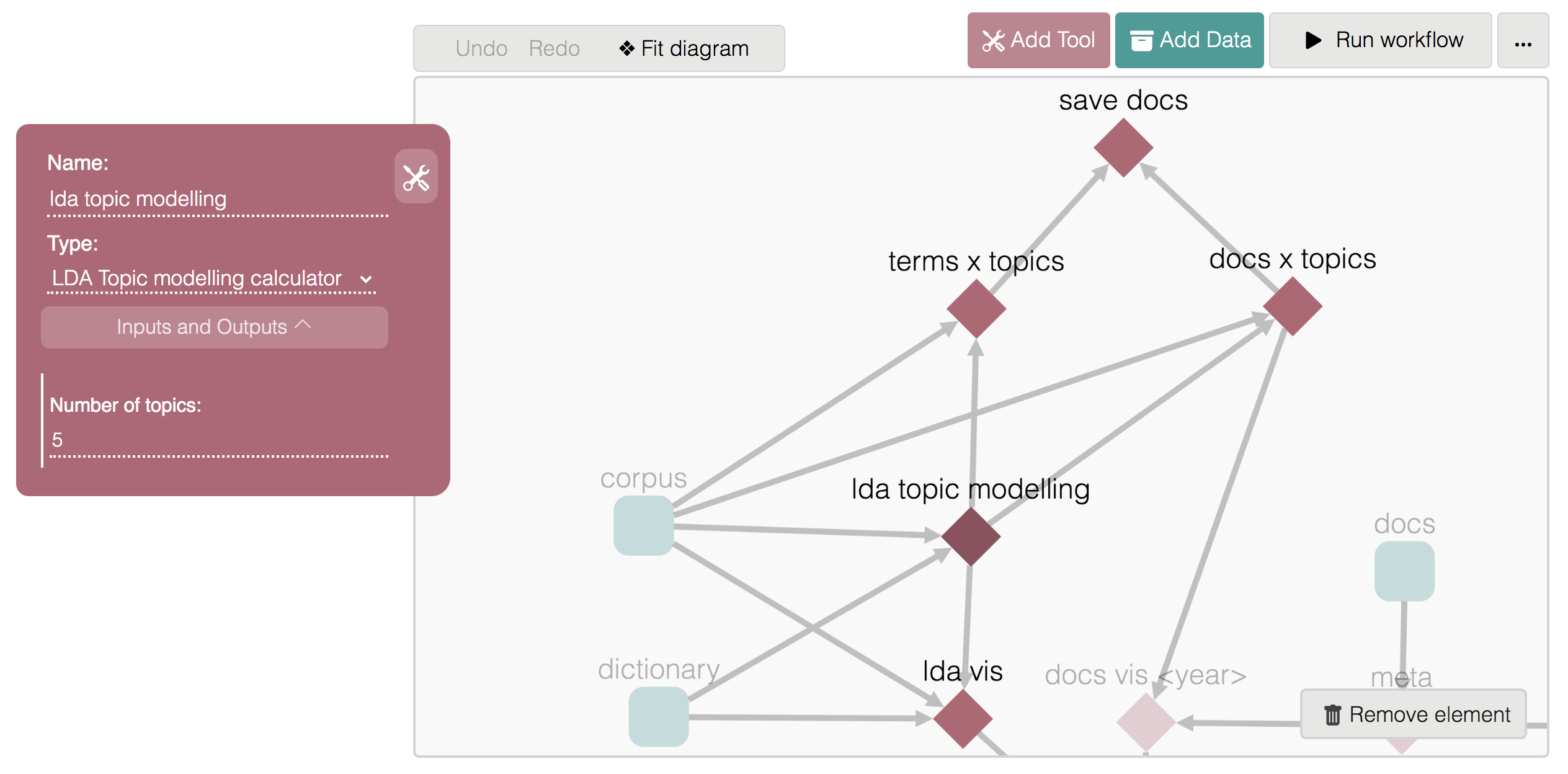
Requirements
- Python 3.X programming language, Download and install it from the official website -> Click here. We recommend you to follow our instructions.
Warning: don't install python using Conda (or any other environment management system) - The Chrome web browser, download it -> Click here
Installing and running Mitao
Before starting the installation of Mitao make sure:
- All the requirements have been successfully installed
- Your local machine has at least 5GB of empty space available
- Your internet connection is on, during the whole installation procedure
Linux
- Download the last version of Mitao for Linux and unzip the downloaded archive.
- Open your Console/Terminal and type
./setup.shto run the installation of Mitao; wait to the end of the installation.
if a Permission Denied error message appears when running the setup.sh file, then you need to call the scripts using
sudo. e.g.sudo ./setup.shorsudo bash ./setup.sh
- Once the installation is done, you will find the file Mitao.sh on the main folder (the directory containing the setup.sh file).
- Type
./Mitao.shto run Mitao.
MacOS
The following instructions might not work for the Mac machines with the M1 chip. We are working on handling these issues in the upcoming versions of MITAO
- Download the last version of Mitao for MacOS and extract the the content of the archive. A folder with the name mitao_{VERSION}_macos should appear.
- Right click on the folder mitao_{VERSION}_macos and select copy
- Open the Terminal application
Terminal is an application. You will find it in Applications - Utilities - Terminal. One keyboard shortcut for opening it (or any other app) is Command + Spacebar then type the app's name.
- Type the command
cdfollowed by a space, then right click and select paste; the command on the Terminal should be something like this:cd /THE/PATH/TO/mitao\_{VERSION}\_macos. Press enter. - Type the command
chmod 777 *and press enter; you can close the Terminal window now - Go back to your mitao_{VERSION}_macos folder and double click the setup file; a Terminal window will appear and the installation should start; wait to the end of the installation.
macOS might block and exit the installation with an error: unidentified developer; in this case you must allow macOS to open the application anyway (usually this is done from System preferences -> Security & Privacy -> General).
Note: this issue might appear more than once during the installation; do the same operation for each occasion
in some cases the installation might stop with this error: xcrun: error: invalid active developer ... To handle this error you must:
- Open the Terminal and type:
xcode-select --install- A dialog box appears, you must click on the install button and accept the terms so that the download and installation will start
- Close the terminal once the installation is done
- Once the installation is done, you will find the application Mitao on the main folder (i.e. mitao_{VERSION}_macos).
- Copy->Paste the Mitao application on your /application folder (or any other desired folder). Once you do this, you can also delete the original extracted folder, i.e. mitao_{VERSION}_macos.
Note: only a Copy->Paste operation must be done. DON'T Drop->Drag or Cut->Paste the Mitao application - Run Mitao by double clicking on the Mitao application (the one you have copied).
Windows
- Download the last version of Mitao for Windows and unzip the downloaded archive.
- Double click on the setup file; the command prompt window will appear and the required modules/libraries will be installed; wait to the end of the installation.
if a Permission Denied error message appears when double clicking the setup or the Mitao file, then right click on the corresponding file and select the run as adminstrator option.
In case you get the following error message during the installation of MITAO: "error: Microsoft Visual C++ 14.0 is required", then follow the instructions given at https://medium.com/@jacky_ttt/day060-fix-error-microsoft-visual-c-14-0-is-required-629413e798cd.
Note: the link specified on the first point of the instructions (e.g. (1)) is not updated, use this one instead: https://download.visualstudio.microsoft.com/download/.../vs_buildtools.exe
- Once the installation is done, you will find the file Mitao on the main folder (the directory containing the setup file).
- Run Mitao by double clicking on the Mitao file.
When running Mitao the command prompt window will appear; on some Windows versions this window will automatically close once Mitao is closed. If this is not the case, you can close it manually after closing Mitao.
.png)