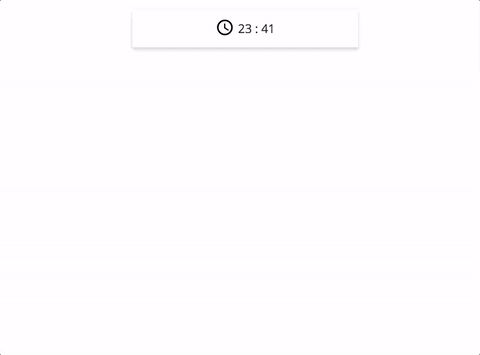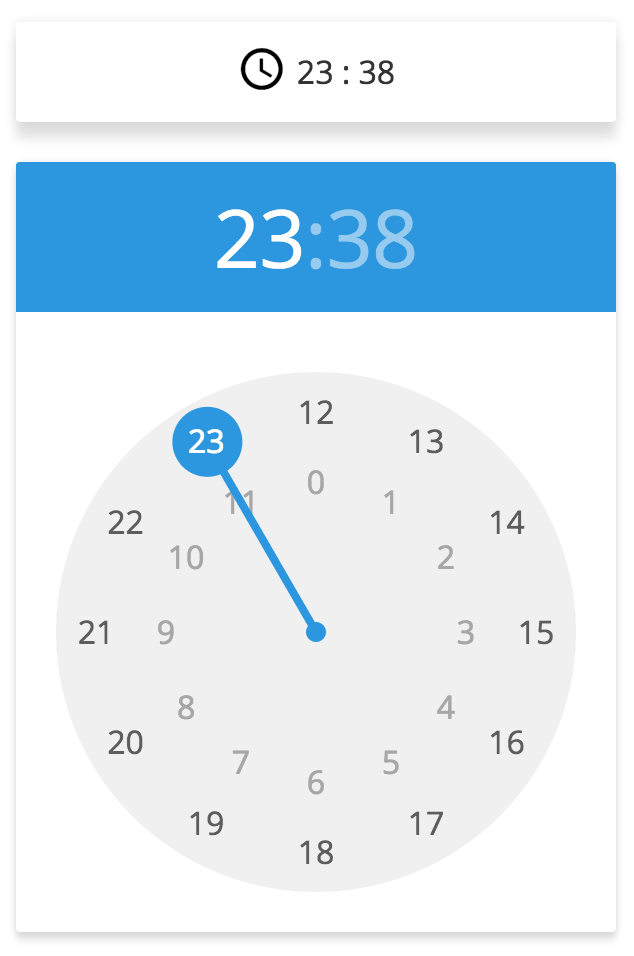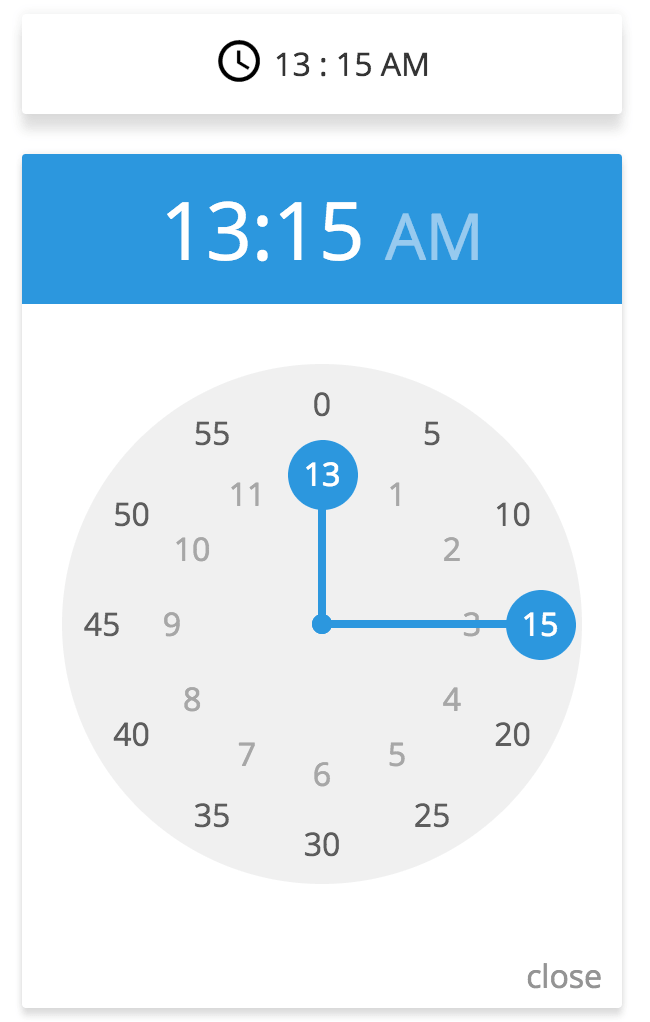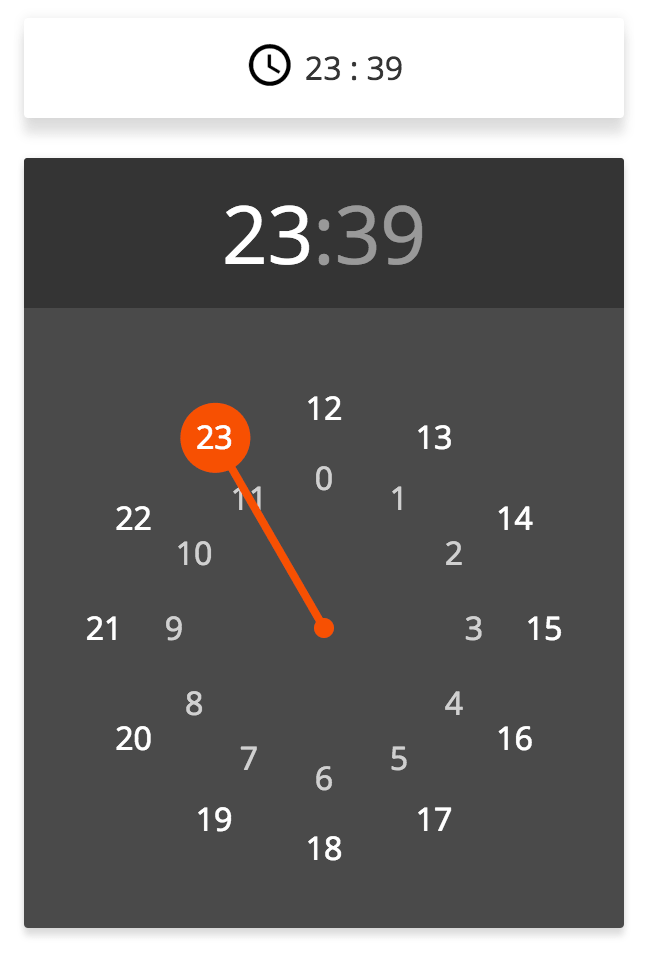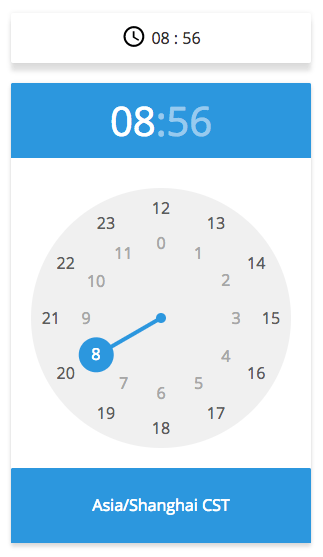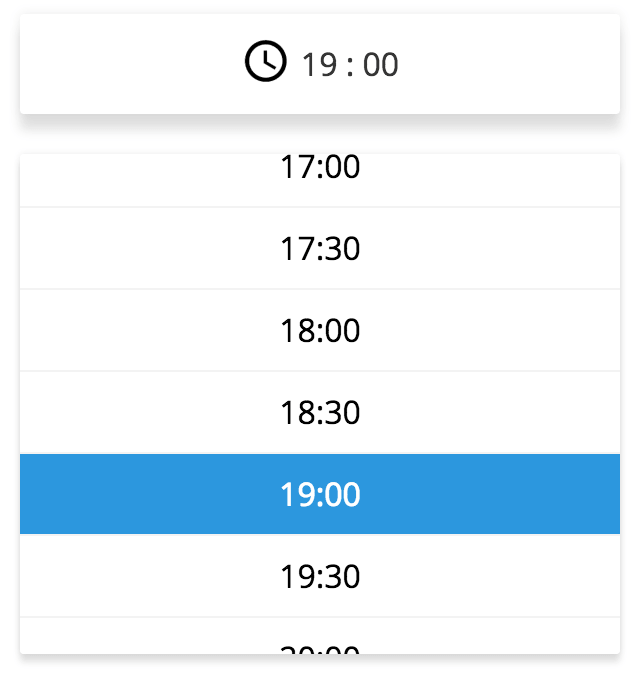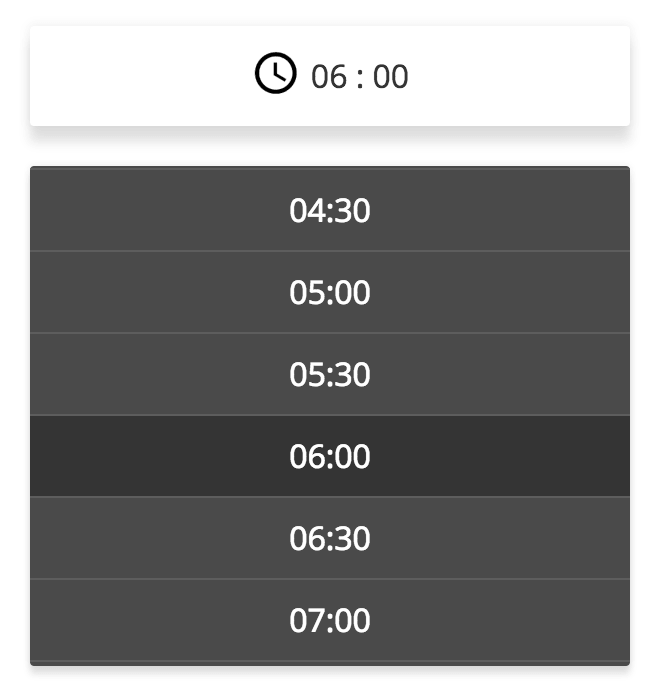README:中文版
A time picker react-component, no jquery-rely, writing in es6 standard style.
ATTENTION: new version 2.0.0 published. Check here to see these changed props.
Check here to play online demo.
$ git clone https://github.com/ecmadao/react-times.git
$ npm install
$ npm run storybookdependencies:
No jQuery rely 😤😤😤
So generally speaking, you should already have react & react-dom dependencies in your project. If not:
$ npm install react react-dom --save-dev
# and
$ npm install react-times --save-devThis component has two themes now: Material Theme by default, or Classic Theme.
Always remember import css file when you use react-times
// basic usage
// in some react component
import React from 'react';
import TimePicker from 'react-times';
// use material theme
import 'react-times/css/material/default.css';
// or you can use classic theme
import 'react-times/css/classic/default.css';
export default class SomeComponent extends React.Component {
// do some work
onHourChange(hour) {
// do something
}
onMinuteChange(minute) {
// do something
}
onTimeChange(time) {
// do something
}
onFocusChange(focusStatue) {
// do something
}
onMeridiemChange(meridiem) {
// do something
}
render() {
<TimePicker
onFocusChange={this.onFocusChange.bind(this)}
onHourChange={this.onHourChange.bind(this)}
onMinuteChange={this.onMinuteChange.bind(this)}
onTimeChange={this.onTimeChange.bind(this)}
onMeridiemChange={this.onMeridiemChange.bind(this)}
/>
}
}See more examples here:
// some config example
render() {
<TimePicker
colorPalette="dark" // main color, default "light"
focused={true} // whether to show timepicker modal after rendered. default false
withoutIcon={true} // whether to has time icon on button, default false
time="13:05" // initial time, default current time
theme="material"
// or
// theme="classic"
timeMode="12" // use 24 or 12 hours mode, default 24
showTimezone=true // show the timezone, default false
timezone="America/New_York" // what timezone to use, detects the user's local timezone by default
/>
}For more detail usage, you can visit example or see the source code.
- 24 hours mode with Material Theme, light color by default
<TimePicker />- 12 hours mode with Material Theme, light color by default
<TimePicker timeMode="12"/>- 24 hours mode with Material Theme, dark color
<TimePicker colorPalette="dark"/>- 24 hours mode, showing user current timezone. (Besides, your can use
timezoneprops to custom timezone)
<TimePicker showTimezone={true}/>- 24 hours mode with Classic Theme, light color by default
<TimePicker theme="classic"/>- 24 hours mode with Classic Theme, dark color
<TimePicker colorPalette="dark" theme="classic"/>time
Initial time, must be a string, with
${hour}:${minute}format, default now (by usingmoment()):
// React.PropTypes.string
time="11:11"
time="11:01"
time="1:01"
time="1:1"focused
Whether the timepicker pannel is focused or not when it did mount. Default
false
// React.PropTypes.bool
focused={false}
focused={true}withoutIcon
Whether the timepicker has a svg icon. Default
false.
// React.PropTypes.bool
withoutIcon={true}colorPalette
The main color palette of picker pannel. Default
light.
// React.PropTypes.string
colorPalette="dark"
colorPalette="light"timeMode
Support "12" or "24" hours mode.
// React.PropTypes.string or React.PropTypes.number
timeMode="24"
timeMode=24
timeMode="12"
timeMode=12meridiem
React.PropTypes.string, support "PM" or "AM" for 12 hours mode, defaultAM
showTimezone
React.PropTypes.bool, whether show user timezone or not, defaultfalse
timezone
React.PropTypes.string, change user timezone, default user current local timezone.
- trigger`
React.component, means a DOM which can control TimePicker Modal "open" or "close" status.
<TimePicker
focused={focused}
trigger={(
<div
onClick={this.handleFocusedChange.bind(this)} >
click to open modal
</div>
)}
/>draggable
If you don't want to drag the pointer, then you can set draggable props to false, then users can only use click to change time. Default true
<TimePicker
draggable={true}
/>
language
React.string, use different language. Default english.
/*
* support
* en: english
* zh-cn: 中文简体
* zh-tw: 中文繁体
* fr: Français
* ja: 日本語
*/
<TimePicker
language="zh-cn" // 中文简体
/>phrases
React.object, specify text values to use for specific messages. By default, phrases will be set from defaults based on language. Specify any of the available phrases you wish to override or all of them if your desired language is not yet supported. See language.js for default phrases.
<TimePicker
phrases={{
confirm: 'Are you sure?',
cancel: 'Do you want to cancel?',
close: 'DONE',
am: 'Ante Meridiem',
pm: 'Post Meridiem'
}}
/>onFocusChange
React.PropTypes.func
The callback func when component
focusedstate is changed.
onHourChange
React.PropTypes.func
The callback func when component
hourstate is changed.
onHourChange(hour) {
// ...
}onMinuteChange
React.PropTypes.func
The callback func when component
minutestate is changed.
onMinuteChange(minute) {
// ...
}onTimeChange
React.PropTypes.func
The callback func when component
hourorminuteorAM/PMstate is changed.
onTimeChange(time) {
// ...
}onMeridiemChange
React.PropTypes.func
The callback func when meridiem changed.
-
Test
-
TimePicker Component
-
PickerDragHandler Component
-
PickerPointGenerator Component
-
MaterialTheme Component
-
TwelveHoursTheme Component
-
PickerPoint Component
-
OutsideClickHandler Component
-
utils test
-
-
Color Palette (Now It has light and dark color)
- light
- dark
- colorful
-
Themes
- Material Theme
- Classical Theme
-
Mode
- 12h mode
- 24h mode
-
Animations
Thanks to the Airbnb's open source project: react-dates, I have learn a lot from that. Thanks.