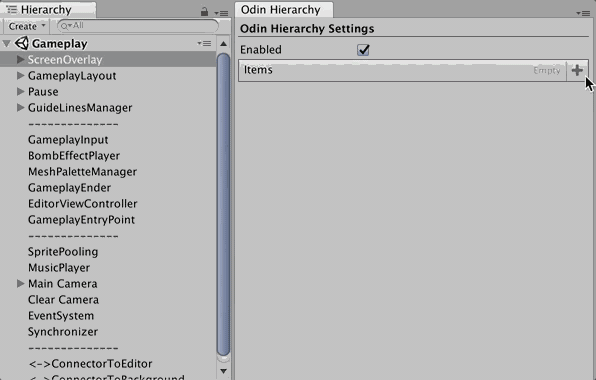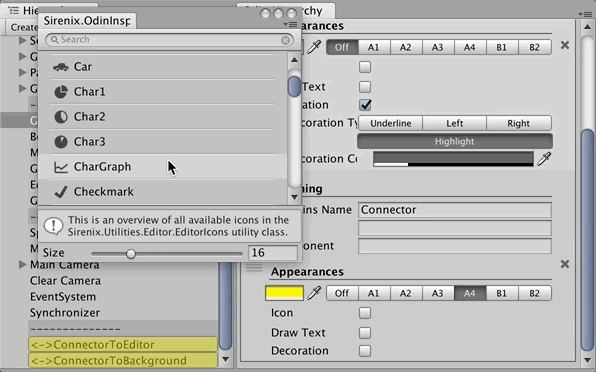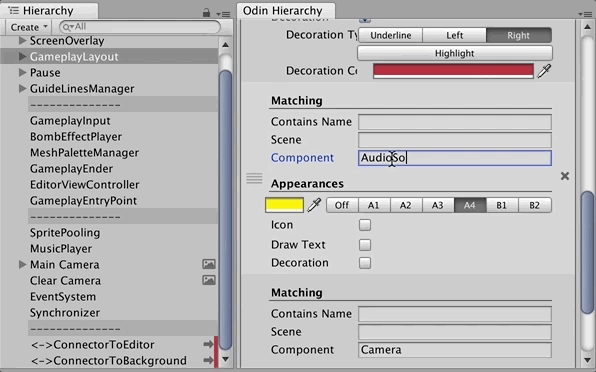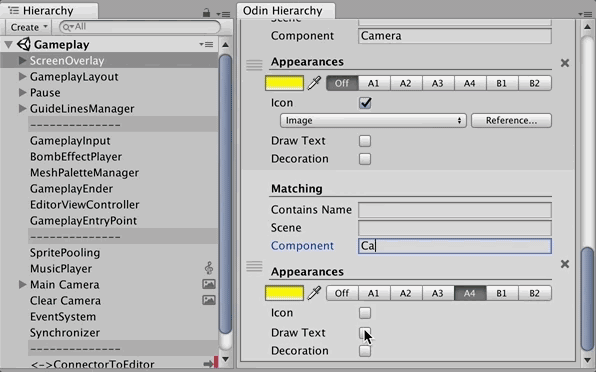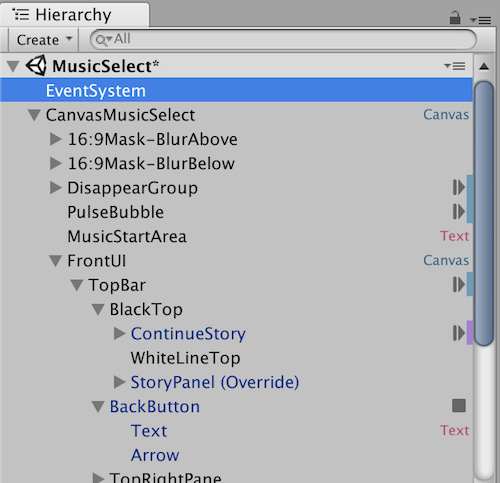Pimp your hierarchy with pattern matching on your game objects... the styling settings is saved along with your project as a ScriptableObject file.
The hierarchy function actually does not related to Odin at all but it utilizes Odin Inspector's built-in icons, some drawing methods in SirenixEditorGUI, and most importantly making a good editor out of a mere ScriptableObject data file.
- The code uses C#6.0 so it requires .NET 4.x settings in the Player Settings.
- Put the 3 files in
Editorfolder or any assembly withEditorinclude platform that knows Odin. Window > Odin Hierarchyto start setting up your hierarchy stylings.
Not sure about you, but I always had trouble looking for Text, Button, and Animator in my uGUI stack. By doing like this it helps me somewhat.
Now that I have 2 types of Text (and TextMeshPro) and 2 types of Animator (and LegacyAnimator) you can make them similar but a bit different with color/decoration.
- Game object name match by substring but scene and component must be an exact match.
- It match from top of the list to bottom and choose only one. If you have a game object with both
ButtonandAnimatorfor example and you have both of them in the settings, it will use the appearance of whichever comes first. - To match a class with generics, the official C#
Type.Nameof those classes looks like thisMyGenericClass`1(forMyGenericClass<T>) - Put $ in front of a class matching name to target the immediate base class instead. For example
$MonoBehaviourwill match almost everything. - You may remove
[CreateAssetMenu]from the code once you have created theScriptableObjectfile. You never need an another one. - I don't have a pro skin to test but it should be fine?
- Right click on the title text and select "Secret" to see hidden fields.