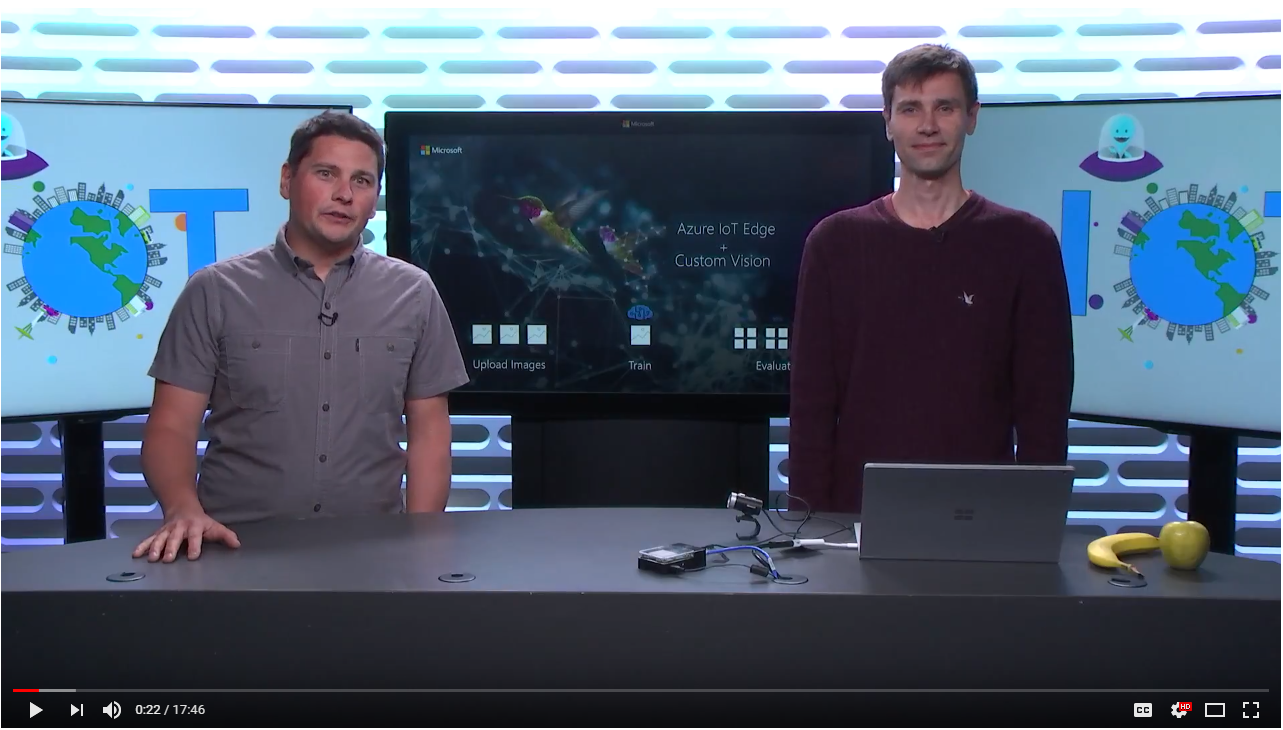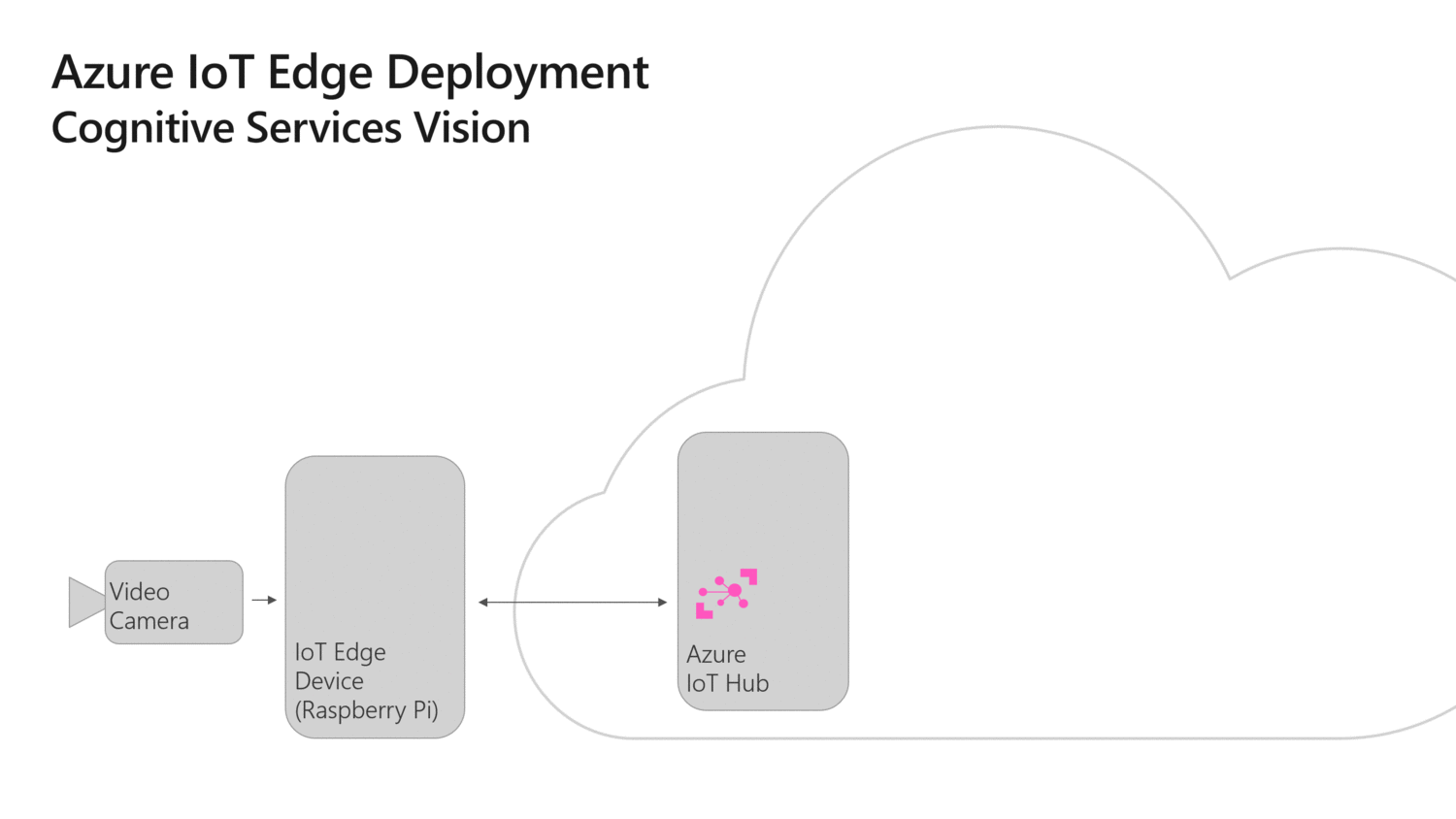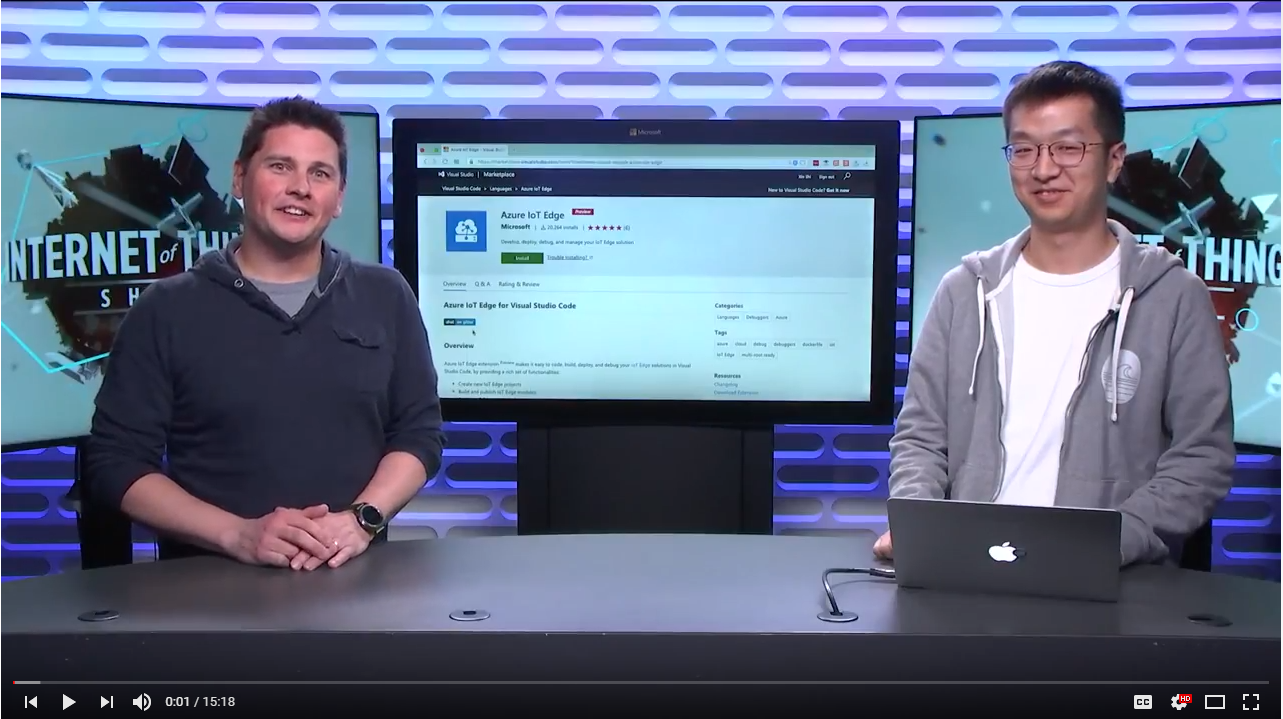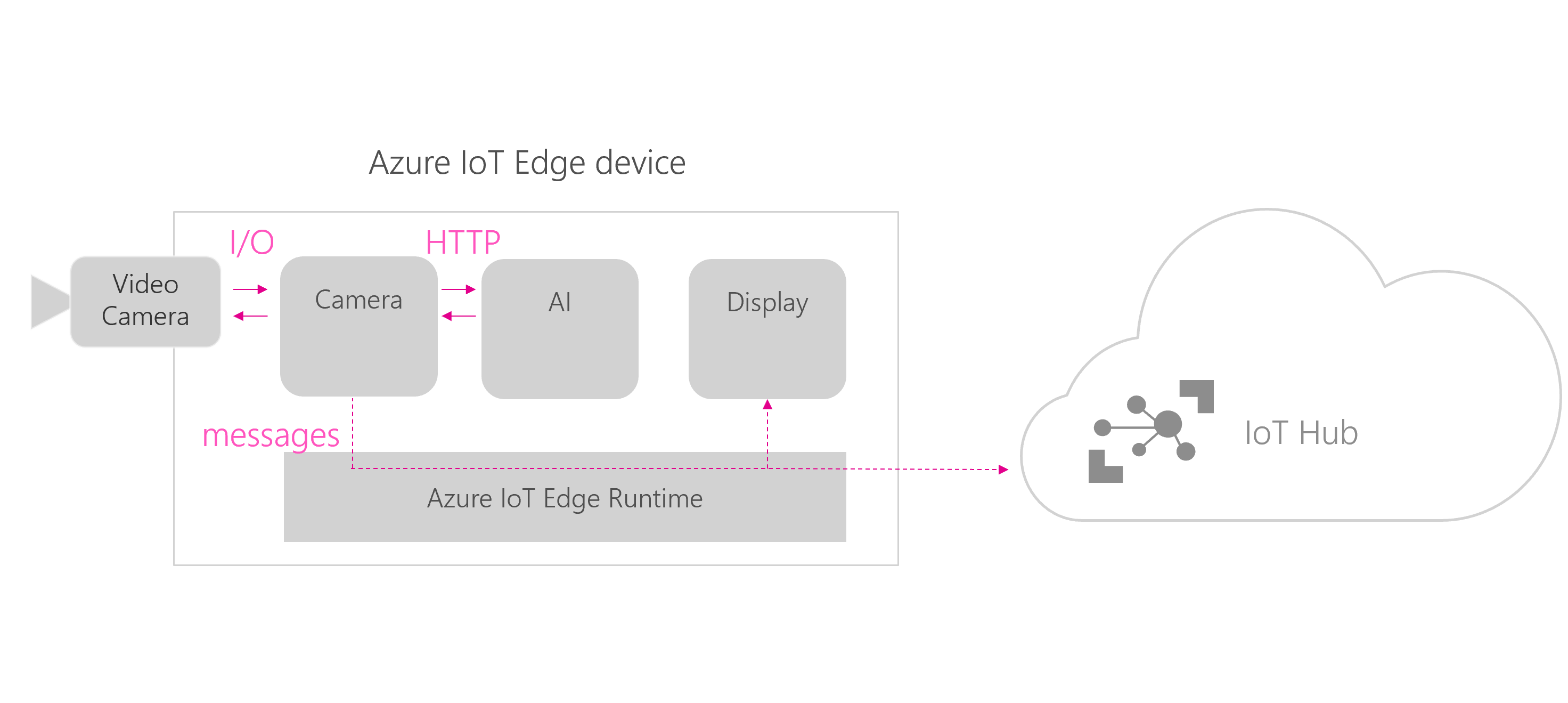| services | platforms | author |
|---|---|---|
iot-edge, custom-vision-service, iot-hub |
python |
ebertrams |
This is a sample showing how to deploy a Custom Vision model to a Raspberry Pi 3 device running Azure IoT Edge. Custom Vision is an image classifier that is trained in the cloud with your own images. IoT Edge gives you the possibility to run this model next to your cameras, where the video data is being generated. You can thus add meaning to your video streams to detect road traffic conditions, estimate wait lines, find parking spots, etc. while keeping your video footage private, lowering your bandwidth costs and even running offline.
This sample can also be deployed on an x64 machine (aka your PC). It has been ported to the newer IoT Edge GA bits.
Check out this video to see this demo in action and understand how it was built:
You can run this solution on either of the following hardware:
-
Raspberry Pi 3: Set up Azure IoT Edge on a Raspberry Pi 3 (instructions to set up the hardware - use raspbian 9 (stretch) or above) + instructions to install Azure IoT Edge) with a SenseHat and use the arm32v7 tags.
-
Simulated Azure IoT Edge device (such as a PC): Set up Azure IoT Edge (instructions on Windows, instructions on Linux) and use the amd64 tags. A test x64 deployment manifest is already available. To use it, rename the
deployment.template.test-amd64todeployment.template.json, then build the IoT Edge solution from this manifest and deploy it to an x64 device.
Check out the animation below to see how a IoT Edge deployment works. You can also get more details through this tutorial to see how a IoT Edge deployment works. You must have the following services set up to use this sample:
- Azure IoT Hub: This is your Cloud gateway which is needed to manage your IoT Edge devices. All deployments to Edge devices are made through an IoT Hub. You can use the free sku for this sample.
- Azure Container Registry: This is where you host your containers (e.g. IoT Edge modules). Deployment manifests refer to this container registry for the IoT Edge devices to download their images.You can use the free sku for this sample.
You need the following dev tools to do IoT Edge development in general, to make this sample run and edit it:
- Visual Studio Code: IoT Edge development environment. Download it from here.
- Visual Studio Code: Azure IoT Edge Extension: An extension that connects to your IoT Hub and lets you manage your IoT Devices and IoT Edge Devices right from VS Code. A must-have for IoT Edge development. Download it from here. Once installed, connect it to your IoT Hub.
To learn more about this development environment, check out this tutorial and this video:
This solution is made of 3 modules:
- Camera capture - this module captures the video stream from a USB camera, sends the frames for analysis to the custom vision module and shares the output of this analysis to the edgeHub. This module is written in python and uses OpenCV to read the video feed.
- Custom vision - it is a web service over HTTP running locally that takes in images and classifies them based on a custom model built via the Custom Vision website. This module has been exported from the Custom Vision website and slightly modified to run on a ARM architecture. You can modify it by updating the model.pb and label.txt files to update the model.
- SenseHat display - this module gets messages from the edgeHub and blinks the raspberry Pi's senseHat according to the tags specified in the inputs messages. This module is written in python and requires a SenseHat to work. The amd64 template does not include this module since it is a raspberry pi only device.
This is how the above three modules communicate between themselves and with the cloud:
From your mac or PC:
- Clone this sample
- Update the
.envfile with the values for your container registry and make sure that your docker engine has access to it - Build the entire solution by right-clicking on the
deployment.template.jsonfile and selectBuild and push IoT Edge Solution(this can take a while...especially to build open-cv, numpy and pillow...) - Deploy the solution to your device by right-clicking on the
config/deployment.jsonfile, selectCreate Deployment for Single deviceand choose your targeted device - Monitor the messages being sent to the Cloud by right-clicking on your device from the VS Code IoT Edge Extension and select
Start Monitoring D2C Message
Note: To stop Device to Cloud (D2C) monitoring, use the Azure IoT Hub: Stop monitoring D2C messages command from the Command Palette (Ctrl+Shift+P).
From your mac or PC:
- Clone this sample
- Update the
.envfile with the values for your container registry and make sure that your docker engine has access to it - Build the entire solution by opening the control palette (Ctrl+Shift+P), select
Build and push IoT Edge Solution(this can take a while...especially to build numpy and pillow...) and select thedeployment.test-amd64.template.jsonmanifest file (it includes a test video file to simulate a camera) - Deploy the solution to your device by right-clicking on the
config/deployment.jsonfile, selectCreate Deployment for Single deviceand choose your targeted device - Monitor the messages being sent to the Cloud by right-clicking on your device from the VS Code IoT Edge Extension and select
Start Monitoring D2C Message
Note: To stop Device to Cloud (D2C) monitoring, use the Azure IoT Hub: Stop monitoring D2C messages command from the Command Palette (Ctrl+Shift+P).
Download your own custom vision model from the custom vision service. You just need to replace the ImageClassifierService/app/model.pb and ImageClassifierService/app/labels.txt provided by the export feature of Custom Vision.
Explore the various configuration options of the camera module, to score your ai model against a camera feed vs a video clip, to resize your images, to see logs, etc.