Note: Please note that version 1.0.0 introduces some backwards incompatible changes.
SiteDiff makes it easy to see how a website changes. It can compare two similar sites or it can show how a single site changed over time. It helps identify undesirable changes to the site's HTML and it's a useful tool for conducting QA on re-deployments, site upgrades, and more!
Each time you run SiteDiff, it produces an HTML report showing whether pages on your site have changed or not. For changed paths, you can see a colorized diff of the changes, or compare the visual differences side-by-side in a browser.
SiteDiff supports a range of normalization / sanitization rules. These allow you to eliminate spurious differences, narrowing down differences to the ones that materially affect the site.
You'll need Ruby 2.3 or higher.
sudo apt-get install software-properties-common
sudo add-apt-repository -y ppa:brightbox/ruby-ng
sudo apt-get update
sudo apt-get install ruby2.3 ruby2.3-dev
sudo apt-get update
sudo apt-get upgradeDependencies which in mostly require a manual installation.
sudo apt-get install -y ruby-dev libz-dev gcc patch make
sudo apt-get install -y libxml2-dev libxslt-dev libcurl3We recommend installing nokogiri before the sitediff gem. If possible try to avoid using sudo for gem install.
gem install nokogiri --no-rdoc --no-ri -- --use-system-libraries=true --with-xml2-include=/usr/include/libxml2
gem install sitediffThe default Ruby version is 2.0 but you will need Ruby 2.3 or higher for CentOS.
sudo yum update
sudo yum install centos-release-scl
sudo yum install rh-ruby23 rh-ruby23-ruby-devel
scl enable rh-ruby23 bashVarious dependencies which in most cases require a manual install.
sudo yum install libzip-devel gcc patch make
sudo yum install libxml2-devel libxslt-devel libcurlWe recommend installing nokogiri before the sitediff gem. If possible try to avoid using sudo for gem install.
gem install nokogiri --no-rdoc --no-ri -- --use-system-libraries=true —with-xml2-include=/usr/include/libxml2
gem install sitediff -v '0.0.6'You will need Homebrew for Mac.
If your version of Ruby is not 2.3 or later, you will need to upgrade.
brew install rbenv ruby ruby-buildThere are many dependencies, which are often already installed on many Macs.
brew install autoconf libffi libtool libyaml openssl pkg-configWhile we recommend installing nokogiri before the sitediff gem, on most recent Macs, the nokogiri step below will fail and it can be safely skipped. If possible avoid using sudo for gem install.
gem install nokogiri --no-rdoc --no-ri -- --use-system-libraries=true —with-xml2-include=/usr/include/libxml2
gem install sitediff -v '0.0.6'There is an up-to-date Dockerfile you can use in the git repo. It uses Ubuntu 16.04. Note that Sitediff will use 13080 to display the result server.
git clone https://github.com/evolvingweb/sitediff
cd sitediff
docker build -t sitediff-u16 .
docker run -p 13080:13080 -t --detach --name sitediff sitediff-u16
docker exec -it sitediff /bin/bashYou will need the same dependencies installed as required for the gem. Depending on what you use for development, please see instructions for CentOS, MacOS, Ubuntu above.
Install Bundler on your system.
gem install bundleThere is an up-to-date configuration file for bundle which you can use.
git clone https://github.com/evolvingweb/sitediff
cd sitediff
git checkout dev
bundle installYou must have installed all dependencies for your environment, and the bundle gem. To quickly see what SiteDiff can do:
git clone https://github.com/evolvingweb/sitediff
cd sitediff
bundle install
bundle exec thor fixture:serveThen visit http://localhost:13080 to view the report.
Here is an example SiteDiff report:
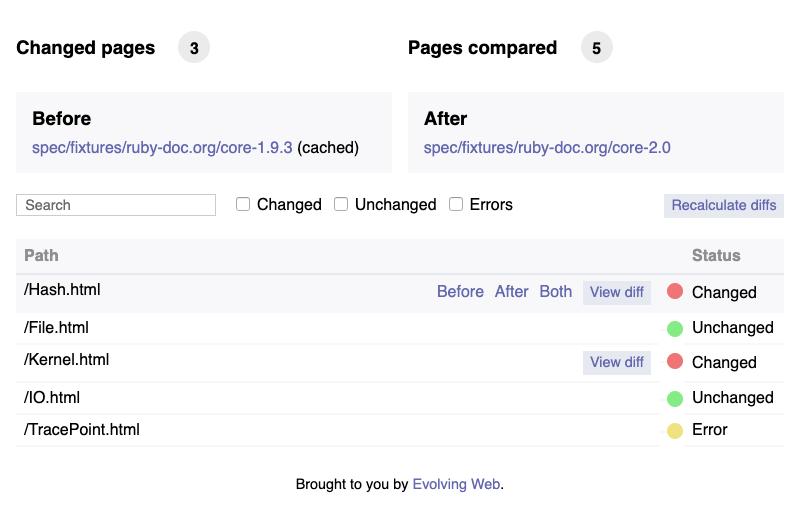
And here is an example SiteDiff diff of a specific path:

To track changes over time using SiteDiff, create a configuration for your site:
sitediff init http://mysite.example.com
SiteDiff will crawl your site, finding pages and caching their contents.
You can open the configuration file sitediff/sitediff.yaml to see what
SiteDiff found. See the configuration reference for details
on the contents of that file, and how you might want to alter it.
Now, you can make alterations to your site. For example, try upgrading a framework that your site uses. After you're done, check what actually changed:
sitediff diff
For each page, SiteDiff will report whether it did or did not change. For pages that changed, it will display a diff. If you want a nicer view of the changes, run SiteDiff's web report:
sitediff serve
SiteDiff will start an internal web server and open a report page on your browser. For each page, you can see the diff and a side-by-side view of the old and new versions.
You can now see if the changes were as you expected, or if some things didn't quite work out as you hoped. If you noticed unexpected changes, congratulations: SiteDiff just helped you find an issue you would have missed otherwise!
As you fix any issues, you can continue to alter your site and run
sitediff diff to check the changes against the old version. Once you're
satisfied with the state of your site, you can inform SiteDiff that it should
re-cache your site:
sitediff store
The next time you run sitediff diff, it will use this new version as the
baseline for comparison.
Happy diffing!
Sometimes you have two sites that you want to compare, for example a production site hosted on a public server and a development site hosted on your computer. SiteDiff can handle this situation, too! Just inform SiteDiff that there are two sites to compare:
sitediff init http://mysite.example.com http://localhost/mysite
Then when you run sitediff diff, it will compare the cached version of the
first site with the current version of the second site.
If both the first and second sites may be changing, you should tell SiteDiff not to cache either site:
sitediff diff --cached=none
Sometimes sites have spurious differences, that you don't want to show up in a comparison. For example, many sites protect against Cross-Site Request Forgery using a semi-random token. Since this token changes on each HTTP GET, you probably don't care about such a change.
To help with issues such as this, SiteDiff allows you to normalize the HTML it
fetches as it compares pages. In the sitediff.yaml configuration file,
you can add "sanitization rules", which specify either DOM transformations or
regular expression substitutions.
Here's an example of a rule you might add to remove CSRF-protection tokens generated by Django:
dom_transform:
- title: Remove CSRF tokens
type: remove
selector: input[name=csrfmiddlewaretoken]When you run sitediff init, SiteDiff will even auto-detect some
potentially useful rules, and include them in your configuration file. They
start disabled, but you can easily remove the disabled: true line to try
them out. Currently only rules useful for common Drupal sites are auto-detected.
See the configuration file reference for more details.
SiteDiff has built-in help! To see a list of commands:
sitediff help
To get help on the options for a particular command, eg: diff:
sitediff help diff
-
Finding configuration files
By default SiteDiff will put everything in the
sitedifffolder. You can use the--directoryflag to specify a different directory.sitediff diff -C my_project_folder sitediff serve -C my_project_folder``` -
Handling large configuration files
If your configuration file starts getting really big, SiteDiff lets you separate it out into multiple files. Just have one base file that includes other files:
includes: - sanitization.yaml - paths.yaml
This allows you to separate your configuration into logically groups. For example, generic rules for your site could live in a
generic.yamlfile, while rules pertaining to a particular update you're conducting could live inupdate-8.2.yaml. -
Specifying paths
When you run
sitediff diff, you can specify which pages to look at in several ways:-
The
pathskey in your configuration file. -
The option
--paths /foo /bar ....If you're trying to fix one page in particular, specifying just that one path will make
sitediff diffrun quickly! -
The option
--paths-file FILEwith a newline-delimited text file.This is particularly useful when you're trying to eliminate all diffs. SiteDiff creates a file
output/failures.txtcontaining all paths which had differences, so as you try to fix differences, you can run:sitediff diff --paths-file output/failures.txt
-
-
Debugging rules
When a sanitization rule isn't working quite right for you, you might run
sitediff diffmany times over. If fetching all the pages is taking too long, try adding the option--cached=all. This tells SiteDiff not to re-fetch the content, but just compare previously cached versions — it's a lot faster! -
Handling security
Often development or staging sites are protected by HTTP Authentication. SiteDiff allows you to specify a username and password, by using a URL like
http://user:pass@example.com.There is also an option to ignore untrusted certificates by specifying an
--insecureflag. -
Running inside containers
If you run SiteDiff inside a container or virtual machine, the URLs in its report might not work from your host, such as
localhost. You can fix this by using the--before-url-reportand--after-url-reportoptions, to tell SiteDiff to use a different URL in the report than the one it uses for fetching.For example, if you ran
sitediff init http://mysite.com http://localhostinside a Vagrant VM, you might then run something like:sitediff diff --after-url-report=http://vagrant:8080 -
Curl options
Many options can be passed to the underlying curl library. Add
--curl_options=name1:value1 name2:value2to the command line (such as--curl_options=max_recv_speed_large:100000 ssl_verifypeer:false(remove theCURLOPT_prefix and write the name in lowercase) or add them to your configuration file.curl_opts: max_recv_speed_large: 10000 ssl_verifypeer: false
The command line options overwrite what is in the
settings.yamlfile. -
Throttling
A few options are also available to control how aggressively SiteDiff crawls.
- There's a command line option
--concurrency=Nfor bothsitediff initandsitediff diffwhich controls the maximum number of simultaneous connections made. Lower N mean less aggressive. The default is 3. - The underlying curl library has many options
such as
max_recv_speed_largewhich can be helpful. - There is a special command line option
--interval=Tfor bothsitediff initandsitediff diff. This option only works when concurrency is set to 1 and allows the fetcher to delay for T milliseconds between fetching pages.
- There's a command line option
-
Timeouts
By default, no timeout is set but one can be added
--curl_options=timeout:60or in your configuration file.curl_opts: timeout: 60
or
curl_opts: timeout_ms: 60000
-
Whitelisting and Blacklisting
By default sitediff crawls pages that are indicated with an HTML anchor using the
<A HREFsyntax. Most pages linked will be HTML pages, but some links will contain binaries such as PDF documents and images.-
Using the option
--blacklist='.*\.pdf'ensures the crawler skips links for document with a.pdfextension. Note that the regular expression is applied to the path of the URL, not the base of the URL.For example
--blacklist='.*\.com'will not matchhttp://www.google.com/, because the path of that URL is/while the base iswww.google.com.
-
SiteDiff relies on a YAML configuration file, usually
called sitediff.yaml. You can create a reasonable one using
sitediff init, but there are many useful things you may want to add or change
manually.
The following sitediff.yaml keys are recognized by SiteDiff:
-
before_url and after_url: The two base URLs to compare, for example:
before_url: http://example.com/subsite after_url: http://localhost:8080/subsite
They can also be paths to directories on the local filesystem.
The after_url MUST provided either at the command-line or in the
sitediff.yaml. If the before_url is provided, SiteDiff will compare the two sites. Otherwise, it will compare the current version of theaftersite with the stored version of that site, as created bysitediff initorsitediff store. -
paths: The list of paths to check, rooted at the base URL. For example:
paths: - index.html - page.html - cgi-bin/test.cgi?param=value
In the example above, SiteDiff would compare
http://example.com/subsite/index.htmlandhttp://localhost:8080/subsite/index.html, followed by page.html, and so on.The paths MUST be provided either at the command-line or in the
sitediff.yamlfile. -
selector: Chooses the sections of HTML we wish to compare, if you don't want to compare the entire page. For example if you want to only compare breadcrumbs between your two sites, you might specify:
selector: '#breadcrumb'
-
before_url_report and after_url_report: Changes how SiteDiff reports which URLs it is comparing, but don't change what it actually compares.
Suppose you are serving your 'after' website on a virtual machine with IP 192.1.2.3, and you are also running SiteDiff inside that VM. To make links in the report accessible from outside the VM, you might provide
after_url: http://localhost after_url_report: http://192.1.2.3
-
sanitization: A list of regular expression rules to normalize your HTML for comparison.
Each rule should have a pattern regex, which is used to search the HTML. Each found instance is replaced with the provided substitute or deleted if no substitute is provided. A rule may also have a selector, which constrains it to operate only on HTML fragments which match that CSS selector.
For example, forms on Drupal sites have a randomly generated
form_build_idon form pages:<input type="hidden" name="form_build_id" value="form-1cac6b5b6141a72b2382928249605fb1"/>
We're not interested in comparing random content, so we could use the following rule to fix this:
sanitization: # Remove form build IDs - pattern: '<input type="hidden" name="form_build_id" value="form-[a-zA-Z0-9_-]+" *\/?>' selector: 'input' substitute: '<input type="hidden" name="form_build_id" value="__form_build_id__">'
Sanitization rules may also have a path attribute, whose value is a regular expression. If present, the rule will only apply to matching paths.
-
dom_transform: A list of transformations to apply to the HTML before comparing.
This is similar to sanitization, but it applies transformations to the structure of the HTML, instead of to the text. Each transformation has a type, and potentially other attributes. The following types are available:
- remove: Given a selector, removes all elements that match it.
For example, say we have a block containing the current time, which is expected to change. To ignore that, we might choose to delete the block before comparison:
dom_transform: # Remove current time block - type: remove - selector: div#block-time
-
unwrap: Given a selector, replaces all matching elements with their children. For example, your content on one side of the comparison might look like this:
<p>This is some text</p> <img src="test.png"/>
But on the other side, it might be wrapped in an
articletag:<article> <p>This is some text</p> <img src="test.png"/> </article>
You could fix it with the following configuration:
dom_transform: - type: unwrap selector: article
-
remove_class: Given a selector and a class, removes that class from each element that matches the selector. It can also take a list of classes, instead of just one.
For example, here are two sample rules for removing a single class and removing multiple classes from all
divelements:dom_transform: # Remove class foo from div elements - type: remove_class selector: div class: class-foo # Remove class bar and class baz from div elements - type: remove_class selector: div class: - class-bar - class-baz
- unwrap_root: Replaces the entire root element with its children.
-
before and after: Applies rules to just one side of the comparison.
These blocks can contain any of the following sections: selector, sanitization, dom_transform. Such a section placed in before will be applied just to the before side of the comparison and similarly for after.
For example, if you wanted to let different date formatting not create diff failures, you might use the following:
before: sanitization: - pattern: '[1-2][0-9]{3}/[0-1][0-9]/[0-9]{2}' substitute: '__date__' after: sanitization: - pattern: '[A-Z][a-z]{2} [0-9]{1,2}(st|nd|rd|th) [1-2][0-9]{3}' substitute: '__date__'
The above rule will replace dates of the form
2004/12/05in before and dates of the formMay 12th 2004in after with__date__. -
includes: The names of other configuration YAML files to merge with this one.
includes: - config/sanitize_domains.yaml - config/strip_css_js.yaml
-
curl_opts: Options to pass to the underlying curl library. Remove the
CURLOPT_prefix in this full list of options and write in lowercase. Useful for throttling.curl_opts: connecttimeout: 3 followlocation: true max_recv_speed_large: 10000
The config directory contains some example sitediff.yaml files.
For example, sitediff.yaml.example.
