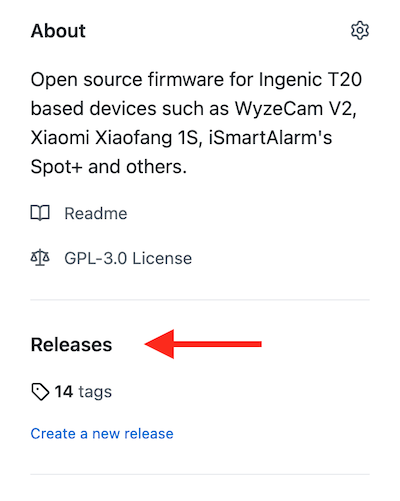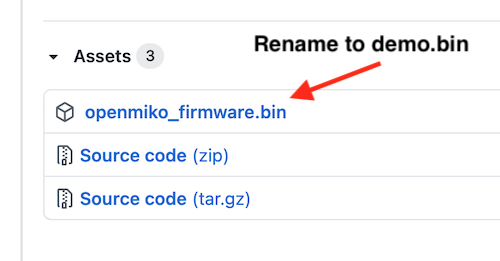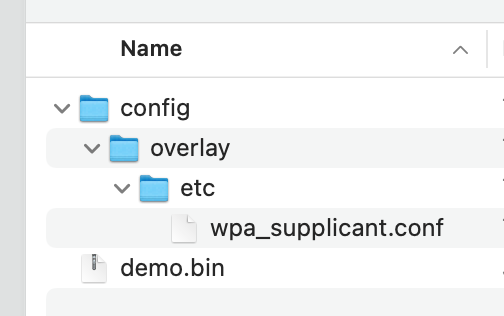OpenMiko is custom opensource firmware for cameras that use the Ingenic T20 chip. These cameras include the Wyzecam V2 and Xiaomi Xiaofang.
The firmware aims to provide an an alternative to the closed source out of box firmwares which can often be riddled with bugs and security holes. Privacy is also a concern as it is difficult to tell if out of box firmware reaches out to other servers or is broadcasting metadata.
- No app to download
- Support for common protocols such as RTSP and MJPEG
- SSH server
- ffmpeg
- mjpg-streamer
- Easily add or compile your own applications
- Supported by OctoPrint (https://community.octoprint.org/t/wyze-cam-v2-and-octoprint-as-of-28dec2020/27081)
This project is focused on providing a better foundation for developers and end users. At the time of this project OpenFang was relatively quiet. DaFang Hacks has some activity but I felt the way it was made was not necesssarily conducive to developing on a solid platform.
This project generously uses the code from both projects and it is much appreciated.
A few of the quality of life improvements in this project aimed at developers:
- A standardized toolchain based on Buildroot
- Docker image for development with precompiled artifacts available for download
- A compiled
ubootbased bootloader with USB ethernet and ext4. Load kernel images (uImage.lzma) via TFTP for faster development.
This firmware is a drop in replacement for the stock firmware. Care has been taken to ensure the firmware is compatible with the current flashing methods available. This means there is no need to rewrite the bootloader and that future firmware releases from the original manufacturer should continue to work.
For help join our Slack Channel:
https://join.slack.com/t/openmiko/shared_invite/zt-kk5r7ws1-CfusFmux1T17~qu5xtJr3A
At the present time, this repository only contains kernel and rootfs for cameras using Inegnic T20 SOC. To ease identifying these cameras please use the pictures below. A more detailed technical description can be found here.
| Ingenic T20X (128Mb DDR) | |
|---|---|
 Wyze Cam V2 Wyze Cam V2 |
|
 Xiaomi Dafang Xiaomi Dafang |
 Wyze Cam Pan Wyze Cam Pan |
If you have a device with a Ingenic T10 SOC, consider using for now https://github.com/EliasKotlyar/Xiaomi-Dafang-Hacks
If you have a classic XiaoFang with a ARM-Processor, consider using https://github.com/samtap/fang-hacks
Before installing OpenMiko, we suggest you carefully read the FAQ.
Download the specific version of the firmware you wish to install. The releases can be found on the right hand side in Github under the label "Releases".
Rename the firmware to demo.bin and put it in on the root of the microSD card.
Power off the camera and insert the microSD card.
Hold the setup button, plug in your USB cable, keep holding the setup button for 1-2 seconds until the light is solid blue, then release the button.
After about 30 seconds you should get a flashing yellow LED which indicates the camera is working.
Wifi configuration is done via the sdcard.
On the sdcard create the directories /config/overlay/etc:
In the etc directory copy the file wpa_supplicant.conf. Edit this file and plug in your wifi name and password.
Insert the sdcard into the camera and reboot. OpenMiko will copy this directory over to the /config partition (which is persistent flash storage). This method can also be used to overwrite other files. For example:
/etc/passwdand/etc/shadowcan be overwritten to make sure password changes are persistent/config/overlay/etc/dropbear/dropbear_ecdsa_host_keycan be used to have a persistent SSH signature
The configuration by default provides 3 output streams:
- 1920x1080 H264
- 1920x1080 JPG over HTTP (MJPEG)
- 640x360 H264
There are some jagged edges on the 640x360 stream that I haven't been able to figure out yet.
The streams can be accessed using the following URLs:
- rtsp://IP:8554/video3/unicast
- rtsp://IP:8554/video5/unicast
- http://IP:8080/?action=stream
- http://IP:8080/?action=snapshot
Settings can be changed by editing /etc/videocapture_settings.json. However the changes will not persist unless you write them to the flash. To ease saving these settings copy the file to /config/overlay/etc/videocapture_settings.json. The files in /config are mounted to the flash chip and will survive reboots.
On boot it is possible to put files on the sdcard and have them copied permanently to the configuration storage area of the camera.
You should create a directory called config on the sdcard.
Inside this directory create more directories. In particular create /config/overlay/etc and any files you want to write to the camera. For example to change the wifi module that is loaded create a file <SDCARD>/config/overlay/etc/openmiko.conf.
In openmiko.conf copy the default one from https://github.com/openmiko/openmiko/blob/master/overlay_minimal/etc/openmiko.conf and change the line that says WIFI_MODULE=8189fs to WIFI_MODULE=8189es.
0 - profile Constrained Baseline
1 - profile Main
2 - profile High
While the camera is started hold down reset button for at least 6 seconds.
After 6 seconds the blue LED should turn on and pulse 3 heartbeats. The /config partition (which is mounted to the persistent flash memory itself) will be removed.
If you encounter an issue which you think is a bug in the OpenMiko or the associated libraries, you are welcome to submit it here on Github: https://github.com/openmiko/openmiko/issues.
Please provide as much context as possible:
- buildroot core version which you are using;
- kernel version and modules you have enable;
- build root packages you are trying to integrate;
- when encountering an issue which happens at run time, attach serial output. Wrap it into a code block, just like the code;
- for issues which happen at compile time, enable verbose compiler output in the buildroot preferences, and attach that output (also inside a code block);
- development board model and brand;
- other settings (board choice, flash size, etc.).
Pull requests are welcome. For fixes of code and documentation, please go ahead and submit a pull request.