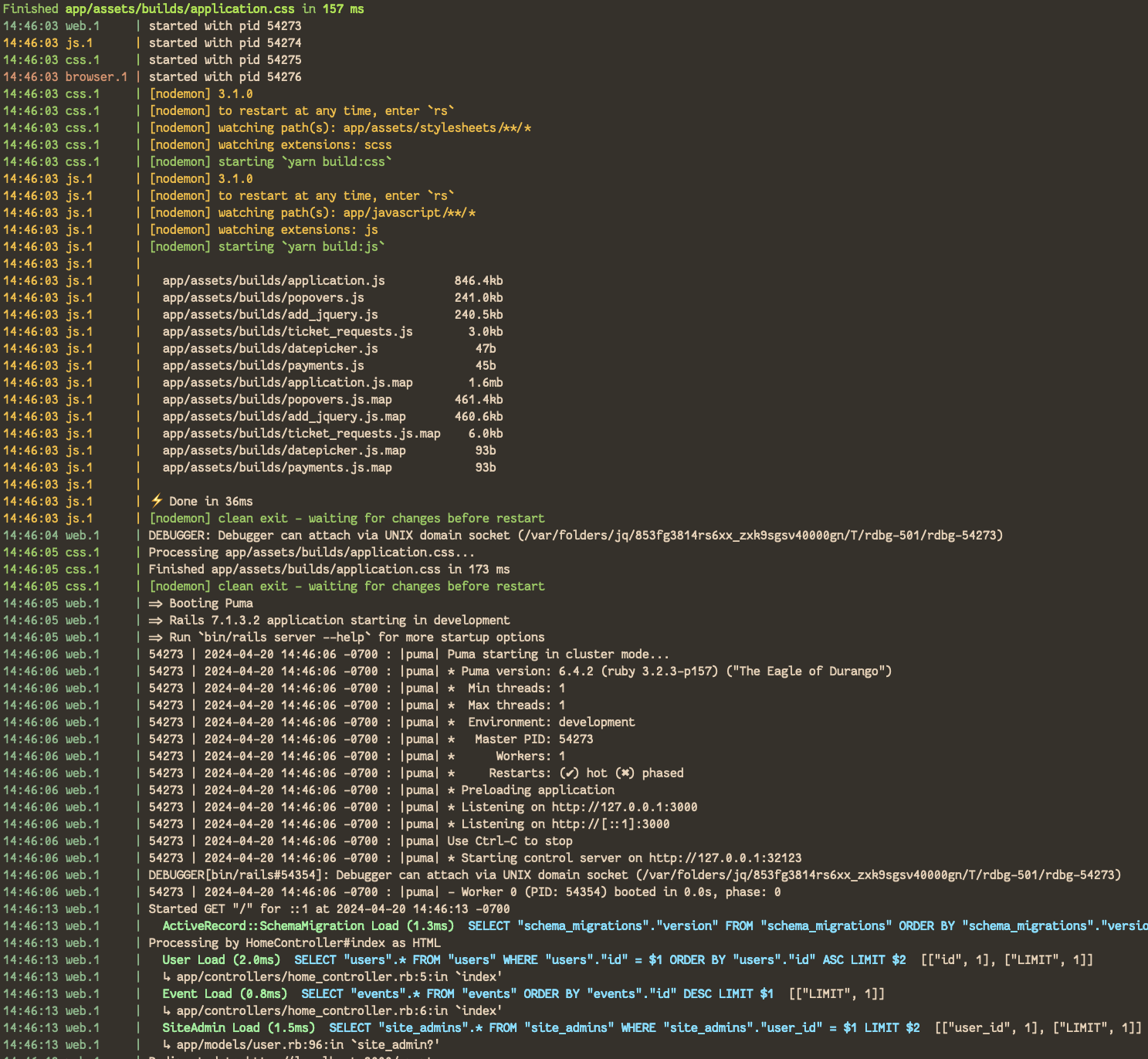Test & Lint Status |
Build & Packaging Status |
|---|---|
|
Note
|
Please see the README.pdf for the PDF version of this README. |
|
Note
|
Please see the Acknowledgements at the end of this page. |
The goal of the app is to make ticket and volunteer management for community events easier and automated.
To deploy to production site — https://tickets.fnf.events — the deployer’s IP address must be white-listed with EC2. Contact Konstantin Gredeskoul to get white-listed.
The deploy is performed via Capistrano:
git checkout main
git pull
bundle install
bundle exec cap production deployThe following walks through a local setup on OS-X M1.
If you installed Homebrew on your laptop, you should be able to boot the app.
We provided a pretty comprehensive VIM configuration with auto-complete, as well as the psql configuration with a prompt and additional useful macros.
To install this, run
bin/install-dev-toolingAfter that, your vim sessions will have auto-complete enabled, and your psql -U postgres sessions will have rich prompt.
You can run the following setup script, but only on OS-X, to attempt a complete set up of the development environment, as well as the installation of the Rubies, Gems and Database:
bin/boot-upThis should install all of the Brew dependencies, start PostgreSQL, memcached, and install Ruby, Node, Yarn, Gems and Node packages.
make devThis actually starts Foreman via bundle exec foreman -f Procfile.dev — this is required to start CSS and JS just-in-time compilcation in addition to the Rails server.
The server will run on port 8080, and in development will hot swap any locally modified files, including CSS and JS.
|
Caution
|
Running rails s is no longer sufficient to start the application.
|
To verify that your local environment is working, run the following:
make ciThis will run DB Migrations, followed by RSpec, Rubocop, and ShellCheck.
We dedicated a separate document to the developer setup, which helps you get the application running locally.
Alternatively, keep reading for step-by-step manual instructions.
If you prefer to run all the steps manually, then follow the guide below.
Please make sure you have PostgreSQL and running locally, or install it via Homebrew:
brew install direnv
brew install postgresql@16
brew services postgresql@16 start
brew install memcached
brew services memcached startBefore you can start the Ruby Server, you need to configure direnv so that the environment in the file .envrc is loaded on OS-X.
To do that follow the instructions for setting direnv on bash or zsh depending on what you are running. To find out, run echo $SHELL.
After you setup the shell initialization file, restart your terminal or reload the shell configuration.
Once you are back in the project’s folder, run:
eval "$(direnv hook ${SHELL/*\/})"
direnv allow .|
Note
|
the first line above should be copied to your shell RC (aka "dotfiles"). |
This will load the environment variables from the .envrc file.
Run the following to get Volta Node Manager working:
curl https://get.volta.sh | bash
volta install node@lts
volta install yarn
volta pin node yarnNow your Node & Yarn should be installed.
# install brew from https://brew.sh
brew bundle 2>/dev/null
# ensure the following packages exist
brew install rbenv ruby-build direnv volta
eval "$(rbenv init -)"
rbenv install -s $(cat .ruby-version)
rbenv local $(cat .ruby-version)
bundle install -j 12
rails db:prepare
rails db:test:prepare
# Run Specs at the end
bundle exec rspec
# Run rubocop
bundle exec rubocop
# Run ShellCheck
bin/shchkTo start the server post-setup, run the following (NOTE: you must start the server via Foreman, since it also starts yarn tasks that monitor and dynamically recompile CSS and JS assets)
bundle exec foreman -f Procfile.devYou can also use the Makefile:
make dev
# or use the script
bin/devHere is an example:
When the database is completely blank, the first step is to create the initial account. Lets say you registered as 'kig@fnf.org':
The second step is to make that person a site admin:
RAILS_ENV=production
bin/site-admin add kig@fnf.org
# Or, to remove site admin from a given user:
bin/site-admin remove kig@fnf.orgThe repo contains a convenient script for generating HTML to embed into the Wordpress site, using a CSV generated out of Google Spreadsheet collected using Google Forms.
The CSV must contain three columns and a header row:
-
DJ Name
-
Full Name
-
Set URL
To generate the HTML (we’ll use the CSV file checked into the fixtures):
# eg, using the fixture file:
$ bin/music-submission-links spec/fixtures/chill_sets.csv > chill_set.html
# or, to include the simple CSS into the header:
$ bin/music-submission-links spec/fixtures/chill_sets.csv --simple-css > chill_set.html
open chill_set.html|
Warning
|
If you add --simple-css to the arguments, the generated HTML will include <head> element with the Simple CSS Stylesheet. Do not use this flag if you plan to paste the output into the WordPress text box. Use this flag if you simply want to verify the resulting HTML in a browser by running open chill_set.html.
|
To verify that the script is working and generating correct HTML, you might want to install a handy tool called bat, eg using Homebrew on Mac OS-X:
$ brew install bat
$ bin/music-submission-links spec/fixtures/chill_sets.csv | batNow you can open WordPress, create a two-column layout on the submissions page and paste the contents into one of the two columns, typically:
-
Night time / Peak Hour
-
Chill / Daytime
First, let’s copy the resulting HTML into clipboard:
$ bin/music-submission-links chill_sets.csv | pbcopyNow we can paste it into WordPress directly.
Yard-generated documentation is available via running:
$ bundle exec rake doc
# this will automatically open the index.htmlThis app is formerly known as Helping Culture, which in turn was originally conceived and inspired by Tracy Page.
This project was originally written by Shane de Silva.
It is currently maintained by the FnF org, and within it specifically
-
Konstantin Gredeskoul for any Rails, Ruby, or application issues,
-
Ryan Shatford and Mike Matera for any issues related to deployment to the Google Public Cloud.
-
Matt Levy for development, coordination and project management.
Please use labels to tag any reported issues.