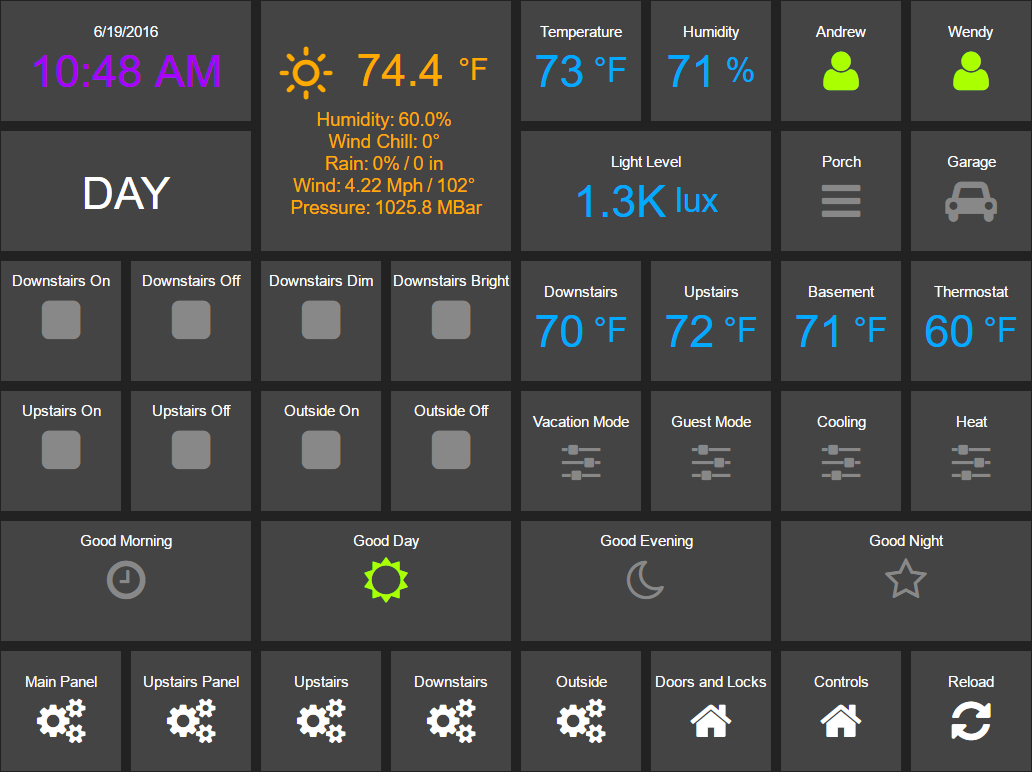HADashboard is a dashboard for Home Assistant that is intended to be wall mounted, and is optimized for distance viewing.
HADashboard was originally created by the excellent work of FlorianZ for use with the SmartThings Home Automation system, with notable contributions from the SmartThings Community. I would also like to acknowledge contributions made by zipriddy. This is my port of hadashboard to Home Assistant.
The Dashboard is at its heart a Dashing Dashboard. Dashing is a ruby on rails based framework that enables easy creation of extensible dashboards. The Ruby environment runs a webserver that serves the dashboard, and also provides a backend to call into Home Assistant using it's RESTFull API. In addition, the Dashboard itself provides an API for push updates, and there is a python component called hapush that consumes events from Home Assistant and pushes them back to the dashboard in real time so it is continuously updated without the need for reloading.
Clone the hadashboard repository to the current local directory on your machine.
$ git clone https://github.com/acockburn/hadashboard.gitChange your working directory to the repository root. Moving forward, we will be working from this directory.
$ cd hadashboardEssentially, you want to make sure that you have Ruby installed on your local machine. Then, install the Dashing gem:
$ gem install dashingFrom your repository root, make sure that all dependencies are available.
Note: on some systems you may also need to install bundler:
$ gem install bundlerWhen installed run it:
$ bundleBundle will now install all the ruby prereqs for running dashing.
Note: Prereqs will vary across different machines. So far users have reported requirements for some additional installs to allow the bundle to complete succesfully:
- ruby-dev -
sudo apt-get install ruby-dev - Postgress -
sudo apt-get install postgresql-9.4 postgresql-server-dev-9.4 libpq-dev sqlite libsqlite3-dev
You will need to research what works on your particular architecture and also bear in mind that version numbers may change over time.
Next, in the ./lib directory, copy the ha_conf.rb.example file to ha_conf.rb and edit its settings to reflect your installation, pointing to the machine Home Assistant is running on and adding your api_key.
$ha_url = "http://192.168.1.10:8123"
$ha_apikey = "your key"$ha_urlis a reference to your home assistant installation and must include the correct port number and scheme (http://orhttps://as appropriate)$ha_apikeyshould be set to your key if you have one, otherwise it can remain blank.
When you are done, you can start a local webserver like this:
$ dashing startPoint your browser to http://localhost:3030 to access the hadashboard on your local machine.and you should see the supplied default dashboard.
Hadashboard is a Dashing app, so make sure to read all the instructions on http://dashing.io to learn how to add widgets to your dashboard, as well as how to create new widgets.
Essentially, you will need to modify the dashboards/main.erb file to reference the items you want to display and control and get the layout that you want.
The basic anatomy of a widget is this:
<li data-row="" data-col="1" data-sizex="1" data-sizey="1">
<div data-id="office" data-view="Hadimmer" data-title="Office Lamp"></div>
</li>- data-row, data-col: The position of the widget in the grid.
- data-sizex, data-sizey: The size of the widget in terms of grid tile.
- data-id: The homeassitant entity id without the entity type (e.g.
light.officebecomesoffice). - data-view: The type of widget to be used (Haswitch, Hadimmer, Hatemp etc.)
- data-icon: The icon displayed on the tile. See http://fontawesome.io for an icon cheatsheet.
- data-title: The title to be displayed on the tile.
Note that although it is legal in XML terms to split the inner <div> like this:
<li data-row="" data-col="1" data-sizex="1" data-sizey="1">
<div data-id="office"
data-view="Hadimmer"
data-title="Office Lamp">
</div>
</li>This may break hapush's parsing of the file, so keep to the line format first presented.
The Hascript widget has a couple of extra parameters that allow you to link it with a specified input_select so that they will highlight the button for certain values of that input select. The usecase for this is that I maintain an input_select as a flag for the state of the house to simplify other automations. I use scripts to switch between the states, and this feature provides feedback as to the current state by lighting up the appropriate script button.
A Hascript widget using this feature will look like this:
<li data-row="5" data-col="3" data-sizex="2" data-sizey="1">
<div data-id="day" data-view="Hascript" data-title="Good Day" data-icon="sun-o" data-changemode="Day" data-input="house_mode"></div>
</li>- data-changemode: The value of the
input_selectfor which this script button will light up - data-input: The
input_selectentity to use (minus the leading entity type)
Please, refer to the Dashing website for instructions on how to change the grid and tile size, as well as more general instructions about widgets, their properties, and how to create new widgets.
At this time I have provided support for the following Home Assistant entity types:
- switch: Widget type Haswitch
- devicetracker: Widget type Hadevicetracker
- light: Widget type Hadimmer
- garage: Widget type Hagarage
- input_boolean: Widget type Hainputboolean
- scene: Widget type Hascene
- script: Widget type Hascript
- input_select (read only): Widget type Hainputselect
- sensor (humidity): Widget type Hahumidity
- sensor (luminance): Widget type Halux
- sensor (motion): Widget type Hamotion
- sensor (temperature): Widget type Hatemp
- weather (requires forecast.io): Widget type Haweather
When you make changes to a dashboard, Dashing and hapush will both automatically reload and apply the changes without a need to restart.
Note: The first time you start Dashing, it can take up to a minute for the initial comilation of the pages to occur. You might get a timeout from your browser. If this occurs, be patient and reload. Subsequent reloads will be a lot quicker.
It is possible to have multiple pages within a dashboard. To do this, you can add an arbitary number of gridster divisions (you need at least one).
<div class="gridster"> <!-- Main Panel - PAGE 1 -->
<some widgets>
</div
<div class="gridster"> <!-- More Stuff - PAGE 2 -->
<more widgets>
</divThe divisions are implicitly numbered from 1 so it is a good idea to comment them. You can then add a widget to switch between pages like so:
<li data-row="1" data-col="1" data-sizex="1" data-sizey="1">
<div data-id="cpage1" data-view="ChangePage" data-icon="cogs" data-title="Upstairs" data-page="3" data-stagger="false" data-fasttransition="true" data-event-click="onClick"></div>
</li>- data-page : The name of the page to switch to
You can also have multiple dashboards, by simply adding a new .erb file to the dashboards directory and navigating to the dashboards via http://<IP address>:3030/dashboard-file-name-without-extension
For example, if you want to deploy multiple devices, you could have one dashboard per room and still only use one hadashboard app installation.
When you have the dashboard corretly displaying and interacting with Home Assistant you are ready to install the final component - hapush. Without hapush the dashboard would not respond to events that happen outside of the hadashboard system. For instance, if someone uses the Home Assistant interface to turn on a light, or even another App or physical switch, there is no way for the Dashboard to reflect this change. This is where hapush comes in.
hapush is a python daemon that listens to Home Assistant's Event Stream and pushes changes back to the dashboard to update it in real time. You may want to create a Virtual Environment for hapush - at the time of writing there is a conflict in the Event Source versions in use between HA and hapush.
Before running hapush you will need to add some python prerequisites:
$ pip3 install daemonize
$ pip3 install sseclient
(Others - TBD)When you have all the prereqs in place, edit the hapush.cfg file to reflect your environment:
ha_url = "http://192.168.1.10:8123"
ha_key = api_key
dash_host = "192.168.1.10:3030"
dash_dir = "/srv/hass/src/hadashboard/dashboards"
logfile = "/etc/hapush/hapush.log"
ha_urlis a reference to your home assistant installation and must include the correct port number and scheme (http://orhttps://as appropriate)ha_keyshould be set to your key if you have one, otherwise it can be removed.dash_hostshould be set to the IP address and port of the host you are running Dashing on (no http or https) - this should be the same machine as you are runninghapushon.dash_diris the path on the machine that stores your dashboards. This will be the subdirectorydashboardsrelative to the path you clonedhadashboardto.logfileis the path to where you wanthapushto keep its logs. When run from the command line this is not used - log messages come out on the terminal. When running as a daemon this is where the log information will go. In the example above I created a directory specifically for hapush to run from, although there is no reason you can't keep it in thehapushsubdirectory of the cloned repository.
You can then run hapush from the command line as follows:
$ ./hapush.py hapush.cfgIf all is well, you should start to see hapush responding to events as they occur:
2016-06-19 10:05:59,693 INFO Reading dashboard: /srv/hass/src/hadashboard/dashboards/main.erb
2016-06-19 10:06:12,362 INFO switch.wendy_bedside -> state = on, brightness = 50
2016-06-19 10:06:13,334 INFO switch.andrew_bedside -> state = on, brightness = 50
2016-06-19 10:06:13,910 INFO script.night -> Night
2016-06-19 10:06:13,935 INFO script.night_quiet -> Night
2016-06-19 10:06:13,959 INFO script.day -> Night
2016-06-19 10:06:13,984 INFO script.evening -> Night
2016-06-19 10:06:14,008 INFO input_select.house_mode -> Night
2016-06-19 10:06:14,038 INFO script.morning -> Night
2016-06-19 10:06:21,624 INFO script.night -> Day
2016-06-19 10:06:21,649 INFO script.night_quiet -> Day
2016-06-19 10:06:21,674 INFO script.day -> Day
2016-06-19 10:06:21,698 INFO script.evening -> Day
2016-06-19 10:06:21,724 INFO input_select.house_mode -> Day
2016-06-19 10:06:21,748 INFO script.morning -> Day
2016-06-19 10:06:31,084 INFO switch.andrew_bedside -> state = off, brightness = 30
2016-06-19 10:06:32,501 INFO switch.wendy_bedside -> state = off, brightness = 30
2016-06-19 10:06:52,280 INFO sensor.side_multisensor_luminance_25 -> 871.0
2016-06-19 10:07:50,574 INFO sensor.side_temp_corrected -> 70.7
2016-06-19 10:07:51,478 INFO sensor.side_multisensor_relative_humidity_25 -> 52.0
2016-06-19 10:07:51,604 INFO sensor.side_humidity_corrected -> 72.0
To run Dashing and hapush at reboot, I have provided sample init scripts in the ./init directory. These have been tested on a Raspberry PI - your mileage may vary on other systems.
Version 1.2.1
- Minor typos in README
Version 1.2
- Fix docs and excample cfg to remove scheme from
hapushdash_host config variable
Version 1.1
- Expand instructions
- Allow no api_key
- Allow http connections
Version 1.0
Initial Release