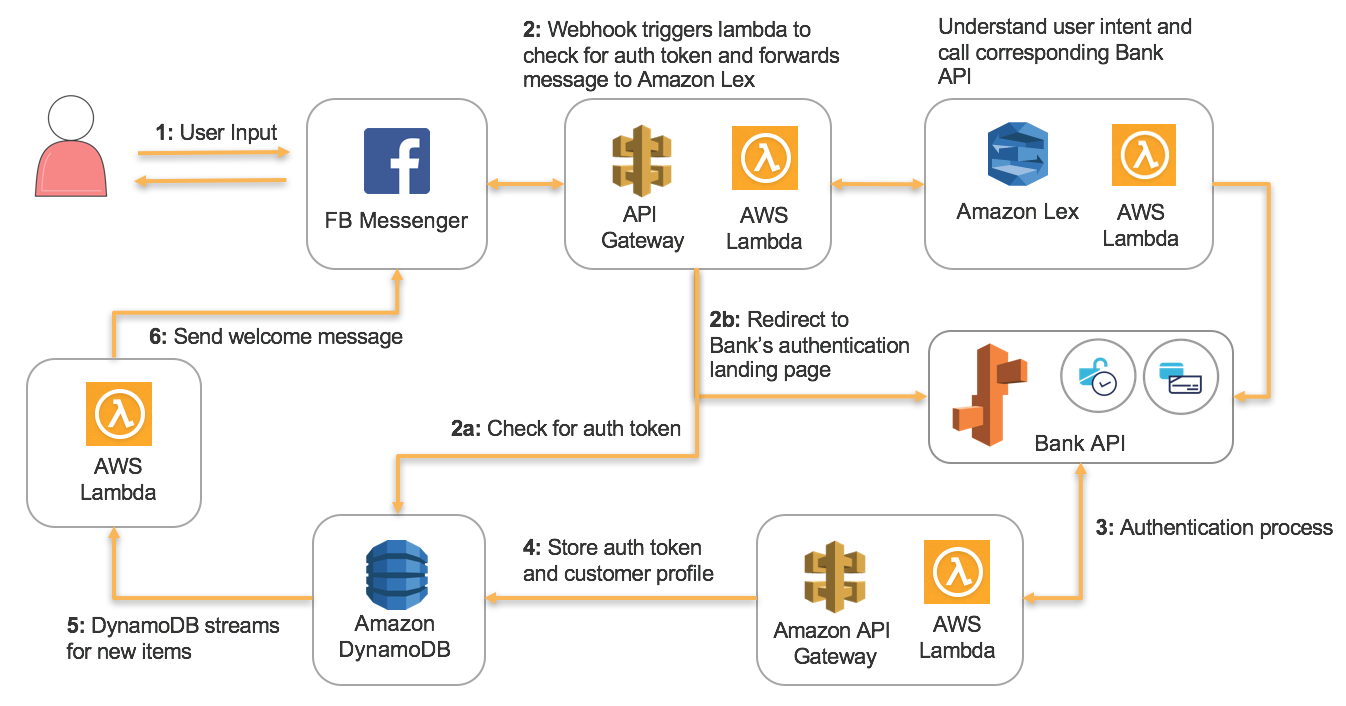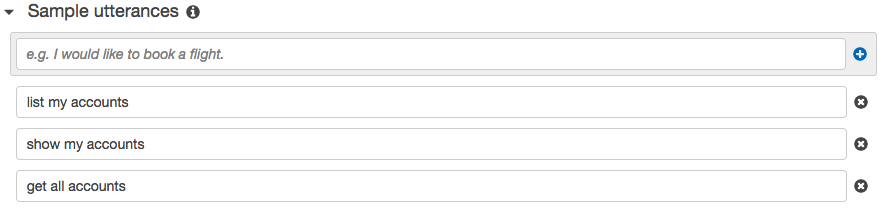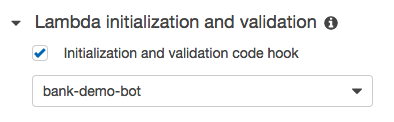Banking ChatBot with Facebook Messenger
Overview
This repo demonstrates how you can easily build a ChatBot that interacts with Facebook Messenger to perform simple banking instructions, using AWS services.
Setup Environment
To get started, you need to create a Facebook page account, a Lex bot and launch a CloudFormation template, which will connect everything together.
Step 1 - Creating Facebook Page
First we will need to create a new Page on Facebook, create a Facebook App through Facebook's developer portal. A Facebook Page ID and Access Token will be created at this stage, which are required later when creating the CloudFormation stack.
- Open your Facebook account and navigate to Facebook Pages and Create a Page.
- Choose the type of Page you want to create. For this demo, we will choose a Cause or Community page and provide it a name, such as for example Your Name Bank.
- Proceed to setup the Facebook Page. These steps are optional, and you can safely hit the Skip button until the Facebook page is created.
- Once the page is created, navigate to About section and find Page ID at the bottom. Save this number for later use.
- Navigate to the Facebook Developer Portal and click on the
right-hand drop-down box My Apps and select Add a New App
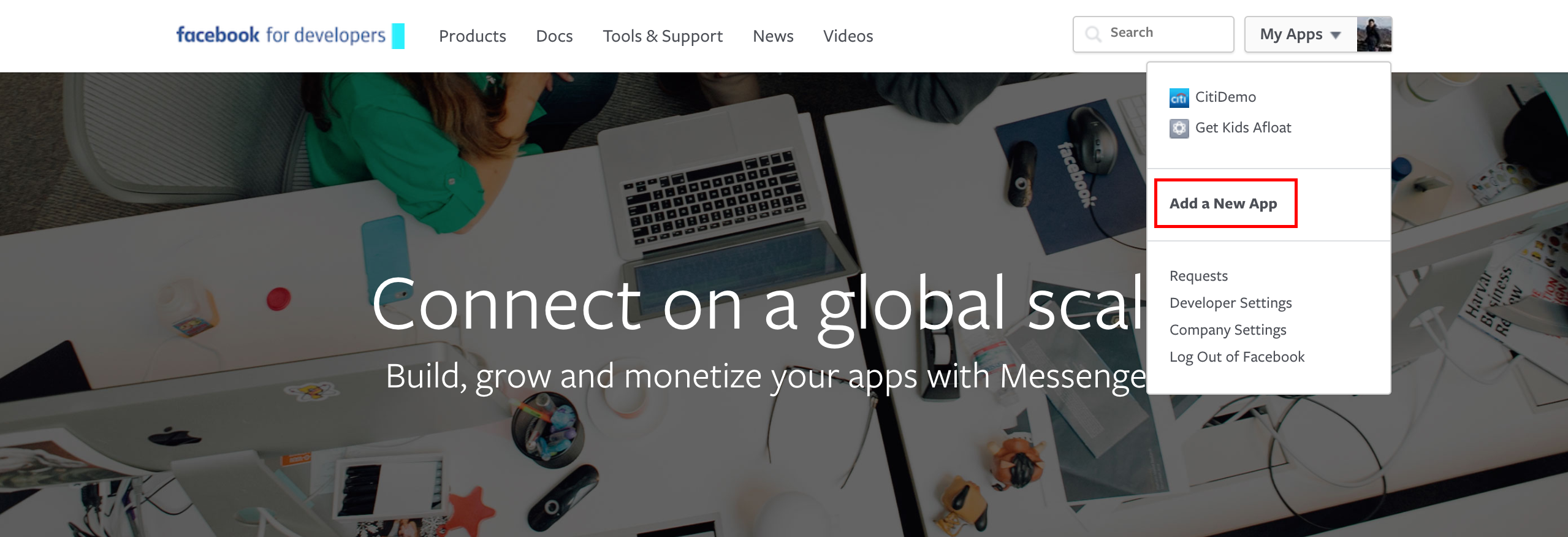
- Provide your application a name and provide a working e-mail address.
- Facebook will now redirect you to your App Settings page. Choose Messenger and click
Setup
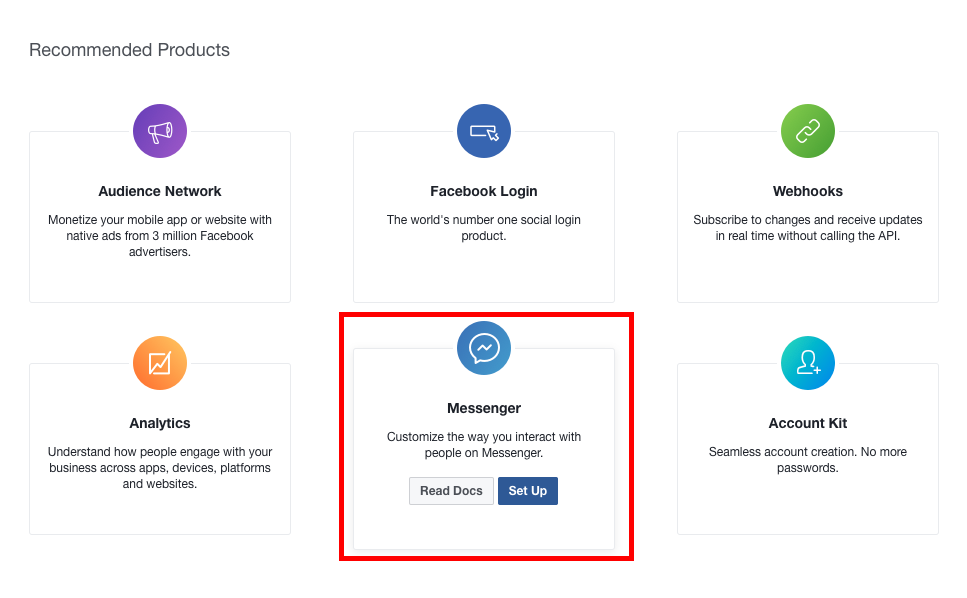
- In the Messenger Settings page, scroll down to the section Token Generation. Choose the page that you created just now and a Page Access Token will be generated. Save this token for later use.
Step 2 - Creating the stack
Launch the CloudFormation stack by clicking on Deploy to AWS below.
You will be prompted to input some parameters. Use the Page ID and Access Token you received from Step 1. At this point, you will need to give your Lex bot a name and alias, such as BankBot and Demo. Since Lex is not yet supported by CloudFormation, we will be creating the Lex bot manually at the next step.
Once the stack creation has completed, an URL will be shown in the Outputs. This URL will be used in Step 4 for Facebook integration.
Step 3 - Create a Lex bot
Here in this step, we will create a Lex bot. Since CloudFormation does not support Lex currently, we have to do this step manually. We will be using region us-east-1 for this setup.
Create the Bot
- Navigate to AWS console for Lex
- Create a bot and select Custom bot
- Give you bot a name, for example BankBot, you will need this name later in Step 3
- For output voice, select None
- Set 5 minute for session timeout
- Choose No for COPPA.
- Click Create to create the bot
Add Intents to bot
After the bot is created, we need to add Intents to the bot. For this setup, we will be creating two intents, one for retrieving account summary and another for money movement.
-
Click Create Intent
-
For the first intent, we will call it ShowAccounts. Type this in the name field and click Add
-
For the ShowAccounts intent, we will have one slot for the account group type. Create a new slot type by clicking the + sign beside Slot types on the left navigation menu.
-
Type AccountGroup for name, give it a description, and choose Expand Values for resolution.
-
Next, add a new slot to the intent using our new AccountGroup type.

-
Integrate with our lambda function for validation. There is a Lambda function bank-bot-demo which was already created by CloudFormation.
-
Choose the same Lambda function for fultillment and Save Intent
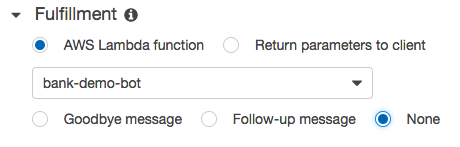
-
Similarly, setup the second intent for money movement. We will call this intent MoneyMovement
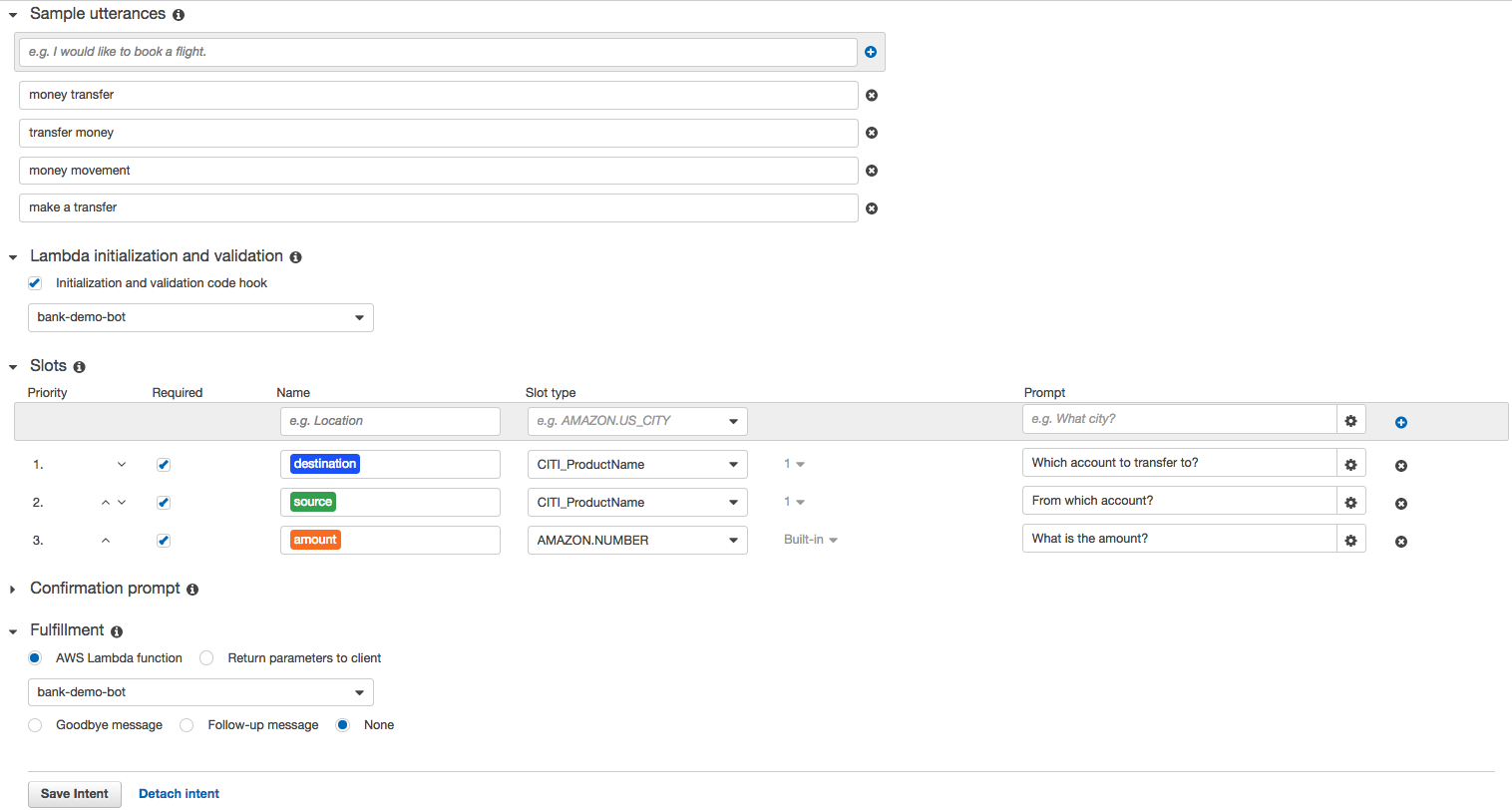
Step 4 - Facebook Page Integration
The last step here is to link Facebook Messenger with our chat bot API. Facebook Messenger uses webhooks for such kind of integration.
- Back in our Facebook Messenger settings, under the Webhooks section, click Setup Webhooks

- In the popup dialog enter the URL provided in CloudFormation outputs into the Callback URL
textbox. For the Verify token value, enter bank-bot-demo. For the Subscription fields
tick the messages checkbox, this will allow us to be notified via webhook upon any new
message.
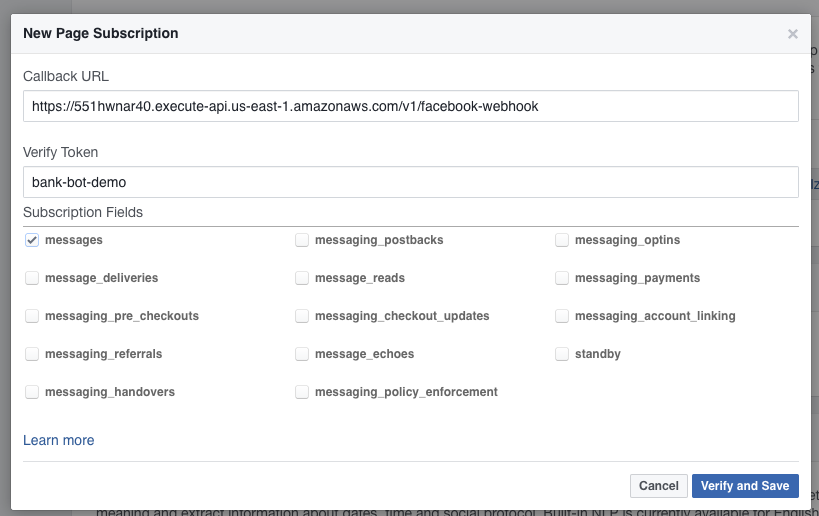
- Lastly, subscribe the Page that was created earlier to this webhook.
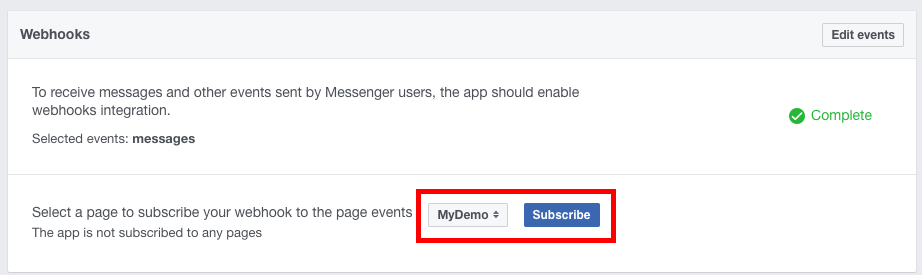
Step 5 - Test out your chat bot
Now your chat bot is successfully setup. It's time to test it out. Navigate back to the Facebook Page and try sending messages. Enjoy playing with your chat bot!