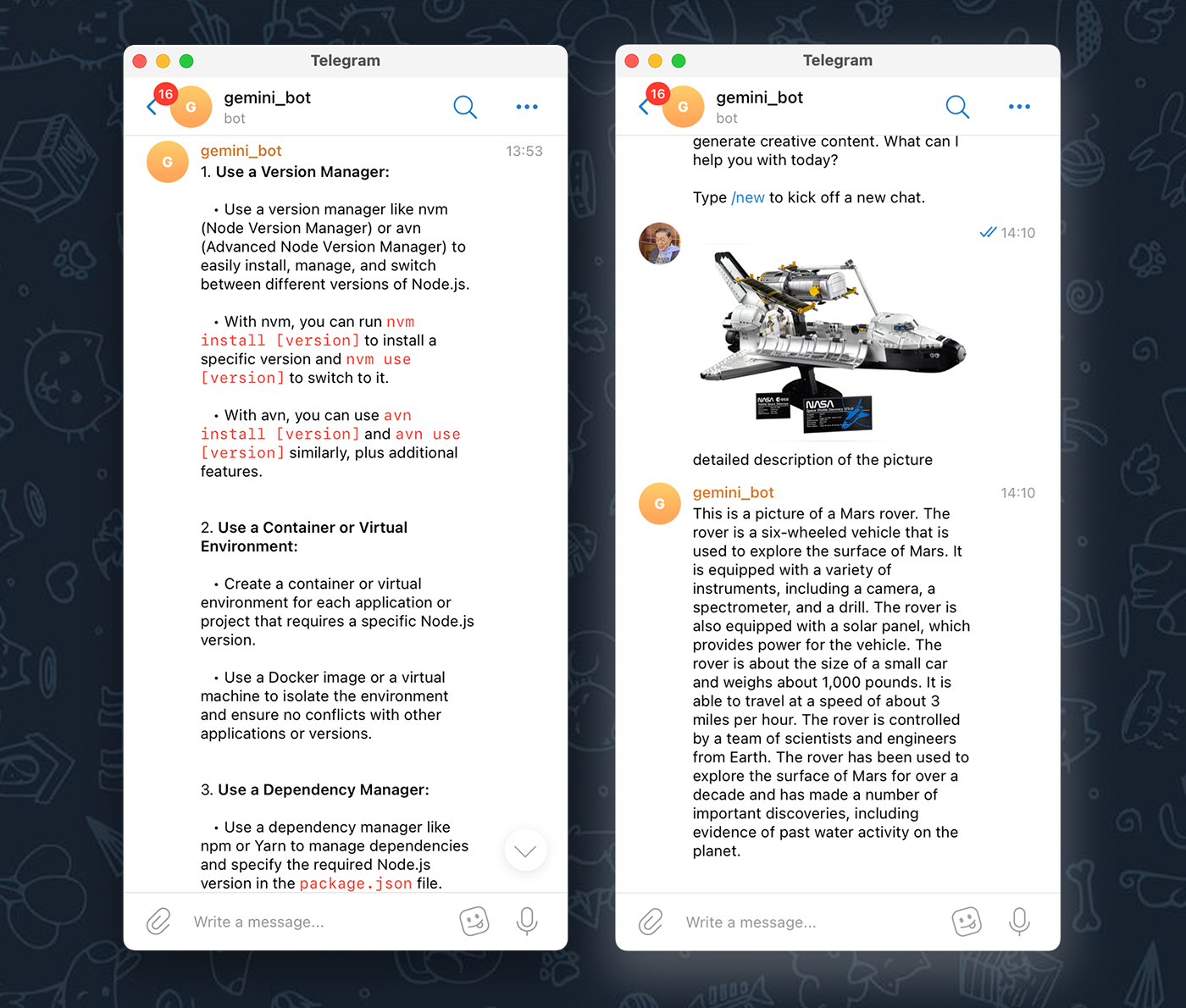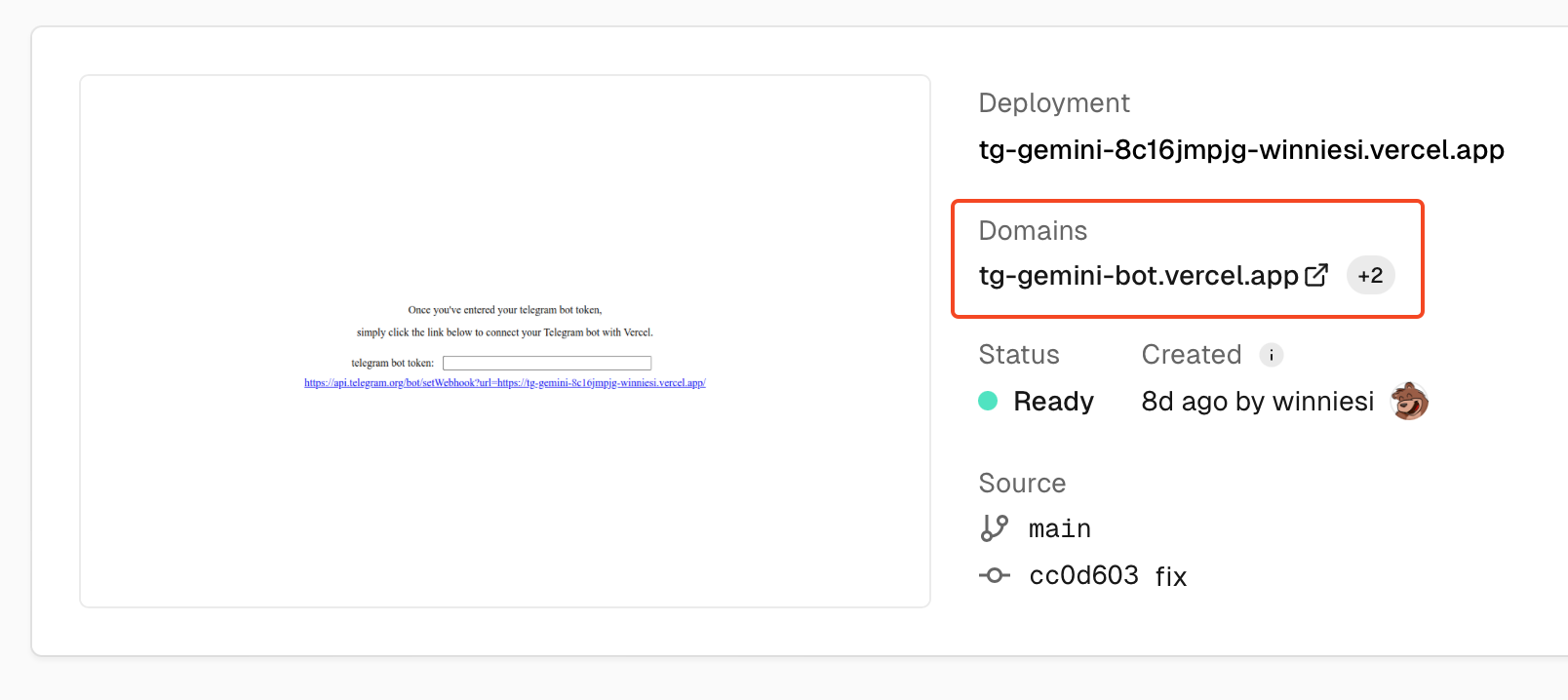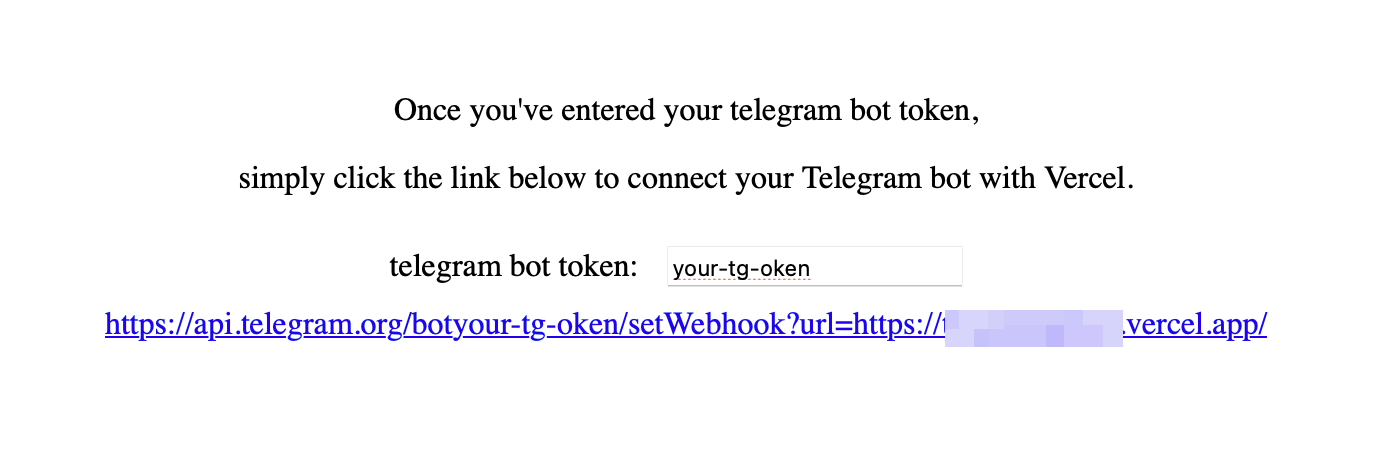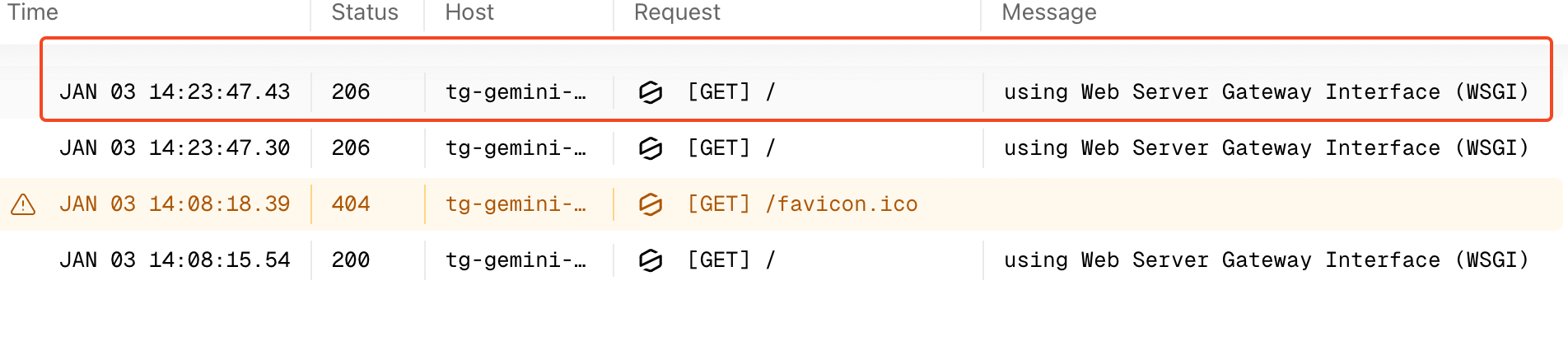The tg-gemini-bot let's you use Google Gemini services right on your personal Telegram bot.
Super easy, just a single click and you've got it set up on Vercel.
🚀 If you don't want to deploy it yourself, you can use this deployment-free telegram bot: GeminiBot. This bot is a fork from this project, providing completely identical features.
- This is built with Flask - super straightforward and easy to develop.
- It's an all front-end project, and you can get it up and running on Vercel with just one click.
- Supports Gemini continuous conversation. (Due to Vercel's restrictions, conversations may not be saved for a long time)
- Supports both Gemini text, image interface, and telegram markdown.
Get these things ready, and then fill them in as environment variables in Vercel.
-
GOOGLE_API_KEY
apply for your Google gemini pro api: https://makersuite.google.com/app/apikey
-
BOT_TOKEN
create your own telegram bot (check the tutorial), obtain the token of the bot, which is in the format similar to:
67295022320:AAHmfuSQb0ZoUq0ycNPvgzqCCX7I1uzzaSE -
ALLOWED_USERS
Gather the Telegram usernames of users who are permitted to access this bot, separating them with a comma (
,). The usernames should be formatted like this:name1,name2. You can also choose to turn off auch. learn more
-
Set the environment variable according to the instructions below.
-
Once everything's done, visit the domain name of your Vercel project address. (Visiting the
Domainsinstead of theDeployment Domainsprovided by Vercel for the project .)Or you could just click on
https://api.telegram.org/bot<bot-token>/setWebhook?url=<vercel-domain>to connect your Telegram bot to Vercel services. (remember to replace with your actual corresponding parameters)
- Fill in your telegram bot token on the page to associate telegram bot and vercel.
| Environment Variable | Required | Description |
|---|---|---|
| GOOGLE_API_KEY | YES | Your Google gemini pro api, it looks like AI2aS4Cl55F9ni9WN84Qn_KWRSuqXvUWkPq6kovc |
| BOT_TOKEN | YES | The Telegram bot token you applied for, it looks like 67295022320:AAHmfuSQb0ZoUq0ycNPvgzqCCX7I1uzzaSE |
| ALLOWED_USERS | No | List the allowed Telegram usernames. If there's more than one person, just split them with , and it should look like: name1,name2.Including the @ symbol is optional, so either ohmorningsir or @ohmorningsir is acceptable. No need to be case sensitive. If you do not set a username, you can use id instead.use /get_my_info to get. |
| IS_DEBUG_MODE | No | Whether to enable debug mode. 0 to disenable. 1 to enable. Default is 0 . |
| ADMIN_ID | No | ten-digit telegramID. If you want to enable debug mode, this value must be set correctly |
| AUCH_ENABLE | No | 0 to disenable auth. Anyone can use this bot. 1 to enable auth. Enabled by default. |
So, if you've done everything step by step just like we talked about and your Telegram bot is still not doing its thing, then it's a good idea to poke around the Vercel logs to see what's up.
-
Open your project in vercel, click on the Deployments tab, check whether the deployment is successful, if there is an error, please modify according to the error prompt.
-
If no errors have occurred here, open the Logs tab, click on an erroneous log, and the program's output will be displayed on the right.
- If there are any error messages, you can open an issue, and then provide the error information.