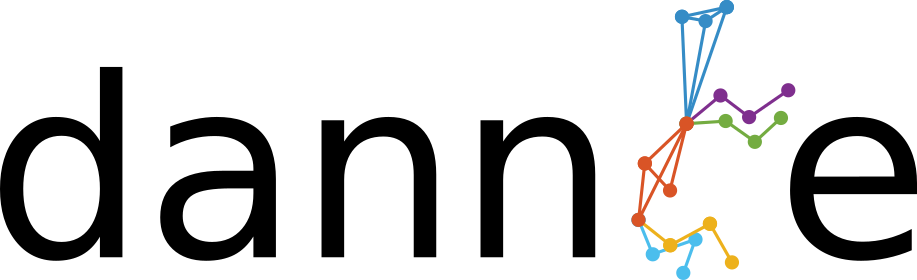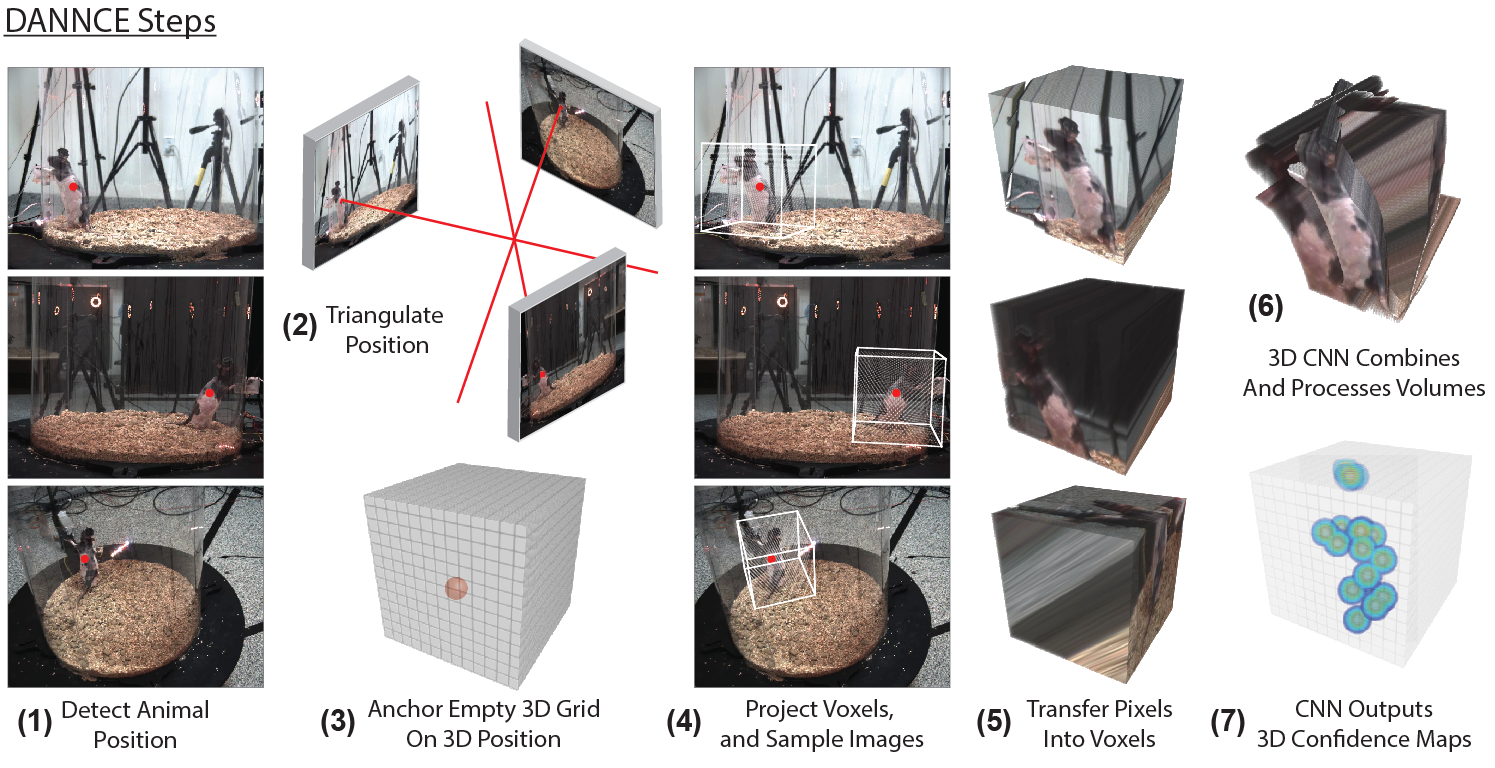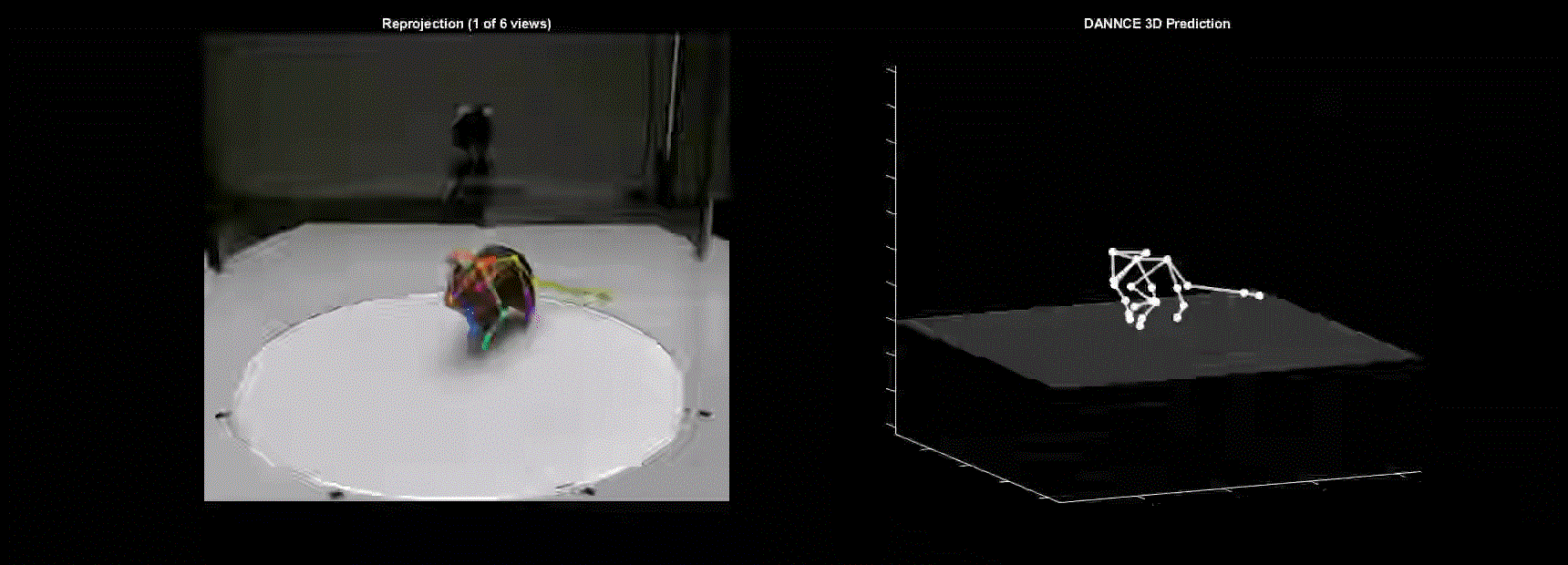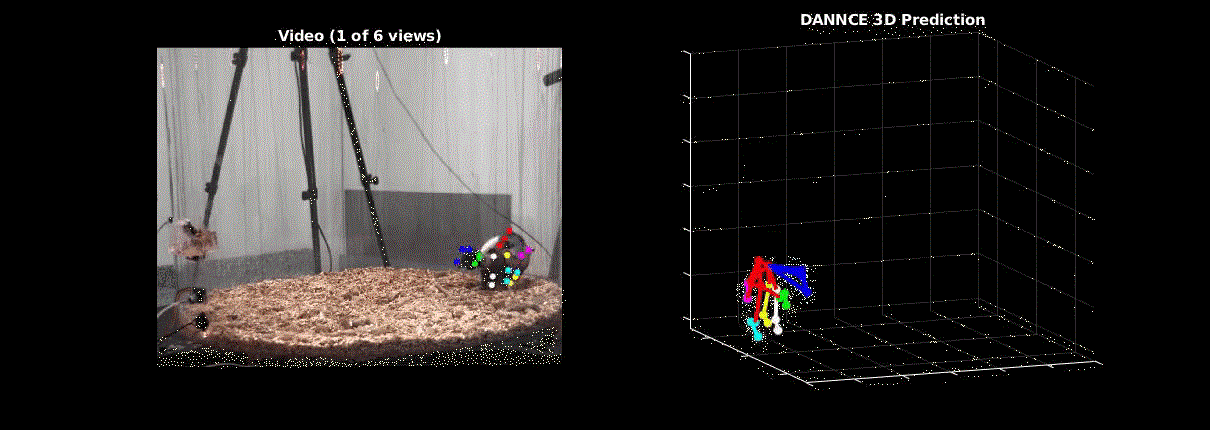Repository Contributors: Timothy Dunn, Jesse Marshall, Diego Aldarondo, William Wang, Kyle Severson
DANNCE (3-Dimensional Aligned Neural Network for Computational Ethology) is a convolutional neural network (CNN) that calculates the 3D positions of user-defined anatomical landmarks on behaving animals from videos taken at multiple angles. The key innovation of DANNCE compared to existing approaches for 2D keypoint detection in animals (e.g. LEAP, DeepLabCut) is that the network is fully 3D, so that it can learn about 3D image features and how cameras and landmarks relate to one another in 3D space. We also pre-trained DANNCE using a large dataset of rat motion capture and synchronized video, so the standard network has extensive prior knowledge of rodent motions and poses. DANNCE's ability to track landmarks transfers well to mice and other mammals, and works across different camera views, camera types, and illumination conditions.
DANNCE requires a CUDA-enabled GPU and appropriate drivers. We have tested DANNCE on NVIDIA GPUs including the Titan V, Titan X Pascal, Titan RTX, V100, and Quadro P5000. On an NVIDIA Titan V, DANNCE can make predictions from ~10.5 frames per second from 6 camera views. DANNCE is also embarrassingly parallel over multiple GPUs. The following combinations of operating systems and software have been tested:
| OS | Python | TensorFlow | CUDA | cuDNN | PyTorch |
|---|---|---|---|---|---|
| Ubuntu 16.04 or 18.04 | 3.7.x | 2.2.0 - 2.3.0 | 10.1 | 7.6 | 1.5.0 - 1.7.0 |
| Windows 10 | 3.7.x | 2.2.0 - 2.3.0 | 10.1 | 7.6 | 1.5.0 - 1.7.0 |
We recommend installing DANNCE using the following steps:
- Clone the github repository
git clone --recursive https://github.com/spoonsso/dannce
cd dannce
-
If you do not already have it, install Anaconda.
-
Set up a new Anaconda environment with the following configuration:
conda create -n dannce python=3.7 cudatoolkit=10.1 cudnn ffmpeg -
Activate the new Anaconda environment:
conda activate dannce -
Install PyTorch:
conda install pytorch=1.7 -c pytorch -
Update setuptools:
pip install -U setuptools -
Install DANNCE with the included setup script from within the base repository directory:
pip install -e .
Then you should be ready to try the quickstart demo!
These installation steps were tested with Anaconda releases 4.7.12 and 2020.02, although we expect it to work for most conda installations. After installing Anaconda, and presuming there are no issues with GPU drivers, the installation should take less than 5 minutes.
A note on the PyTorch requirment.
PyTorch is not required, but 3D volume generation is significantly faster when using PyTorch than with TensorFlow or NumPy. To use TensorFlow only, without having to install the PyTorch package, simply toggle the predict_mode field in the DANNCE configuration files to tf. To use NumPy volume generation (slowest), change predict_mode to None.
To test your DANNCE installation and familiarize yourself with DANNCE file and configuration formatting, run DANNCE predictions for markerless_mouse_1. Because the videos and network weight files are too large to host on GitHub, use the links in these files to download necessary files and place them in each associated location:
demo/markerless_mouse_1/DANNCE/train_results/link_to_weights.txt
demo/markerless_mouse_1/DANNCE/train_results/AVG/link_to_weights.txt
demo/markerless_mouse_1/videos/link_to_videos.txt
demo/markerless_mouse_2/videos/link_to_videos.txt
Alternatively, on Linux you can run the following commands from the base dannce repository.
For markerless_mouse_1:
wget -O vids.zip https://tinyurl.com/DANNCEmm1vids;
unzip vids.zip -d vids;
mv vids/* demo/markerless_mouse_1/videos/;
rm -r vids vids.zip;
wget -O demo/markerless_mouse_1/DANNCE/train_results/weights.12000-0.00014.hdf5 https://tinyurl.com/DANNCEmm1weightsBASE;
wget -O demo/markerless_mouse_1/DANNCE/train_results/AVG/weights.1200-12.77642.hdf5 https://tinyurl.com/DANNCEmm1weightsAVG
For markerless_mouse_2:
wget -O vids2.zip https://tinyurl.com/DANNCEmm2vids;
unzip vids2.zip -d vids2;
mv vids2/* demo/markerless_mouse_2/videos/;
rm -r vids2 vids2.zip
Once the files are downloaded and placed, run:
cd demo/markerless_mouse_1/;
dannce-predict ../../configs/dannce_mouse_config.yaml
This demo will run the AVG version of DANNCE over 1000 frames of mouse data and save the results to:
demo/markerless_mouse_1/DANNCE/predict_results/save_data_AVG.mat
The demo should take less than 2 minutes to run on an NVIDIA Titan X, Titan V, Titan RTX, or V100. Run times may be slightly longer on less powerful GPUs. The demo has not been tested using a CPU only.
Please see the Wiki for more details on running DANNCE and customizing configuration files.
To use DANNCE, acquisition cameras must calibrated. Ideally, the acquired data will also be compressed. Synchronization is best done with a frametime trigger and a supplementary readout of frame times. Calibration is the process of determining the distortion introduced into an image from the camera lens (camera intrinsics) and the position and orientation of cameras relative to one another in space (camera extrinsics). When acquiring our data, we typically calibrated cameras in a two-step process. We first used a checkerboard to find the camera intrinsics. We then used an 'L-frame' to determine the camera extrinsics. The L-frame is a calibrated grid of four or more points that are labeled in each camera. A checkerboard can also be used for both procedures. We have included two examples of calibration using MATLAB (in Calibration/).
Some tips:
- Try to sample the whole volume of the arena with the checkerboard to fully map the distortion of the lenses.
- If you are using a confined arena (e.g. a plexiglass cylinder) that is hard to wand, it often works to compute the calibration without the cylinder present.
- More complicated L-Frames can be used, and can help, for computing the extrinsics. Sometimes using only a four point co-planar L-frame can result in a 'flipped' camera, so be sure to check camera poses after calibration.
It is often helpful to compress videos as they are acquired to reduce diskspace needed for streaming long recordings from multiple cameras. This can be done using ffmpeg or x264, and we have included two example scripts in Compression/. One, campy.py, was written by Kyle Severson and runs ffmpeg compression on a GPU for streaming multiple Basler cameras. A second, CameraCapture, was originally written by Raj Poddar and uses x264 on the CPU to stream older Point Grey/FLIR cameras (eg Grasshopper, Flea3). We have included both a compiled version of the program and the original F-Sharp code that can be edited in Visual Studio.
Mirrors. Mirrors are a handy way to create new views, but there are some important details when using them with DANNCE. The easiest way to get it all to work with the dannce pipeline is to create multiple videos from the video with mirrors, with all but one sub-field of view (FOV) blacked out in each video. This plays well with the center-of-mass finding network, which currently expects to find only one animal in a given frame.
When calibrating the mirror setup, we have used one intrinsic parameter calibration over the entire FOV of the camera, typically by moving the experimental setup away from the camera (moving the camera could cause changes in the intrinsics). We used these intrinsic parameters for all sub-FOVs. We also used the one set of distortion parameters to undistort the entire FOV. After you have these the parameters, you take images of the calibration target with the mirrors in place and calibrate the extrinsics for each sub-FOV independently and go from there.
Cameras tested:
- Point Grey Flea3
- Blackfly BFS-U3-162M/C-CS
- Basler ace aca1920-155uc
DANNCE requires a set of videos across multiple views and a *dannce.mat file that contains camera calibration parameters, a structure that synchronizes frames across views, and in the case of training, the 3D labels.
We recommend setting up individual project folders for each video recording session, as in the dannce demos (./demo), although the dannce configuration files are flexible enough to support more custom file and directory organizations. The demo project folders also contain examples of all of the following formatting information.
video directories.
DANNCE requires a parent video directory with n sub-directories, one for each of n cameras. Within each subdirectory, videos must be named according the frame index of the first frame in the file. For example, for a three-camera system, the video directory must look like:
./videos/
+-- Camera1
|__+--0.mp4
+-- Camera2
|__+--0.mp4
+-- Camera3
|__+--0.mp4
configuration files.
DANNCE uses two configuration files and one data file.
- main config, e.g.
configs/*.yaml. This file defines data and model hyperparameters. It can be reused across experiments. - io config, e.g.
demo/markerless_mouse_1/io.yaml. This file defines input data and ouput directories. It is used for a single experiment. - dannce.mat, e.g.
demo/markerless_mouse_1/label3d_dannce.mat. This file contains three cell arrays of matlab structures.paramsstores the camera parameters for each camera.syncstores a vector that synchronizes all cameras.labelDatastores the frame identities and 3d labels for hand-labeled frames. This file can be produced automatically withLabel3D.exportDannce().
camera calibration parameters.
Dannce requires structs for each camera containing the camera's rotation matrix, translation vector, intrinsic matrix, radial distortion, and tangential distortion. If you use our included calibration scripts, you can convert the output to the required format with utils/convert_calibration.m.
A properly formatted calibration struct has the following fields, ['R','t','K','RDistort','TDistort'].
synchronization files.
DANNCE requires a set of sync structs, one for each camera, which define frame synchrony across the different cameras over time. If you know your cameras are reliably synchronized at all times (e.g. via hardware triggering), these files can be generated with the aid of dannce/utils/makeSyncFiles.py. Once your video directories are set up correctly, sync files can get generated by running python dannce/utils/makeSyncFiles.py {path_to_videos} {acquisition_frame_rate} {number_tracked_landmarks}, where {.} denotes variables you must replace with relevant values. See the makeSyncFiles.py docstring for more information.
If your cameras are not natively synchronized, but you can collect timestaps for each frame, sync files should be generated by dannce/utils/preprocess_data.m, which will generate sync files from a properly formatted .mat file listing the frameID for each camera at each timepoint. See /dannce/utils/example_matchedframs.mat file for how these timestamp data should be formatted before running preprocess_data.m.
For fine-tuning DANNCE to work with your animal and system, we developed a labeling GUI, which can be found in a separate repo: https://github.com/diegoaldarondo/Label3D. The Label3D repository should be cloned with DANNCE automatically as a submodule when using git clone --recursive https://github.com/spoonsso/dannce When labeling is completed, the labels can be used to train DANNCE and the COMfinder network (see below) after converting the Label3D files to DANNCE format using Label3D.exportDannce().
DANNCE requires a reasonable estimate of the 3D position of the animal in each frame. We obtain this by triangulating the 2D center of mass (COM) of the animal in each frame. You can use your favorite method to find an estimate of the animal COM in each frame, but we trained a 2D U-Net to do it. Our U-Net typically requires some additional training data to get it working on new views, new environments, and new species. If working with hand-labeled data, your same data structures can be used to train both the COMfinder network and the DANNCE network.
Given formatted data, a properly organized directory structure, and a config file (see config and demo folder, and wiki), navigate to your project folder and run
com-train /path/to/main_com_config.yaml
After training, run
com-predict /path/to/main_com_config.yaml
to generate center of mass predictions.
Once the COM is found, the main DANNCE network can be trained by running:
dannce-train /path/to/main_config.yaml
After training, run
dannce-predict /path/to/main_config.yaml from within an experiment folder to make 3D predictions using the trained model.
Consult the demo folder for directory and config file formatting examples