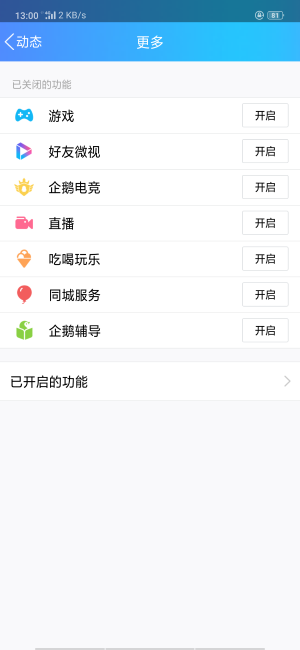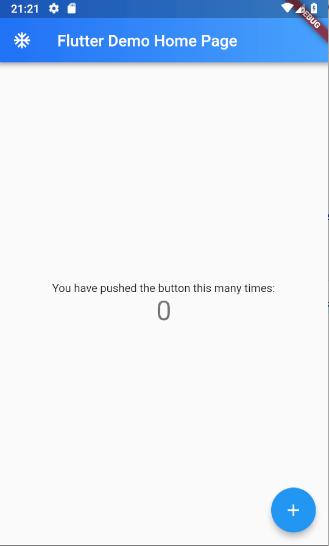最近项目组决定使用 Flutter 来做新的App,在开发过程中遇到了这样的一个需求,渐变色的AppBar。
就是这样的,类似于 QQ ,iOS首页AppBar,Android中几乎所有的AppBar:
像 Flutter 这样强大的 UI 库,先看一下AppBar的属性。
AppBar({
Key key,
this.leading,
this.automaticallyImplyLeading = true,
this.title,
this.actions,
this.flexibleSpace,
this.bottom,
this.elevation,
this.backgroundColor,
this.brightness,
this.iconTheme,
this.textTheme,
this.primary = true,
this.centerTitle,
this.titleSpacing = NavigationToolbar.kMiddleSpacing,
this.toolbarOpacity = 1.0,
this.bottomOpacity = 1.0,
}) : assert(automaticallyImplyLeading != null),
assert(elevation == null || elevation >= 0.0),
assert(primary != null),
assert(titleSpacing != null),
assert(toolbarOpacity != null),
assert(bottomOpacity != null),
preferredSize = Size.fromHeight(kToolbarHeight + (bottom?.preferredSize?.height ?? 0.0)),
super(key: key);有个 backgroundColor 属性,
final Color backgroundColor;凉凉,Color 类型。接下来,看一下网上帖子给的方案。
How to add gradient color in AppBar in flutter
https://stackoverflow.com/questions/50412484/how-to-add-gradient-color-in-appbar-in-flutter
大体思路就是继承一个 PreferredSize 类,内部通过 Container + decoration 实现自己需要的效果。(在 Scaffold 类中 appBar 参数需要一个 PreferredSize 类型的对象)
文章中的代码这里贴出来
Widget build(BuildContext context) {
return new Scaffold(
appBar: new PreferredSize(
child: new Container(
padding: new EdgeInsets.only(
top: MediaQuery.of(context).padding.top
),
child: new Padding(
padding: const EdgeInsets.only(
left: 30.0,
top: 20.0,
bottom: 20.0
),
child: new Text(
'Arnold Parge',
style: new TextStyle(
fontSize: 20.0,
fontWeight: FontWeight.w500,
color: Colors.white
),
),
),
decoration: new BoxDecoration(
gradient: new LinearGradient(
colors: [
Colors.red,
Colors.yellow
]
),
boxShadow: [
new BoxShadow(
color: Colors.grey[500],
blurRadius: 20.0,
spreadRadius: 1.0,
)
]
),
),
preferredSize: new Size(
MediaQuery.of(context).size.width,
150.0
),
),
body: new Center(
child: new Text('Hello'),
),
);
}效果不是很满意,我还是想用AppBar中的特性啊,leading ,title 还是很好用的。那我们就自己来实现一个吧。
class AppBar extends StatefulWidget implements PreferredSizeWidget Appbar 继承了 StatefulWidget 实现了 PreferredSizeWidget ,所以我们直接看它的 State -> _AppBarState 。
直接去看 build 方法的返回,从后向前,看 AppBar 是如何实现的。
@override
Widget build(BuildContext context) {
// 省略部分代码,后面来看
...
final Brightness brightness = widget.brightness
?? appBarTheme.brightness
?? themeData.primaryColorBrightness;
final SystemUiOverlayStyle overlayStyle = brightness == Brightness.dark
? SystemUiOverlayStyle.light
: SystemUiOverlayStyle.dark;
return Semantics( // 辅助功能相关
container: true,
child: AnnotatedRegion<SystemUiOverlayStyle>( // 处理主题相关,状态栏文字颜色
value: overlayStyle,
child: Material( // Material 控件,处理颜色,阴影等效果
color: widget.backgroundColor
?? appBarTheme.color
?? themeData.primaryColor,
elevation: widget.elevation
?? appBarTheme.elevation
?? _defaultElevation,
child: Semantics( // child里面才是真正的内容,我们看内部的appBar的实现。
explicitChildNodes: true,
child: appBar,
),
),
),
);
}返回了一个控件,处理了明暗主题,颜色,阴影,子控件,这里我们不想用这个颜色,再通过查看 child 能否设置颜色。
这里的 appBar 是在上面定义的:
Widget appBar = ClipRect( // 用矩形剪辑其子widget
child: CustomSingleChildLayout( // 通过deleagate 来约束子widget
delegate: const _ToolbarContainerLayout(), // 这里的布局是一个宽充满,高度为kkToolbarHeight高度
child: IconTheme.merge( // 处理IconTheme
data: appBarIconTheme,// 通过判断,处理iconTheme的取值
child: DefaultTextStyle( // 文字样式
style: sideStyle, // 通过判断传入的textTheme处理style取值
child: toolbar,
),
),
),
);这里可以看到,这里就是包装了一个 toolbar ,我们继续看 toolbar :
// 这里是一个NavigationToolbar,我们设置的leading,title在这里使用
final Widget toolbar = NavigationToolbar(
leading: leading,
middle: title,
trailing: actions,
centerMiddle: widget._getEffectiveCenterTitle(themeData),
middleSpacing: widget.titleSpacing,
);关于 appBar 内部还进行一些处理,如处理 bottom ,增加 SafeArea 等处理,这里不做展开了
if (widget.bottom != null) { // bottom
appBar = Column(
mainAxisAlignment: MainAxisAlignment.spaceBetween,
children: <Widget>[
Flexible(
child: ConstrainedBox(
constraints: const BoxConstraints(maxHeight: kToolbarHeight),
child: appBar,
),
),
widget.bottomOpacity == 1.0 ? widget.bottom : Opacity(
opacity: const Interval(0.25, 1.0, curve: Curves.fastOutSlowIn).transform(widget.bottomOpacity),
child: widget.bottom,
),
],
);
}
// The padding applies to the toolbar and tabbar, not the flexible space.
if (widget.primary) { // SafeArea
appBar = SafeArea(
top: true,
child: appBar,
);
}
appBar = Align( // Alignment.topCenter
alignment: Alignment.topCenter,
child: appBar,
);
if (widget.flexibleSpace != null) { // flexibleSpace效果
appBar = Stack(
fit: StackFit.passthrough,
children: <Widget>[
widget.flexibleSpace,
appBar,
],
);
}通过这里我们知道了,其实 AppBar 中,颜色是在 Material 中设置的,我们常用的设置是在 toolbar 中进行使用的,所以最简单的渐变色处理方式就是将 Material 的child 包一层做颜色处理,不去修改现有部分。
代码很简单,将AppBar的代码拷贝出来进行修改,这里的类名为GradientAppBar。
在自定义的 GradientAppBar 的构造方法中增加渐变颜色的初始值,和终止值。
GradientAppBar({
...
this.gradientStart,
this.gradientEnd,
}) : assert(automaticallyImplyLeading != null),
...
super(key: key);
final Color gradientStart;
final Color gradientEnd;再将 _AppBarState 类的代码拷贝出来,这里的类名是 _GradientAppBarState (记得修改 createState 方法)。
然后在修改对 build 方法 return 中 child 进行包装,使用传入的颜色作为渐变色背景。
// 添加到build方法最后,return之前,通过使用decoration实现颜色的渐变
if (widget.gradientStart != null && widget.gradientEnd != null) {
appBar = Container(
decoration: BoxDecoration(
gradient: LinearGradient(
colors: [widget.gradientStart, widget.gradientEnd]),
),
child: appBar,
);
}再进行处理 Material 的 颜色
return Material(
// 判断是否使用渐变色
color: widget.gradientStart != null && widget.gradientEnd != null
? Colors.transparent
: widget.backgroundColor ??
appBarTheme.color ??
themeData.primaryColor,
elevation: widget.elevation ?? appBarTheme.elevation ?? _defaultElevation,
child: appBar, // 使用包装后的appBar
);这样就实现了渐变效果。
使用 GradientAppBar ,就是将原来使用 AppBar 替换为 GradientAppBar 。
return Scaffold(
appBar: PreferredSize(
child: GradientAppBar(
gradientStart: Color(0xFF49A2FC),
gradientEnd: Color(0xFF2171F5),
title: Text(widget.title),
leading: Icon(Icons.ac_unit),
),
preferredSize: Size.fromHeight(400),
),
body: Center(
child: Column(
mainAxisAlignment: MainAxisAlignment.center,
children: <Widget>[
Text(
'You have pushed the button this many times:',
),
Text(
'$_counter',
style: Theme.of(context).textTheme.display1,
),
],
),
),
floatingActionButton: FloatingActionButton(
onPressed: _incrementCounter,
tooltip: 'Increment',
child: Icon(Icons.add),
), // This trailing comma makes auto-formatting nicer for build methods.
);效果图: