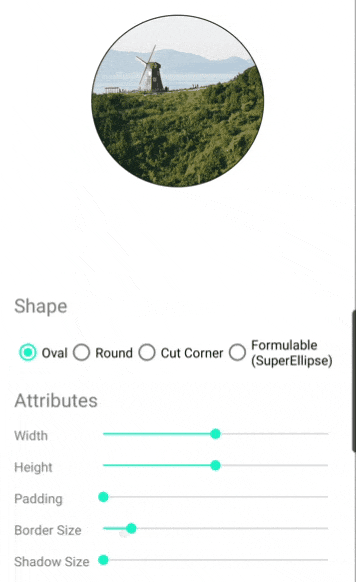ShapedImageView
Deprecated! This project is no more maintained.
ShapedImageView is an Android library which provides a simple way to use various shapes of imagview. It contains some predefined shapes like oval, round rectangle or cut corner rectangle. And it support custom shape API.
Features
- Various Shape ImageViews: There are various imageviews. For instance, OvalImageView or CutCornerImageView.
- Custom Shape Support: This library contains FormulableImageView. It can accept formula to draw custom image shape. You can use predefined formula or you can create your custom formula by inherit interface.
- Border and Shadow: All imageviews in this library have border and shadow related attributes.
- Scale Type Support: Scale type
Matrix,FitXYandCenterCropis supported for all imageviews. After Android SDK 31, all scale types are supported.
Installation
implementation "io.woong.shapedimageview:shapedimageview:1.4.3"Getting Started
Let's create a imageview like sample image. You can get this shape in simple way using below code.
<io.woong.shapedimageview.OvalImageView
android:layout_width="300dp"
android:layout_height="200dp"
android:src="@drawable/sample" />Documentation
Shapes
Scale Types
ShapedImageView library supports scale types.
| Scale Type | Supported |
|---|---|
| Matrix | O |
| FitXY | O |
| FitStart | Only after Android 31 |
| FitCenter | Only after Android 31 |
| FitEnd | Only after Android 31 |
| Center | Only after Android 31 |
| CenterCrop | O |
| CenterInsize | Only after Android 31 |
Matrix, FitXY and CenterCrop is supported in all Android API.
Other scale types are supported only after Android 31.
Attributes
| View | Attribute Name | Type | Default |
|---|---|---|---|
| All | border_size | Dimension | 0 |
| All | border_color | Color | #444444 |
| All | border_enabled | Boolean | true |
| All | shadow_size | Dimension | 0 |
| All | shadow_color | Color | #888888 |
| All | shadow_enabled | Boolean | true |
| All | aspect_ratio | String | |
| CutCornerImageView | radius | Dimension | 16dp |
| CutCornerImageView | top_left_radius | Dimension | 16dp |
| CutCornerImageView | top_right_radius | Dimension | 16dp |
| CutCornerImageView | bottom_right_radius | Dimension | 16dp |
| CutCornerImageView | bottom_left_radius | Dimension | 16dp |
| RoundImageView | radius | Dimension | 16dp |
| RoundImageView | top_left_radius | Dimension | 16dp |
| RoundImageView | top_right_radius | Dimension | 16dp |
| RoundImageView | bottom_right_radius | Dimension | 16dp |
| RoundImageView | bottom_left_radius | Dimension | 16dp |
| FormulableImageView | shape_formula | String |
radius has the lowest priority.
It means you can override radius value using specific corner attribute.
aspect_ratio is an attribute to fix imageview's width and height ratio.
It should be a number:number format.
For instance, 1:1 means width and height always same.
16:9 means when width is 320px, height will be 180px.
shape_formula attribute can accept formated string.
To check how to use it, go to Custom Shape section.
Custom Shape using Formula
ShapedImageView support custom shape imageview.
There is FormulableImageView and Formula to draw custom shape.
The Formula interface is a kind of mathematical function. It can accept angle and it has a method that returns the x and y coordinate position for current angle.
FormulableImageView draw a shape while changing the angle from 0 to 360 degrees in the given Formula.
To use Formula, create a class that inherit from Formula interface and set it to FormulableImageView.
- Define your custom formula.
class CustomFormula : Formula {
override var degree: Float = 0f
set(value) {
field = if (value > 360) {
value % 360
} else {
value
}
}
override var rect: RectF = RectF()
override fun getX(): Float {
...
}
override fun getY(): Float {
...
}
}- Set custom formula to imageview. There are 2 way to set formula to FormulableImageView, code and XML.
// Kotlin Code.
val image = findViewById<FormulableImageView>(R.id.image)
image.formula = CustomFormula()// Java Code.
FormulableImageView image = findViewById(R.id.image);
image.setFormula(new CustomFormula());<!-- Absolute Path -->
<io.woong.shapedimageview.FormulableImageView
android:layout_width="200dp"
android:layout_height="200dp"
android:src="@drawable/sample"
app:shape_formula="com.example.app.CustomFormula"/>
<!-- Relative Path -->
<io.woong.shapedimageview.FormulableImageView
android:layout_width="200dp"
android:layout_height="200dp"
android:src="@drawable/sample"
app:shape_formula=".CustomFormula"/>Predefined Formula
There are 2 formula already in this library.
One is EllipseFormula and another is SuperEllipseFormula.
You can use these predefined formulas for drawing special shapes.
Or you can check them as reference of inherit Formula.
You can set predefined formula like custom formula.
// Kotlin Code.
val image = findViewById<FormulableImageView>(R.id.image)
image.formula = SuperEllipseFormula(4f)// Java Code.
FormulableImageView image = findViewById(R.id.image);
image.setFormula(new SuperEllipseFormula(4f));You can set predefined formula using absolute path. But, you can pass just a name when using predefined formula.
<io.woong.shapedimageview.FormulableImageView
android:layout_width="200dp"
android:layout_height="200dp"
android:src="@drawable/sample"
app:shape_formula="SuperEllipseFormula"/>Or you can use string resources.
<io.woong.shapedimageview.FormulableImageView
android:layout_width="200dp"
android:layout_height="200dp"
android:src="@drawable/sample"
app:shape_formula="@string/shapedimageview_superellipse_formula"/>License
ShapedImageView is licensed under the MIT License.