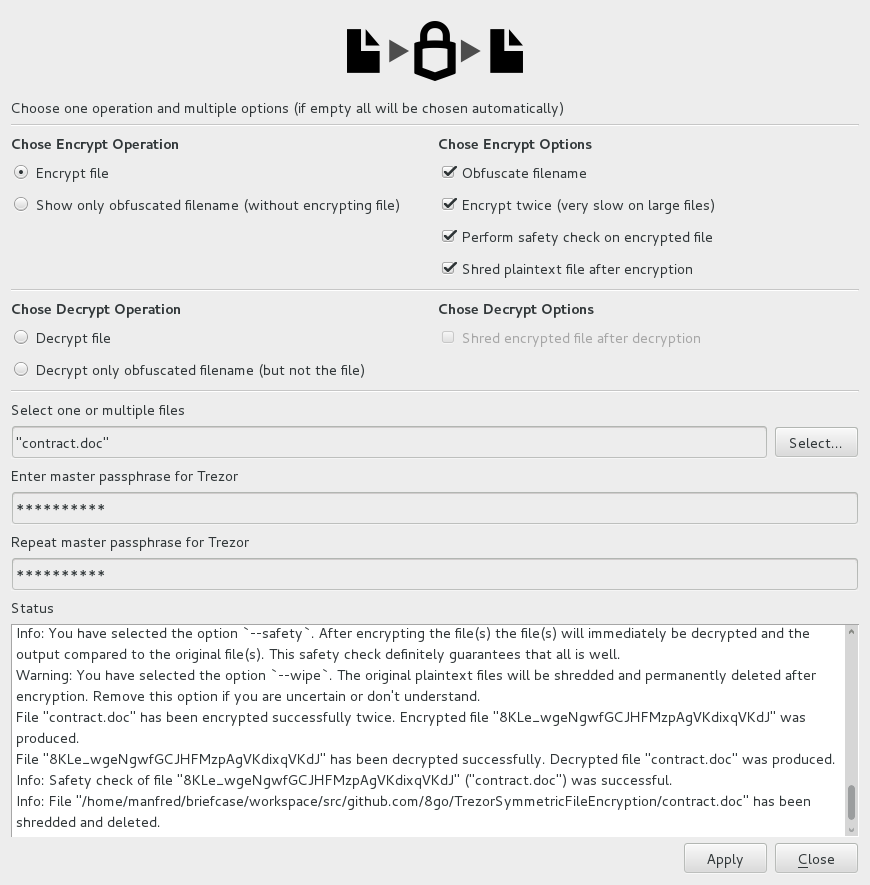⭐ ⭐ ⭐ Use your Trezor device to symmetrically encrypt and decrypt files ⭐ ⭐ ⭐
🔒 🔓 🔑 Hardware-backed file encryption with Trezor 🔑 🔓 🔒
TrezorSymmetricFileEncryption is a small, simple tool that
allows you to symmetrically encrypt and decrypt files.
- Trezor convenience
- Trezor security
- One Trezor for all your needs: gpg, ssh, symmetric encryption, etc.
- Encrypt your files for your use, guarantee your privacy
- Requires confirmation button click on Trezor device to perform decrypt operation.
- For the paranoid there is now an option to encrypt the file(s) twice.
In any mode, the file is first AES encrypted on the PC with a key generated
and en/decrypted by the Trezor device requiring a click on the
Confirmbutton of the Trezor. In the paranoid mode, the file is then encrypted a second time. This second encryption is done within the Trezor device and not on the PC, with no key ever touching the memory of the PC. The PC just feeds the file to the Trezor and receives the results, but the PC is not doing any actual encryption. The actual en/decryption takes place on the Trezor chip. This paranoid mode is significantly slower than the regular mode. - It supports both GUI mode and Terminal mode.
- Since it is a program that has a full CLI (command line interface)
it is easy to create scripts or to automate workflows. Keep in mind though
that you will have to confirm on the Trezor by clicking its
Confirmbutton. - Optionally obfuscates/encrypts filenames on encryption to hide meta-data (i.e. the file names)
- Use it before and after you store sensitive information on DropBox, Google Drive or similar.
Below a sample screenshot. More screenshots here.
- Use of passphrases must have been already enabled on your Trezor device.
- Trezor device
- Python v2.7 or 3.4+
- PyCrypto
- PyQt5
- Qt5
- trezorlib from python-trezor
- [Versions 0.5.0 and older used PyQy4 instead of PyQy5. Read the README.md
file of v0.5.0 for build requirements, dependencies, etc. Basically anything
relating to PyQt5 has to be replaced with the corresponding component in PyQt4.
pyuic5becomespyuic4.pyqt5-dev-toolsbecomespyqt4-dev-toolsand so forth.]
Even though the whole code is in Python, there are few Qt5 .ui form files that
need to be transformed into Python files. There is Makefile, you just need to run
make
- PyQt5 development tools are necessary, namely
pyuic5(look for a package namedpyqt5-dev-tools,PyQt5-develor similar). Required to runmake. - Depending on one's set-up one might need:
qttools5-dev-tools(also sets up some of the Qt5 environment variables) - Depending on one's set-up one might need:
python-pyqt5(Qt5 bindings for Python 2) - Depending on one's set-up one might need:
python3-pyqt5(Qt5 bindings for Python 3) - Depending on one's set-up one might need:
python-pyqt5.qtsvg(to display SVG logos in Python 2) - Depending on one's set-up one might need:
python3-pyqt5.qtsvg(to display SVG logos in Python 3)
Run:
python TrezorSymmetricFileEncryption.py
or
python3 TrezorSymmetricFileEncryption.py
Run-time command line options are
TrezorSymmetricFileEncryption.py [-v] [-h] [-l <level>] [-t]
[-e | -o | -d | -m | -n]
[-2] [-s] [-w] [-p <passphrase>] [-r] [-R] [q] <files>
-v, --version
print the version number
-h, --help
print short help text
-l, --logging
set logging level, integer from 1 to 5, 1=full logging, 5=no logging
-t, --terminal
run in the terminal, except for a possible PIN query
and a Passphrase query this avoids the GUI
-e, --encrypt
encrypt file and keep output filename as plaintext
(appends .tsfe suffix to input file)
-o, --obfuscatedencrypt
encrypt file and obfuscate output file name
-d, --decrypt
decrypt file
-m, --encnameonly
just encrypt the plaintext filename, show what the obfuscated
filename would be; does not encrypt the file itself;
incompaible with `-d` and `-n`
-n, --decnameonly
just decrypt the obfuscated filename;
does not decrypt the file itself;
incompaible with `-o`, `-e`, and `-m`
-2, --twice
paranoid mode; encrypt file a second time on the Trezor chip itself;
only relevant for `-e` and `-o`; ignored in all other cases.
Consider filesize: The Trezor chip is slow. 1M takes roughly 75 seconds.
-p, --passphrase
master passphrase used for Trezor.
It is recommended that you do not use this command line option
but rather give the passphrase through a small window interaction.
-r, --readpinfromstdin
read the PIN, if needed, from the standard input, i.e. terminal,
when in terminal mode `-t`. By default, even with `-t` set
it is read via a GUI window.
-R, --readpassphrasefromstdin
read the passphrase, when needed, from the standard input,
when in terminal mode `-t`. By default, even with `-t` set
it is read via a GUI window.
-s, --safety
doublechecks the encryption process by decrypting the just
encrypted file immediately and comparing it to original file;
doublechecks the decryption process by encrypting the just
decrypted file immediately and comparing it to original file;
Ignored for `-m` and `-n`.
Primarily useful for testing.
-w, --wipe
shred the inputfile after creating the output file
i.e. shred the plaintext file after encryption or
shred the encrypted file after decryption;
only relevant for `-d`, `-e` and `-o`; ignored in all other cases.
Use with extreme caution. May be used together with `-s`.
-q, --noconfirm
Eliminates the `Confirm` click on the Trezor button.
This was only added to facilitate batch testing.
It should be used EXCLUSIVELY for testing purposes.
Do NOT use this option with real files!
Furthermore, files encryped with `-n` cannot be decrypted
without `-n`.
<files>
one or multiple files to be encrypted or decrypted
All arguments are optional.
All output files are always placed in the same directory as the input files.
By default the GUI will be used.
You can avoid the GUI by using `-t`, forcing the Terminal mode.
If you specify filename, possibly some `-o`, `-e`, or `-d` option, then
only PIN and Passphrase will be collected through windows.
Most of the time TrezorSymmetricFileEncryption can detect automatically if
it needs to decrypt or encrypt by analyzing the given input file name.
So, in most of the cases you do not need to specify any
de/encryption option.
TrezorSymmetricFileEncryption will simply do the right thing.
In the very rare case that TrezorSymmetricFileEncryption determines
the wrong encrypt/decrypt operation you can force it to use the right one
by using either `-e` or `-d` or selecting the appropriate option in the GUI.
If TrezorSymmetricFileEncryption automatically determines
that it has to encrypt of file, it will chose by default the
`-e` option, and create a plaintext encrypted files with an `.tsfe` suffix.
If you want the output file name to be obfuscated you
must use the `-o` (obfuscate) flag or select that option in the GUI.
Be aware of computation time and file sizes when you use `-2` option.
Encrypting on the Trezor takes time: 1M roughtly 75sec. 50M about 1h.
Without `-2` it is very fast, a 1G file taking roughly 15 seconds.
For safety the file permission of encrypted files is set to read-only.
Examples:
# specify everything in the GUI
TrezorSymmetricFileEncryption.py
# specify everything in the GUI, set logging to verbose Debug level
TrezorSymmetricFileEncryption.py -l 1
# encrypt contract producing contract.doc.tsfe
TrezorSymmetricFileEncryption.py contract.doc
# encrypt contract and obfuscate output producing e.g. TQFYqK1nha1IfLy_qBxdGwlGRytelGRJ
TrezorSymmetricFileEncryption.py -o contract.doc
# encrypt contract and obfuscate output producing e.g. TQFYqK1nha1IfLy_qBxdGwlGRytelGRJ
# performs safety check and then shreds contract.doc
TrezorSymmetricFileEncryption.py -e -o -s -w contract.doc
# decrypt contract producing contract.doc
TrezorSymmetricFileEncryption.py contract.doc.tsfe
# decrypt obfuscated contract producing contract.doc
TrezorSymmetricFileEncryption.py TQFYqK1nha1IfLy_qBxdGwlGRytelGRJ
# shows plaintext name of encrypted file, e.g. contract.doc
TrezorSymmetricFileEncryption.py -n TQFYqK1nha1IfLy_qBxdGwlGRytelGRJ
Keyboard shortcuts of GUI:
Apply, Save: Control-A, Control-S
Cancel, Quit: Esc, Control-Q
Copy to clipboard: Control-C
Version, About: Control-V
Set encrypt operation: Control-E
Set decrypt operation: Control-D
Set obfuscate option: Control-O
Set twice option: Control-2
Set safety option: Control-T
Set wipe option: Control-W
Run the Bash script
./testTrezorSymmetricFileEncryption.sh 1K
or for a full lengthy test
./testTrezorSymmetricFileEncryption.sh
Question: Shouldn't there be two executables? One for encrypting and another one for decrypting?
Answer: No. There is only one Python file which does both encryption and decryption.
Question: What are the command line options?
Answer: See description above. But in the vast majority of cases you do not need to set or use any command line options. TrezorSymmetricFileEncryption will in most cases automatically detect if it needs to encrypt or decrypt.
Question: Are there any RSA keys involved somewhere?
Answer: No. There are no RSA keys, there is no asymmetric encryption.
Question: Can I send encrypted files to my friends and have them decrypt them?
Answer: No. Only you have the Trezor that can decrypt the files. You encrypt the files, and you decrypt them later. TrezorSymmetricFileEncryption is not built for sharing. For sharing encrypted files use asymmetric encryption like gpg. By the way, Trezor supports gpg encryption/decryption. In short, only the holder of the Trezor who also knows the PIN and the TrezorSymmetricFileEncryption master password (= Trezor passphrase) can decrypt the file(s).
Question: What crypto technology is used?
Answer: At the heart of it all is the python-trezor/trezorlib/client.py/encrypt_keyvalue() function of the Python client library of Trezor and AES-CBC encryption.
Question: Is there a config file or a settings file?
Answer: No, there are no config and no settings files.
Question: Does TrezorSymmetricFileEncryption require online connectivity, Internet access?
Answer: No.
Question: How many files are there?
Answer: If you have Python installed, then there are just a handful of Python files. Alternatively, if you don't want to install Python one can create a single-file-executable with tools like pyinstaller. In that case you just have a single-file-executablefile.
Question: In which language is TrezorSymmetricFileEncryption written?
Answer: Python. It runs on Python 2.7 and 3.4+.
Question: Do I need to have a Trezor in order to use TrezorSymmetricFileEncryption?
Answer: Yes, a Trezor is required.
Question: Is there any limit on the file size for encryption or decryption?
Answer: Yes. Currently it is 2G minus a few bytes. On old computers with very little memory, it might be less than 2G due to memory limitations.
Question: Can I see the source code?
Answer: Yes, this is an open source software project. You can find and download all source code from Github or any of its forks.
Question: Does the TrezorSymmetricFileEncryption contain ads?
Answer: No.
Question: Does TrezorSymmetricFileEncryption cost money?
Answer: No. It is free, libre, and open source.
Question: Does TrezorSymmetricFileEncryption call home? Send any information anywhere?
Answer: No. Never. You can also use it on an air-gapped computer if you want to. It does not contain any networking code at all. It does not update itself automatically. It cannot send anything anywhere.
Question: Does TrezorSymmetricFileEncryption have a backdoor?
Answer: No. Read the source code to convince yourself.
Question: How can I know that TrezorSymmetricFileEncryption does not contain a virus?
Answer: Download the source from Github and inspect the source code for viruses. Don't download it from unreliable sources.
Question: Can someone steal or duplicate the key used for encryption or decryption?
Answer: No, the key never leaves the Trezor.
Question: Can a keyboard logger steal a key?
Answer: No, it never leaves the Trezor.
Question: Can a screen grabber or a person looking over my shoulder steal a key?
Answer: No, it never leaves the Trezor.
Question: What can be stolen? How can it be stolen?
Answer: A virus or malware could steal your plain text file before you encrypt it or after you decrypt it. Once you have a safe encrypted copy you can consider shredding the plain text copy of the file(s). For extremely sensitive information consider using an air-gapped computer or a LiveDvd OS if you have one available.
Question: Is TrezorSymmetricFileEncryption portable?
Answer: Yes. It is just a handful of Python files or a single-file-executable. You can move it around via an USB stick, SD card, email or cloud service.
Question: Can I contribute to the project?
Answer: Yes. It is open source. Go to Github. You can also help by getting the word out. If you like it or like the idea please spread the word on Twitter, Reddit, Facebook, etc. It will be appreciated.
Question: What if I lose my Trezor and my 24 Trezor seed words or my TrezorSymmetricFileEncryption master password (= Trezor passphrase)?
Answer: Then you will not be able to decrypt your previously encrypted file. For practical purposes you have lost those files. Brute-forcing is not a viable work-around.
Question: What if I lose my Trezor or someone steals my Trezor?
Answer: As long as the thief cannot guess your TrezorSymmetricFileEncryption master password (= Trezor passphrase) the thief cannot use it to decrypt your files. A good PIN helps too. If the thief can guess your PIN and thereafter is able to brute-force your TrezorSymmetricFileEncryption master password (= Trezor passphrase) then he can decrypt your files. So, use a good PIN and a good passphrase and you will be safe. After losing your Trezor you will need to get a new Trezor to decrypt your files. Decryption without a Trezor device could be done in pure software knowing the 24 seed words and the passphrase, but that software has not been written yet.
Question: On which platforms, operating systems is TrezorSymmetricFileEncryption available?
Answer: On all platforms, operating systems where Python and PyQt5 is available: Windows, Linux, Unix, Mac OS X. Internet searches show Python and PyQt5 for Android and iOS, but it has not been investigated, built, or tested on Android or iOS. Testing has only been done on Linux.
Question: Is it fast?
Answer: Regular mode (encrypting once) is fast; like any AES implementation. Encrypting or decrypting a 1G file takes about 15 seconds, but your mileage may vary as speed depends on CPU and disk speed. If you encrypt a second time on the Trezor device itself, it is slow as the CPU performance on the Trezor device is limited. Encrypting a second time takes about 75 seconds per Megabyte.
Question: Are there any warranties or guarantees?
Answer: No, there are no warranties or guarantees whatsoever.
Question: More questions?
Answer: Let us know.
</> on ![]() with ❤️
with ❤️