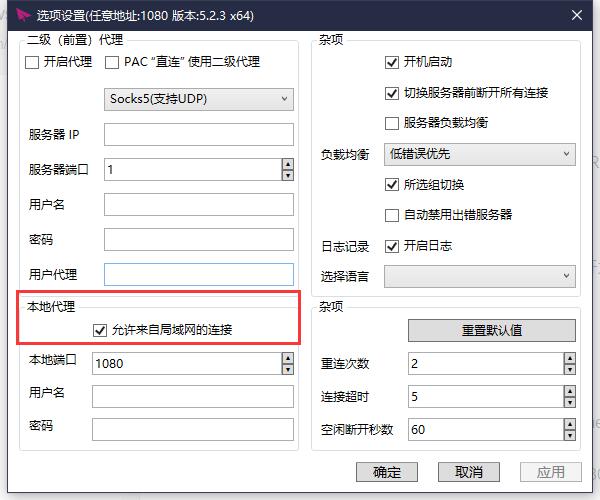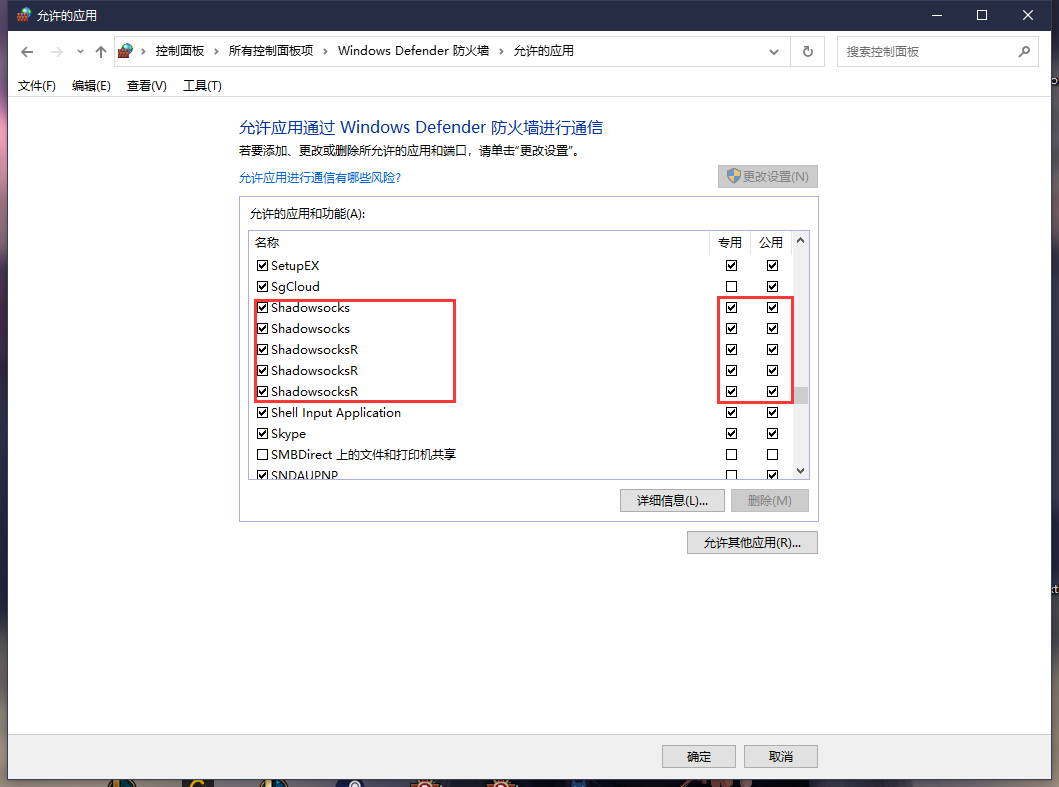参照 https://docs.microsoft.com/en-us/windows/wsl/install-win10
当你电脑配置比较高的时候一定要设置一下 wsl 资源占用,不然 wsl 会占用过多资源导致电脑卡,
配置文件位置 C:\Users\[user]\.wslconfig
如下是我的配置(仅供参考,我的电脑配置: i7 11800H、40GB RAM)
[wsl2]
# 自定义 Linux 内核的绝对路径
#kernel=<path>
# 给 WSL 2 虚拟机分配的内存大小
memory=10GB
# 为 WSL 2 虚拟机分配的处理器核心数量
processors=4
# 为 WSL 2 虚拟机分配的交换空间,0 表示没有交换空间
swap=16GB
# 自定义交换虚拟磁盘 vhd 的绝对路径
# swapFile=<path>
# 是否允许将 WSL 2 的端口转发到主机(默认为 true)
# localhostForwarding=<bool>
# `<path>` 必须是带反斜杠的绝对路径,例如 `C:\\Users\\kernel`
# `<size>` 必须在后面加上单位,例如 8 GB 或 512 MB
参照 https://docs.docker.com/docker-for-windows/install/
参照 https://docs.docker.com/docker-for-windows/wsl/
对应的软件设置为允许局域网连接(我使用的是SSR)
防火墙设置放行
在wsl2 terminal中打开
vim ~/.bashrc(vscode中打开为code ~/.bashrc),在最下边添加如下代码
# update 2023-01-02 新版 wsl 配置参考 https://github.com/microsoft/WSL/issues/10753#issuecomment-1814839310,也不需要再设置防火墙放行和代理转发
# set http proxy
WSL_MASTER_HOST_IP=`cat /etc/resolv.conf | grep nameserver | awk '{print $2}'`
export http_proxy="http://${WSL_MASTER_HOST_IP}:1080" # 此处端口对应SSR的本地端口1080
export https_proxy=$http_proxy
export all_proxy=$http_proxy
# set git config http proxy
if [ "`git config --global --get http.proxy`" != "http://$WSL_MASTER_HOST_IP:1080" ]; then
git config --global http.proxy http://$WSL_MASTER_HOST_IP:1080
fi如果是使用zsh则是打开 vim ~/.zshrc(或者code ~/.zshrc),添加上边的代码到末尾
wsl2 ping 不通主机时,需要设置 wsl2 网络允许通过防火墙(需要管理员权限打开cmd/powershell执行)
# cd folder
cd C:\WINDOWS\system32
# run
New-NetFirewallRule -DisplayName "WSL" -Direction Inbound -InterfaceAlias "vEthernet (WSL)" -Action Allow测试连接(wsl 环境下)
# 查看 wsl 的ip
env
# 找到环境变量 http_proxy ,查看主机 ip,假设为 window_ip
ping window_ip设置wsl ssh共享请参考https://devblogs.microsoft.com/commandline/sharing-ssh-keys-between-windows-and-wsl-2/
设置github代理,使用http:// 协议代替 git://
打开 vim ~/.gitconfig,将下边代码添加至末尾
[url "https://github.com/"]
insteadOf = git://github.com/设置多个ssh连接参照 https://linuxize.com/post/using-the-ssh-config-file/
例如本地配置github、gitee的ssh~/.ssh/config
Host github.com
User git
Port 22
Hostname github.com
# 注意修改路径为你的路径
IdentityFile "~/.ssh/id_rsa"
TCPKeepAlive yes
Host ssh.github.com
User git
Port 443
Hostname ssh.github.com
# 注意修改路径为你的路径
IdentityFile "~/.ssh/id_rsa"
TCPKeepAlive yes
Host gitee.com
User git
Port 22
Hostname gitee.com
# 注意修改路径为你的路径
IdentityFile "~/.ssh/id_rsa"
TCPKeepAlive yes
Host ssh.gitee.com
User git
Port 443
Hostname ssh.gitee.com
# 注意修改路径为你的路径
IdentityFile "~/.ssh/id_rsa"
TCPKeepAlive yes
运行docker ps(或相关docker指令)有权限问题时需要修复docker权限
sudo addgroup --system docker
sudo adduser $USER docker
newgrp docker项目文件权限问题,在wsl2下设置文件夹权限为777即可
# 例如我的工作目录为 ~/workspace
cd ~/
sudo chmod -R 777 workspace/启动ssr或者相关软件时请关闭windows下其他代理(检查windows代理端口是否正确),防止冲突导致ssr不生效
update 2023-01-02 新版 wsl 配置参考 microsoft/WSL#10753 (comment) ,也不需要再设置防火墙放行和代理转发
#...
# proxy
export WSL_MASTER_HOST_IP=`cat /etc/resolv.conf | grep nameserver | awk '{print $2}'`
export my_custom_proxy="http://@${username}:@${password}-@${WSL_MASTER_HOST_IP}:10808";
# export my_custom_proxy="http://${WSL_MASTER_HOST_IP}:10808";
export all_proxy=$my_custom_proxy
export ALL_PROXY=$my_custom_proxy
export http_proxy=$my_custom_proxy
export https_proxy=$my_custom_proxy
alias addproxy='
export all_proxy=$my_custom_proxy
export ALL_PROXY=$my_custom_proxy
export http_proxy=$my_custom_proxy
export https_proxy=$my_custom_proxy
echo -e "Acquire::http::Proxy \"$my_custom_proxy\";" | sudo tee -a /etc/apt/apt.conf > /dev/null
echo -e "Acquire::https::Proxy \"$my_custom_proxy\";" | sudo tee -a /etc/apt/apt.conf > /dev/null
'
alias rmproxy='
unset all_proxy
unset ALL_PROXY
unset http_proxy
unset https_proxy
'
# add update && upgrade alias
alias upall="sudo apt update -y && sudo apt upgrade -y"
#...