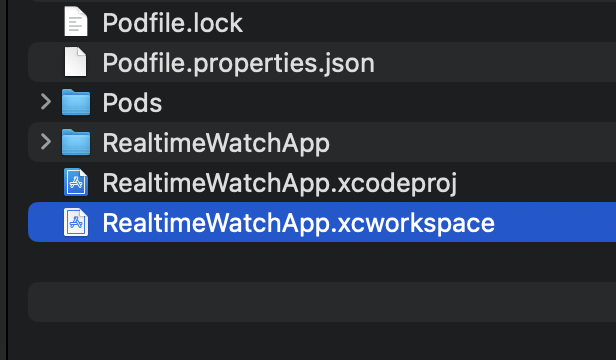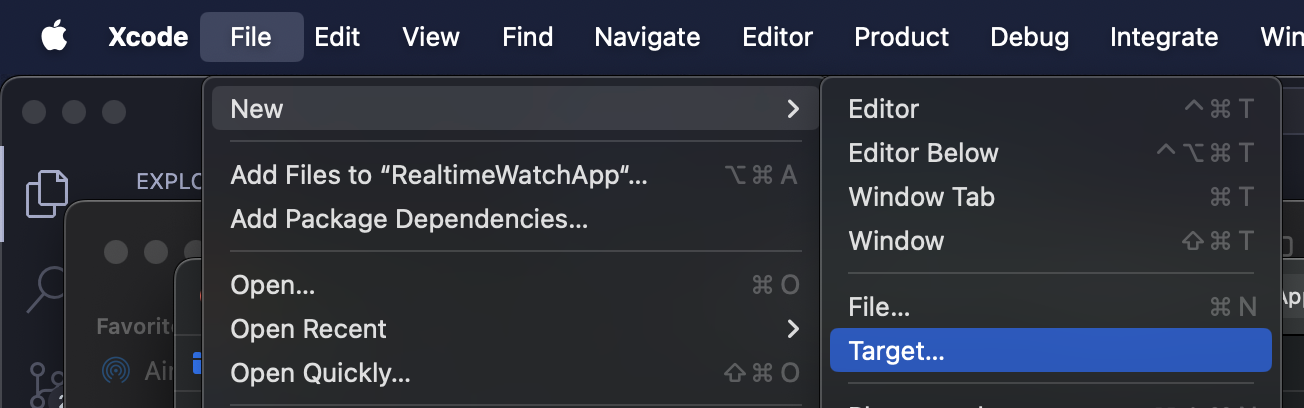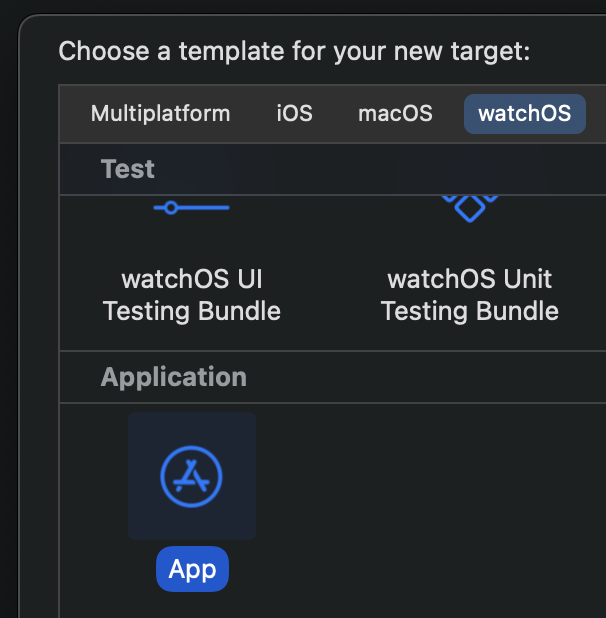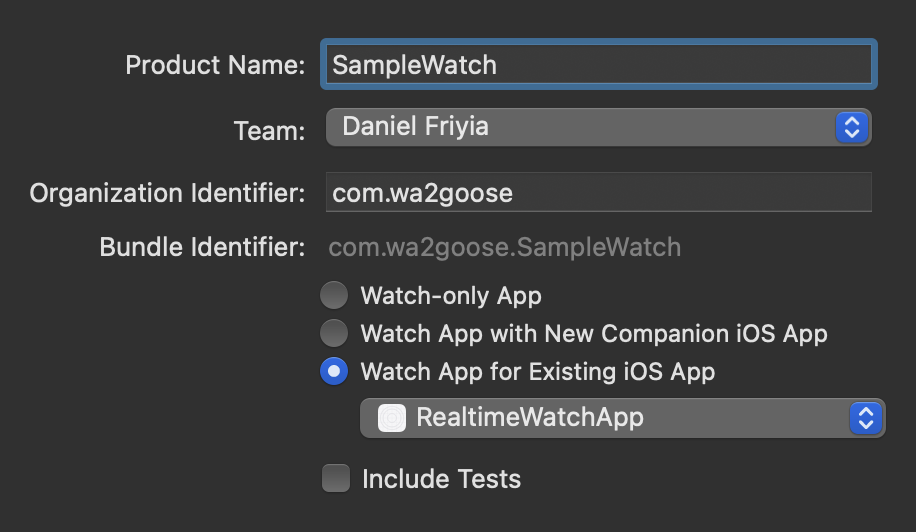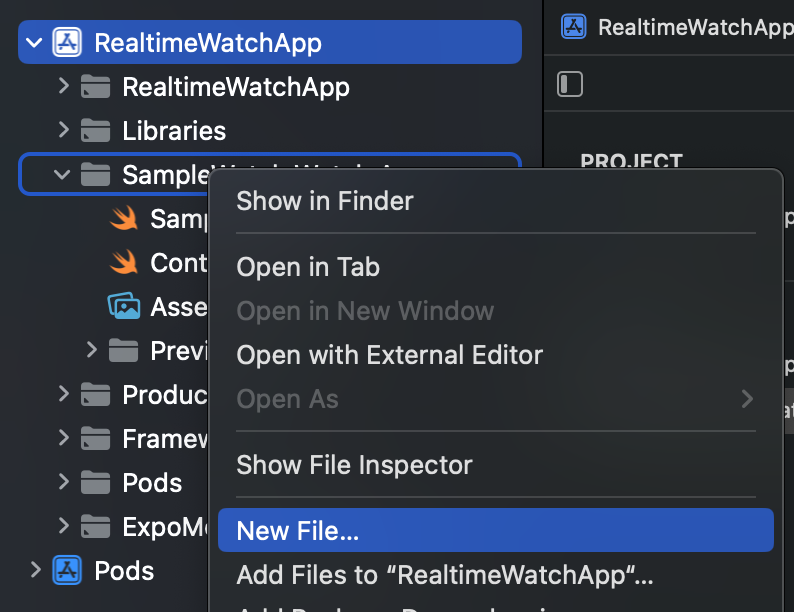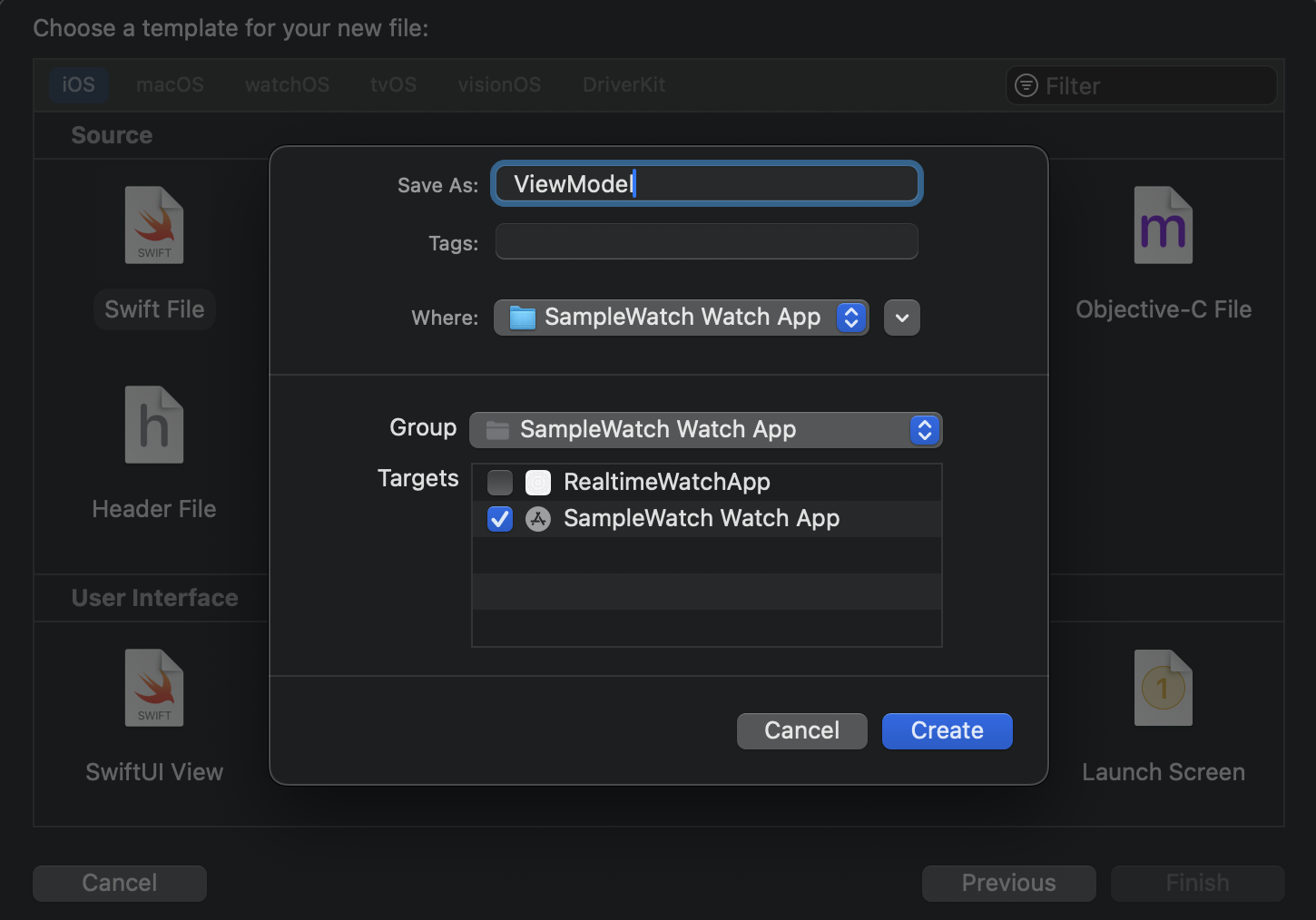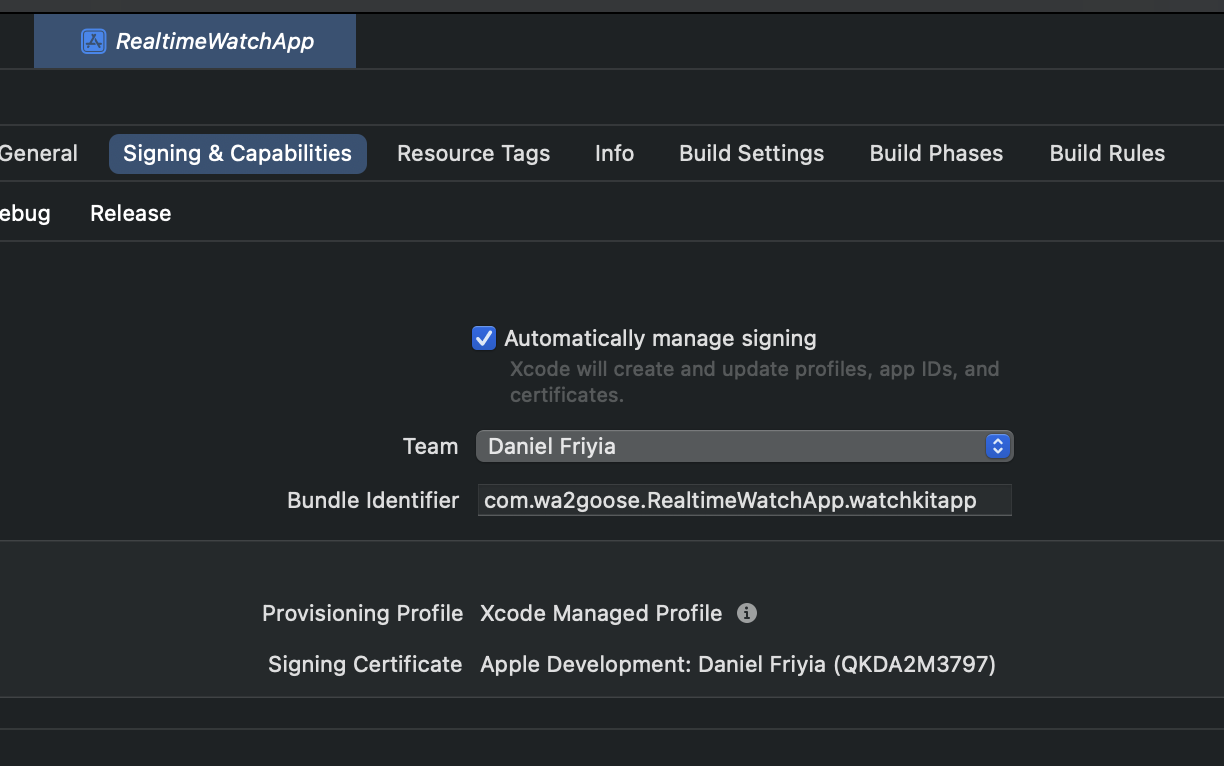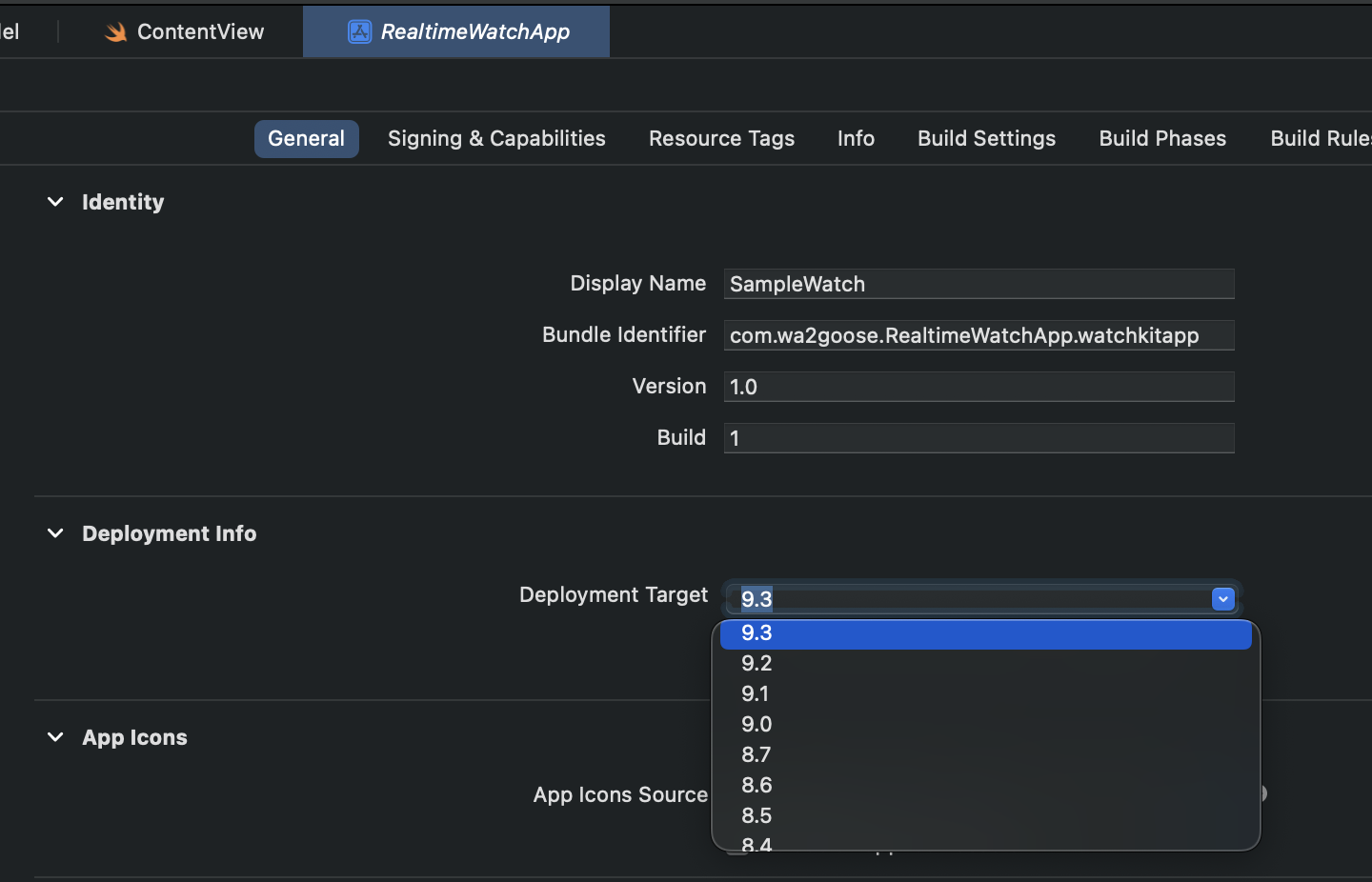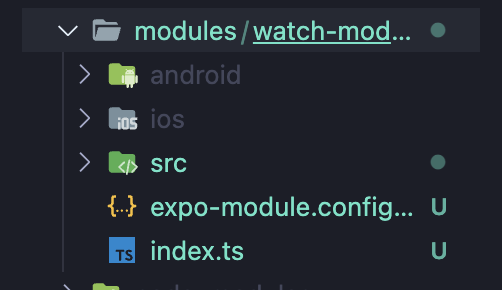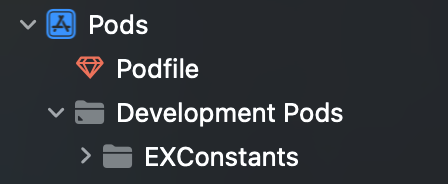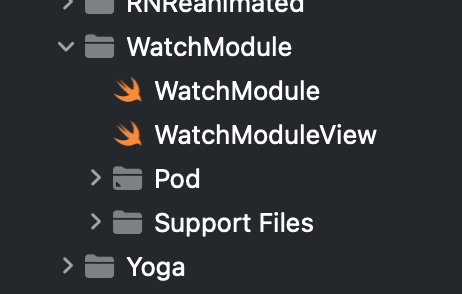Note
If you don't care about the steps and just want to try this out then do the following
- Clone the project
cdinto the project and runyarn- Run
npx expo prebuild --clean - Run
npx expo run:ios
In order to start the project you're going to need an ios project. To generate this run:
$ npx expo prebuildOpen your React Native project and find the xcworkspace in your ios folder.
Create a new target by going to File > Target
In the target screen go into watchOS and select app
On the options screen choose Watch App for Existing iOS app and choose RealTimeWatchApp. Name the project SampleWatch and press finish and press activate.
Create a new swift file called ViewModel.swift. This is going to contain all of our accelerometer logic.
Add the following code to the ViewModel. This isn't a Swift lesson so I am not going to get into too much detail. The code comments should explain what each chunk is doing
import Foundation
import WatchConnectivity
import CoreMotion
class ViewModel: NSObject, WCSessionDelegate {
let manager = CMMotionManager()
override init() {
super.init()
// Make this class the delegate for accelerometer updates
WCSession.default.delegate = self
// Start the watch session so you can communicate with the iPhone
WCSession.default.activate()
}
func sendMessage() {
if manager.isAccelerometerAvailable {
// Change the speed of the updates
manager.accelerometerUpdateInterval = 0.1
// Every time a new update comes in send a message to the iPhone app
manager.startAccelerometerUpdates(to: .main, withHandler: { data, other in
let x = data?.acceleration.x ?? 0
let y = data?.acceleration.y ?? 0
let z = data?.acceleration.z ?? 0
WCSession.default.sendMessage(
["x": "\(x)", "y": "\(y)", "z": "\(z)"],
replyHandler: { _ in
print("HELLo")
})
})
}
}
func session(_ session: WCSession, activationDidCompleteWith activationState: WCSessionActivationState, error: Error?) {}
}Next go into the ContentView.swift file. In this file add the ViewModel to the top of the struct and a button that sends a message on press.
struct ContentView: View {
let viewModel = ViewModel()
var body: some View {
VStack {
Text("Hello, world!")
Button("SEND", action: {
viewModel.sendMessage()
})
}
.padding()
}
}Lastly we'll need to do some configuration. Go to your project and find Signing & Capabilities in the top tab. Select your Apple Developer team and replace the None value. You'll have to repeat this for the watch target and the phone target
Lastly change the Deployment Info to the version of apple watch that you have
At this point you'll want to run the watch app and make sure it compiles. Try it out now and make sure everything works so far.
In order to recieve data from the apple watch we need to use native swift code. For this we create a local native code module using:
$ npx create-expo-module watch-module --localAt this point you should have a modules directory at the root of your project containing a folder called watch-module
Its tempting to try and edit this in VSCode, but alas, it doesn't do the greatest job of intellisesnse. Our best bet is go to into expo and open the development pods. We can do our editing from there.
For our purposes you can completely ignore the WatchModuleView we are going to be creating all our UI on the React Native side. We do, however, need to edit the WatchModule.swift file.
Under the WatchModule directory create a new swift file called Receiver. We are going to be using this file to "Recieve" data from the watch.
You can paste this code into the Receiver:
import Foundation
import WatchConnectivity
typealias SendEventType = (_ eventName: String, _ body: [String: Any?]) -> Void
class Receiver: NSObject, WCSessionDelegate {
var sendEventCallback: SendEventType? = nil
var isListening = true;
override init() {
super.init()
// Set this class as the watch delegate
WCSession.default.delegate = self
// Start the session with the Watch
WCSession.default.activate()
}
/// Register a callback to send data to RN
func registerSendEventCallback(sendEventCallback: @escaping SendEventType) {
isListening = true
self.sendEventCallback = sendEventCallback
}
func session(_ session: WCSession, didReceiveMessage message: [String : Any]) {
print(message)
}
/// Send an event to RN when new data comes in
func session(_ session: WCSession, didReceiveMessage message: [String : Any], replyHandler: @escaping ([String : Any]) -> Void) {
if(isListening) {
self.sendEventCallback?("onChange", message)
}
}
// Disable listening for accelerometer data
func disableListening() {
isListening = false;
}
// Junk drawer of methods required for the app to compile
func session(_ session: WCSession, activationDidCompleteWith activationState: WCSessionActivationState, error: Error?) {}
func sessionDidBecomeInactive(_ session: WCSession) {}
func sessionDidDeactivate(_ session: WCSession) {}
}Now back in the WatchModule.swift edit the file to consume that data
import ExpoModulesCore
public class WatchModule: Module {
let receiver = Receiver()
public func definition() -> ModuleDefinition {
Name("WatchModule")
Events("onChange")
Function("startListening") {
receiver.registerSendEventCallback(sendEventCallback: self.sendEvent)
}
Function("disableListening") {
receiver.disableListening()
}
}
}Finally change the index.ts in the watch-module to contain the following code which exposes the Swift to React Native.
import {
NativeModulesProxy,
EventEmitter,
Subscription,
} from "expo-modules-core";
import WatchModule from "./src/WatchModule";
import {
ChangeEventPayload,
WatchModuleViewProps,
} from "./src/WatchModule.types";
export function startListening() {
WatchModule.startListening();
}
export function disableListening() {
WatchModule.disableListening();
}
const emitter = new EventEmitter(WatchModule ?? NativeModulesProxy.WatchModule);
export function addChangeListener(
listener: (event: ChangeEventPayload) => void
): Subscription {
return emitter.addListener<ChangeEventPayload>("onChange", listener);
}
export function removeListener() {
emitter.removeAllListeners("onChange");
}
export { WatchModuleViewProps, ChangeEventPayload };Also update the types file with this:
export type ChangeEventPayload = {
x: number;
y: number;
};At this point you'll want to import the dependancies into App.tsx
import {
addChangeListener,
startListening,
removeListener,
disableListening,
} from "./modules/watch-module";Then add this code to listen for events
const appState = useRef(AppState.currentState);
useEffect(() => {
startListening();
addChangeListener((val) => {
xPosition.value = val.x;
yPosition.value = val.y;
zPosition.value = val.z;
});
return () => {
removeListener();
};
}, []);Also add this code to check for changes in background and foreground state
useEffect(() => {
const subscription = AppState.addEventListener("change", (nextAppState) => {
if (nextAppState === "inactive") {
disableListening();
removeListener();
}
if (
appState.current.match(/inactive|background/) &&
nextAppState === "active"
) {
startListening();
addChangeListener((val) => {
xPosition.value = val.x;
yPosition.value = val.y;
zPosition.value = val.z;
});
}
appState.current = nextAppState;
});
return () => {
subscription.remove();
};
}, []);Warning
DO NOT SKIP PHASE 6!!! The code will run at this point but if you run prebuild the watchOS project will be destroyed!
At this point if you run the app everything should work.
At this point we'll need to move the Apple Watch code into the root folder. We do this so that it doesn't get deleted when we do a clean prebuild.
Make sure Preview Assets and Preview Content both get added.
- Run
yarn add expo-module-scripts - change the
"Preview Assets.xcassets"to"Preview Content" - change the
PRODUCT_BUNDLE_IDENTIFIER: "com.wa2goose.RealtimeWatchApp.watchkitapp", - You can now delete the
iosandandroidfolders. - Go into the plugin directory and run
npx tscto compile the plugin. Thennpx expo prebuildto run it - Add this line to the
app.json
"plugins": ["./plugin/build/index.js"]